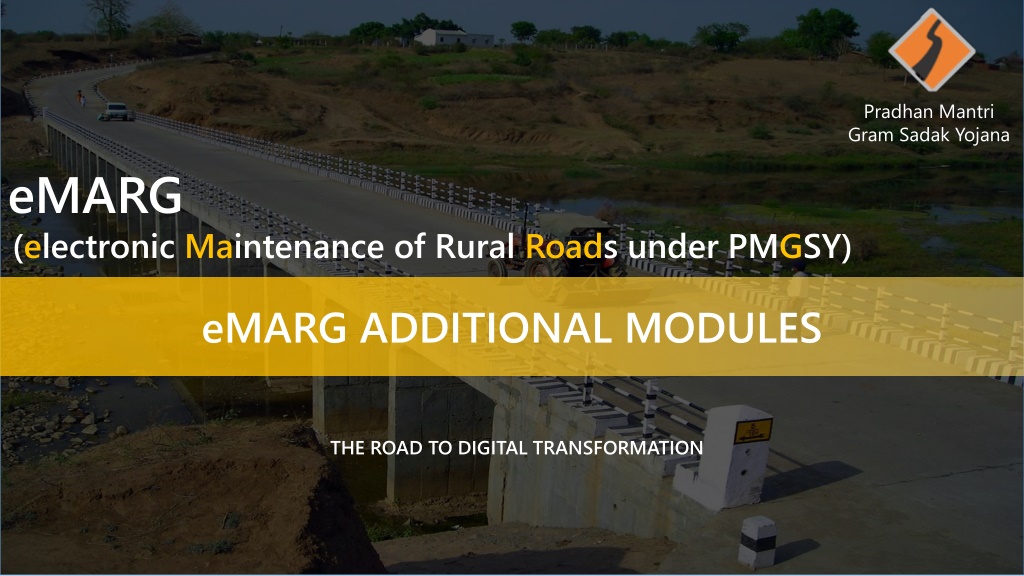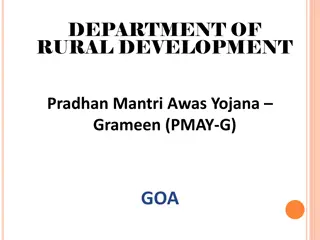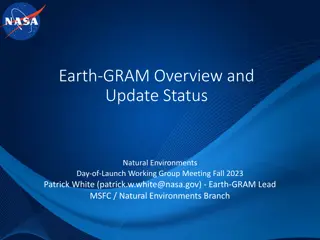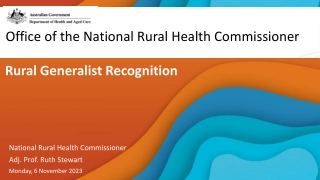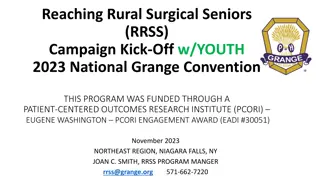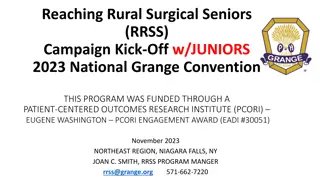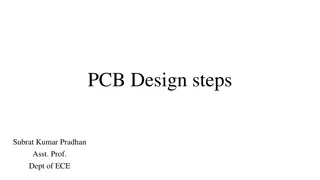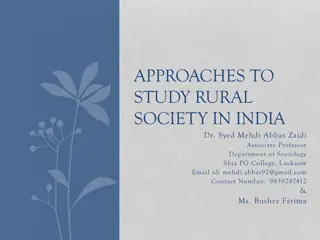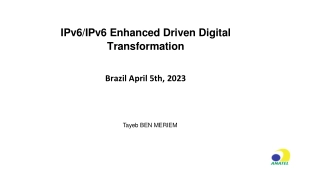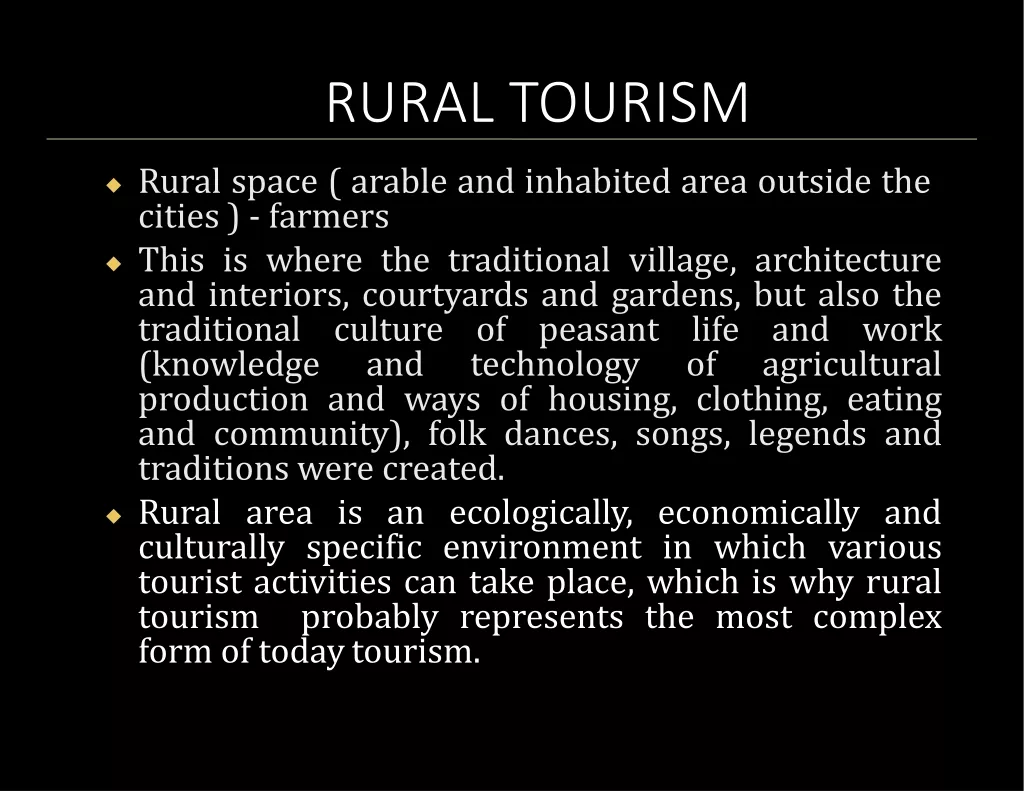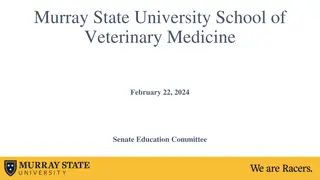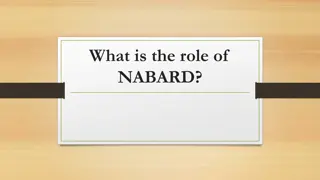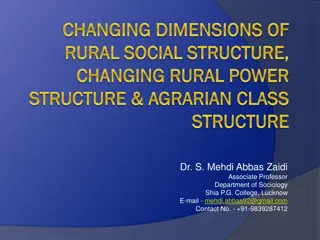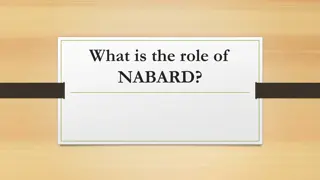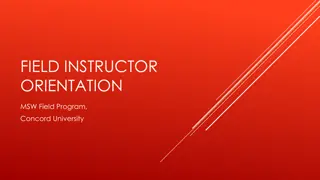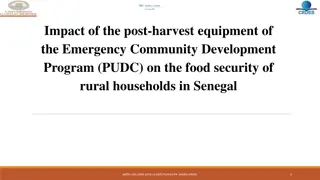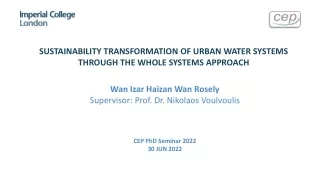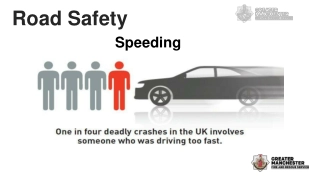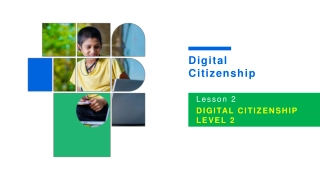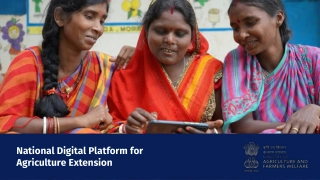Pradhan Mantri Gram Sadak Yojana eMARG - Digital Transformation for Rural Roads
The Pradhan Mantri Gram Sadak Yojana eMARG is a digital initiative aimed at enhancing the maintenance of rural roads under PMGSY. Additional modules have been introduced to address exceptional cases, including the partial or full transfer of roads to other departments during the Defect Liability Period (DLP). The process involves the PIU in-charge facilitating the transfer, selecting the road to be transferred, and completing the necessary documentation. Furthermore, the eMARG system provides solutions for DLP package termination or foreclosure in case the contract with an existing contractor needs to be terminated. Options involve either signing a new contract or foreclosing the package within the eMARG platform.
Download Presentation
Please find below an Image/Link to download the presentation.
The content on the website is provided AS IS for your information and personal use only. It may not be sold, licensed, or shared on other websites without obtaining consent from the author. Download presentation by click this link. If you encounter any issues during the download, it is possible that the publisher has removed the file from their server.
Presentation Transcript
Pradhan Mantri Gram Sadak Yojana eMARG (electronic Maintenance of Rural Roads under PMGSY) eMARG ADDITIONAL MODULES THE ROAD TO DIGITAL TRANSFORMATION
Additional Modules to Address the Exceptional Cases
PARTIAL/FULL TRANSFER OF ROADS TO OTHER DEPARTMENT DURING DLP
PARTIAL/FULL TRANSFER OF ROADS TO OTHER DEPARTMENT DURING DLP Who will do the transfer of road? The PIU In-charge will do the transfer of road How to transfer the road? Step-1: Go to Services for PIU Incharge
PARTIAL/FULL TRANSFER OF ROADS TO OTHER DEPARTMENT DURING DLP Step-2: Go to Road Transfer ------> DLP
PARTIAL/FULL TRANSFER OF ROADS TO OTHER DEPARTMENT DURING DLP Step-4: If Full Road is to be transferred Select State/Department/District/PIU/Package Status (Whether ongoing or DLP Completed)/Package No./Road that is to be transferred Enter Transfer Details and select Full if full road is to be transferred to other department and click on Submit
PARTIAL/FULL TRANSFER OF ROADS TO OTHER DEPARTMENT DURING DLP Step-5: If Partial Road Length is to be transferred Select State/Department/District/PIU/Package Status (Whether ongoing or DLP Completed)/Package No./Road that is to be transferred Enter Transfer Details and select Partial if partial road length is to be transferred to other department Enter the total BT Length and CC Length to transfer and Click on Submit
DLP PACKAGE TERMINATION/FORECLOSURE
DLP PACKAGE TERMINATION/FORECLOSURE What to do if a package is already pushed to eMARG and Routine Maintenance activities/Payments have also started but now the contract with the existing contractor needs to be terminated due to any reason during the DLP period? Two Options are possible S.No Options Solution Terminate the contract with the existing contractor and create the balance work in eMARG Either the contract will be signed with a new contractor for remaining duration 1 No new contract will be signed and no payment will be done for the remaining duration Foreclose the package in eMARG 2
DLP PACKAGE TERMINATION/FORECLOSURE Who will Terminate/ Foreclose the package? The PIU Staff will start the process and PIU In-charge will do the transfer of road How to Terminate/Foreclose? Step-1: Go to Services for PIU Staff
DLP PACKAGE TERMINATION/FORECLOSURE Step-2: Go to Package Termination/ Foreclosure
DLP PACKAGE TERMINATION/FORECLOSURE Step-3: Select State , Department , District , Package No. and Click on Termination/Foreclosure as applicable
DLP PACKAGE TERMINATION/FORECLOSURE Step-4: Enter the Termination Details and click on Terminate if the package is to terminated
DLP PACKAGE TERMINATION/FORECLOSURE Step-4: Enter the Foreclosure Details and click on Foreclose if the package is to be foreclosed
DLP PACKAGE TERMINATION/FORECLOSURE: Action on the Terminated Package Step1:eMARG Login of PIU In-charge---------> Select Services for PIU Incharge
DLP PACKAGE TERMINATION/FORECLOSURE: Action on the Terminated Package Step2:Go to Package ------> Terminated/Foreclosed Packages
DLP PACKAGE TERMINATION/FORECLOSURE: Action on the Terminated Package Step3: Select Package Details and click on Reinstate / Create Balance Work Package / Shift Roads for Post Maintenance as applicable
DLP PACKAGE TERMINATION/FORECLOSURE: Action on the Terminated Package Once a package is Terminated then following three cases are possible for it: S.No Option Case in which the option is to be used If the terminated package needs to be reset back to normal package due to any reason like i. The package was terminated earlier and the contractor goes to court against termination and he wins the case ii. By mistake the package was wrongly terminated 1 Reinstate If the package has been terminated from the existing contractor during DLP and for the remaining period if the work is awarded to some other contractor then for the remaining time period balance work has to be created for the package 2 Create Balance Work Package If no further routine maintenance has to be carried out on the terminated package then the road can be shifted directly for Post DLP Maintenance 3 Shift Roads for Post Maintenance The terminated package is available in PIU In-charge login for taking any of the above mentioned three actions
DLP PACKAGE TERMINATION/FORECLOSURE: Action on the Terminated Package Step3: Select Package Details and click on Reinstate / Create Balance Work Package / Shift Roads for Post Maintenance as applicable
DLP PACKAGE TERMINATION/FORECLOSURE: Action on the Terminated Package Step4: If Reinstate is chosen then Enter the reinstate order details and click on Submit
DLP PACKAGE TERMINATION/FORECLOSURE: Action on the Terminated Package Step4: Click on Yes if Shift Roads for Post Maintenance is selected
DLP PACKAGE TERMINATION/FORECLOSURE: Action on the Terminated Package Step5: Click on Yes if Create Balance Work is selected
DLP PACKAGE TERMINATION/FORECLOSURE: Creating Balance Work for Terminated Package Who will Create Balance Work for Terminated Package ? The PIU Staff will start the process and PIU In-charge will approve the process How to Create Balance Work? Step1:eMARG Login of PIU Staff---------> Select Services for Engineering Staff
DLP PACKAGE TERMINATION/FORECLOSURE: Creating Balance Work for Terminated Package Step2:Go to Package ---------> Select BW Package & Road Updation
DLP PACKAGE TERMINATION/FORECLOSURE: Creating Balance Work for Terminated Package Step2: i. ii. iii. Select State / District / PIU and Select Package No. (For terminated Package _TD1 is added in end of the original Package No.) Update the details of Balance Works Update the details of Initial Rehabilitation (IR) if applicable
DLP PACKAGE TERMINATION/FORECLOSURE: Creating Balance Work for Terminated Package Step3: After successful updation of Package Details and Road Details, Verify & Forward button is enabled. Click it to forward the package to PIU In-charge.
DLP PACKAGE TERMINATION/FORECLOSURE: Creating Balance Work for Terminated Package Step4: Approval of Balance Work Package by PIU In-Charge. Go to Services for PIU In-charge
DLP PACKAGE TERMINATION/FORECLOSURE: Creating Balance Work for Terminated Package Step5: Go to Package ------> BW Package Verification
DLP PACKAGE TERMINATION/FORECLOSURE: Creating Balance Work for Terminated Package Step6: Click on Freeze if the details are correct and Return if the details are not correct
DLP PACKAGE TERMINATION/FORECLOSURE: Creating Balance Work for Terminated Package Step7: Message will be displayed that Package has been freezed
DLP PACKAGE TERMINATION/FORECLOSURE: Creating Balance Work for Terminated Package Step8: Click on Lock if the Details are correct or Unfreeze if the details are wrong
DLP PACKAGE TERMINATION/FORECLOSURE: Creating Balance Work for Terminated Package Step9: Message will be displayed that Are you sure? Click on Lock only if you are sure about the information
DLP PACKAGE TERMINATION/FORECLOSURE: Creating Balance Work for Terminated Package Step10: Message will be displayed that package is Locked successfully
DLP PACKAGE TERMINATION/FORECLOSURE: Bill Submission of IR (Part-I) After Locking the Package will be available for Bill submission by the contractor for Routine Maintenance (Part-II) and PIU Staff for IR (Part-I) bill submission Step1:eMARG Login of PIU Staff---------> Select Services for Engineering Staff
DLP PACKAGE TERMINATION/FORECLOSURE: Bill Submission of IR (Part-I) Step2:Go to DLP Bills ------> Initial Rehabilitation (Part-I) ------> Bill Generation
DLP PACKAGE TERMINATION/FORECLOSURE: Bill Submission of IR (Part-I) Step3:Select Package No. and enter the details and click on Generate Bill
DLP PACKAGE TERMINATION/FORECLOSURE: Bill Submission of IR (Part-I) Step4: Enter OTP and the bill will be sent to PIU In-charge for approval
DLP PACKAGE TERMINATION/FORECLOSURE: Bill Submission of IR (Part-I) Step5: Go to Services for PIU In-charge
DLP PACKAGE TERMINATION/FORECLOSURE: Bill Submission of IR (Part-I) Step6:Go to DLP Bills ------> Initial Rehabilitation (Part-I) ------> Process
DLP PACKAGE TERMINATION/FORECLOSURE: Bill Submission of IR (Part-I) Step7: Click on Approve & Forward to AO NOTE: Once a bill is forwarded to AO then the process of voucher and scroll generation is same as that for Routine Maintenance Bills