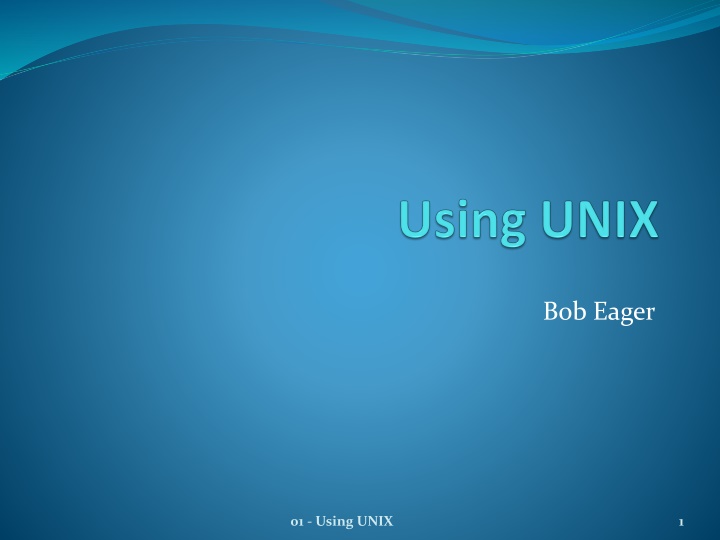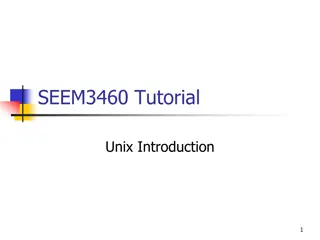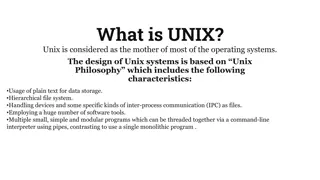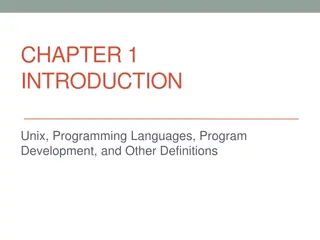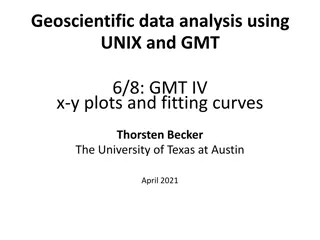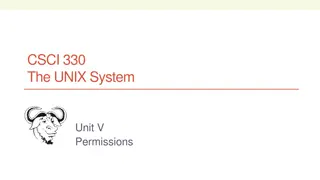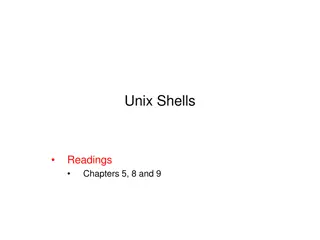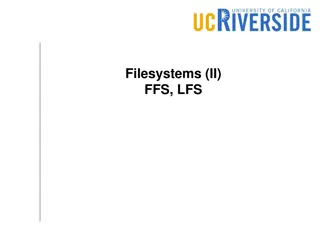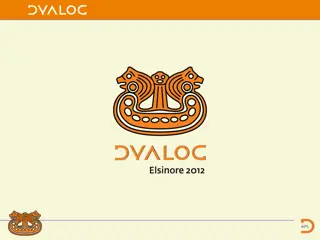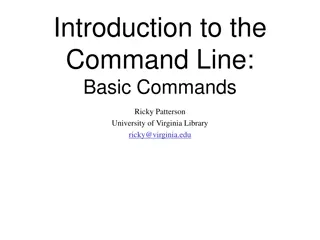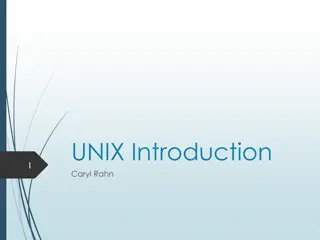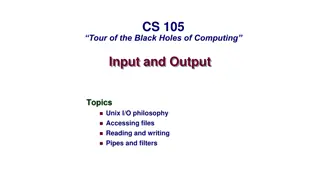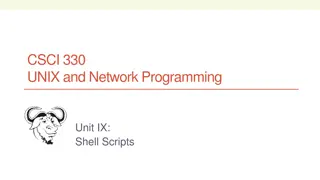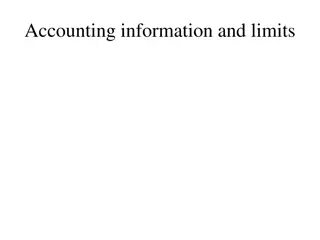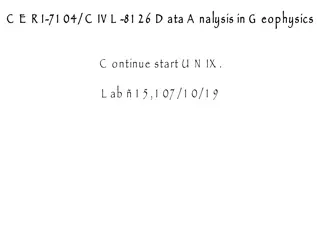Introduction to Using UNIX: A Comprehensive Guide
Explore the rich history and practical benefits of using UNIX systems. Learn about the UNIX user interface, the significance of command line interactions, the philosophy of small programs, and the evolution of graphical interfaces. Discover why mastering UNIX skills is valuable for computing students and professionals alike.
Download Presentation

Please find below an Image/Link to download the presentation.
The content on the website is provided AS IS for your information and personal use only. It may not be sold, licensed, or shared on other websites without obtaining consent from the author.If you encounter any issues during the download, it is possible that the publisher has removed the file from their server.
You are allowed to download the files provided on this website for personal or commercial use, subject to the condition that they are used lawfully. All files are the property of their respective owners.
The content on the website is provided AS IS for your information and personal use only. It may not be sold, licensed, or shared on other websites without obtaining consent from the author.
E N D
Presentation Transcript
Bob Eager 01 - Using UNIX 1
Introduction we shall, for convenience, use the UNIX name to cover all systems that look like UNIX, as well as those which are officially entitled to use the name recap: in use in the UK since 1975 a major influence on many systems in heavy use worldwide (Linux, FreeBSD, MacOS X, etc.) a worthwhile thing to know about a marketable skill useful for all computing students! 01 - Using UNIX 2
The UNIX User Interface the original UNIX systems were designed for use on hardcopy devices such as teletypes (in extremis) and teletypewriters, as well as simple video terminals ( glass teletypes ), connected via a slow serial line as such, the only user interface was the command line a simple textual command prompt short commands, often cryptic, with minimal feedback slow typists (less to type) slow output from terminal (less waiting for messages to type out) most UNIX systems were multi user, because hardware was expensive later, with cheaper hardware, came: single user UNIX workstations graphical interfaces 01 - Using UNIX 3
Why use the command line? you may wonder why the command line interface still exists it s the underlying base for everything else it s always there; the only thing that s available when there are serious problems (e.g. graphics driver errors) it doesn t limitwhat you can do; with a graphical interface, you re limited to what the menu items let you do, and some things can only be done from the command line it s productive; in most cases you can accomplish a great deal more, much more quickly, with the command line it allows automation; you can put a load of commands into a file, and have them all run as a sequence, without any interaction you can use it to access remotely over a low bandwidth connection, to fix or maintain a system 01 - Using UNIX 4
Philosophy the original UNIX philosophy was to use lots of small programs, each doing one task, but doing it well e.g.: cat just joins files together (short for concatenate) cut just extracts fields from lines in files date gives full details of the current date and time join joins lines of two files etc. then, if a command doesn t do quite what we want, we use another command to change or reformat what came out of the first one instead of using bloated programs for different tasks, which often repeat similar functionality in subtly different ways! 01 - Using UNIX 5
Shells UNIX was based on a multi-user system called MULTICS, and was originally single user hence the bad pun! the original model was a system with a number of layers , the outermost one being the user interface (the command prompt) for obvious reasons, the outermost layer was called the shell, and the original shell program was called sh 01 - Using UNIX 6
the shell is just a program, and there are many different shells available the war between different shell users rivals the language, and editor, (and Linux distribution) wars files containing shell commands are known as shell scripts or shell programs, and can be quite complicated the shell language usually includes for loops, if statements, case statements, variables, etc. shell scripts can be very, very powerful, but they are not the easiest thing to write (or even read ) 01 - Using UNIX 7
many shells are variations on, and developments of, the original shell shipped with Sixth Edition UNIX in 1975 this was known as sh variants of this are many, including a development of Steve Bourne s enhancements, now known as bash (the Bourne Again Shell) [groan] another common shell is the C shell, csh this resembles the C programming language many people feel that sh is better for complicated scripts, but csh is better for use at the command line although a lot of the csh features have been copied in newer shells such as bash 01 - Using UNIX 8
Logging in if you re not using a graphical user interface, the login prompt looks like this: login: you log in by first typing your login name; the term originated on UNIX, but is now used more widely it s often abbreviated (incorrectly perhaps) to login you re then prompted for a password: Password: if this is correct, you are logged in and the shell is started; the first thing it does (after introductory messages) is issue a command prompt: $ that was a prompt from sh; you get a different one from csh: % you can change the prompt if you wish (and indeed the shell) 01 - Using UNIX 9
The UNIX process model in UNIX, any activity or task is known as a process usually, a process exists just to start one program, and then run it when you log in, UNIX creates a process for you and tells it to run your chosen shell, connected to your display and keyboard it s the running of that program that generates the command prompt when you type the name of a program to the shell, it usually creates another process to run that program it then waits until the program finishes, after which it prints the prompt again $ ls . . $ when the program finishes, its process is destroyed forever 01 - Using UNIX 10
when you tell the shell to stop, you are logged out this model makes it easy to do clever things: run the program but issue another command prompt straight away in other words, run the command in the background example: the & at the end tells the shell not to wait for completion of the process it started $ processbigdatabase & $ there are facilities for monitoring and controlling many background jobs, which we won t examine here, but the commands fg, bg and jobs are relevant 01 - Using UNIX 11
run more than one program at the same time not always useful in its own right, but very good if you want to connect programs together as we shall see soon, this is part of the underlying ethos of UNIX example: $ program1 | program2 which sends the output of program1 to the input of program2 this is known as a pipeline; the connections (pipes) are specified using the | symbol more about these later 01 - Using UNIX 12
Command structure commands have an economical structure the command name some optional flag arguments some non-flag arguments again optional in many cases arguments are not disagreements (!), but details that describe what you want the command to do flag arguments are used to modify the way the command works non-flag arguments are commonly file names, directory names, etc. but may be other things by convention, flag arguments usually appear first 01 - Using UNIX 13
lets look at an example of a simple command the ls command can list the names of all the files in a directory: $ ls Mail bin essay.doc $ we can add the lflag to get a long detailed listing $ ls l drwxr-xr-- 1 rde justso 10657 Oct 30 23:57 Mail drwxr--r-- 1 rde justso 1024 Oct 30 23:57 bin -rw-r--r-- 1 rde justso 29650 Oct 30 23:57 essay.doc -rw-r--r-- 1 rde justso 50347 Oct 30 23:57 friends.txt $ this includes permissions, owner, group, size, date we can also include a file or directory name to limit the output: $ ls l essay.doc -rw-r--r-- 1 rde justso 29650 Oct 30 23:57 essay.doc friends.txt 01 - Using UNIX 14
to differentiate flags from other arguments, they are usually preceded by a character there are special arrangements if you start a filename with a you can often combine flags, like this: $ ls l a which can be replaced by: $ ls la most commands accept multiple non-flags arguments and just work on all of them: $ ls l Mail essay.doc some commands just have a weird syntax and don t obey these conventions at all! $ dd if=input.txt of=/dev/null bs=3 count=1 01 - Using UNIX 15
Some sample commands ls: list names of one or more files or directories who: see who is logged in pwd: print the name of the current ( working ) directory rm: remove a file cp: copy one or more files mkdir: make a new directory (i.e. folder) rmdir: remove a directory cat: concatenate files together man: display the manual page for a command e.g.: man ls there are hundreds of commands in the basic system, and you can add more, of course 01 - Using UNIX 16
Files files are just ordered collections of bytes file names can be pretty well anything you like, but: avoid peculiar characters as they can be a pain to use (they probably mean something special) spaces in filenames need special treatment, e.g.: ls l "My Documents" (if the quotes were omitted, lswould treat My and Documents as two separate arguments) upper and lower case characters are distinct (unlike Windows), so files called Bob and bobare different the convention is to use mainly lower case characters the / character is used as a path separator (see later) 01 - Using UNIX 17
Command I/O redirection one of the most powerful concepts in UNIX is command I/O (input/output) redirection all processes (i.e. all programs) in UNIX start off with three predefined input or output streams, through which they can read or write bytes: the standard input stream is where, by default, the program will read any input the standard output stream is where, by default, the program will write any output the standard error stream is where, by default, the program will write any error messages in Java (for example), these correspond respectively to System.in, System.out, and System.err 01 - Using UNIX 18
in its simplest use, the cat command copies its standard input to its standard output, so: $ cat hello world hello world ^D $ what happened here? we invoked the cat command we typed a line of input (hello world) cat copied that line to its standard output (the screen) [not necessarily at once] that s the bit in red we typed a Control-D character, to tell catwe d finished it seems that standard input is the keyboard, and standard output is the screen yes, and standard error is also the screen that s because, by default, programs use the same I/O as the shell 01 - Using UNIX 19
the power lies in being able to redirect any of these to redirect the standard input, we use the < character followed by a filename: $ cat < myfile which would copy myfile to the standard output (i.e. display it) to redirect the standard output, we use the > character followed by a filename; this would copy myfile to mynewfile: $ cat < myfile > mynewfile (of course, there are actually better ways of copying files) in fact, cat will copy any files given as one of its arguments, to its standard output, so we could just use: $ cat myfile > mynewfile 01 - Using UNIX 20
we can even redirect standard error, using the sequence 2> on sh (not terribly obvious, but s that s just the UNIX charm ) let s try to look at a nonexistent file: $ cat missingfile cat: missingfile: no such file or directory $ so, we got an error message; let s do it again, and redirect the message: $ cat missingfile 2> xyzzy $ this time, cat was silent it put the message into the file xyzzy. Let s check: $ cat xyzzy cat: missingfile: no such file or directory $ this is all very useful believe it or not 01 - Using UNIX 21
I/O redirection gives us lots of useful ways to use programs many programs will use standard input if they are not given a file argument redirection of standard error means that error messages don t get mixed up with the output from the program redirection of all three streams means that programs can run in the background without messing up other work using the keyboard and screen but we get even more power by interconnecting programs using pipes 01 - Using UNIX 22
Pipes pipes are one of the most important UNIX concepts they allow programs to communicate with each other (can you say inter process communication?), and we can use them when we write programs however, the shell will provide these connections, if asked there is a useful program called more, which copies its standard input to its standard output, stopping after every screen full (it can accept filenames too, just as cat can) if we had a directory containing lots of files, we could list it a screen at a time with: $ ls l | more the | character represents a pipe, connecting the standard output of ls to the standard input of more 01 - Using UNIX 23
you can build lots of really useful things using pipes; for example, if you had three chapters of a book and you wanted to display the numerous spelling errors on the screen: $ cat chap1 chap2 chap3 | spell | more here, we used two pipes to connect three programs a useful program is tee, a pipe fitting it provides a tee junction that sends the same output to a file, and to standard output: $ cat chap1 chap2 chap3 | spell | tee errors | more here, we took a copy of the errors in the file errors 01 - Using UNIX 24
File Structure the UNIX file system is different from many others (e.g. Windows) in other systems, it is common to have devices or drives for each separate piece of storage hardware (e.g. drive letters in Windows) instead, UNIX represents all disks that are attached to the machine (including network shares) as part of a single giant file system the file system consists of files and directories (directories are similar to folders on Windows they contain files) the file system has a tree structure, and the top (bottom?) of this giant tree is known as /(pronounced slash or root ) disks and shares can be attached into this tree at arbitrary locations - this is known as mounting a file system; typically this requires the user named root (the UNIX equivalent of the Windows Administrator user) to do this, for security reasons 01 - Using UNIX 25
heres a simplified example of a typical UNIX file system: / usr home courses local projweek share mounted disk cut cur cut999 cur022 network share 01 - Using UNIX 26
when you log into a UNIX machine you will start off in your home directory you can then move around the file system as you wish, using various UNIX commands at all times, the directory you are currently in is known as your current working directory, often abbreviated to current directory or working directory (you can get a reminder with the pwd command) the location of any file in the file system can be described by its path a path is a list of directories, separated by /, followed by the name of the file, e.g.: /home/cur/cur022/myfile there are two types of paths, absolute and relative: absolute paths start with a /, and describe the complete path from the top ( root ) of the file system to the file relative paths do not have a / at the beginning, but instead they describe a path to the file from the current directory 01 - Using UNIX 27
the best way to learn about this is to do it 01 - Using UNIX 28
Summary the UNIX command line is a powerful tool you will use it even when you have a graphical interface, as it s much more flexible more stuff here: http://unixhistory.tavi.co.uk other interesting stuff: http://www.bobeager.uk 01 - Using UNIX 29