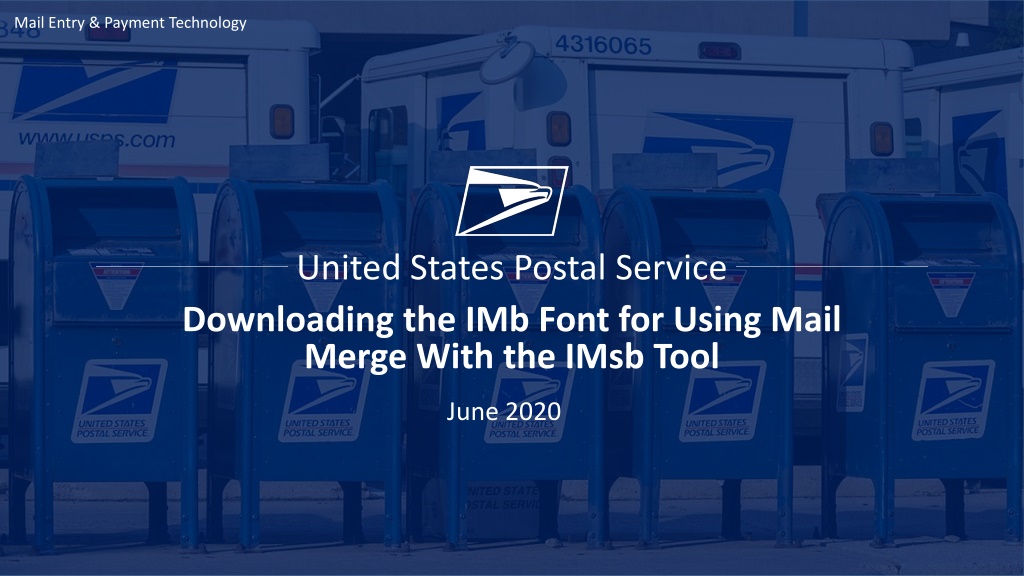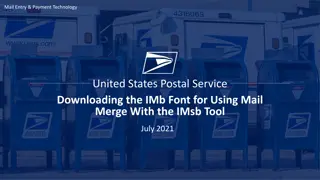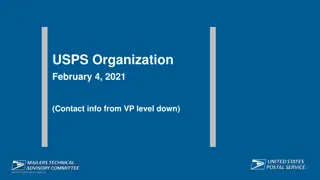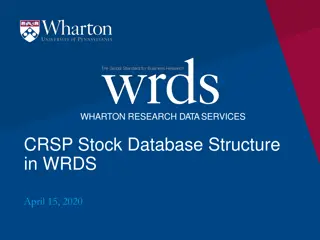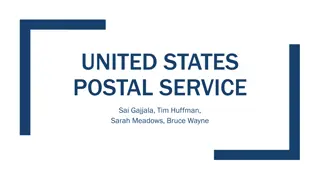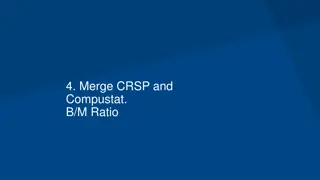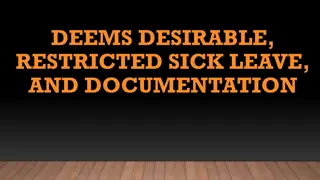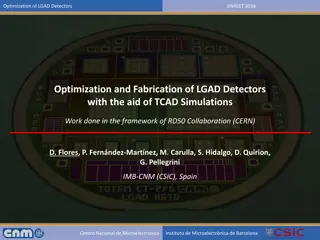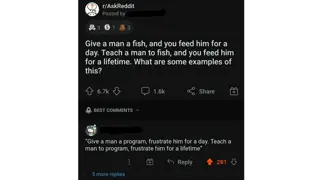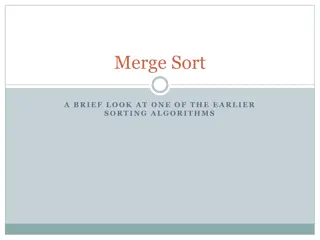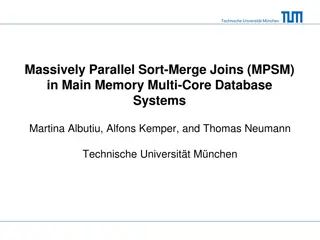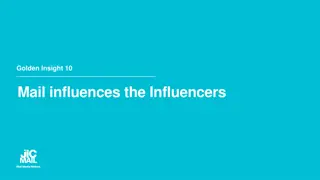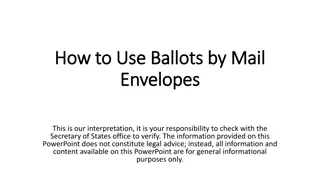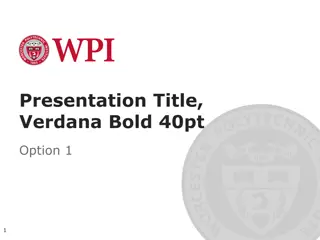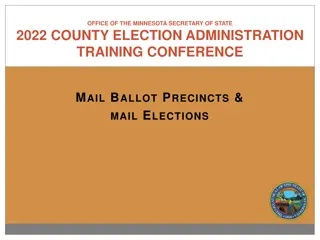USPS IMb Font Download for Mail Merge - Step-by-Step Guide
Learn how to download the USPS IMb font for using Mail Merge with the IMsb Tool in June 2020. Follow a detailed step-by-step guide with images on how to download, install, and use the necessary font for efficient mail processing.
Download Presentation

Please find below an Image/Link to download the presentation.
The content on the website is provided AS IS for your information and personal use only. It may not be sold, licensed, or shared on other websites without obtaining consent from the author. Download presentation by click this link. If you encounter any issues during the download, it is possible that the publisher has removed the file from their server.
E N D
Presentation Transcript
Mail Entry & Payment Technology United States Postal Service Downloading the IMb Font for Using Mail Merge With the IMsb Tool June 2020 1
Mail Entry & Payment Technology USPS IMb Font Download In order to be able to use Mail Merge with the IMsb Tool, the USPS IMb Font must be downloaded to your computer. The downloadable fonts are found at: https://postalpro.usps.com/onecodesolution 2
Mail Entry & Payment Technology USPS IMb Font Download At the Fonts and Encoders Download page, click on the Available Downloads dropdown and select Fonts: non-AFP 3
Mail Entry & Payment Technology USPS IMb Font Download Click on the uspsFontsNonAFP-1.4.0.zip link to download the zip file containing the fonts. 4
Mail Entry & Payment Technology USPS IMb Font Download Scroll to the bottom of the Intelligent Mail - Notice of License pop-up page and click on Agree. 5
Mail Entry & Payment Technology USPS IMb Font Download After the zip file has downloaded to your computer, open it up and then double-click on the fonts folder to open it. 6
Mail Entry & Payment Technology USPS IMb Font Download Double click on the trueType folder to open it. 7
Mail Entry & Payment Technology USPS IMb Font Download Double click on the USPSIMBStandard.ttf to open it. A pop-up box will appear. Click on the Open button to continue 8
Mail Entry & Payment Technology USPS IMb Font Download Another pop-up will appear. Click on the Install button in the upper left corner to install the font to your system. Note to USPS employees: You will not be able to download these fonts to a USPS computer. 9
Mail Entry & Payment Technology USPS IMb Font Download After performing the installation, the font can be tested by double clicking on the USPSIMBStandard.html link in the trueType folder. A pop-up box will appear. Click on the Open button to continue 10
Mail Entry & Payment Technology USPS IMb Font Download A browser window will open showing the text below. If the font is installed correctly, Line 2 should display the corresponding barcode for the alphanumeric characters in Line 1. Note: These fonts will not work on USPS computers. 11
Mail Entry & Payment Technology USPS IMb Font Download You can use either font shown above, the Standard or the Compact version of the USPS IMB TrueType font. Scalable Standard fonts are USPS compliant when printed at 16pt. (Recommended) Scalable Compact fonts are USPS compliant when printed at 14, 15 or 16pt. Only the barcode string of the scalable 14pt Compact fonts (PS3 or TTF) is less than 3 inches; however, these barcode strings risk non-compliance when printed on imprecise printers. 12