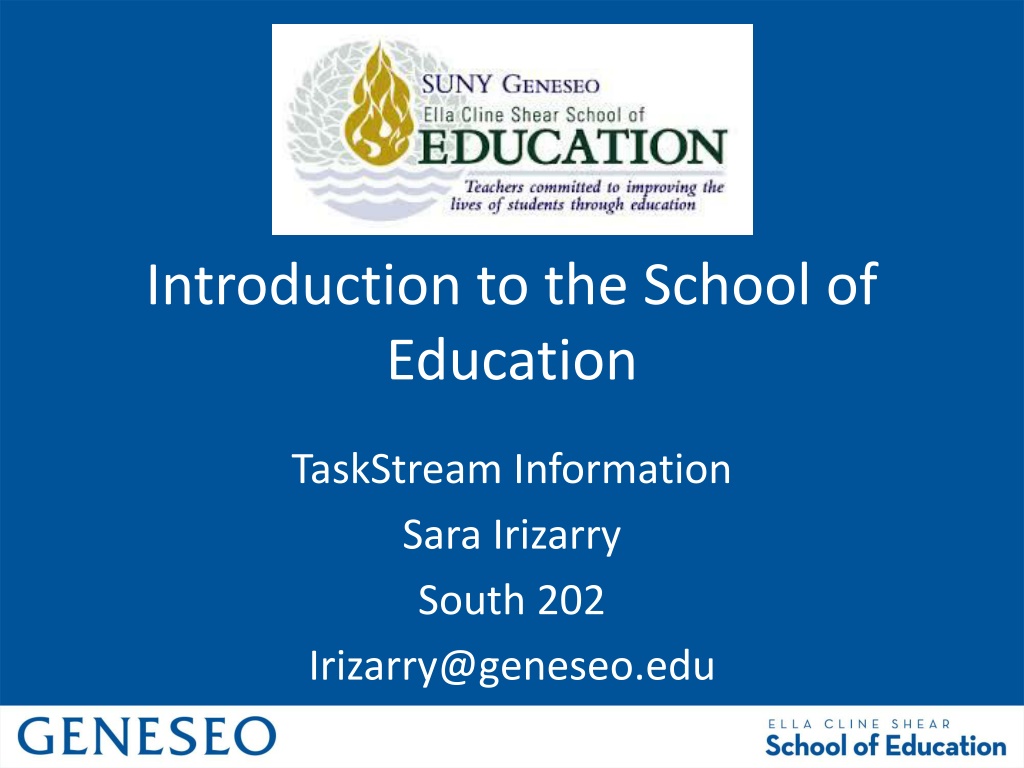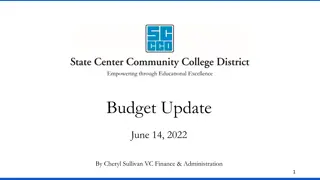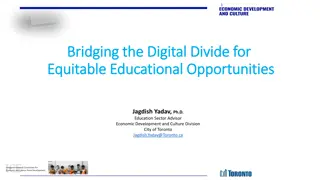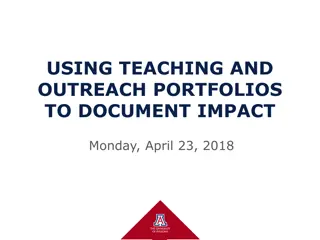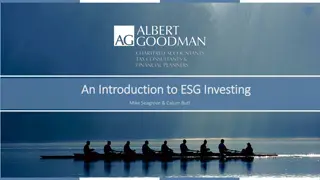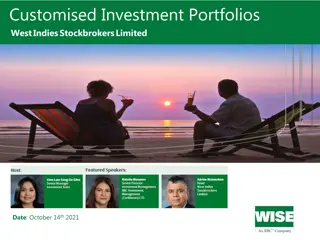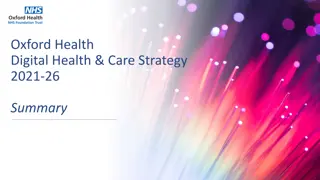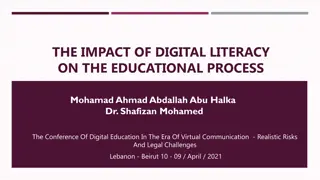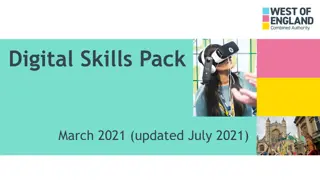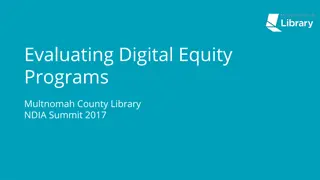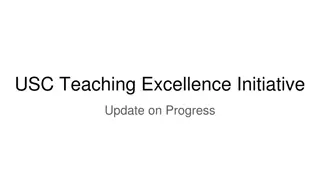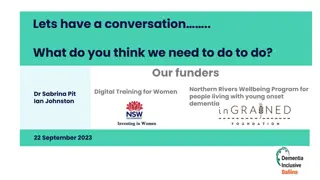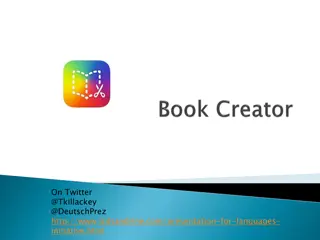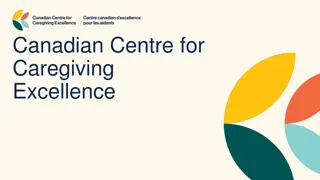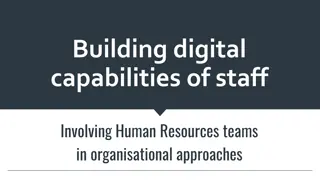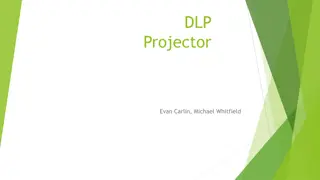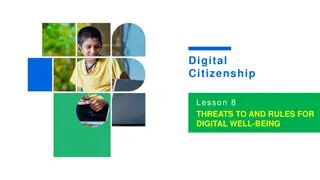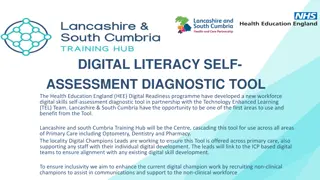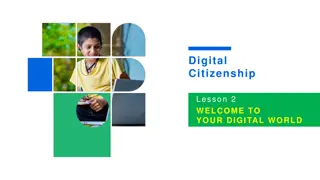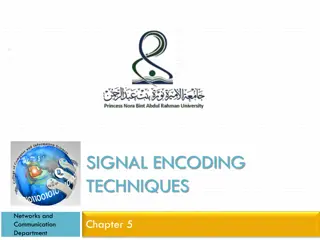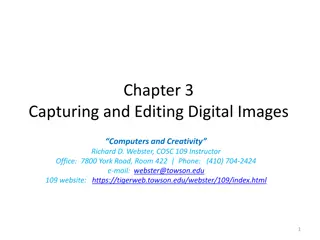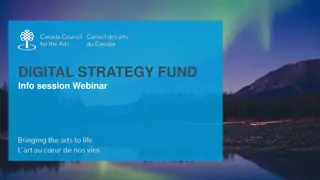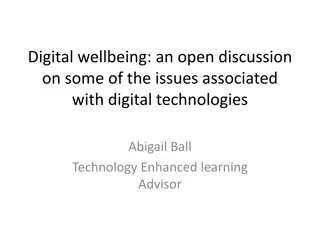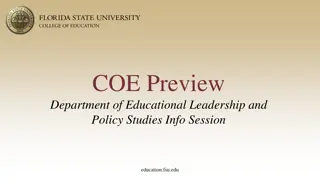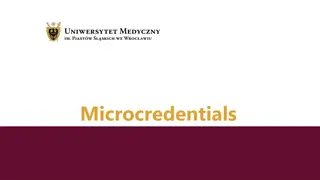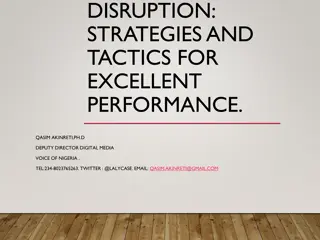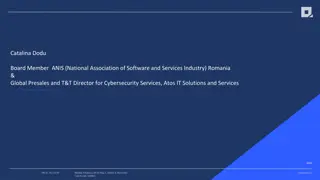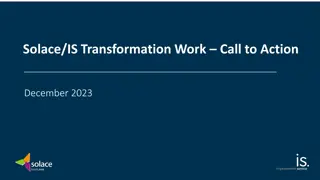TaskStream: Empowering Educational Excellence through Digital Portfolios
TaskStream is a cloud-based software tool that facilitates the creation of e-portfolios for students and educators to showcase their work and achievements. It enables users to submit assignments online for assessment and accreditation purposes, helping schools improve their programs and learning outcomes. By subscribing to TaskStream, users can organize, share, and reflect on their work, creating impactful portfolios that demonstrate their skills to potential employers and institutions. Registering for TaskStream is simple and involves creating an account online. For detailed steps, refer to the provided instructions. Utilize TaskStream to enhance teaching and learning experiences in an efficient and convenient manner.
Download Presentation

Please find below an Image/Link to download the presentation.
The content on the website is provided AS IS for your information and personal use only. It may not be sold, licensed, or shared on other websites without obtaining consent from the author. Download presentation by click this link. If you encounter any issues during the download, it is possible that the publisher has removed the file from their server.
E N D
Presentation Transcript
Introduction to the School of Education TaskStream Information Sara Irizarry South 202 Irizarry@geneseo.edu
What is TaskStream? TaskStream is a cloud-based software solution that promotes educational excellence. TaskStream enables students and other users to create e-portfolios that demonstrate their skills and accomplishments, and to submit their work online for assessment and accreditation purposes.
Why subscribe? The Learning Achievement Tools (LAT) by TaskStream helps you to do all this: Keep track of your assignments, and know what your instructors expect from you. Request feedback from instructors, peers, and others for improving your work. Organize your work into online assessment and showcase portfolios. Share your e-portfolios in a variety of ways, including email, password- protected or open-access web pages, PDF documents, or CD/DVD. Look back on work you've done throughout your program, and reflect upon your personal growth. Turn your work into high-impact online portfolios that incorporate video, MP3, web links, slideshows, and documents. Create targeted showcase portfolios to demonstrate to employers, schools, and others what you know and what you can do. Maintain your portfolios of work samples and accomplishments even after you graduate.
What are the materials/scores used for? Improve Teaching and Learning TaskStream also benefits you by helping your school improve its programs and learning outcomes. Your school can use the data it collects from scoring your work to evaluate its effectiveness in helping you develop the skills and knowledge you need to be successful. TaskStream helps your school meet the critical challenge of maintaining its accreditation, which certifies that the school meets accepted standards of educational quality.
How to Register for Taskstream To create a TaskStream account using your credit card, go to www.taskstream.com and click Create or Renew Account. Step 1: Choose Create a new TaskStream subscription and click the Continue button under Option 1 to pay with a credit card. Step 2: Choose college/university student. Step 3: Enter your personal information. You will need to enter organizational info, the desired length of subscription (1 year = $50, 7 years = $139), General Information including the username and password you wish to use, indicate if you wish to enable the Teaching Productivity Toolpack (this is a free benefit great for educators and future educators), and agree to the End-User Agreement. Step 4: Confirm your Registration Information by clicking Continue. Step 5: Confirm your Subscription Period and click Proceed to Checkout. Step 6: Enter your name, your credit card information, and your billing address. Step 7: Finally, click Place Order to finalize your subscription. Step 8: Log into TaskStream and verify that you have been enrolled inthe correct DRF s (2019-20). If you have any problems please email Sara Irizarry (irizarry@geneseo.edu). Send your G#, name, major so you can be enrolled in the correct DRF in TaskStream.
Teaching Productivity Toolpack Recommended for K-12 teachers, College/University faculty members and students enrolled in Education courses. This tool pack includes: Lesson Builder (lesson planning tool) Unit Builder (unit planning tool) Rubric Wizard Standards, formats and content related to teaching and education
How to upload? If you have completed an assignment using Microsoft Word, PowerPoint, etc., the following directions will help you upload it to TaskStream and submit for evaluation. 1. Access your course/assignment in the appropriate Block of your Directed Response Folio (DRF) 2. Click the Attachments button in the Add toolbar at the top of your work area. 3. Click the orange Upload from Computer button, located on the left. 4. Either drag your files into the box, or click Add Files on the lower left to locate the file within your computer. 5. After you have selected your file(s), click Open. 6. Back in the attachments window, click the Start Upload button. 7. Once the upload is complete, click Upload and Close, and then Save and Return. 8. When you are ready to submit for evaluation, click the Submit Work button on the top right corner (just uploading won t get the work to your evaluator, you need to submit as well). 9. A pop up window will appear, which will ask you to select your Evaluator. Once you have selected your instructor's name, click Submit for Evaluation. Once your work has been submitted for evaluation, it will automatically be locked and a lock icon will appear next to it. This will prevent you from adding additional work, or editing existing work. Your instructor can now evaluate your work.