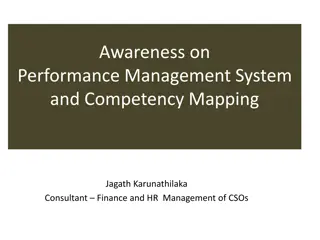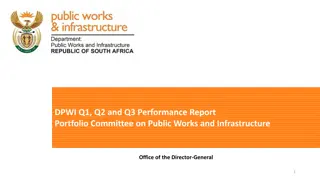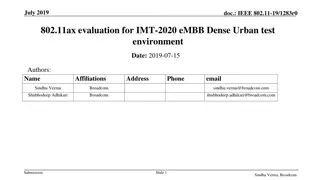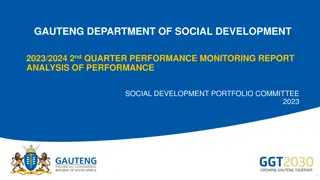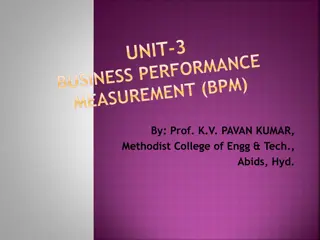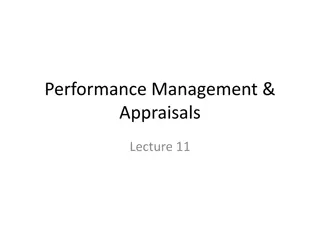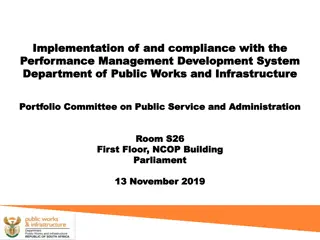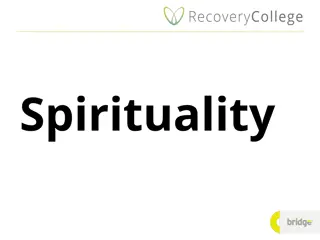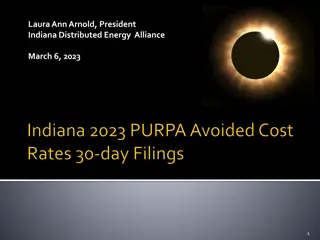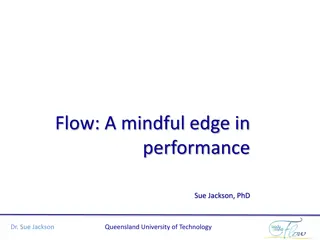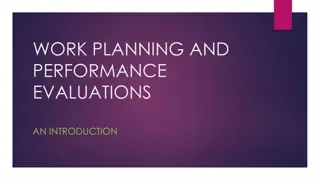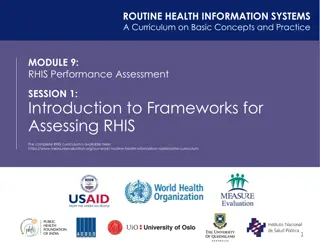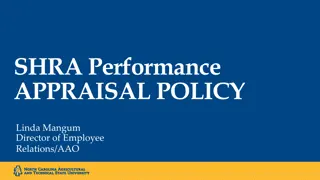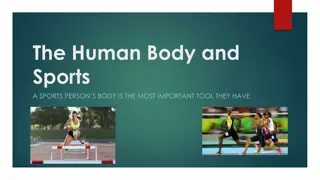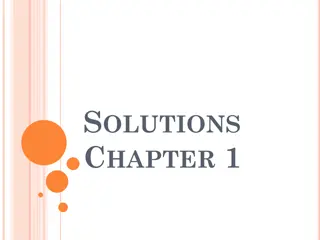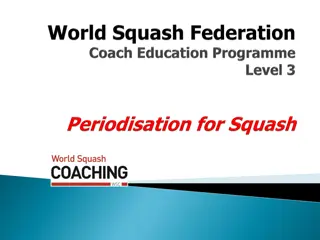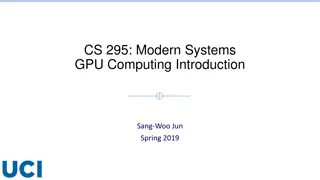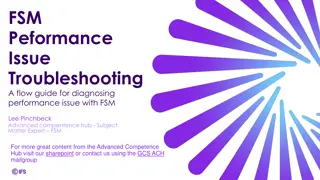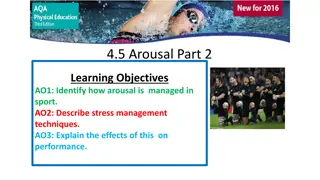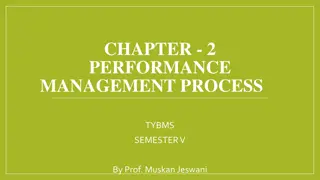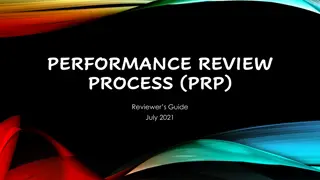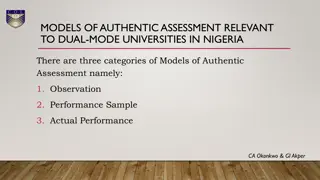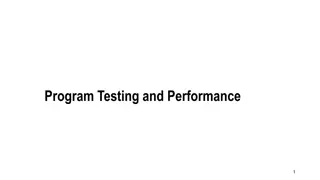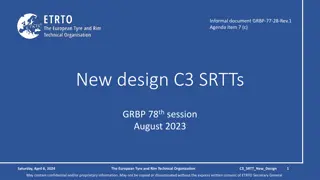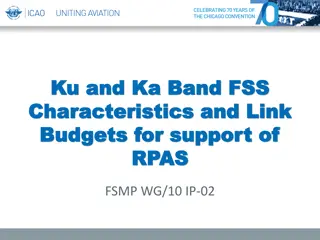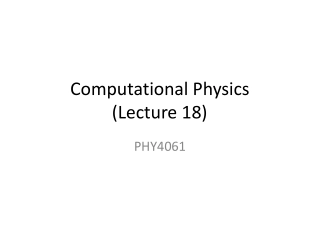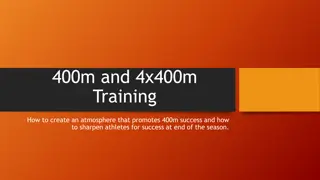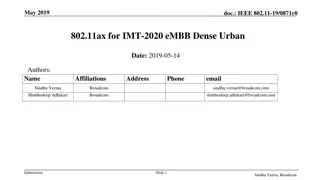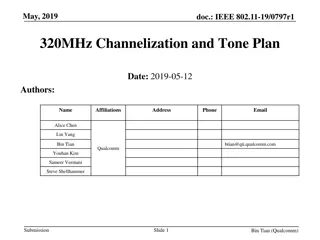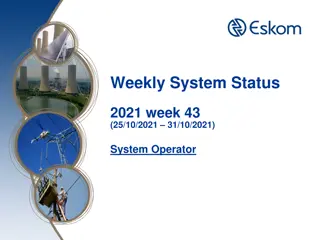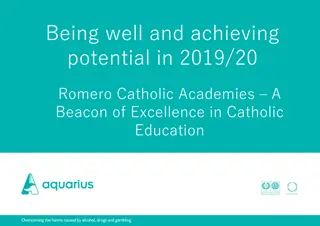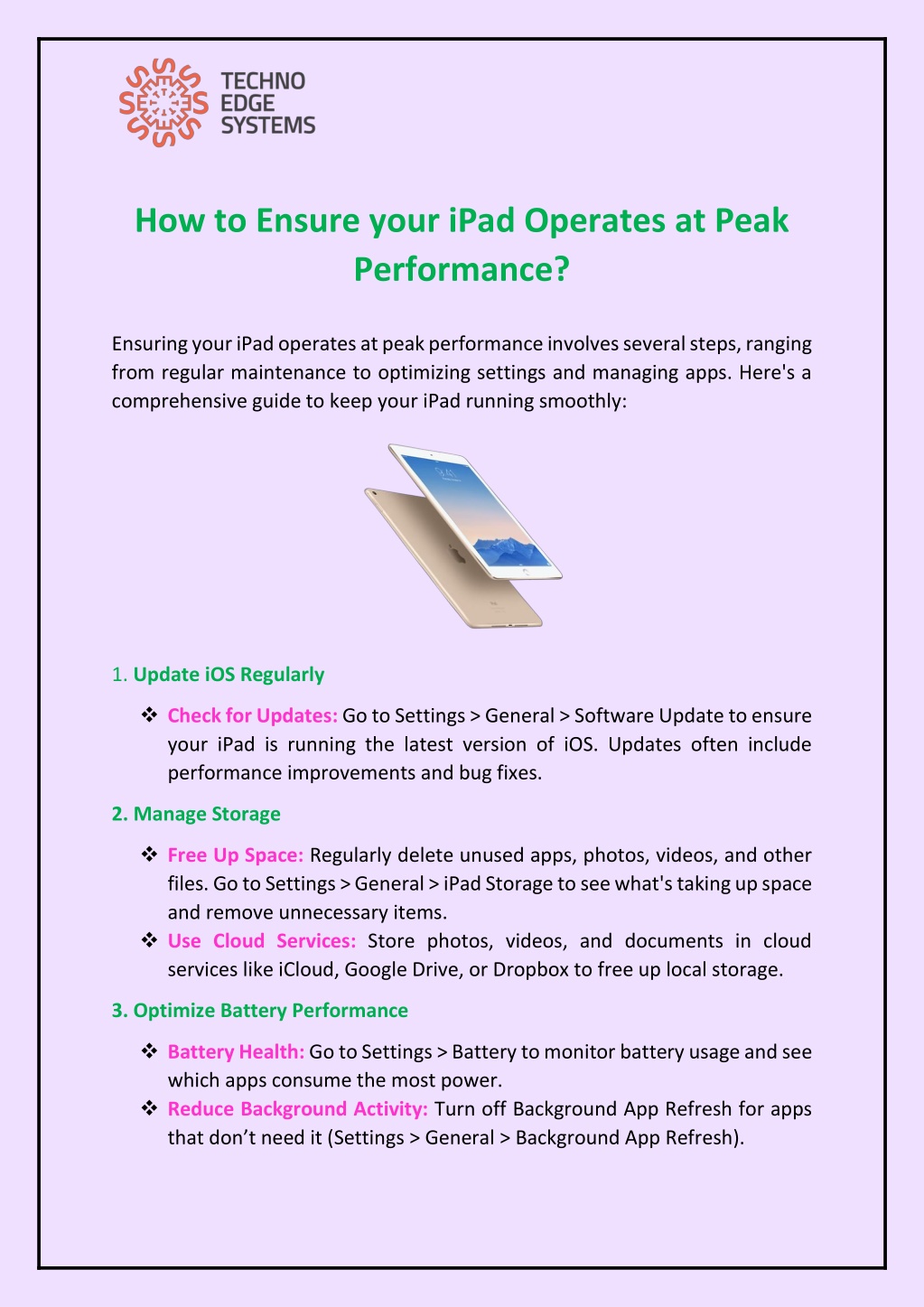
How to Ensure your iPad Operates at Peak Performance?
Discover essential tips to optimize your iPad's performance for peak efficiency with this comprehensive guide. Download now for expert insights! Techno Edge Systems LLC is one of the best suppliers of iPad Hire Dubai. For More Info Contact us: 054-4653108.
Uploaded on | 2 Views
Download Presentation

Please find below an Image/Link to download the presentation.
The content on the website is provided AS IS for your information and personal use only. It may not be sold, licensed, or shared on other websites without obtaining consent from the author. Download presentation by click this link. If you encounter any issues during the download, it is possible that the publisher has removed the file from their server.
E N D
Presentation Transcript
How to Ensure your iPad Operates at Peak Performance? Ensuring your iPad operates at peak performance involves several steps, ranging from regular maintenance to optimizing settings and managing apps. Here's a comprehensive guide to keep your iPad running smoothly: 1. Update iOS Regularly Check for Updates: Go to Settings > General > Software Update to ensure your iPad is running the latest version of iOS. Updates often include performance improvements and bug fixes. 2. Manage Storage Free Up Space: Regularly delete unused apps, photos, videos, and other files. Go to Settings > General > iPad Storage to see what's taking up space and remove unnecessary items. Use Cloud Services: Store photos, videos, and documents in cloud services like iCloud, Google Drive, or Dropbox to free up local storage. 3.Optimize Battery Performance Battery Health: Go to Settings > Battery to monitor battery usage and see which apps consume the most power. Reduce Background Activity: Turn off Background App Refresh for apps that don t need it (Settings > General > Background App Refresh).
Adjust Brightness: Use Auto-Brightness or reduce screen brightness manually in Settings > Display & Brightness. 4. Close Unnecessary Apps Multitasking: Double-tap the Home button (or swipe up from the bottom of the screen and pause in the middle on iPads without a Home button) to view open apps. Swipe up on apps you re not using to close them. 5. Clear Cache and Cookies Safari Cache: Go to Settings > Safari > Clear History and Website Data to clear the browser cache and cookies. App Cache: Some apps have their own cache clearing options within their settings. If not, consider uninstalling and reinstalling the app. 6. Limit Background Processes Background App Refresh:Disable it for apps that don t need to update content when not in use (Settings > General > Background App Refresh). Notifications: Turn off unnecessary notifications in Settings > Notifications. 7. Restart your iPad Regularly Soft Reset: Hold down the Power button until you see the slide to power off slider. Slide to turn off, wait a few seconds, and then hold the Power button to turn it back on. 8. Reset Settings Reset All Settings: If performance issues persist, you can reset all settings without erasing your data. Go to Settings > General > Reset > Reset All Settings. By following these steps, you can help ensure your iPad operates at its best performance. Regular maintenance and mindful usage are key to keeping your device running smoothly. Techno Edge Systems LLC offers you the most sophisticated services of iPad Hire Dubai. For more information Contact us: +971-54-4653108 Visit us:www.ipadrentaldubai.com