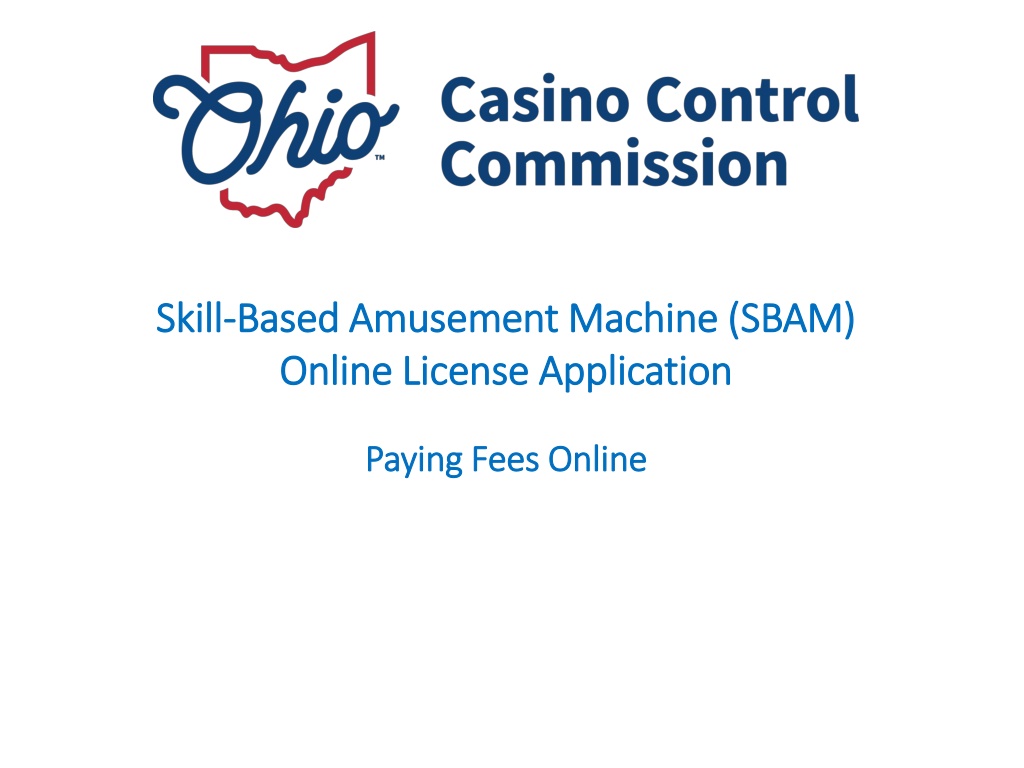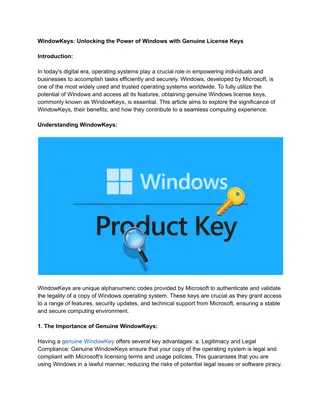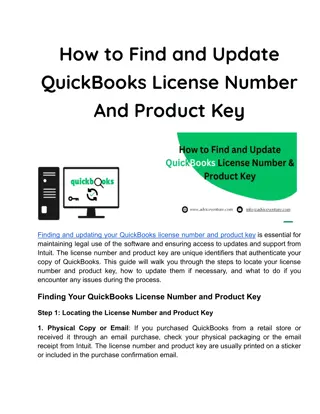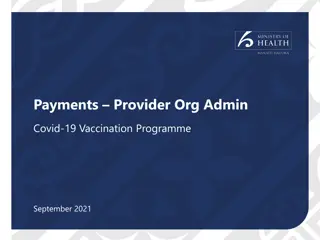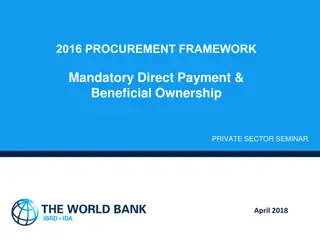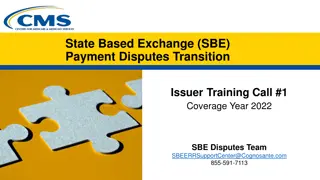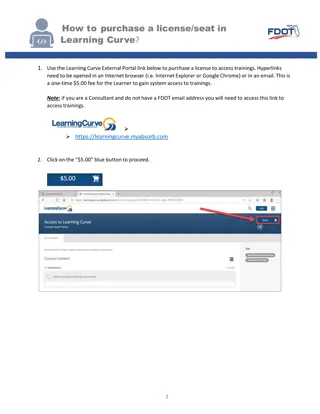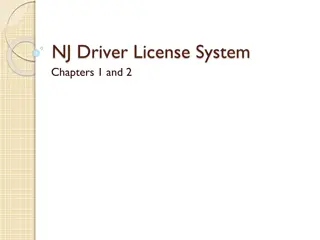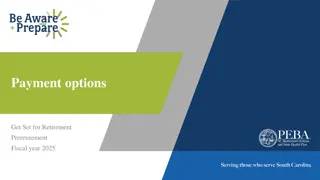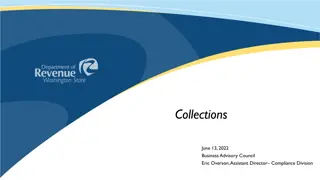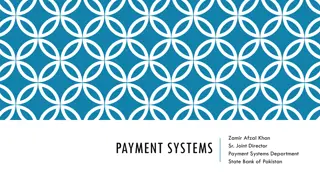SBAM Online License Payment Guide
Follow the steps outlined in the guide to pay your Skill-Based Amusement Machine (SBAM) license fees online. Whether you choose to pay immediately upon submission or at a later date, this comprehensive guide will walk you through the process. From logging in to your eLicense account to completing the payment transaction, each step is clearly explained with visual aids for easy understanding.
Download Presentation

Please find below an Image/Link to download the presentation.
The content on the website is provided AS IS for your information and personal use only. It may not be sold, licensed, or shared on other websites without obtaining consent from the author. Download presentation by click this link. If you encounter any issues during the download, it is possible that the publisher has removed the file from their server.
E N D
Presentation Transcript
Skill Skill- -Based Amusement Machine (SBAM) Based Amusement Machine (SBAM) Online License Application Online License Application Paying Fees Online Paying Fees Online
If logging in to pay your license fees at a later date, If logging in to pay your license fees at a later date, follow the steps on all of the following slides. follow the steps on all of the following slides. If you are submitting your license application and want If you are submitting your license application and want to pay your fees immediately upon submission, follow to pay your fees immediately upon submission, follow the steps starting on slide number 6. the steps starting on slide number 6.
If you are not paying your application fee immediately upon submission of your application, you may log into eLicense at www.elicense.ohio.gov to pay your fees at a later date by clicking on the Log In button. 3
Log in by entering the email address you used to create your Commission eLicense account. If you ve forgotten the e-mail address you used to create your account (User ID), or your password, click on the appropriate link below the blue login button. Click here if you ve forgotten your password Click here if you ve forgotten your User ID 4
Once logged into your eLicense dashboard, click on the red box with the shopping cart icon at the top of your screen. 5
After completing the attestation then clicking the Submit button on a license application, you will automatically be directed to pay the application fee. Check this box to calculate the application fee $500.00 $500.00 $500.00 Click Continue 6
Click Continue to enter payment information and pay the fee. If you would like to pay the fee on another day, you may log into the portal and click on the shopping cart. $500.00 $500.00 Click Continue to pay the fees $500.00 7
Choose which method you wish to use to pay fees by clicking on the radio button for Electronic Check or Credit Card (Visa or MasterCard) 8
Review the payment information entered and if correct, click Confirm $500.00 $500.00 $500.00 Please note that due to security measures, the payment and billing information entered must exactly reflect how it appears on your account statement! Otherwise, it will be declined. Click Confirm after entering payment information 9
A copy of the receipt will be automatically e-mailed to the applicant. $500.00 $500.00 You can also print a copy of your receipt 10
After paying the application fee, the application will now appear on your dashboard as Submitted. 11
If you want to log in later to pay the fee, log into your dashboard and click on the cart at the top of the screen to pay your fee. To pay the fee, click on the cart above 12
Questions? Phone: (614) 387-5688 Email: skillgames@casinocontrol.ohio.gov Website: http://casinocontrol.ohio.gov/SkillGames.aspx 13