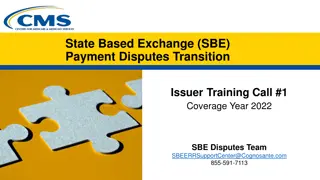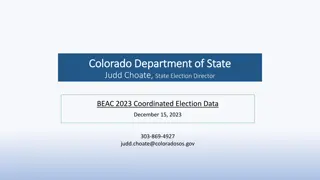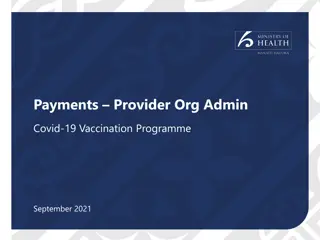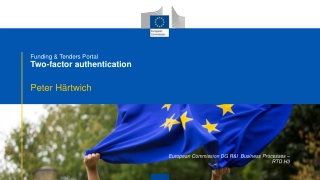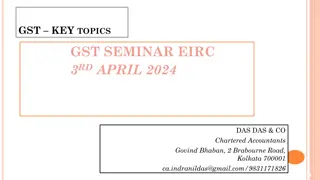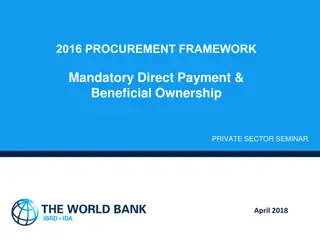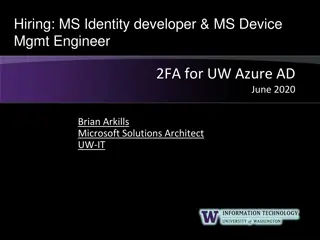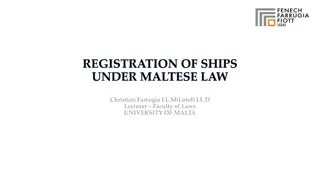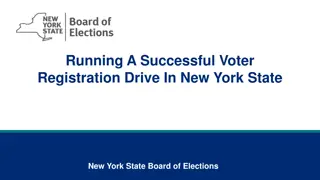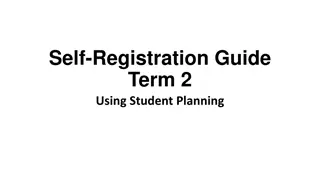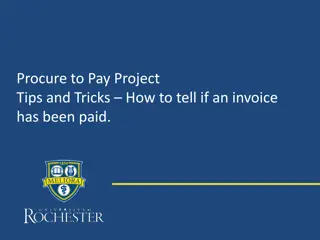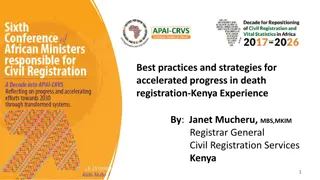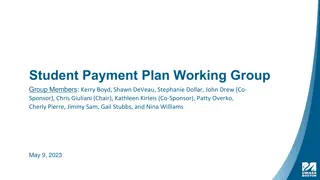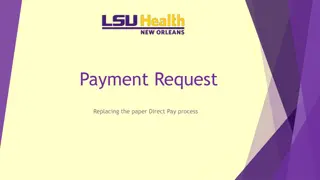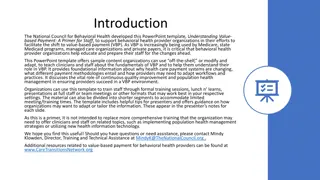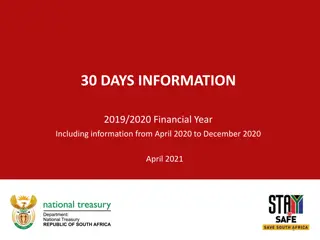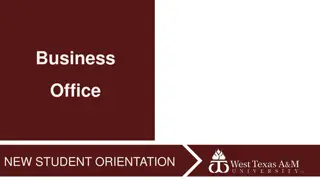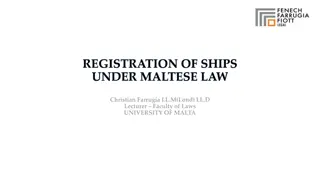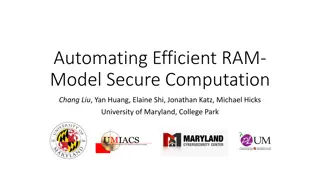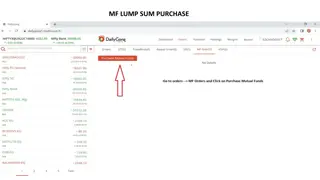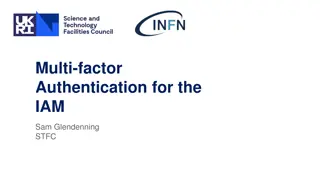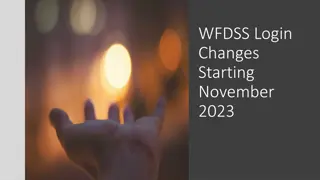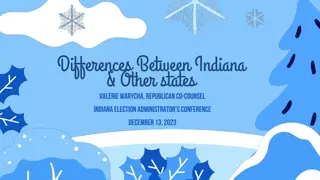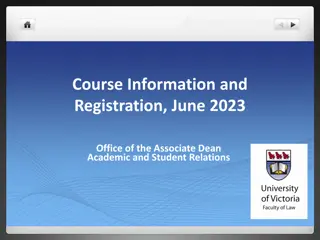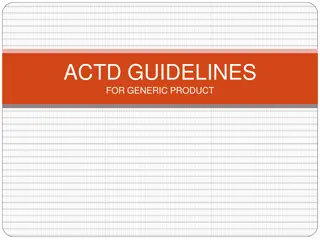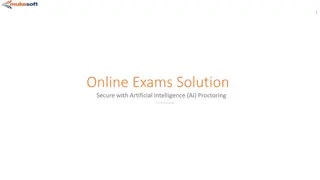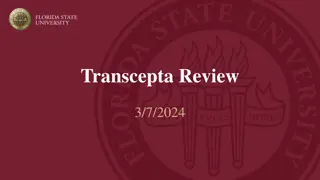Efficient Payment System Registration Process with Secure OTP Authentication
Explore the seamless process of registration, account selection, limit changes, de-registration, and request lodgement in the positive payment system. Users can easily manage their accounts, enter essential details, review terms and conditions, and complete transactions securely through OTP authentication.
Download Presentation

Please find below an Image/Link to download the presentation.
The content on the website is provided AS IS for your information and personal use only. It may not be sold, licensed, or shared on other websites without obtaining consent from the author. Download presentation by click this link. If you encounter any issues during the download, it is possible that the publisher has removed the file from their server.
E N D
Presentation Transcript
REGISTRATION User clicks Positive Payment System option User clicks Cheques option
User can select the account by clicking the drop box User enters the amount beyond which the PPS will be applicable User can view Terms & Conditions After reading the T&C and ticking the check box , user selects Register Account User clicks Register Account
The Positive Payment Request is raised successfully. After clicking Register Account , OTP is sent to bank registered mobile no. User enters the OTP and clicks submit
CHANGE LIMIT User clicks Change Account Limit User enters new limit
DE-REGISTRATION User selects the account using dropdown. User clicks De-register Account User clicks De-register
User shown warning pop-up message OTP authentication takes place
REQUEST LODGEMENT User enters details account no. , amount, date , beneficiary name, cheque no. and instrument type After reviewing and reading the T&C , user ticks the checkbox and clicks next User clicks Make a request
Success message OTP Authentication
DELETE REQUEST User clicks delete icon to delete the request User clicks View Request User enters the required details