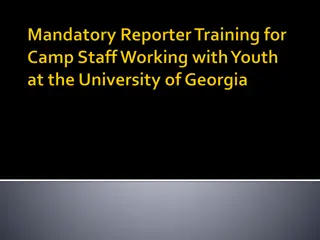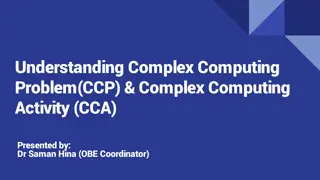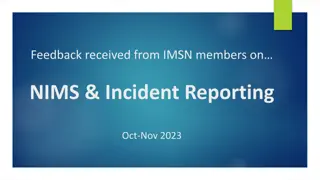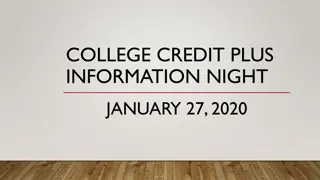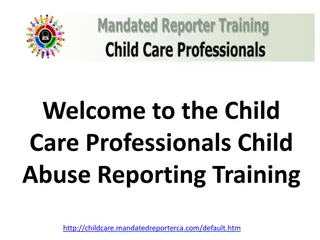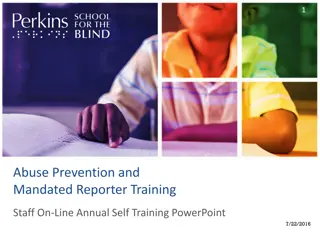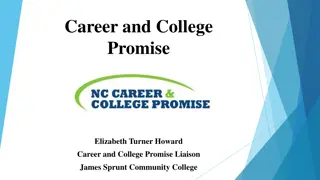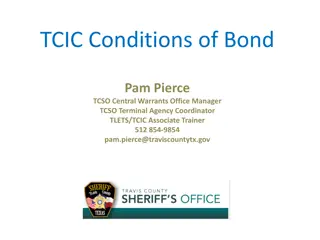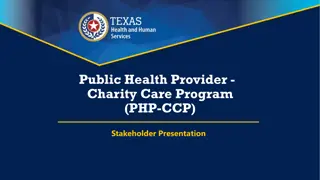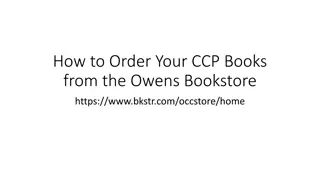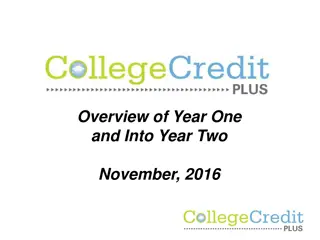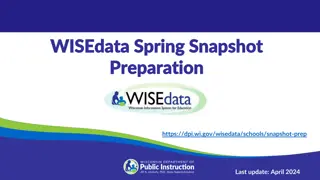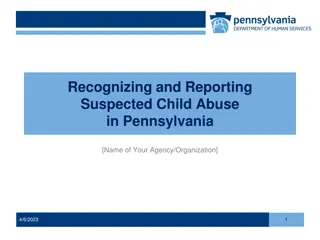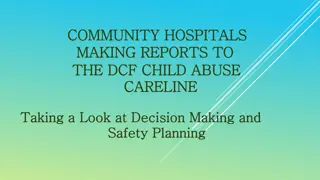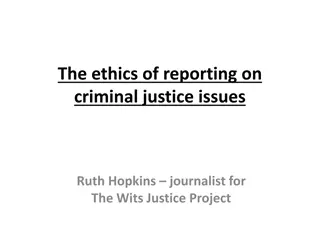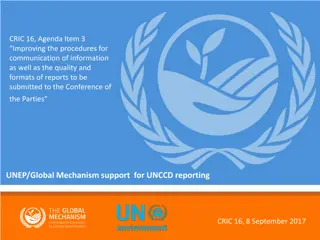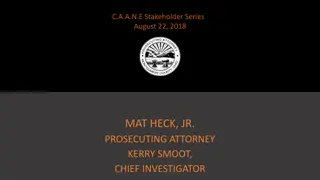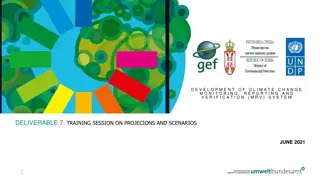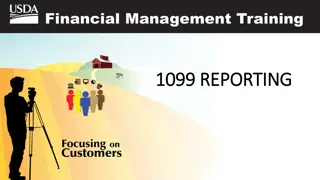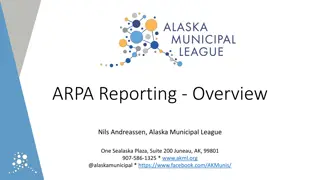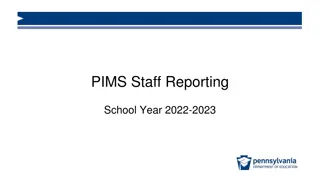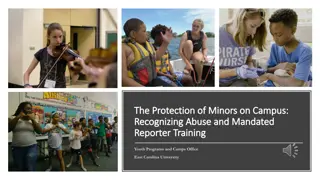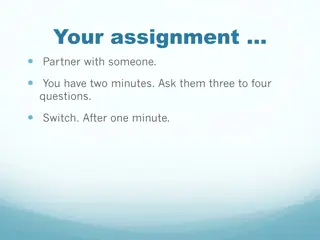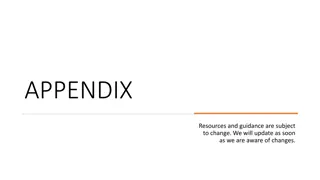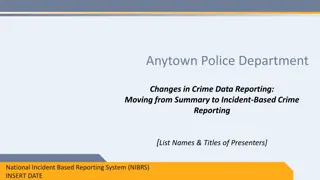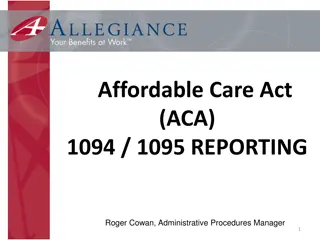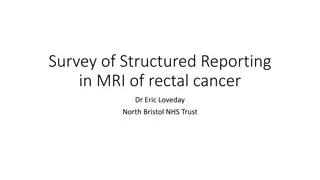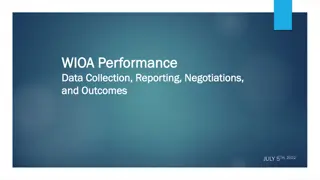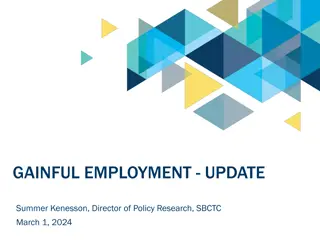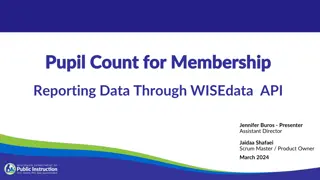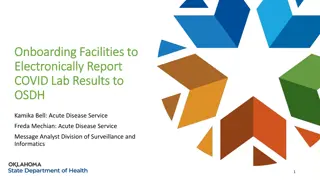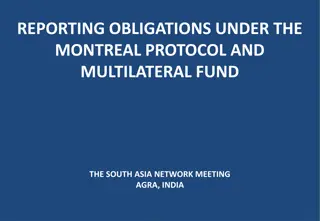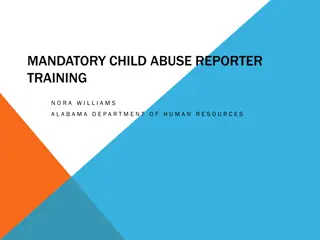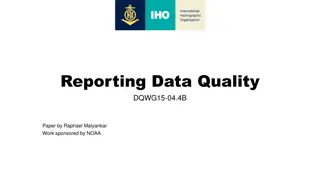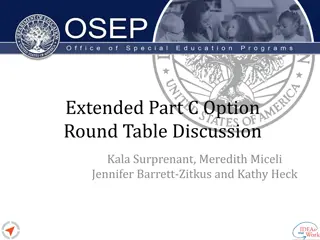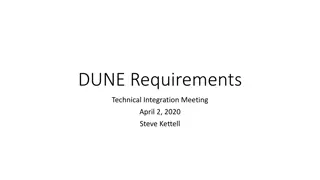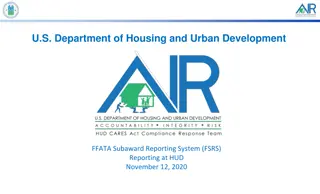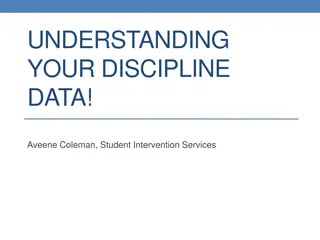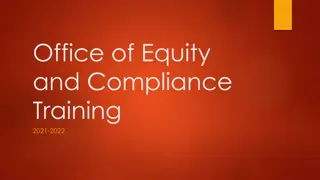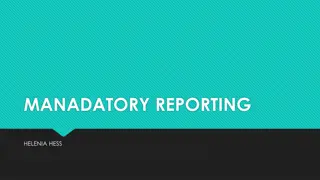Comprehensive Overview of Data Reporting Requirements for CCP Data Reporters
This comprehensive guide provides detailed information on the data reporting requirements for College Credit Plus (CCP) Data Reporters. Learn about accessing the CCP Portal, submission timelines for student data files, default rates, college readiness assessments, and more. Stay informed about where to find data definitions, the reporting portal, and how to review and download templates for data submission. Keep up to date with important announcements and reminders on the reporting homepage.
Uploaded on Oct 08, 2024 | 0 Views
Download Presentation

Please find below an Image/Link to download the presentation.
The content on the website is provided AS IS for your information and personal use only. It may not be sold, licensed, or shared on other websites without obtaining consent from the author. Download presentation by click this link. If you encounter any issues during the download, it is possible that the publisher has removed the file from their server.
E N D
Presentation Transcript
Data Reporters Training 2021-22 October 4, 2021
Overview Data Reporting Requirements CCP Portal Data tips
Data Reporting Requirements All CCP Data Reporters need an account to access the CCP Portal. Email request to: HEI_Data_Team@highered.ohio.gov with name, email address, role OR your HEI Liaison or Financial Aid Liaison can create an account and ODHE will approve it System will send an email to set up a password. Username is your full email address. Resetting passwords is self-service.
Data Reporting Requirements Student Data File and Alternate Funding Files are due after the 14th day of each term for funding purposes. Student Data File with course outcomes included is due after completion of the term.
Default Rates 2021-2022 Level Semesters Ceiling Mid-Level Floor $166.55 $83.28 $41.64 OR the standard tuition rate, if it s lower than the on-campus default rate
Data Reporting Requirements College Readiness Assessment, Demographics files, and Compliance Survey are annual and due at the end of the academic year (AY). Report on all students enrolled during the Academic Year.
Data Definitions The website has the most up-to-date documentation. www.ohiohighered.org/content/college_credit_plus_ccp_data
Data Reporting Portal https://ccp.ohiohighered.org
Data Reporting On the homepage, you will see the Welcome Message which will have important data reminders, announcements, etc.
Review and Download the Templates The file Templates are available for download so you can see the variable names in the order that they need to be submitted. You can use these templates as your header row and fill in your data starting in row 2.
Upload the File 1. Check that your Institution name is displayed correctly 2. Select the year, term, and type of file you are uploading either student or alternative funding 3. Campus code will populate automatically 4. Select choose file to browse to your directory to find the file to upload. 5. Select Upload
Upload the File If no errors are found, the file will load successfully and you will receive an email. Look at summary message after a file upload to make sure it matches your intention XX rows added, updated, deleted College Credit Plus Submission Summary ccp-admin@lists.regents.state.oh.us Sent: Thu 9/30/2021 1:08 PM To: Ladd, Lindsey Dear Lindsey, You have successfully submitted the following CCP Payment file for ODHE: - Year and Term AU 2021 - File submission type - College Credit Plus Student Data File Submission - Name of the submitted file: ccp_student_data_.csv: - 9: The total number of rows processed - 0: The number of rows inserted - 8: The number of rows updated - 0: The number of rows deleted Thank you!
Upload the File If there are errors, the column and issue will be described Select resubmit once the corrections are made. Error Messages include the row or rows with the issue
Edit Check New Census (roster) date must be between course start and end date in Student Data file The following date ranges are considered valid for each term Term Code SM AU WI SP Course Start Month Course End Month Mar - Aug May - Dec Nov - Feb Aug - May Jun - Aug Aug - Jan Jan - Mar Jan - Jun Course dates for a given term that are outside these date ranges will be considered errors and will need to be corrected before the data is loaded
Edit Check 2. Alternative Funding Validation Unless approved by the Chancellor: No amount submitted can be above the ceiling ($166.55) No Amount can be below the floor ($41.61) File must be loaded each term
Default Rates 2021-2022 Level Semesters Ceiling Mid-Level Floor $166.55 $83.28 $41.64 OR the standard tuition rate, if it s lower than the on-campus default rate
Common Errors and Fixes Formatting Errors SSID must be 2 Uppercase alpha characters and 7 numeric characters OR 3 Uppercase alpha characters and 6 numeric characters Roster Date must be in MMDDYYYY format Start Date must be in MMDDYYYY format District IRN Code must be 6 numeric characters Credit Hours must in 9999 numeric format
Common Errors and Fixes Correct Formatting When Creating the files: Create a custom format: On the Home tab, in the Number group, click the dialog box launcher next to Number. Enter the desired length for example, credit hours are 4 characters so enter 0000; dates are 8 so enter 00000000
Common Errors and Fixes Correct Formatting When Creating the files: In Excel, to enter the correct format with a leading zero, start with an apostrophe. For example, enter 0300 into the cell. Make sure implied decimal is in the correct position This is especially important with credit hours because entering 0003 will get funded for .03 credit hours, not 3. GPA also important
Common Errors and Fixes Fix Formatting To review and edit if there are more errors, open .CSV file in notepad++, notepad, word pad, or ultra edit (or another text editor) Go to download folder, right click, and choose Open with
Common Errors and Fixes Fix Formatting To open the file in Excel and maintain the formatting and leading zeros, do not just double click and open in Excel Use data import option:
Common Errors and Fixes File Format Incorrect Download, then open .CSV file in notepad++, notepad, word pad, or ultra edit (or another text editor), or import into Excel Check for blank rows or trailing spaces. If found, delete and save as .csv and re-submit. Also check against the template to ensure all fields are included.
Common Errors and Fixes Notepad ++, Ultra Edit (and other text editors) also have a row counter displayed to assist you in finding the rows with the errors This is also useful in finding duplicates in the issue is multiple key fields found
Common Errors and Fixes Other Data Issues Year-Long Courses Submit with the year/term that the course ENDS For example, a course that starts in August and ends in May should be submitted after the 15th day of the Autumn Term but with the year/term of Spring 2022. The start and end dates within the file should reflect the actual start and end dates of the course Only report once! Do not split the course dates by term and report in both terms. This would result in getting funded for 6 credit hours for a 3 credit hour class, for example.
Common Errors and Fixes Other Data Issues No need to fill fields Do Not use Tab delimiters within the fields
Common Errors and Fixes Other Data Issues Any information from ODHE that contain PII will be sent securely with ZixSelect (add-in to outlook) or via the HEI File Exchange (HEI FX). Passwords to the CCP Portal and other ODHE applications need to be re-set every 90 days. The password re-set email is system generated and may get blocked by SPAM or other security filters If that happens, you can re-set at anytime by clicking on the forgot your password link in the application.
Using the Key Fields and Delete Switch The columns at the start of each data field list that are marked with key in the name are critical to how these data files will be processed when submitted. In combination with the Delete Switch, the Keys determine if a data row is a new student enrollment/funding detail row, a row to be updated, or a row to be deleted.
Using the Key Fields and Delete Switch Adding a new row - Key values on that row do not match the Key values for any existing, previously submitted row of the same type and the Delete Switch is N Updating a row - Key values on that row do have a match to the Key Values for an existing, previously submitted row of the same file type and the Delete Switch is N, then the row will be updated to match the non-key values on the newly submitted row
Using the Key Fields and Delete Switch Deleting a row Key values on that row do match the Key values for any existing, previously submitted row of the same type and the Delete Switch is Y, then the record will be deleted and will no longer be included in any funding calculation.
Using the Key Fields and Delete Switch Matching Rows to Update or Delete Pay special attention to section id field If it s submitted originally as 03 then resubmitted to delete or update as 3, the system sees that as a new entry and the row will be ADDED
Data Quality Tips Review data using the Download Data reports 1. Make sure credit hours are formatted correctly. Below 1 credit? Probably not
Data Quality Tips Review data using the Download Data reports 1. For public secondary students, report the DISTRICT IRN and district name, not the school 2. Search OEDS: https://oeds.ode.state.oh.us/SearchOrg NO YES
Data Quality Tips Review data using the Download Data reports 1. Check the Alternate Funding flags in the student data file and alternate funding file are aligned
Data Quality Tips Review data using the Download Data reports 1. Prior to loading the course outcomes (private institutions only), use the report to review the formatting for the course and section id Needs leading zeros in the section identifier
For More Information Program Information: www.ohiohighered.org/ccp Data Definitions and File Layout Information: www.ohiohighered.org/content/college_credit_plus_ccp_data_payment
Resources Dr. Larisa Harper lharper@highered.ohio.gov Twitter: @drlarisaharper #collegecreditplus Lindsey Ladd (data-related questions): lladd@highered.ohio.gov HEI Data Team (request CCP Portal accounts): hei_data_team@highered.ohio.gov