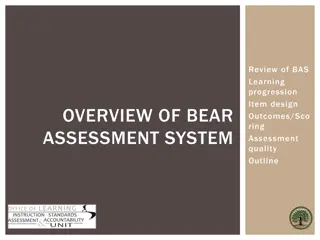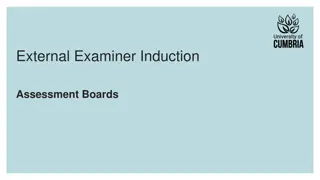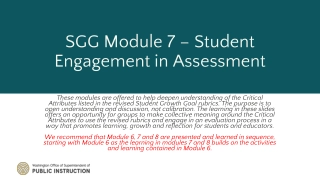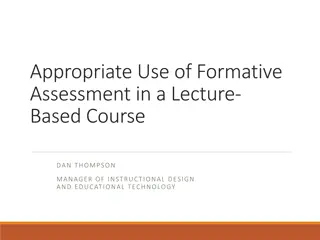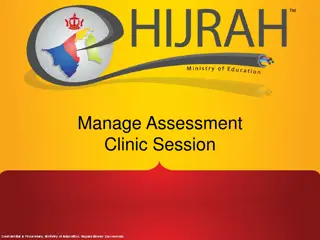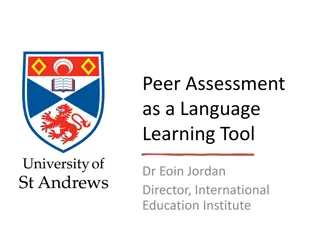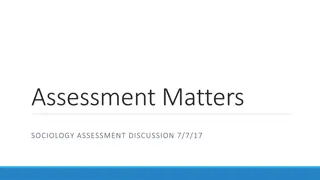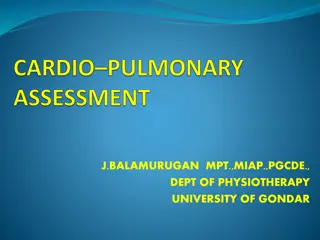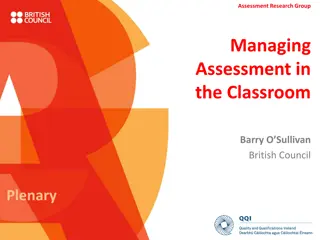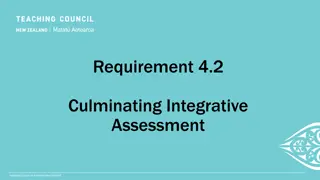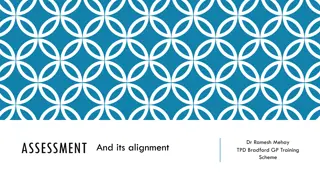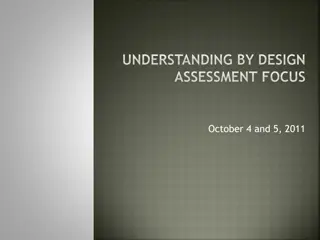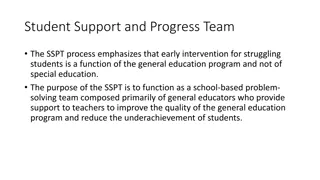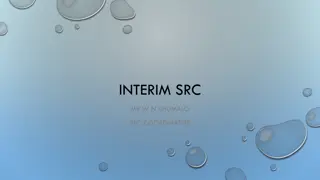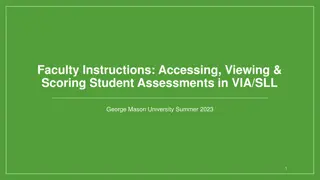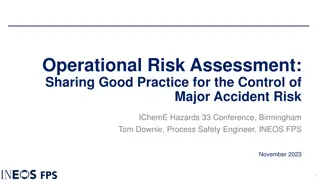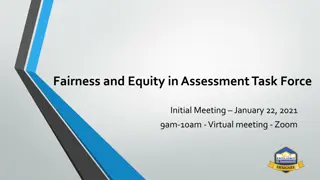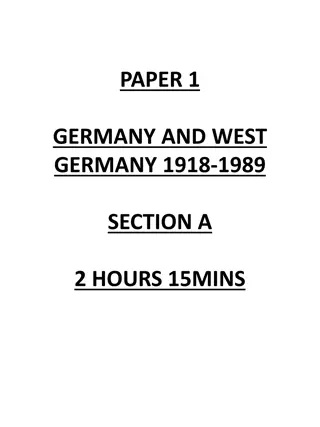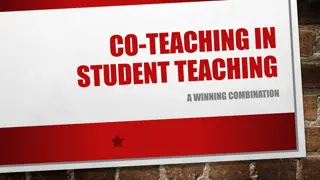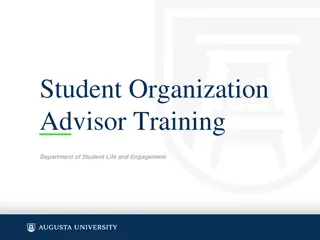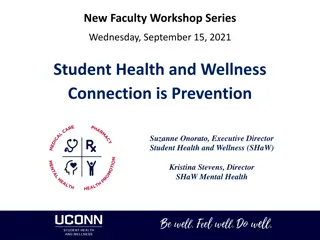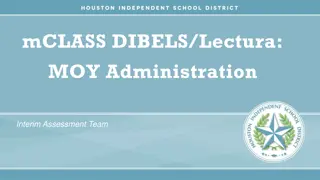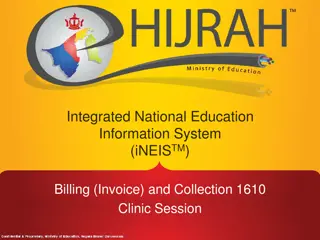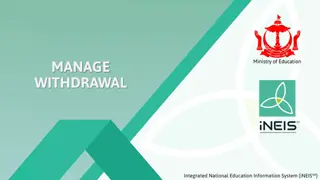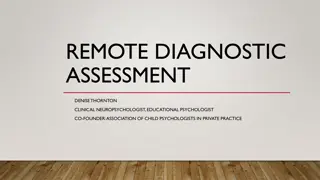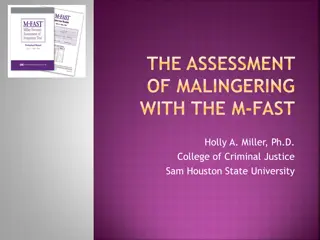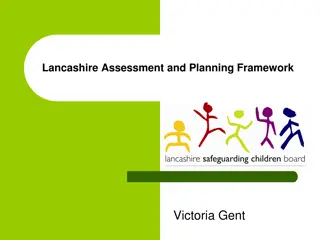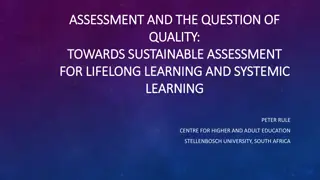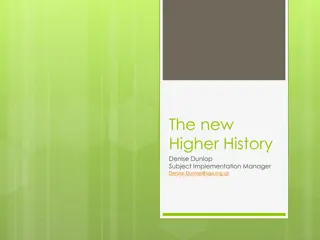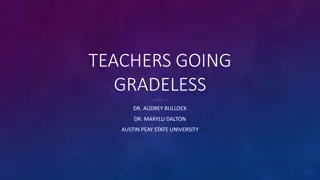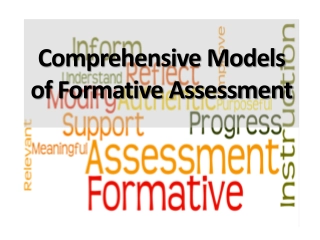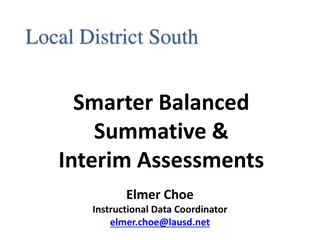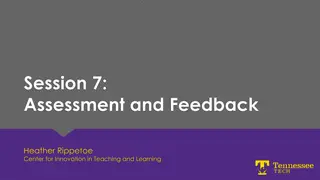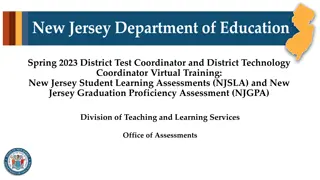Manage Student Assessment System Overview
This system allows users to set up assessment weightages for subjects, catering to school exam secretaries, subject teachers, and class teachers. It facilitates managing assessment activities like setting weightage percentages, exam types, entering marks, and providing comments for students. The system is deemed confidential and proprietary by the Ministry of Education in Negara Brunei Darussalam.
Download Presentation

Please find below an Image/Link to download the presentation.
The content on the website is provided AS IS for your information and personal use only. It may not be sold, licensed, or shared on other websites without obtaining consent from the author. Download presentation by click this link. If you encounter any issues during the download, it is possible that the publisher has removed the file from their server.
E N D
Presentation Transcript
MANAGE STUDENT ASSESSMENT
Introduction Introduction Student Assessment allows the user to setup the Assessment Weightages for each subjects. User Roles: School Exam Secretary Confidential and Proprietary, Ministry of Education, Negara Brunei Darussalam
Manage Student Assessment Summary Manage Student Assessment Summary Below is a quick glance of the activities that are applicable for each roles in Manage Student Assessment: SCHOOL EXAM SECRETARY SUBJECT TEACHER CLASS TEACHER DESCRIPTION Set the weightage (% of Assessment and Exam) Set up the Type of Summative Assessment/Exam Set up weightage % of each Type of Assessment / Exam Activate the Mark Entry Security Enter Marks for Assessment and Exams Fill in subject comments for students Fill in overall comments for students Verify Only Applicable Not Applicable Legends: Confidential and Proprietary, Ministry of Education, Negara Brunei Darussalam
MANAGE STUDENT ASSESSMENT Setup the weightage
Flow chart (School Exam Secretary) Flow chart (School Exam Secretary) Setup the weightage Set up the Type of Assessment/Exam Set up deadline for setting up Assessment Set up weightage % of each Type of Assessment and Sub-Assessment Activate the Mark Entry Security Confidential and Proprietary, Ministry of Education, Negara Brunei Darussalam
Setup the weightage Setup the weightage Catalog Nbr 3 1 0 1 Running Number Academic Career Academic Level Pre-School Primary Secondary Sixth Form 1 Preschool 0 Pre-School 2 Primary 1 Year 1 Year 7 Lower Sixth 3 Secondary 2 Year 2 Year 8 Upper Sixth 4 Sixth Form 3 Year 3 Year 9 4 Year 4 Year 10 5 Year 5 Year 11 6 Year 6 Confidential and Proprietary, Ministry of Education, Negara Brunei Darussalam
Setup Setup the the weightage weightage 1. Navigate to Academic Staff > Assessment and Exams > Setup > Student Assessment 2. In Find an Existing Value tab, enter the Academic Institution and Campus 3. Click Search button 1 2 3 Confidential and Proprietary, Ministry of Education, Negara Brunei Darussalam
Setup the weightage Setup the weightage Note: Refer to next slide # 6 to understand the Catalog Nbr 4 4. Select the Course ID Confidential and Proprietary, Ministry of Education, Negara Brunei Darussalam
Setup the weightage Setup the weightage 5. Ensure that Effective Date is the starting date of the setup, which must be within the term 6. Assessment in % + Exam in % = 100% 7. SPA Percentage will only appear for Year 7 and Year 8 subjects 8. Module Leader = Head of Department (Schools) 5 7 6 8 Confidential and Proprietary, Ministry of Education, Negara Brunei Darussalam
Setup the weightage Setup the weightage 9. Fill in the Module Category 10. Click the Save button 9 10 Confidential and Proprietary, Ministry of Education, Negara Brunei Darussalam
Setup the weightage Setup the weightage Note: This type of setup is only applicable for Year 7 and Year 8 E.g. Year 7 (2017) SPA % E.g. Year 8 (2018) SPA % Note: Year 7 Assessment in Percentage MUST be 100% Note: Year 7 SPA% + Year 8 SPA% = Year 8 Assessment in Percentage Confidential and Proprietary, Ministry of Education, Negara Brunei Darussalam
Setup the weightage Setup the weightage Example for Year 9 to Year 11 subjects Confidential and Proprietary, Ministry of Education, Negara Brunei Darussalam
Setup the weightage Setup the weightage Note: For BAT subject, students are assessed using grades only. Hence, keep the Assessment, Exam and SPA Percentage blank. Confidential and Proprietary, Ministry of Education, Negara Brunei Darussalam
MANAGE STUDENT ASSESSMENT Setting up the Type of Assessment/Exam
Flow chart (School Exam Secretary) Flow chart (School Exam Secretary) Set the weightage Set up the Type of Assessment/Exam Set up deadline for setting up Assessment Set up weightage % of each Type of Assessment and Sub-Assessment Activate the Mark Entry Security Generate Reports Confidential and Proprietary, Ministry of Education, Negara Brunei Darussalam
Set up the Type of Assessment/Exam Set up the Type of Assessment/Exam Examples: Component Code SBA1Y7 The type of Summative Assessment or Examination Mathematics CW HW TEST Sub-Comp Code TEST TEST1 TEST2 PROJ (Project) CW (Classwork) HW (Homework) PRCTL (Practical) Science CW HW PRCTL Users are to add in all type of sub- assessments for all subjects Business, Art & Tech. CW HW PROJ Confidential and Proprietary, Ministry of Education, Negara Brunei Darussalam
Set up the Type of Assessment/Exam Set up the Type of Assessment/Exam 1. Navigate to Academic Staff > Assessment and Exams > Setup > Define Components and Sub Comp 2. In Add a New Value tab, enter the Academic Institution, Academic Organization and Component Code. 3. Click Add button 1 2 Note: Component Code is limited to 6 characters only 3 Confidential and Proprietary, Ministry of Education, Negara Brunei Darussalam
Set up the Type of Assessment/Exam Set up the Type of Assessment/Exam 4. Set the Effective Date 4 5 5. Set the Status to Active 6 6. Fill in the Description, Short Description and Component Type 7 7. Add or remove the Sub- Assessment Confidential and Proprietary, Ministry of Education, Negara Brunei Darussalam
MANAGE STUDENT ASSESSMENT Set up deadline for setting up Assessment
Flow chart (School Exam Secretary) Flow chart (School Exam Secretary) Set the weightage Set up the Type of Assessment/Exam Set up deadline for setting up Assessment Set up weightage % of each Type of Assessment and Sub-Assessment Activate the Mark Entry Security Generate Reports Confidential and Proprietary, Ministry of Education, Negara Brunei Darussalam
Set up deadline for setting up Assessment Set up deadline for setting up Assessment 1. Navigate to Academic Staff > Assessment and Exams > Setup > Criteria Cutoff Date Setup 2. In Add a New Value tab, enter the Academic Institution, Academic Organization and Academic Year. 3. Click Add button 2 3 1 Confidential and Proprietary, Ministry of Education, Negara Brunei Darussalam
Set up deadline for setting up Assessment Set up deadline for setting up Assessment 4. Set the Cut-off Date for Criteria Setup 5. Click the Save button Note:Modifications can only be done before the cut-off date. 4 5 Confidential and Proprietary, Ministry of Education, Negara Brunei Darussalam
MANAGE STUDENT ASSESSMENT Set up weightage percentages of each Type of Assessment and Sub-Assessment
Flow chart (School Exam Secretary) Flow chart (School Exam Secretary) Set the weightage Set up the Type of Assessment/Exam Set up deadline for setting up Assessment Set up weightage % of each Type of Assessment and Sub-Assessment Activate the Mark Entry Security Generate Reports Confidential and Proprietary, Ministry of Education, Negara Brunei Darussalam
Set up weightage % of each Type of Assessment/Exam Set up weightage % of each Type of Assessment/Exam 1. Navigate to Academic Staff > Assessment and Exams > Setup > Define Component Criteria 2. In Add a New Value tab, enter the Academic Institution, Academic Career, Academic Organization, Subject and Academic Year 3. Click Add button 2 1 3 Confidential and Proprietary, Ministry of Education, Negara Brunei Darussalam
Set up weightage % of each Type of Assessment/Exam Set up weightage % of each Type of Assessment/Exam 4. Set the Effective Date 5. Set the Status to Active 6. Enter the Component Code, Description, Term, Session, Component Type, Maximum Marks, Weightage in Percentage and Question Paper Source 7. Add or Remove the Components (Type of Summative Assessment) 4 5 7 6 6 Confidential and Proprietary, Ministry of Education, Negara Brunei Darussalam
Set up weightage % of each Type of Assessment/Exam Set up weightage % of each Type of Assessment/Exam 8. Set the Maximum Marks = 100 9. Tick the Consider for Final Exam checkboxif that type of Summative Assessment s marks are to be added into the Final Exam marks. 10. Sum of Weightage in Percentage (only applicable if the Consider for Final Exam checkboxis ticked)= Assessment Percentage. Note: Assessment Percentage comes from the Student Assessment page (Refer slide # 10) 11. Click the Save button 9 8 10 11 Confidential and Proprietary, Ministry of Education, Negara Brunei Darussalam
Set up weightage % of each Type of Assessment/Exam Set up weightage % of each Type of Assessment/Exam Note:As per CDD requirement, a maximum of two (2) Assessments from Year 7 and Year 8 respectively, can be considered for Final Exam for each level and subject Confidential and Proprietary, Ministry of Education, Negara Brunei Darussalam
Set up weightage % of each Type of Assessment/Exam Set up weightage % of each Type of Assessment/Exam Note:For Year 9 to Year 11, maximum of four (4) Assessments can be considered for Final Exam Confidential and Proprietary, Ministry of Education, Negara Brunei Darussalam
Set up weightage % of each Type of Assessment/Exam Set up weightage % of each Type of Assessment/Exam Note:For BAT subject, ensure Maximum Marks and Weightage in Percentage are to be left empty as students are assessed using grades. Confidential and Proprietary, Ministry of Education, Negara Brunei Darussalam
Set up weightage % of each Type of Assessment/Exam Set up weightage % of each Type of Assessment/Exam Note:Users will not be able to make any modifications after the cut-off date (that was set prior at the Criteria Cut-off Date Setup page) Refer to slides # 21 and 22 Confidential and Proprietary, Ministry of Education, Negara Brunei Darussalam
Flow chart (School Exam Secretary) Flow chart (School Exam Secretary) Set the weightage Set up the Type of Assessment/Exam Set up deadline for setting up Assessment Set up weightage % of each Type of Assessment and Sub-Assessment Activate the Mark Entry Security Generate Reports Confidential and Proprietary, Ministry of Education, Negara Brunei Darussalam
Set up weightage % of each Type of Sub Set up weightage % of each Type of Sub- -Assessment Assessment 1. Navigate to Academic Staff > Assessment and Exams > Setup > Define Sub-Component Criteria 2. In Add a New Value tab, enter the Academic Institution, Academic Career, Academic Organization, Subject, Academic Year and Component Code 3. Click Add button 2 1 3 Confidential and Proprietary, Ministry of Education, Negara Brunei Darussalam
Set up weightage % of each Type of Sub Set up weightage % of each Type of Sub- -Assessment Assessment 4. Set the Effective Date as the date school starts using the sub-assessment 5. Set the Status to Active 6. Enter the Sub Component Code, Maximum Marks (raw marks)and Weightage in Percentage 7. Add or Remove the Sub Components (Type of Sub-Assessment) 5 4 6 7 Confidential and Proprietary, Ministry of Education, Negara Brunei Darussalam
Set up weightage % of each Type of Sub Set up weightage % of each Type of Sub- -Assessment Assessment 8. Sum of Weightage in Percentage = Component Percentage 9. Click the Save button 8 9 Confidential and Proprietary, Ministry of Education, Negara Brunei Darussalam
Set up weightage % of each Type of Sub Set up weightage % of each Type of Sub- -Assessment Assessment Note:For BAT subject, ensure Maximum Marks and Weightage in Percentage are to be left empty as students are assessed using grades. Confidential and Proprietary, Ministry of Education, Negara Brunei Darussalam
MANAGE STUDENT ASSESSMENT Activate the Mark Entry Security (Setting up the deadline for entering marks)
Flow chart (School Exam Secretary) Flow chart (School Exam Secretary) Set the weightage Set up the Type of Assessment/Exam Set up deadline for setting up Assessment Set up weightage % of each Type of Assessment and Sub-Assessment Activate the Mark Entry Security Confidential and Proprietary, Ministry of Education, Negara Brunei Darussalam
Flow chart for Active the Mark Entry Security Flow chart for Active the Mark Entry Security There are three steps to activate the Mark Entry Security: Activate the Mark Entry Security Set the deadline for Mark Entry Run the Mark Entry Security Process Verify the Subject Teacher s access in Mark Entry Security Access Confidential and Proprietary, Ministry of Education, Negara Brunei Darussalam
Set the deadline for Mark Entry Set the deadline for Mark Entry 1. Navigate to Academic Staff > Assessment and Exams > Setup > Mark Entry Cut-Off Date Setup 2. In Add a New Value tab, enter the Academic Institution, Academic Career, Term, Academic Organization and Session 3. Click Add button 2 1 3 Confidential and Proprietary, Ministry of Education, Negara Brunei Darussalam
Activate the Mark Entry Security Activate the Mark Entry Security 4. Set the Cut-off Date 5. Click the Save button Note:Subject Teachers are advised to enter/edit marks before the cut-off date. 4 5 Confidential and Proprietary, Ministry of Education, Negara Brunei Darussalam
Set the deadline for Mark Entry Set the deadline for Mark Entry Note:This step is only applicable after the cut-off date. Subject Teachers are only able to edit marks once School Exam Secretary enter the teacher s ID Confidential and Proprietary, Ministry of Education, Negara Brunei Darussalam
MANAGE STUDENT ASSESSMENT Activate the Mark Entry Security (Run the Mark Entry Security Process)
Flow chart for Active the Mark Entry Security Flow chart for Active the Mark Entry Security There are three steps to activate the Mark Entry Security: Activate the Mark Entry Security Set the deadline for Mark Entry Run the Mark Entry Security Process Verify the Subject Teacher s access in Mark Entry Security Access Confidential and Proprietary, Ministry of Education, Negara Brunei Darussalam
Run the Mark Entry Security Process Run the Mark Entry Security Process 1. Navigate to Academic Staff > Assessment and Exams > Setup > Mark Entry Security Process 2. In Add a New Value tab, enter the Run Control ID 3. Click Add button 2 Note:The ID cannot have any spaces. Dash - and Underscore _ can be used between words as a separator. 3 1 Confidential and Proprietary, Ministry of Education, Negara Brunei Darussalam
Run the Mark Entry Security Process Run the Mark Entry Security Process 4. Enter the Institution, Career, Term and Organization (campus code) 5. Click the Run button 5 4 Confidential and Proprietary, Ministry of Education, Negara Brunei Darussalam
Run the Mark Entry Security Process Run the Mark Entry Security Process 6. Click the OK button Note:If it is not ticked, please tick the checkbox below 6 Confidential and Proprietary, Ministry of Education, Negara Brunei Darussalam
Run the Mark Entry Security Process Run the Mark Entry Security Process 7. Click the Process Monitor to check the status of the process 7 Note:Take note of the Process Instance number Confidential and Proprietary, Ministry of Education, Negara Brunei Darussalam
Run the Mark Entry Security Process Run the Mark Entry Security Process 8. Click the Refresh button until the Run Status = Success and the Distribution Status = Posted 8 Note:The Process Instance number should be the same as earlier Confidential and Proprietary, Ministry of Education, Negara Brunei Darussalam
MANAGE STUDENT ASSESSMENT Activate the Mark Entry Security (Verifying the Subject Teacher s access)