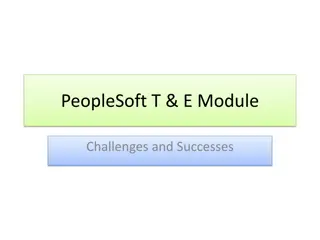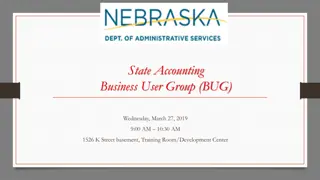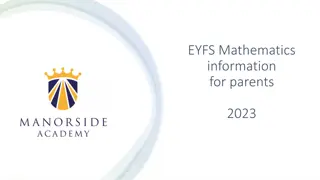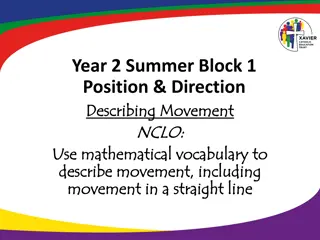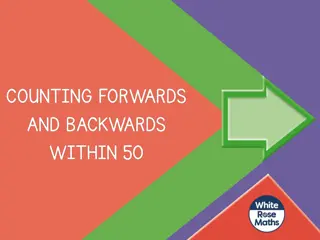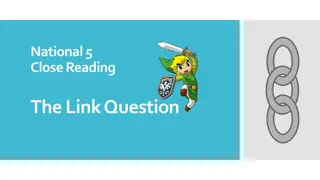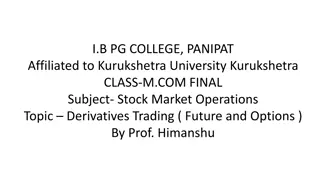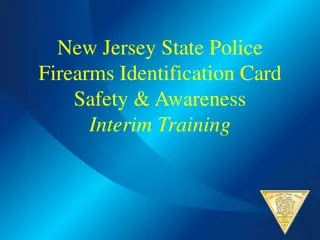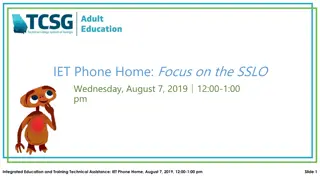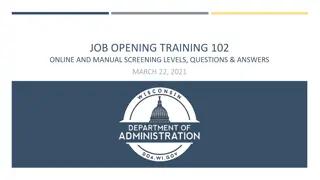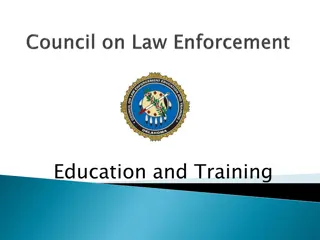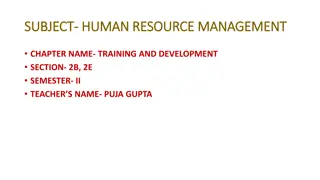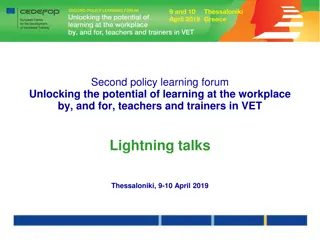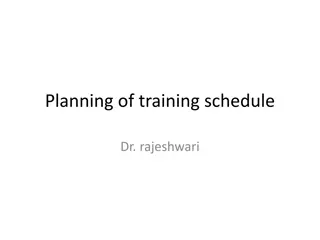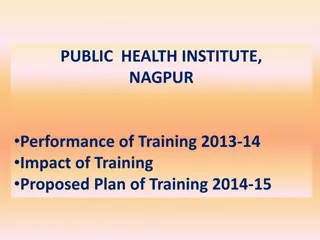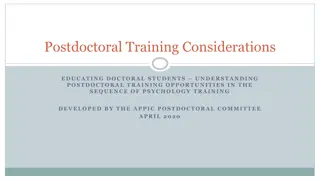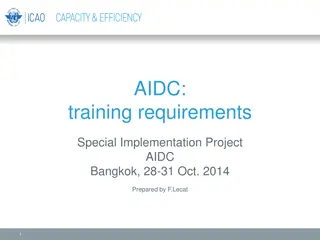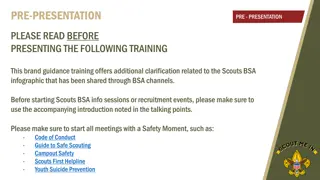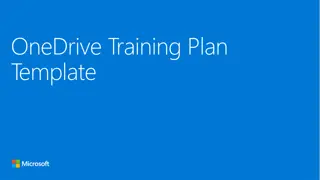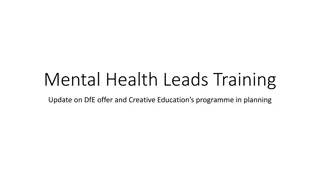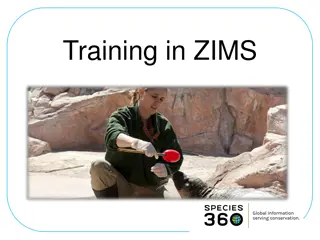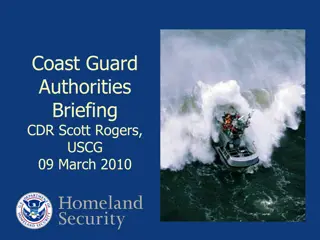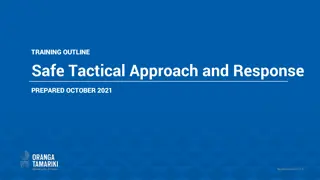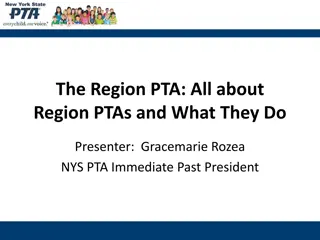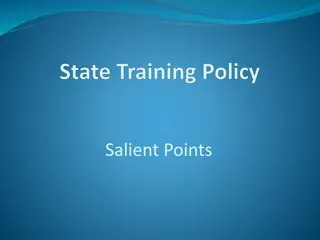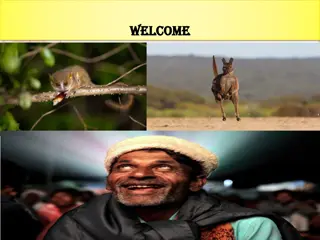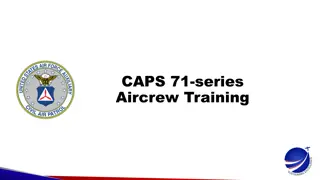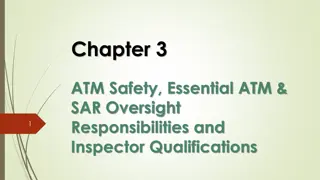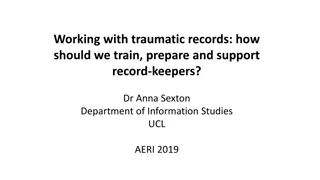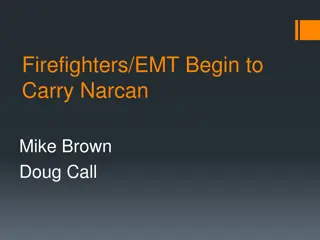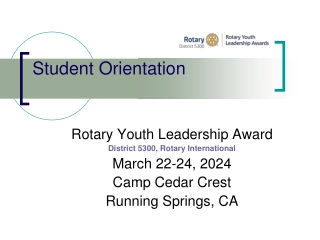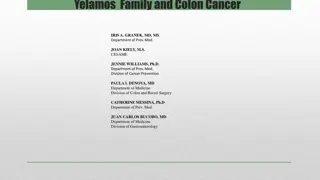Carry-Forwards and Encumbrances Training Manual Overview
This manual provides detailed insight into the carry-forwards and encumbrances process for fiscal year 2021 at Oakland University, covering key definitions, general funds, controllable accounts, unexpended controllable budget, encumbrances, process purposes, deadlines, and submissions. It emphasizes the importance of formal requests for carrying forward controllable budgets to the next fiscal year and outlines the approval workflow before consolidating requests for final review. Accrual of expenses received in one fiscal year but not yet expensed in the following year is highlighted.
Download Presentation

Please find below an Image/Link to download the presentation.
The content on the website is provided AS IS for your information and personal use only. It may not be sold, licensed, or shared on other websites without obtaining consent from the author. Download presentation by click this link. If you encounter any issues during the download, it is possible that the publisher has removed the file from their server.
E N D
Presentation Transcript
Carry-Forwards and Encumbrances Training Manual for Fiscal Year 2021 Oakland University Office of Budget and Financial Planning 9/14/2024 1
Contents Overview of the Process Key Definitions Process Purpose Process Deadlines Accessing the Application Download Location Initial Start-Up Utilizing the Application Complete a Request Review Entered Requests Review Fund Balances 9/14/2024 2
Overview of the Process Key Definitions General Funds These are funds that are maintained to account for those transactions related to the academic and instructional programs of the university and their administration. All general funds begin with the number 1. Controllable Accounts These are the pooled budget accounts that are controlled by a department or unit. The budget dollars in a controllable budget account can be moved to other budget accounts and to other general funds at the discretion of the department or unit. A complete listing of controllable accounts can be found on the budget office s website (oakland.edu/budget/frequently-asked-questions). Unexpended Controllable Budget This refers to an excess of total budget over total expenditures in a fund s controllable accounts. Items which are reflected as open encumbrances DO NOT count as expenditures. It should be noted that, while open encumbrances automatically carry into the next fiscal year, controllable budget dollars dedicated for open encumbrances in this fiscal year will NOT automatically carry-forward into the next fiscal year a request will need to be made to carry the budget for open encumbrances forward. Encumbrance This refers to unpaid obligations of a specific unit covered by purchase orders or contracts. 9/14/2024 3
Overview of the Process Process Purpose The unexpended controllable balance in a general fund does not automatically carry-forward from the current fiscal year to the next fiscal year. If a department or unit wishes to carry forward controllable budget from one fiscal year to the next, they must submit a formal request through the carry-forward and encumbrances application. The requests submitted by departments and/or units are reviewed against divisional surpluses and priorities by divisional representatives. The highest priority is generally given to requests to carry-forward unexpended controllable budget dollars for items which are already encumbered through the submission of a purchase order requisition prior to the fiscal year ordering deadline. All requests need to be approved first by unit leadership and divisional stewards before reaching the Budget Office. The Budget Office consolidates the requests into a document, which is reviewed and approved or disapproved by the appropriate parties after the University s final year-end financial position has been established. Please remember to accrue the expense for any goods and/or services received in fiscal year 2021 but not expensed (invoiced) until fiscal year 2022! 9/14/2024 4
Overview of the Process Process Deadlines The deadline to submit requests to divisional representatives is: 5:00 pm on Monday, July 12th, 2021 The budget office will assemble requests by user during the evening of Monday, July 12th , 2021. These reports will be emailed to each individual user on Tuesday, July 13th , 2021, as confirmation of receipt of each user s submissions. If a request has not been submitted by the stated deadline, it probably cannot be accommodated. Help us help you by getting your requests submitted before the deadline! 9/14/2024 5
Overview of the Process Process Deadlines Representatives by Division Academic Affairs Peggy Cooke (cooke@oakland.edu) / Barb Smith (bssmith@oakland.edu) Finance and Admin Sarah Wood (swood@oakland.edu) Athletics Jennifer Swiatowy (swiatowy@oakland.edu) Student Affairs Lori Marsh (marsh2@oakland.edu) University Advancement Lauren Jeske (lhjeske@oakland.edu) President s Office Adrienne Bass (bass@Oakland.edu) Chief of Staff Haroldeane Perzyk ( perzyk@oakland.edu) Legal Affairs Carolyn Hogan ( hogan@oakland.edu) SR VP External Affairs Ann Bayley (Bayley@Oakland.edu) 9/14/2024 6
Accessing The Application Download Location Navigate to: www.oakland.edu/budget Click on the tab labeled Forms and Training Materials on the left-hand side of the page. The Forms and Training Materials page contains multiple download links. Go to the end of the list and click on the link labeled Carry-Forwards and Encumbrances Form. A Microsoft Access database with the name Carry-Forwards and Encumbrances will begin downloading. You will need to be logged into your work computer in order to use this application, as it requires access to the Shares drive. This application WILL work through a remote connection to your work computer, so the form can be completed off-site if needed. 9/14/2024 7
Accessing The Application Initial Start-Up After the application has finished downloading, open the file with Microsoft Access. The application may ask for you to Enable Content when you open it initially. If it does, click Enable Content. Ignoring this message and/or refusing to enable the content will result in the application not being able to connect to Banner data sources. An ODBC Driver Connect window will appear. Log in with the Banner credentials that are used to log into the FRS (Financial Reporting System). 9/14/2024 8
Utilizing the Application Complete a Request The application will display the form on the left when it opens. Take note of the three tabs at the top of the form - Submit Request, Review Requests, and Review Balances. Clicking on these tabs will switch between the various sub-forms in the application. Submit Request: used to submit requests to carry-forward controllable balances. Review Requests: used to modify requests that have already been submitted by the user. Review Balances: used to view final fund balances after all submitted requests. The active sub-form is indicated by a gold- color tab button. In this example, Submit Request is the active sub-form. 9/14/2024 9
Utilizing the Application Complete a Request The section outlined in red provides an overview of the balances in the funds. Some notes regarding terminology in the list box: The current balance (abbreviated as Curr Balance) in the list box is reflective of the available balance in the account per Banner. The total requests (abbreviated as Ttl Requests) in the list box is reflective of the total pending and approved requests against the fund. The ending available balance (abbreviated as Avail Balance) in the list box is reflective of the current available balance less the total requests both pending and approved against the fund and account. 9/14/2024 10
Utilizing the Application Complete a Request The outlined list box contains open purchase orders pending against the fund. In the example that will be utilized in this training manual, there are no open purchase orders in the fund (17702). If there were open purchase orders in the fund, they would appear in the list box. A different fund is shown here to illustrate this functionality. The list box at the bottom of the sub-form shows open purchase orders associated with the selected fund. The information supplied is as follows: The pooled budget account the purchase order will post against. The name of the vendor associated with the purchase order. The purchase order number. The available balance on the purchase order. This available balance figure includes any requests that have already been submitted against the purchase order. 9/14/2024 11
Utilizing the Application Complete a Request Any field with a white background is a required data entry field that accepts user inputs and/or changes. The following data entry fields are optional: Source Org #: the organization number where the source fund # resides in. Destination Org #: the organization number where the destination fund # resides in. The following data entry fields are required in order to submit a request: Source Fund #: the fund number from which the controllable budget dollars will be sourced. Source Acct #: the account number from which the controllable budget dollars will be sourced. Note that fringe benefits are not carried forward with requests from accounts 6301, 6401, or 6501. P.O. #: the purchase order number for which controllable budget dollars should be carried- forward for. If the request does not pertain to a purchase order, leave this field blank. Destination Fund #: the fund number where the controllable budget dollars will be placed in the following fiscal year. Amount: the total whole dollar (no cents!) value of the request. Request Description: a concise description for the purpose of the request. This field cannot exceed 35 characters in length. This field cannot contain any commas. 9/14/2024 12
Utilizing the Application Complete a Request Once all required fields have been entered, press the Submit Entry button. If there are no errors with the submission, a message box will appear on the screen indicating that the submission has been recorded. If there are errors with the submission, a message box will appear indicating which field(s) require alterations. Please note that the Submit Entry button will not be usable after 5:00 P.M. on July 12th, 2021 for any user not designated as a divisional representative. 9/14/2024 13
Utilizing the Application Complete a Request After a submission has been recorded, a few changes occur on the Submit Request sub- form: The total request line items in the fund snapshot section updates to reflect all submitted requests. This in turn updates the total available controllable balance figure. All of the completed fields are cleared out, with the exception of the Source Org #, Source Fund #, Destination Org #, and Destination Fund # fields. The cursor is placed back to the Source Fund # field so that the user can begin entering another request. To clear out all fields entirely, click on Clear Inputs and ALL data entry fields will be cleared out. The Clear Inputs button has been outlined in red for clarity. 9/14/2024 14
Utilizing the Application Review Entered Requests Click on the Review Requests tab at the top of the screen to review the requests that you have submitted. The Review Requests tab will turn gold, indicating that it is now the active sub-form. This sub-form allows users to view and modify their requests. As with the Submit Request form, all fields with a white background are data entry fields that accept user changes. Users designated as division representatives will be able to see ALL submissions from the users that are in their division. Clicking on an entry in the list box at the top, in this instance the entry for office supplies and the ERP software, populates the Selected Entry Detail section at the bottom of the sub-form. The entry can now be either modified and/or deleted. 9/14/2024 15
Utilizing the Application Review Entered Requests In this instance, the amount of the request was changed to $5,000. After clicking on Update Entry, a confirmation message appears on the screen. If, instead, the entry was to be deleted, the Delete Entry button at the bottom left side of the list box would have been clicked. The entry would have then been PERMANENTLY deleted. The submission listing refreshes and reflects the modified request amount. Please note that under the following circumstances, the Update Entry and Delete Entry buttons will become inactive for any user that is not a division representative: The entry has been approved by the division representative. The current date and time is after 5:00 P.M. on July 12th, 2021. 9/14/2024 16
Utilizing the Application Review Entered Requests If a user is designated as a division representative, they will have five additional buttons available on the Review Requests sub-form: Division Detail: This displays a PDF report with submission details. Division Summ: This displays a PDF report with a summary of submissions by department and/or unit. Clear Status: removes any statuses. Deny: updates request status to denied. Approve: updates request status to approved. Any submissions that the division representative approves should be marked as approved in the application. This indicates to the budget office that the submission is OK to be rolled into the consolidated request listing. 9/14/2024 17
Utilizing the Application Review Fund Balances Click on the tab labeled Review Balances to view total controllable balances by fund. The Review Balances sub-form displays the following fields in a list box: Curr Balance: the current controllable fund balance per Banner. Ttl Requests: the total of the pending and approved requests against the fund. Avail Balance: the total controllable fund balance once the requests have been accounted for. Open Encbs: the total open balance of encumbrances (purchase orders) in the fund once the requests have been accounted for. The data shown on this sub-form can be exported as either a spreadsheet or a PDF report by clicking the appropriate button below the list box. 9/14/2024 18