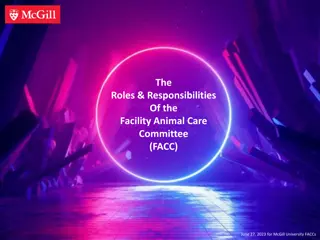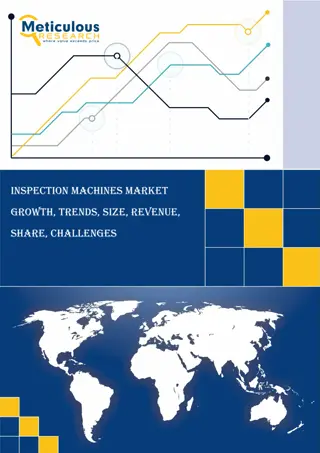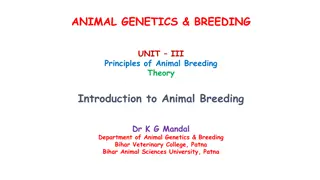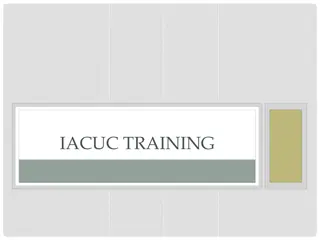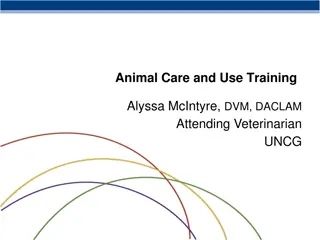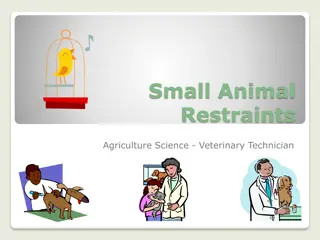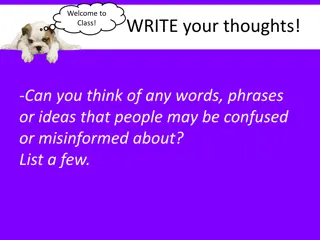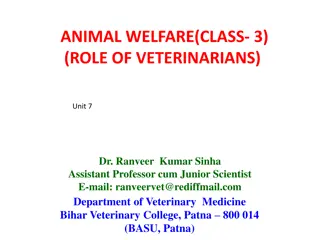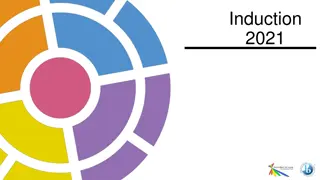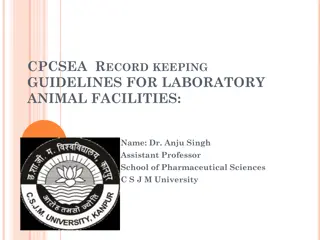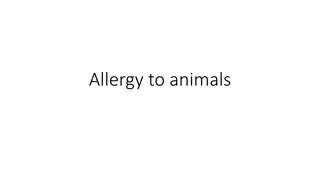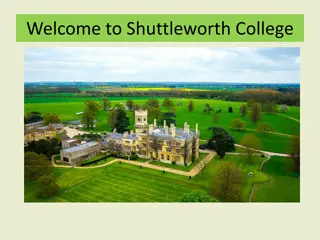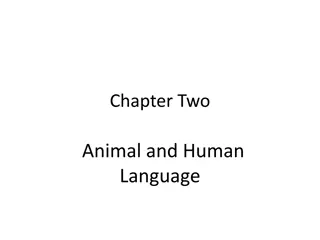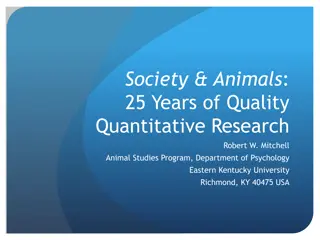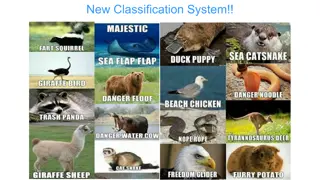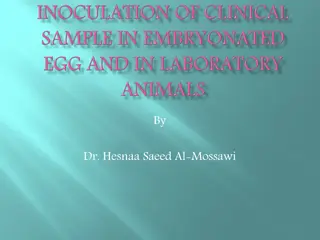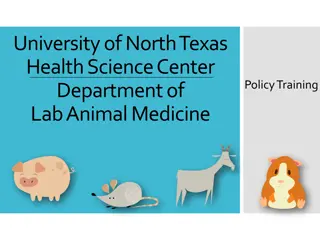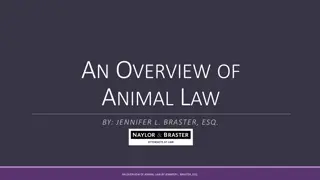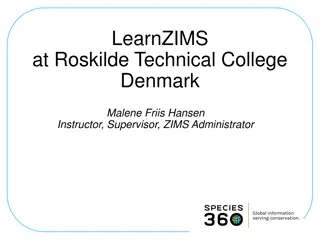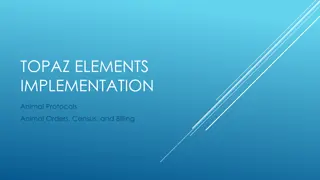Animal Training Management System: A Comprehensive Guide
Learn how to define behavior, create training definitions, assign routines to animals, and record training sessions effectively using the Animal Training Management System (ZIMS). From setting up training goals to tracking progress and changing statuses, this guide provides step-by-step instructions and visual aids for optimal animal training management.
Uploaded on Sep 14, 2024 | 1 Views
Download Presentation

Please find below an Image/Link to download the presentation.
The content on the website is provided AS IS for your information and personal use only. It may not be sold, licensed, or shared on other websites without obtaining consent from the author. Download presentation by click this link. If you encounter any issues during the download, it is possible that the publisher has removed the file from their server.
E N D
Presentation Transcript
Define the Behavior/Routine You first need to define the Behavior or Routine that you wish to train. You can do this by selecting Add New Training Definition from the Animal Training Search results grid. Or, you can select Not in the List? from within the animal record itself.
Training Definition The name of the routine should be short but clearly defined and must be unique. It is important that the description states exactly why the routine is being trained. Here we want to train the animal to put their paw against the bars as a first step towards enabling nail trimming without anesthesia.
Assign to the Animal Training Information is found in the More Details tab of the animal record. Select Actions > Add New to assign a routine to an animal. All training definitions will display in the dropdown for Behavior/Routine. Training Purpose is a multiple select dropdown. The Status is a single select dropdown where you can update the status should the animal regress or the training become completed.
Create a Session Once assigned, the training will display in the grid. To add a session, select the Add New hyperlink to open the screen to create a session.
Create a Session The Session Rating has four options from Excellent to Poor. Aggression is a simple Yes or No and is not mandatory. Details is where you would describe what was done and the animal reaction. Once the first session is recorded, the Add New button becomes a View/Edit button.
Create more Sessions Selecting the View/Edit hyperlink will take you back into the Training Sessions grid where you can Add New Sessions or Edit or Delete existing ones.
Change Status To change a Training status, highlight the appropriate behavior and select Change Training Status from the Actions menu. You can also select the hyperlink in the Current Status column. Remember to note why the Status changed. The Status changes are captured in the Training Status History grid.
Training Export By selecting the export option at the top of the Training Information grid, you get a training report in excel or PDF format for the animal in focus. It lists each Behavior/Routine and all sessions recorded.