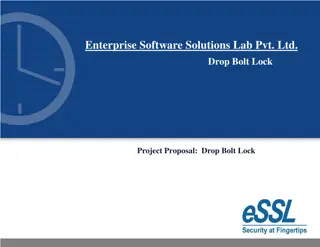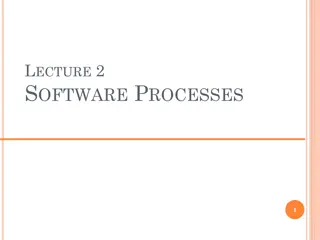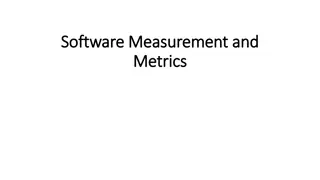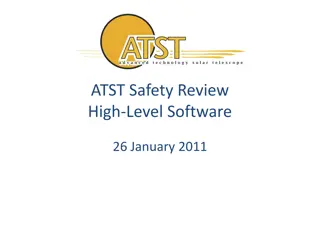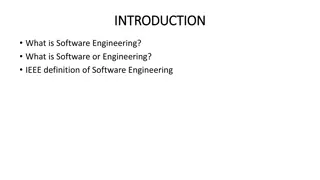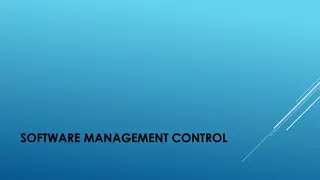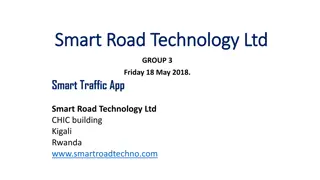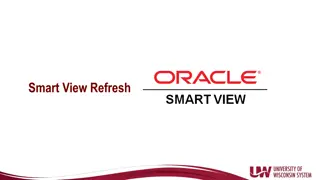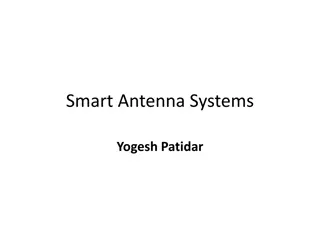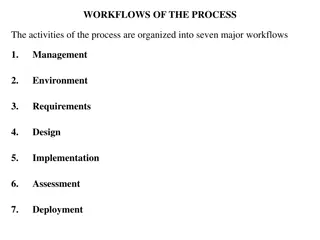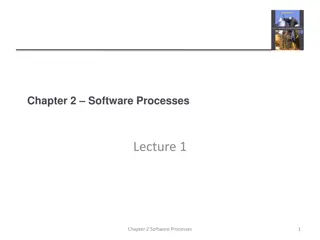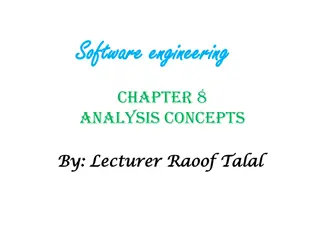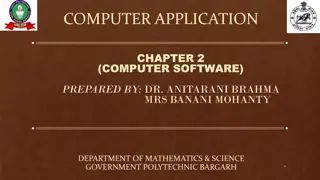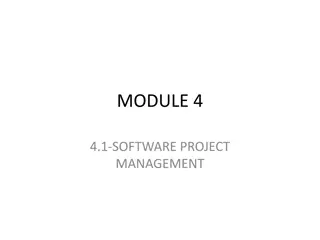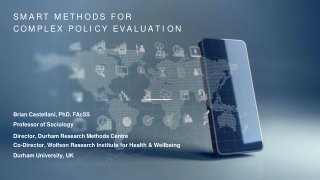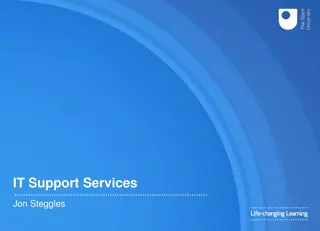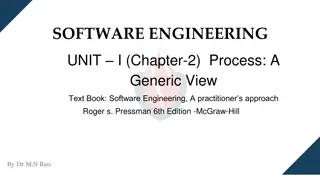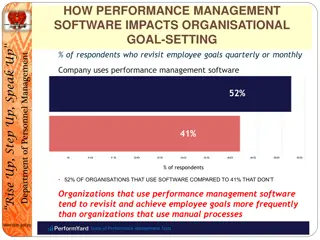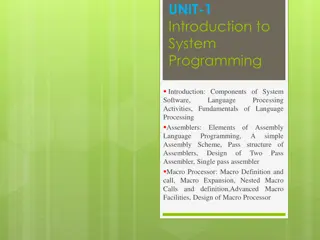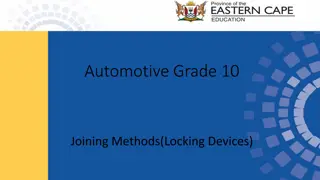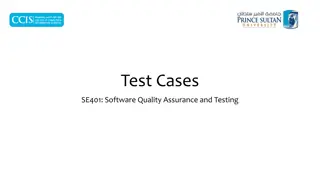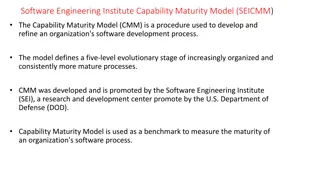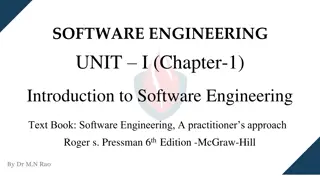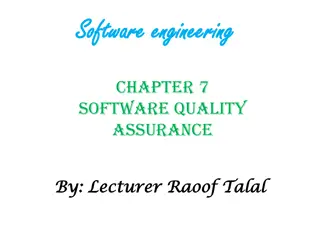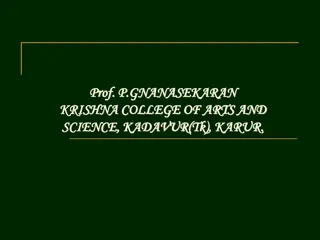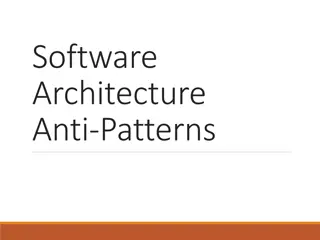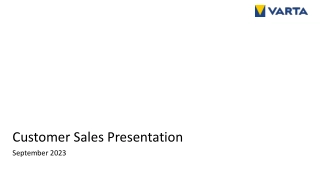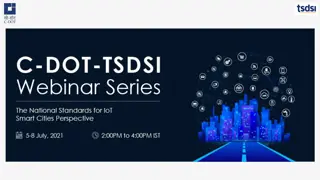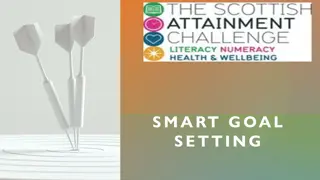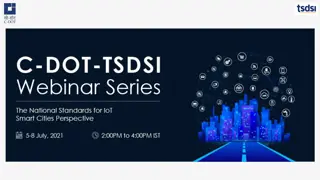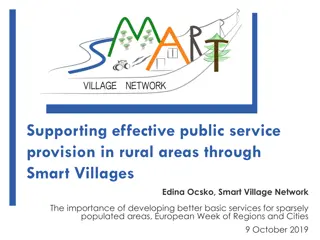TT Lock - Smart Lock Management Software Overview
TT Lock is a comprehensive management software designed for smart locks, offering functionalities such as key and card management, Bluetooth unlocking, attendance monitoring, system settings, and more. The software supports various types of smart locks and facilitates easy installation via the iOS and Android versions from respective app stores. Users can register accounts using mobile phones and emails, with global coverage for verification codes. Security question settings and login authentication enhance user security.
- Smart Lock Management
- Key Management
- Bluetooth Unlock
- Attendance Monitoring
- Security Question Settings
Download Presentation

Please find below an Image/Link to download the presentation.
The content on the website is provided AS IS for your information and personal use only. It may not be sold, licensed, or shared on other websites without obtaining consent from the author. Download presentation by click this link. If you encounter any issues during the download, it is possible that the publisher has removed the file from their server.
E N D
Presentation Transcript
TT Lock function Content Introduction Software installation 3 key management 3.1 one-time passcode 3.2 key management 3.3 deadline warning 3.4 search lock record 4 passcode management 4.1 permanent passcode 4.2 time-limited passcode 4.3 one-time passcode 4.4 clear code 4.5 cyclic passcode 4.6 custom passcode 4.7 passcode sharing 4.8 passcode management 5 card management 6 fingerprint management 7 Bluetooth unlock 8 attendance management 8.1 attendance management 8.2 staff management 8.3 attendance statistics 8.4 attendance check 8.5 property settings 8.6 time settings 8.7 workday settings 8.8 holiday settings 9 system setting 9.1 key groups management 9.2 transfer admin rights 9.3 AI customer service 9.4 about the APP 10 gateway management 10.1 gateway adding 10.2 manual Main functions 1 registration and login 1.1 security question settings 1.2 login authentication 1.3 ways of identifying 1.4 login successful 2 key management 2.1 lock supporting 2.2 lock adding 2.3 lock upgrading 2.4 error diagnosis and time calibration
()Introduction TT lock function Introduction TT Lock App is a management software for smart lock . This APP can be used to manage various types of smart locks, including door locks, parking locks, safe locks, bicycle locks, and so on. The App and the lock communicate via Bluetooth BLE to unlock, lock, hardware upgrade, read operation record, etc. on the App. The Bluetooth key can also help open the door lock through the AI watch. Currently, the App supports Traditional), English and Spanish. More languages will be supported in the future. Chinese (Simplified and
Software installation TT lock function Software installation The software (iOS version) can be downloaded from the app store, and the Android version can be downloaded from the application store of Google play, Yingyongbao, Ali, 360, Huawei, and Xiaomi. Baidu, Scan to download TT lock
Main functions-registration and login TT lock function 1. Registration and login TT lock users can register the account by mobile phone and Email which currently support 200 countries and regions on the world. The verification code will be sent to user s mobile phone or email, and the registration will be verification. successful after the
Main functions-registration and login TT lock function 1.1 Security question settings You will be taken to the security question settings registration is successful. When log in on a new device, authenticate himself by answering the above questions. page when the user can
Main functions-registration and login TT lock function 1.2 Login authentication Log in with your mobile phone number or email account on the login page. The mobile phone number is automatically recognized by the system and does not input the country code. If you have forgotten your password, you can go to the passward page to reset your password. When reset the password, you can receive a verification code from your mobile phone and email address.
Main functions-registration and login TT lock function When the account is logged in on the new mobile phone, it needs to be verified. When it is passed, you can log in on the new mobile phone. All the data can be viewed and used on the new mobile phone.
Main functions-registration and login TT lock function verify with verification code as shown verify by answering questions as shown 1.3 Verification mode There are two ways of security verification. One is the way to get the verification code via the account number, and the other is the way to answer the question. If the current account is set the "answer the question" verification, then when the new device is logged in, there will be an "answer question verification" option.
Main functions-registration and login TT lock function 1.4 Login successful The first time you use the lock lock app, if there is no lock or key data in the account, the home page will display the button to add the lock. If there is already a lock or key in the account, the lock information will be displayed. no lock adding the account with lock
Main functions-registration and login TT lock function Apartment assistant The apartment assistant module can be seen in the lock app only when the key comes from the apartment. In the apartment assistant module, you can pay rent and repair. The landlord collects the rent from the Room Master APP and sends the rent bill to the tenant. According to actual usage, the bill includes rent, water and electricity, gas, property, broadband, etc.
Main functions-lock management TT lock function 2. Lock management The lock must be added on the app before it can be used. The addition of a lock refers to the initialization of the lock by communicating with the lock via Bluetooth. Please stand beside the lock. Once the lock is added successful, you can manage the lock with the app including sending a key, sending a password, and so on. When the lock is added, the adder becomes the administrator of the lock. At the same time, the lock cannot enter the setup mode by touching the keyboard. This lock can only be re- added after the current administrator has deleted the lock. The operation of deleting the lock needs to be done by Bluetooth beside the lock.
Main functions-lock management TT lock function User management You can see the customer's name and phone number in the lock user list. Click on the customer you need, then it will display the door lock information and room number.
Main functions-lock management TT lock function 2.1 Lock supporting The Kejixia App supports multiple types of lock, including door locks, padlocks, safe locks, smart lock cylinders, parking locks, and bicycle locks. When adding a device, you must firstly select the lock type. The lock needs to be added to the app after entering the setting mode. A lock that has not been added will enter the setting mode as long as the lock keyboard is touched. The lock that has been added needs to be deleted on the App first.
Main functions-lock management TT lock function 2.2 Lock adding The initialization data of the lock needs to be uploaded to the network. The data needs to be uploaded when the network is available to complete the entire whole adding process.
Main functions-lock management TT lock function 2.3 Lock upgrade User can upgrade the lock firmware on the TT lock APP. The upgrade needs to be done via Bluetooth next to the lock. When the upgrade is successful, the original key, password, IC card, and fingerprint can continue to be used.
Main functions-lock management TT lock function 2.4 Error diagnosis and time calibration Error diagnosis aims to help analyse the system problems. It needs to be done via Bluetooth beside the lock. If there is a gateway, the clock will be calibrated firstly through the gateway. If there is no gateway, it needs to be calibrated by the mobile phone Bluetooth.
Main functions-ekey management TT lock function 3. Ekey management After the administrator successfully adds the lock, he owns the highest administrative rights to the lock. He can send keys to others. Meanwhile he can increase the key management that is about to expire.
Main functions-ekey management TT lock function Click the type of lock it will show the time-limited ekey, one-time ekey and permanent ekey. Time-limited ekey: The ekey is valid for the specified time. Permanent ekey: The ekey can be used permanently. One-time ekey: the ekey will be automatically deleted once it has been used.
Main functions-ekey management TT lock function as shown 3.1 One-time passcode The ekey sent from the Room Master APP has the function of obtaining a one-time passcode.
Main functions-ekey management TT lock function 3.2 Ekey management The manager can delete ekey, reset ekey, send and adjust the ekey, meanwhile he can search the lock record.
Main functions-ekey management TT lock function 3.3 Deadline warning System will show two colors for deadline warning. The yellow means close to expiring and the red means it has expired.
Main functions-ekey management TT lock function 3.4 Search lock record The administrator can query the unlock records of each key.
Main functions-types of passcode TT lock function 4. Type of passcode After inputting the passcode on the keyboard of the lock, press the unlock button to unlock. Passcodes are classified into permanent, time-limited, one-time, empty, loop, custom, etc. 4.1 Permanent passcode The permanent passcode must be used within 24 hours after it is generated, otherwise it will automatically expire.
Main functions-passcode management TT lock function 4.2 Time-limited passcode The time-limited passcode can own an expiration date, which is a minimum of one hour and a maximum of three years. If the validity period is within one year, the time can be accurate to the hour; if the validity period is more than one year, the accuracy is month. When the time-limited passcode is valid, it should be used within 24 hours, otherwise it will automatically expire. After inputting the passcode, please press the lock button or # on the right corner to lock the door. The way to change the passcode: input the original passcode to unlock, then input 10 # original passcode # new passcode (between 4 numbers and 6numbers) # input new passcode again # .
Main functions-types of passcode TT lock function 4.3 One-time passcode One-time passcode can only be used for one time, and which is available for 6 hours.
Main functions-types of passcode TT lock function 4.4 Clear code Clear code is used to delete all the passcodes the lock has set, and which is available for 24 hours.
Main functions-passcode management TT lock function 4.5 Cyclic passcode The cyclic password can be reused within a specified time period, including daily type, weekday type, weekend type, and more.
Main functions-passcode management TT lock function 4.6 Custom passcode User can set any passcodes and validity period he wants.
Main functions-passcode management TT lock function 4.7 Passcode sharing The system add new communication ways of Facebook Messenger and Whatsapp to help users share the passcode.
Main functions-passcode management TT lock function 4.8 Passcode view and management All generated passcodes can be viewed and managed in the password management module. This includes the right of changing the password, deleting the password, resetting the password, and unlocking the password.
Main functions-card management TT lock function 5. Card management You need to add the IC card first. The whole process needs to be done via the app beside the lock. The validity period of the IC card can be set, either permanent or time-limited.
Main functions-card management TT lock function 5.1 Card view and management All IC cards can be queried and managed through the IC card management module. The remote card issuance function is displayed in the case of a gateway. If there is no gateway, the item is hidden.
Main functions-fingerprint management TT lock function 6. Fingerprint management Fingerprint management is similar to IC card management. After adding a fingerprint, you can use the fingerprint to unlock the door.
Main functions-unlock via Bluetooth TT lock function 7. Unlock via Bluetooth User can lock the door via Bluetooth and can also send the Bluetooth ekey to anyone. Two ways of unlocking the door: a. press the unlock button on the APP; b, touch and light the lock panel.
Main functions-unlock via Bluetooth TT lock function Use APP to unlock Click the round button at the top of the page to unlock the door. Since the Bluetooth signal has a certain coverage, please use the APP within the certain area. Touch to unlock You can Open the app and touch the keyboard to unlock the door. Click the small button to open the door remotely when you have installed the gateway.
Main functions-attendance management TT lock function 8. Attendance management One product of Kejixia is access control, which can be used for company attendance management. The app contains functions of employee management, attendance statistics and so on. All door locks have attendance function. You can turned the lock on or off in the lock setting.
Main functions-attendance management TT lock function 8.1 Staff management Administrator can view and management the staff information in the staff management module.
Main functions-attendance management TT lock function 8.2 Attendance method It supports staff attendance in three ways, including App, password, and IC card.
Main functions-attendance management TT lock function 8.3 Attendance statistic In this module, you can check the attendance of all employees on a certain day, according to the time of arrival at the company. Late arrivals, unchecked cards are identified in three different colors. early departures, and
Main functions-attendance management TT lock function 8.4 Attendance check Swipe from left to right to view the staff attendance on different months.
Main functions-attendance management TT lock function 8.5 Property settings In this module, you can set the company name, departments, working hours, working days, and holidays.
Main functions-attendance management TT lock function 8.6 Time settings The work time settings can judge if you are late or early to leave.
Main functions-attendance management TT lock function 8.7 Workday settings You can set certain workdays you want in this module.
Main functions-attendance management TT lock function 8.8 Holiday settings You can set holidays and workdays according to your need.
Main functions-system settings TT lock function 9. System settings In the system settings, it includes touch unlock switch, group management, gateway management, security settings, reminder, transfer smart lock and so on. Touch unlock setting determines whether you can open the door by touching the lock.
Main functions-system settings TT lock function 9.1 Key groups management In the case of a large number of keys, you can use group management module.
Main functions-system settings TT lock function 9.2 Transfer admin rights The administrator can transfer the lock to other users or to the apartment (Room Master user). Only the account that manages the lock has the right to transfer the lock.
Main functions-system settings TT lock function After inputting the account, you will receive a verification code. Filling in the correct number, you will transfer successfully. The account of the apartment transfer receive must be the administrator account.
Main functions-customer service TT lock function 9.3 AI customer service The user can consult and give feedback through service. the AI customer