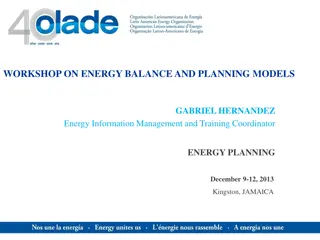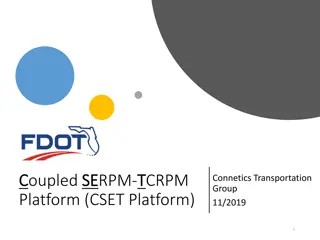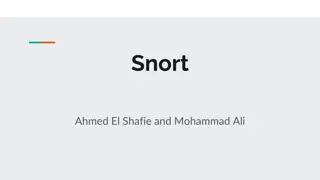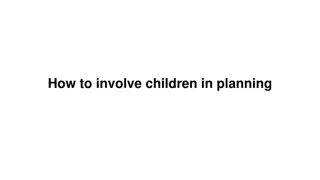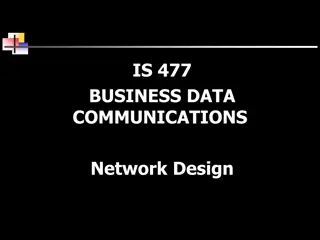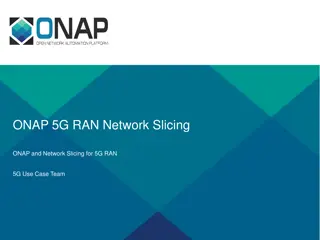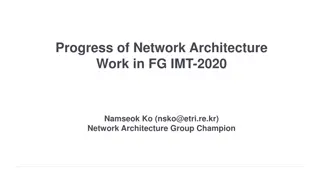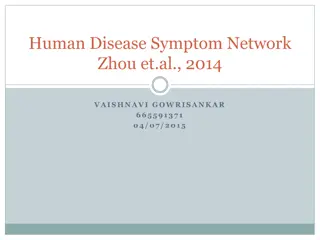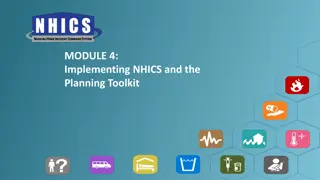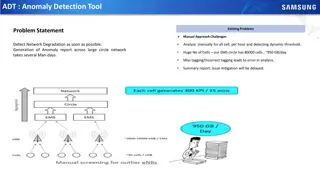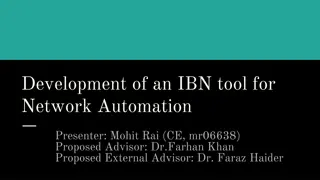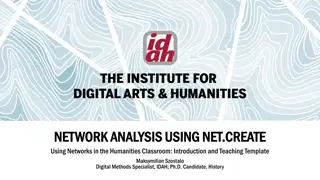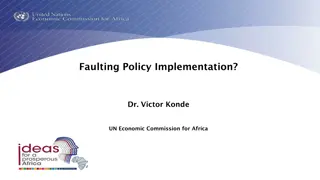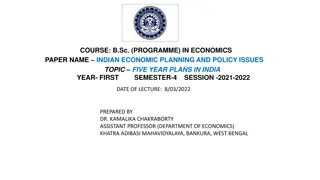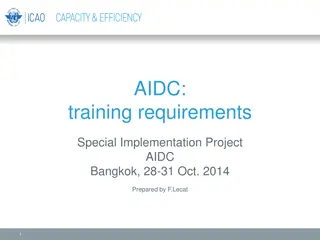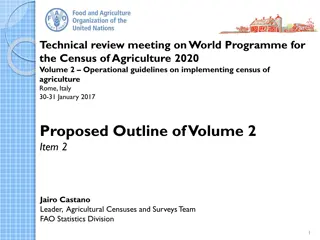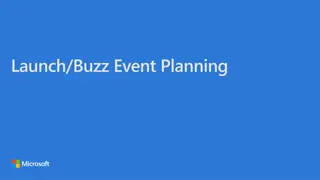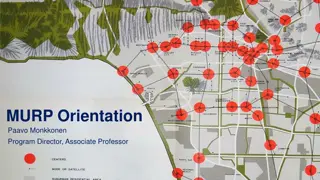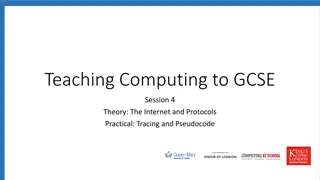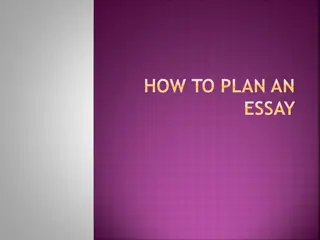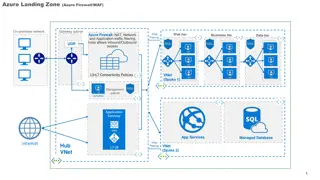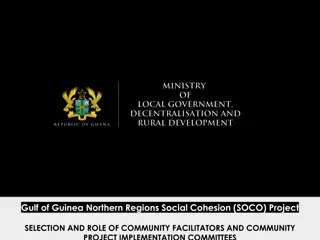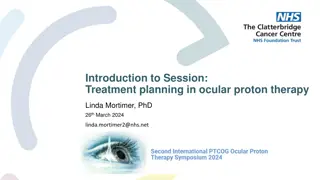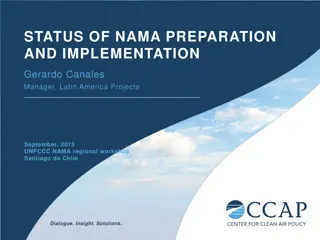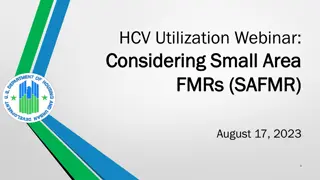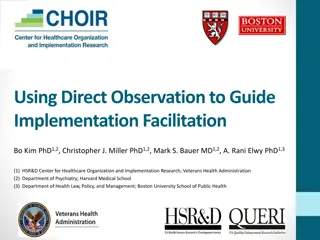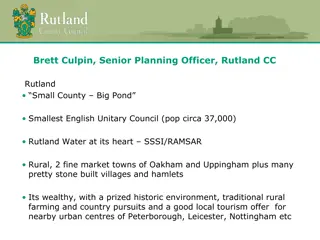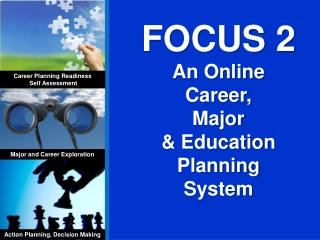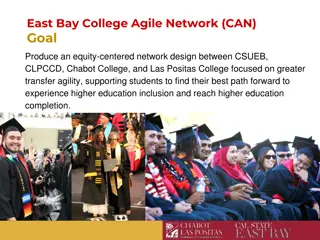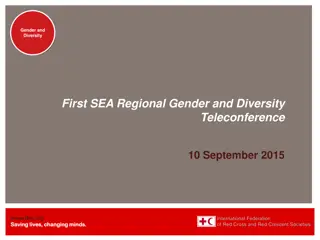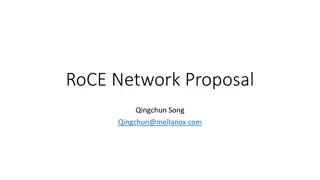Network Planning Overview and Implementation Steps
In this guide, you will learn about setting up a network plan for a company with multiple offices and employees. The process involves creating a network plan, custom personas, adding sites, establishing remote connections, and generating reports. Each step is detailed with images to assist in the setup process.
Download Presentation

Please find below an Image/Link to download the presentation.
The content on the website is provided AS IS for your information and personal use only. It may not be sold, licensed, or shared on other websites without obtaining consent from the author. Download presentation by click this link. If you encounter any issues during the download, it is possible that the publisher has removed the file from their server.
E N D
Presentation Transcript
Network Planner Example setup
Contoso office information Seattle HQ 1000 employees 25 Specialized calling only employees Local internet connection Local PSTN (Direct routing) Kirkland Office 400 employees 10 Specialized calling only employees Remote internet connection through HQ Remote PSTN connection through HQ Denver Office 250 employees 50 Specialized calling only employees Local internet connection No PSTN connection
Add a network plan 1. 2. In the New network plan New network plan pane, add a name and a description for your network plan. 3. Click Save Save to continue. To get started, click Add a network plan Add a network plan.
Network plans After you save your network plan, it s displayed in your list of network plans.
Create your custom personas 1. On the Network planner page, click the Personas Personas tab, and then click Custom persona persona. Custom Contoso needs a Calling only persona for some of its employees. 2. Add a name and a description for this persona and turn on Audio the only permission turned on. 3. Click Save Save to add the persona to the list. Audio so that it s
Add sites to your network plan 1. Click the name of your network plan in the list to start adding sites. 2. Using the details for the sites listed on slide 2, start filling in the information for each site as you create them.
Adding a remote site Contoso s Kirkland office remotely connects to the Seattle HQ for internet and PSTN. For this to be possible, Kirkland and Seattle both must be connected to WAN. Selecting the Remote Remote option in the dropdowns for Internet and PSTN displays another dropdown with potential egress points for both.
Creating reports 1. With all your sites added, click the Report and then click Start a report Start a report to begin distributing your user count. 2. When the distribution page opens, add a name and a description for your report. Report tab,
Persona distribution When you first start a report, the user counts that were set for each site will be distributed automatically 80% to office workers, 20% to remote workers. If your organization needs a different set of personas (such as the Calling only one created earlier), this is where you ll assign the number of users that have permissions that do not match the Microsoft recommended ones. For Contoso, these Calling only personas are taken out of the number of users in the office. The resulting distribution looks like the second screenshot. Click Generate report Generate report to see your bandwidth needs.
Report output 1. After clicking Generate report Generate report, you ll see this screen displaying your bandwidth requirements both as overall and modality specific values. 2. The default value for allowed bandwidth is 30%. Changing this value and clicking Run report highlights in red any areas that need more bandwidth. See the example below. Run report
Report output recommendation view Clicking the recommendation view icon displays a site list as well as easy-to-read recommendations (if there are any). Currently, Kirkland s bandwidth needs to be changed to get the best performance from Microsoft Teams at only 5% of total bandwidth.