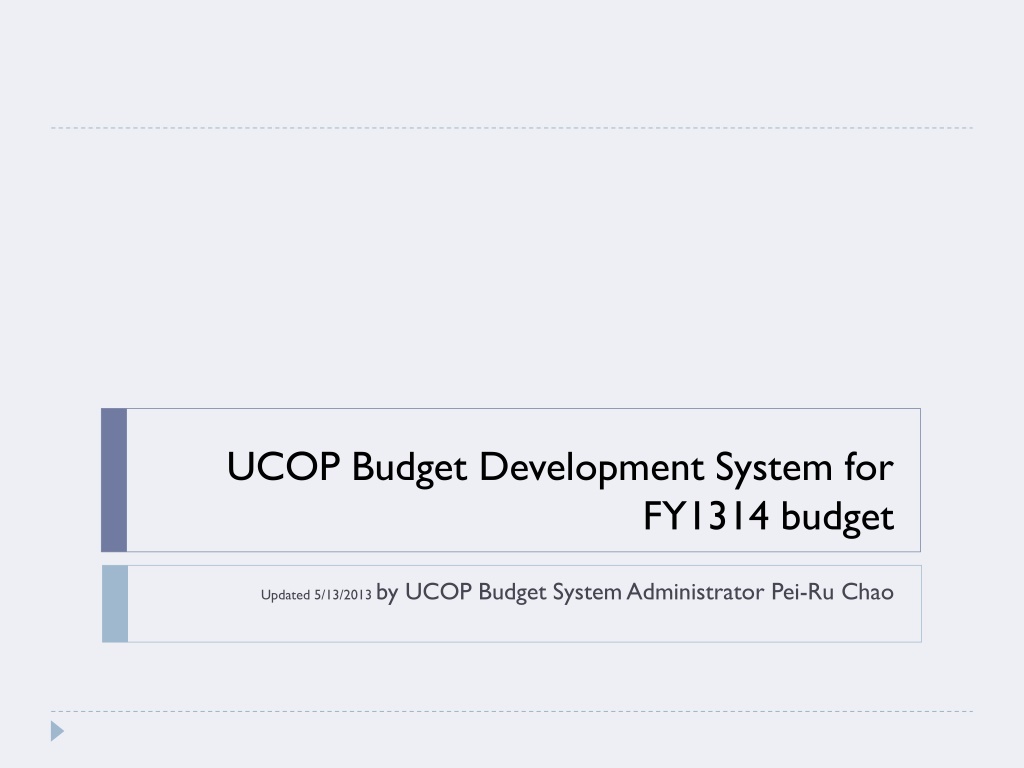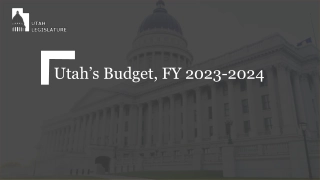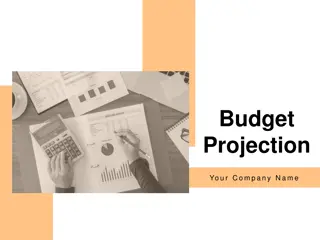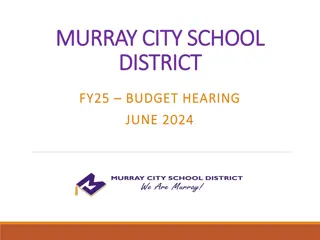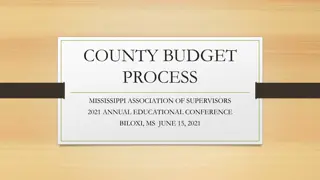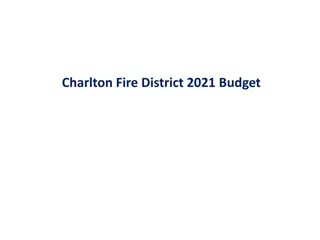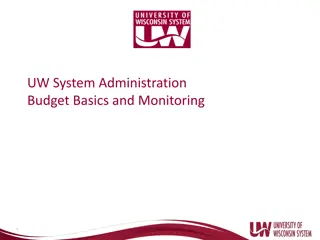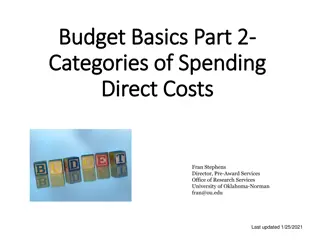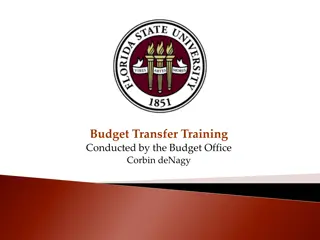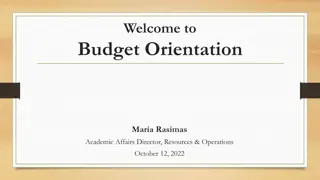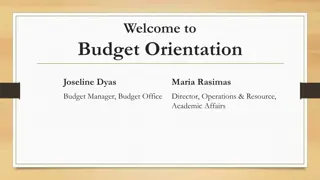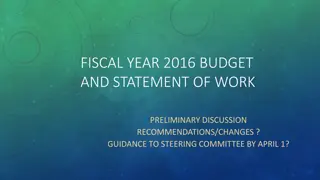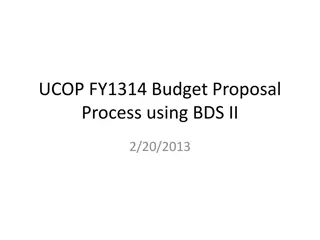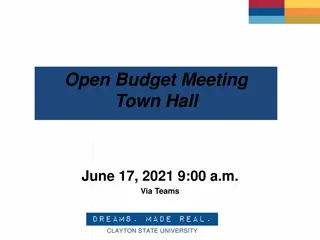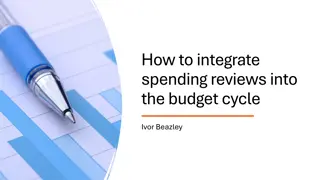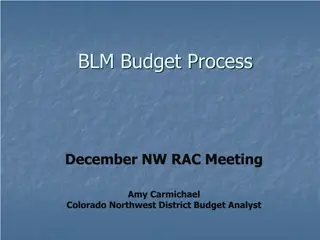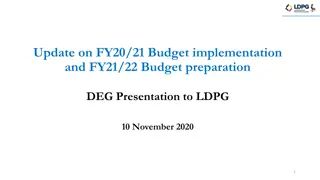UCOP Budget Development System Overview
Detailed overview of the UCOP Budget Development System for the FY1314 budget, including system logon instructions, workflow navigation, tool bar overview, data entry flow, payroll budget entry, budget allocation, review process, and deadlines for submission. The system provides access to view/edit/submit/reject budget data at various levels within the organization. Instructions for system access, bookmarking, navigation, and permission management are also included.
Download Presentation

Please find below an Image/Link to download the presentation.
The content on the website is provided AS IS for your information and personal use only. It may not be sold, licensed, or shared on other websites without obtaining consent from the author. Download presentation by click this link. If you encounter any issues during the download, it is possible that the publisher has removed the file from their server.
E N D
Presentation Transcript
UCOP Budget Development System for FY1314 budget Updated 5/13/2013 by UCOP Budget System Administrator Pei-Ru Chao
Agenda System logon and bookmark URL and navigation System tool bar overview System tabs and data entry/flow overview System tab by tab Payroll budget entry and summary tabs Supplies and Expenses budget entry Budget allocation by project and fiscal quarter Account Budget summary tab Budget Office tab(view adjustments made to proposed budget) Budget review and approval workflow Deadlines for FY1314 budget submission
System access, logon and bookmark URL Open Firefox (recommended), go to Bookmarks/All bookmarks. Right click on Bookmarks Menu/select New Bookmark: name the bookmark and enter the location: https://ermsp.ucop.edu/cognos Select UCOP and Remember my selection permanently Enter AD Logon (your UCOP log on) Select BDS Divisional (Select BDS Divisional (OLD) for FY1213 budget)
System navigation: workflow and permission Right-click to open account, dept and sub/division State (available, reserved, locked) indicates data status Permissions: view, edit, submit and reject Take ownership to edit, submit or reject budget
System tool bar overview Take ownership only to edit , submit or reject account budget submit or reject dept or above level budget To view/review budget at any level does not require ownership Always commit to save data entry Snapshot to Excel to export the tab to Excel (sort/print)
System tabs and data entry/flow overview Payroll entry (Perm/Temp)=> Account Budget Tab Supplies & Expenses (Perm/Temp) => Account Budget Tab
System tab by tab Payroll budget entry and summary tabs Payroll Entry Tab: Current Employees: Pre-populated from EDB+ Employee Pick list (All employees within the same sub-division) Free Entry Area: vacancies or lump sum budget (Name/ID required) Pay Summary Tab: by org and by employee ID
System tab by tab Payroll budget entry (continued) Current Employees Add/Delete (select blank) employees from the Employee Pick list Pick Lists for Job Title, Budget Type and Sub Code, Fund Budget Type is the funding source for employee salary Sub Code (00 for Academic, 01 for Career staff, 02 for Temp/Contract employees) Career employees can be paid by Perm/ Temp budget; temp employees can be paid by Perm/Temp budget Free Entry Employees: Must enter Employee name and Employee ID Use ID V01 for perm vacancy 1 and XX1/XX2 for Lump Sum Sub2 payroll budget Data shows by IDin Summary tabs
System tab by tab Supplies and Expenses budget entry S&E Perm and S&E Temp tabs References: Prior year(FY1112) actual, current year (FY1213) Perm/Temp budget and current year Q1+Q2 actual Enter budget at object code level if allocate budget by project
System tab by tab Budget allocation by project S&E Perm and S&E Temp budget flows to project allocation tabs Enter Project code and Allocation (e.g., project: BDS, 20%) Allocate budget by projects at object code level Allocated amount auto-calculated Unspecified percentage showing remaining % to be allocated
System tab by tab Account Budget (Summary) Tab This is a read only tab, no data entry is required Implied Surplus" auto-calculates the difference between the current year approved budget and proposed next year budget Benefits Increase shows the incremental 3% benefits funding based on FY1213 approved salary budget Other budget adjustments auto- calculates the budget addition or reduction to balance the account budget
System tab by tab Budget allocation by quarter 2 allocation tabs for Perm/Temp budget Default setting 25% each quarter (no entry required) Enter desired allocation at Expense Category level, for Q1, Q2, and Q3 only. Q4 balance is auto-calculated
System tab by tab Budget Office 1 Tab This is a read only tab Units see the adjustments made to the proposed budget
Budget review and approval process Units manager submit at dept, sub/division levels Units can submit leaf children at dept level to submit all accounts underneath To revise any account budget, units reject the dept/sub-division above the account
Deadline for FY1314 budget submission via BDS UCOP Budget Office is closing BDS for budget entry/submission on 5/20/2013 Questions? Please contact UCOP Budget Office: Roberto Guerato or Pei-Ru Chao