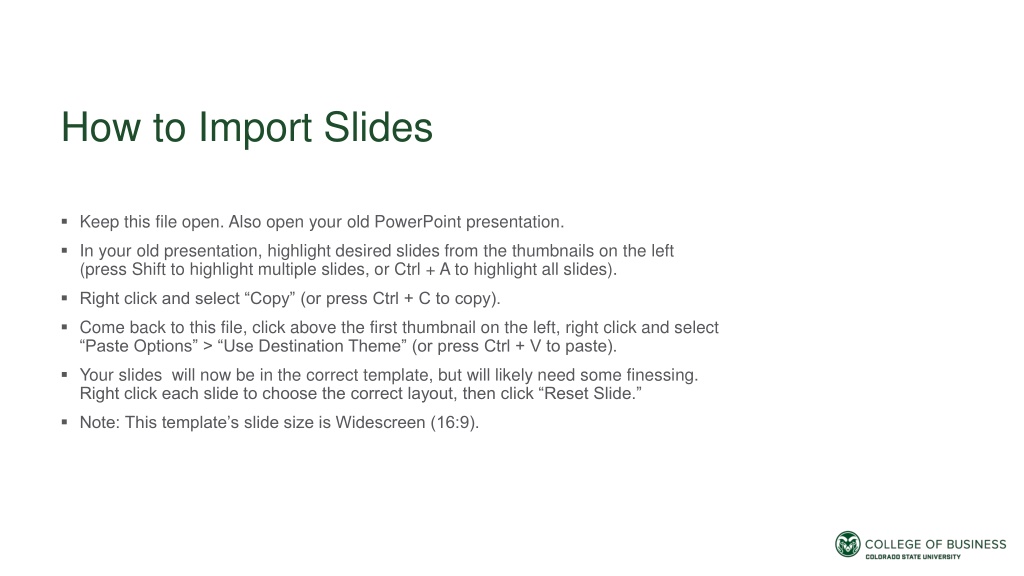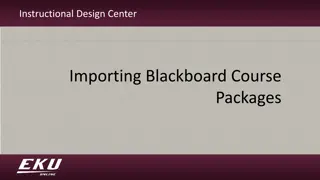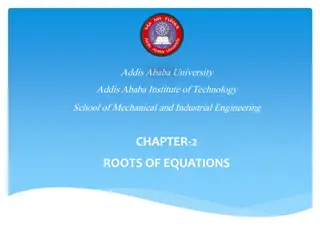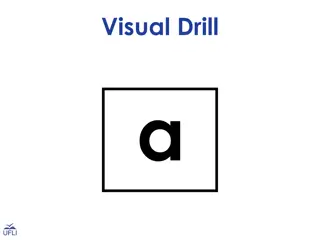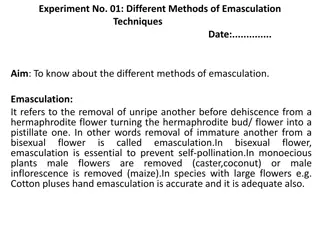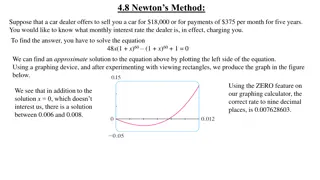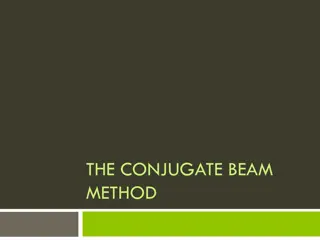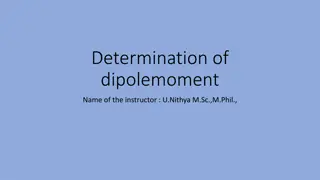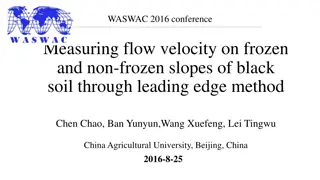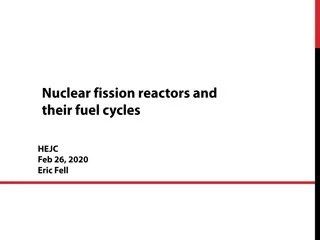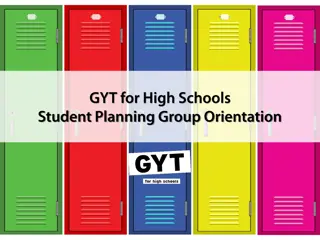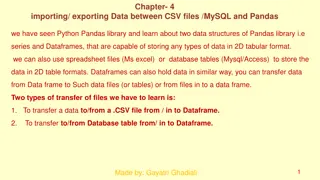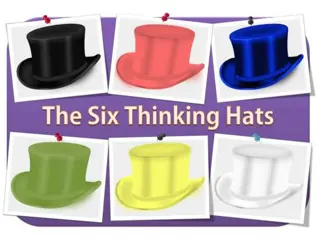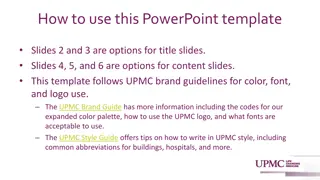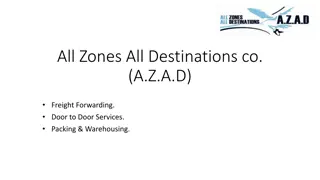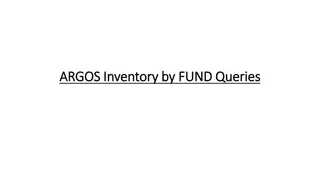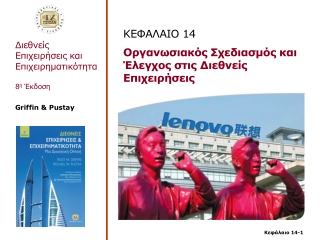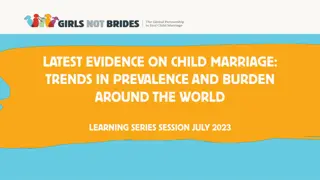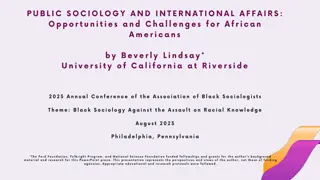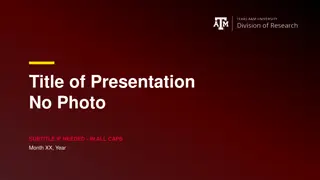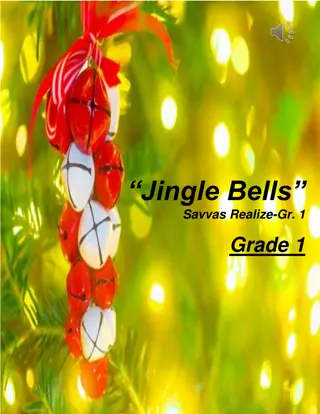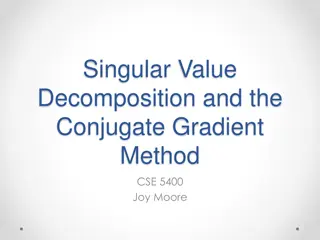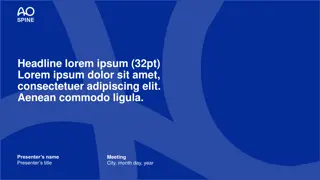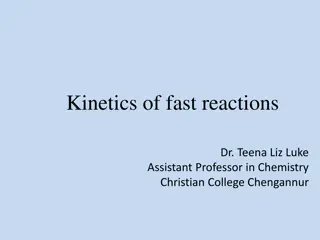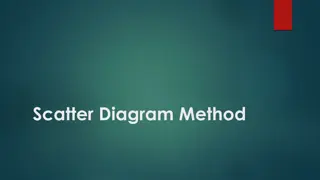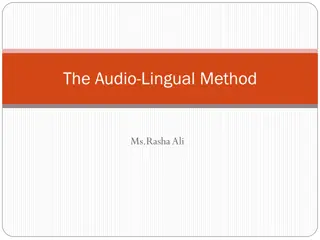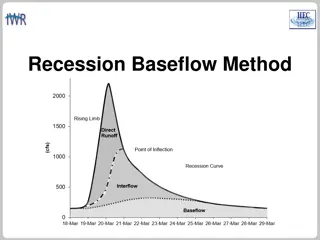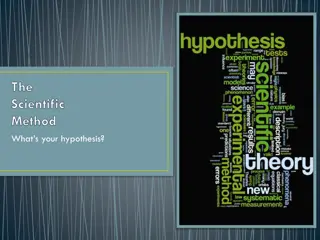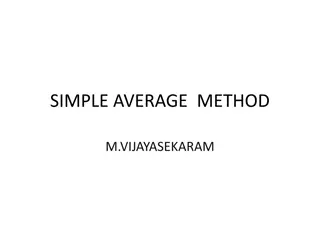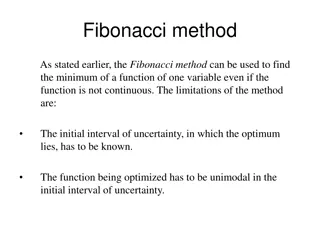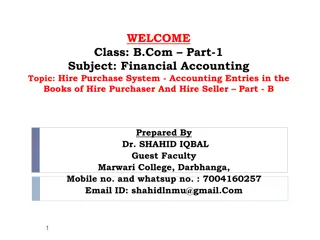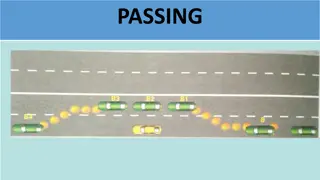Efficient Method for Importing Slides into a New Presentation
Streamline the process of importing slides from an old PowerPoint presentation into a new one by following these steps: Copy desired slides from the old presentation, paste them into the new one using the destination theme option, adjust slide layouts as needed, and fine-tune to match the new template. Enhance your new presentation efficiently and effectively.
Download Presentation

Please find below an Image/Link to download the presentation.
The content on the website is provided AS IS for your information and personal use only. It may not be sold, licensed, or shared on other websites without obtaining consent from the author. Download presentation by click this link. If you encounter any issues during the download, it is possible that the publisher has removed the file from their server.
E N D
Presentation Transcript
How to Import Slides Keep this file open. Also open your old PowerPoint presentation. In your old presentation, highlight desired slides from the thumbnails on the left (press Shift to highlight multiple slides, or Ctrl + A to highlight all slides). Right click and select Copy (or press Ctrl + C to copy). Come back to this file, click above the first thumbnail on the left, right click and select Paste Options > Use Destination Theme (or press Ctrl + V to paste). Your slides will now be in the correct template, but will likely need some finessing. Right click each slide to choose the correct layout, then click Reset Slide. Note: This template s slide size is Widescreen (16:9).
Bar Chart Example 6 5 4 3 2 1 0 Category 1 Category 2 Category 3 Category 4 Series 1 Series 2 Series 3 Series 4
Pie Chart Example 1st Qtr 2nd Qtr 3rd Qtr 4th Qtr
College of Business Unit Identifier Word Mark Ram s Head