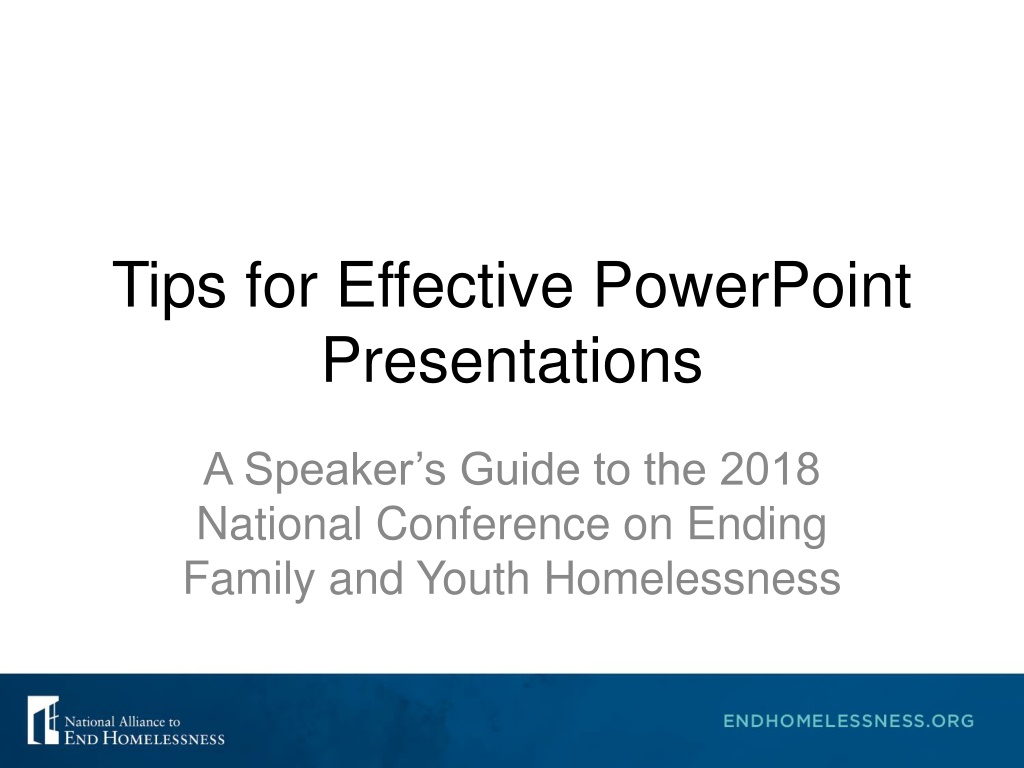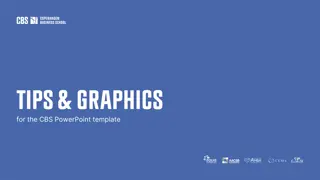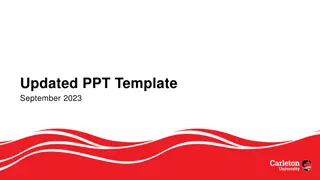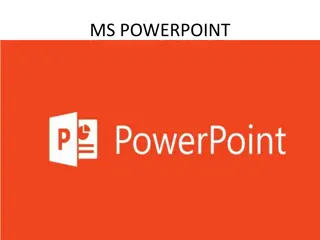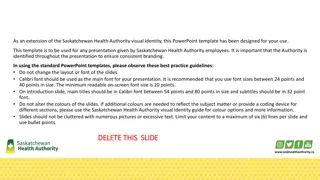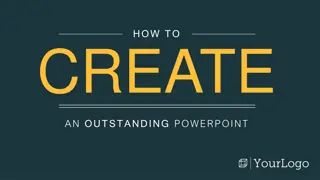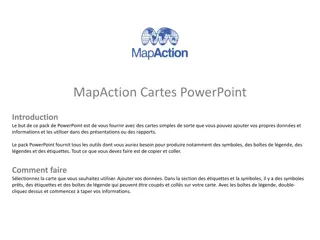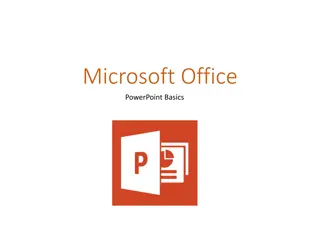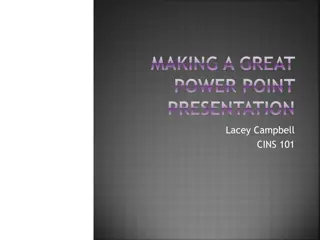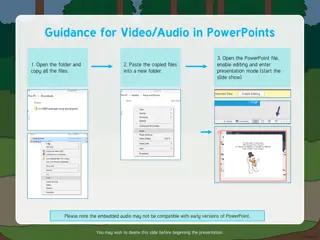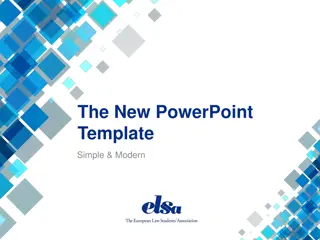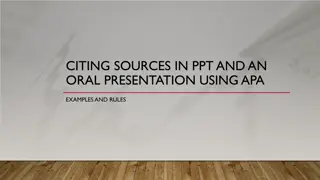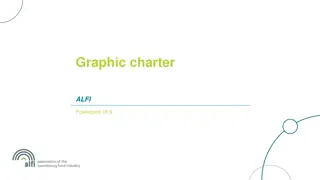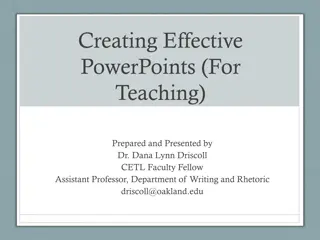Expert Tips for Powerful PowerPoint Presentations
Discover essential tips for creating impactful PowerPoint presentations. Learn how to structure your slides effectively, choose the right fonts and colors, avoid common mistakes like overwhelming text, and engage your audience with professional slide transitions. Elevate your presentation skills and captivate your audience with these expert guidelines.
Download Presentation

Please find below an Image/Link to download the presentation.
The content on the website is provided AS IS for your information and personal use only. It may not be sold, licensed, or shared on other websites without obtaining consent from the author. Download presentation by click this link. If you encounter any issues during the download, it is possible that the publisher has removed the file from their server.
E N D
Presentation Transcript
Tips for Effective PowerPoint Presentations A Speaker s Guide to the 2018 National Conference on Ending Family and Youth Homelessness
Tips To Be Covered Agenda Slide Slide Format and Transitions Fonts and Font Size Graphs Spelling and Grammar Presentation Style Conclusion Questions
Agenda Make Your 2nd slide an agenda of your presentation Example: See previous slide Follow the order of your agenda for the rest of the presentation Only place main points on agenda slide
Slide Format Use one slide for every 2-3 minutes Write in bullet points No more than 6 words per bullet No more than 6 bullets per slide No more than 6 consecutive slides with text Avoid wordiness: Use key words and phrases only
Slide Format -Bad This page contains too many words. It is not written in bullet point form, making it difficult both for your audience to read and for you to present each point. There is one less bullet point on this slide as the previous slide, but it s much more complicated. Your audience will spend too much time trying to read this paragraph instead of listening to you. Also, Don t Capitalize Each Word Punctuate rarely; only complete sentences
Slide Transition and Animation- Bad Stay away from distracting animation Don t overdo any animation or transitions you choose to use Be consistent with the animation that you use
Fonts - Good Please use large fonts! Use at least a 26-point font, and try to stick with a 28-point font or larger Use different size fonts for main points and secondary points This is a 26-point, the main point font is 32-point, and the title font is 44-point
Font Color- Good Use a color of font that contrasts sharply with the background EX: Black font on white background Use color to reinforce the logic of your structure EX: Blue title and black text Use color to emphasize a point But only use this occasionally
Font Color - Bad Avoid the following: Using a font color that does not contrast with the background color is hard to read Using color for decoration is distracting and annoying Using a different color for each point is unnecessary Using a different color for secondary points is also unnecessary Trying to be creative can also be bad
Graphs - Good Use graphs rather than just charts and words Data in graphs are easier to comprehend and retain than raw data Trends are easier to visualize in graph form Always title your graphs
Graphs - Good Items Sold in First Quarter of 2002 100 90 80 70 60 Blue Balls Red Balls 50 40 30 20 10 0 January February March April
Graphs - Bad Problems with the Bad Graph Minor gridlines are unnecessary Font is too small Colors are illogical Title is missing Shading is distracting
Spelling and Grammar Proof your slides for: Speling mistakes The use of of repeated words Grammatical errors you might have make Correct spelling but wrong word (you/your; won/one; your/you re) Avoid A&A (that s short for acronyms and abbreviations) Have someone else check your presentation!
Presentation Style Use slides as discussion starters, but keep from reading them Slides should support your presentation Use photos, graphics, charts, graphs, bullet points, and minimal text to help support your presentation points Stand when you present Use the microphone when available Remain in your allotted time
Conclusion Use an effective and strong closing Your audience is likely to remember your last words Use a conclusion slide Summarize the main points of your presentation Suggest future avenues of research
Questions? End presentation with a simple question slide Invites audience to ask questions and avoids ending a presentation abruptly
Additional Information All presentation information or handouts must be submitted to the Alliance by Wednesday, February 21, 2018 at kkenney@naeh.org Use a blank slide to end the show or include your contact information, like the one that follows ..
Thank You If you have further questions, please contact: Katie Kenney at kkenney@naeh.org.