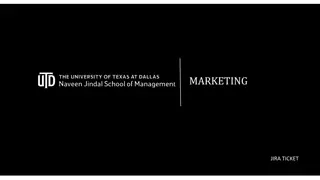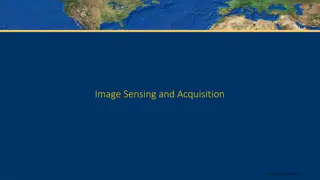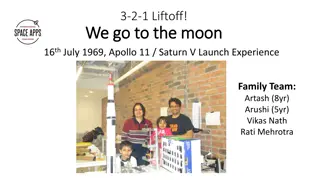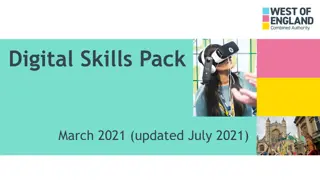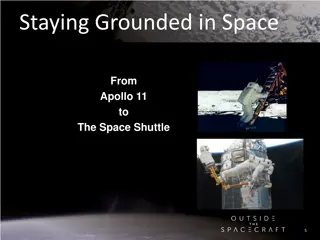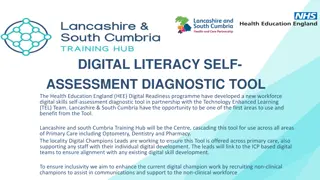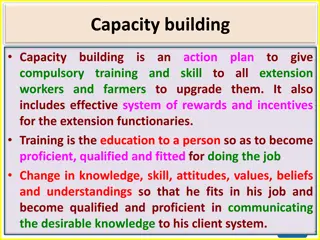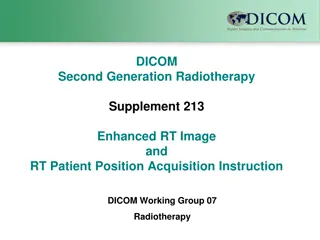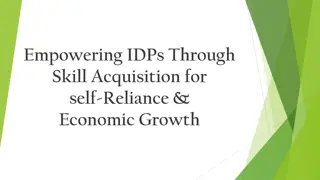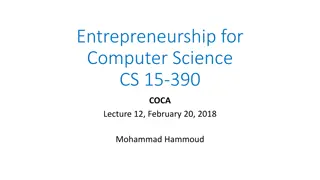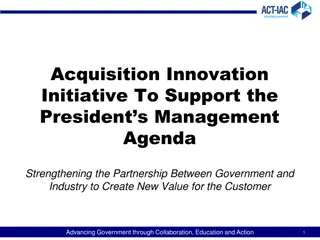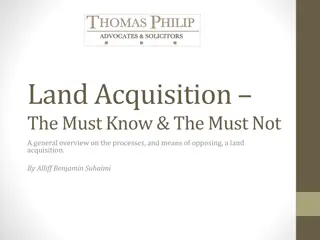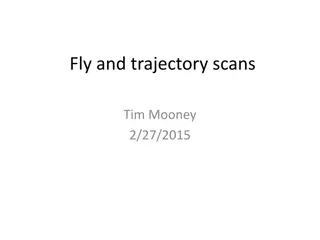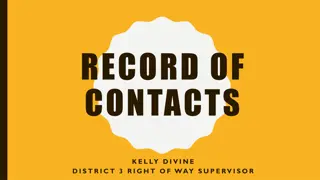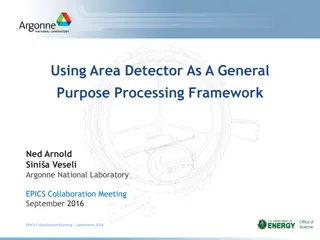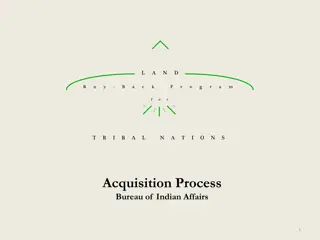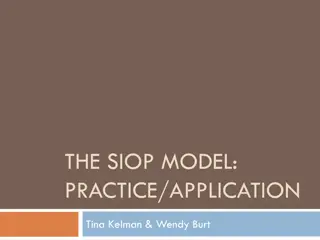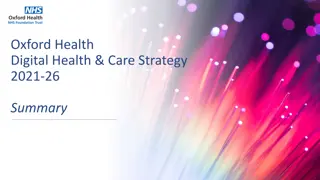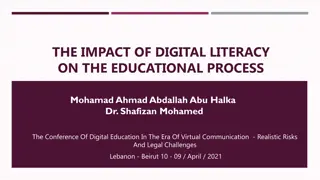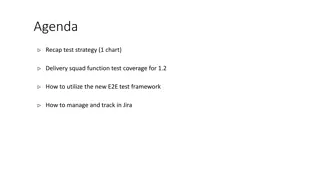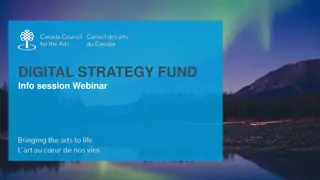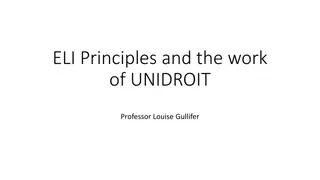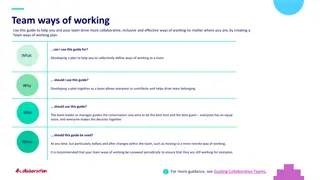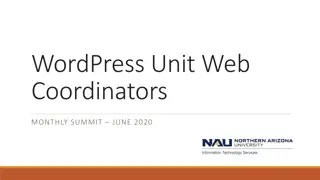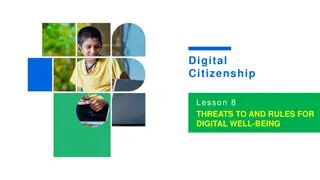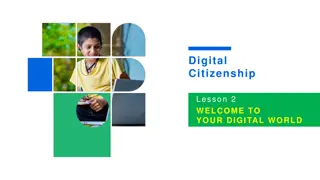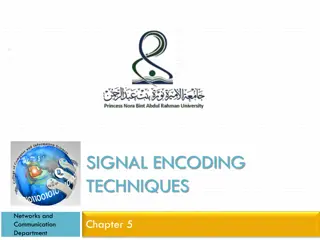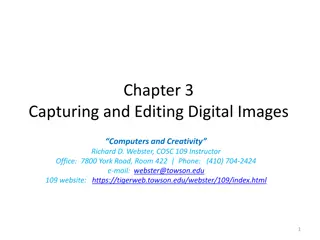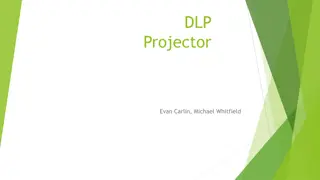JIRA Training for Apollo Digital Acquisition Team - March 2020
In this training session for the Apollo Digital Acquisition Team in March 2020, learn how to log in to JIRA, create JIRA tickets for bug reports, and manage your demands effectively. Follow the detailed steps provided to select the right project, request issue type, and provide precise information for efficient issue resolution. Take advantage of managing your dashboard to streamline your workflow.
Download Presentation

Please find below an Image/Link to download the presentation.
The content on the website is provided AS IS for your information and personal use only. It may not be sold, licensed, or shared on other websites without obtaining consent from the author. Download presentation by click this link. If you encounter any issues during the download, it is possible that the publisher has removed the file from their server.
E N D
Presentation Transcript
JIRA TRAINING FOR APOLLO DIGITAL ACQUISITION TEAM March 2020
1) HOW TO LOGIN https://reman.arval.com/login.jsp Normally, your JIRA access have been already created by us. Your Jira IDs are the same than you sessions Ids (UID password). and computer UID Session password If you don t have access to it, please contact: Jira.support@arval.fr
Select the good project Apollo - Drupal 8 websites (APO) Select Request issue type Explicit title Select your country Mandatory Labels = blueline + your_country_code Precise in the description of your ticket: The role impacted by the bug: User/Webmaster/Admin Device / Browser / Version URL Current behaviour Expected behaviour Screenshot If no specific URL put your website URL Download picture displaying the problem, if nothing in Description Let Automatic assignee On which browser the issue was face On which Device the issue was face: Desktop or Mobile On which segment of your website the issue appear Select the type of your website Then Create your JIRA !
IMPORTANT ! To avoid timeconsuming back & forth, please fill from beginning mandatory fields and make sure your description have all requested items ! And do not forget URL and screenshot, fundamental for your interlocutor Mandatory fields understands your problem ! Screenshot URL
3) FOLLOW YOUR DEMANDS All the Jira you ve created are available on the filter My open issues
4) MANAGE A CREATED DEMAND You can change the status of the Jira following the workflow (see the end of this document). Change the status if all is OK from your side only, because we can not go back. Possibility to change assignee Here is the sum up of your demand. Here is the Wall where you can leave comment, the agency will also write here
5) MANAGE YOUR DASHBOARD Creating dashboards with JIRA is very dynamic, simple and efficient ! You have the possibility to create a dashboard which will help you to get an overview of all demands of your country. Click on manage dashboards 1 2
3 Name your dashboard Once you add Project / Apollo Drupal 8 in order to share with members of the team, please do not forget to click on ADD 4 Add gadgets to your dashboard and set it as you want.
5 Load all gadgets to have all ones available 6 Once your dashboard is done, you can find it again here
6) CREATE A FILTER CHOOSE TO SEE ONLY DEMAND OF YOUR COUNTRY Go on the current search of your project 1
Search on more the field LABEL 2 3 Select specific site (if it s necessary). you website and your
4 6 5 Find your filters on the left.
7 Edit permissions, or else your filter will be visible just to you 8 Then select Project > Apollo Drupal ADD 8 >
PROCESS AFTER THE COUNTRY TRAINING (UNTIL 3 MONTH AFTER THE PUBLIC LAUNCH) Arval countries Dataword referent Arval Apollo Team Ekino Create Request Jira ticket Analyse If webmastering If bug Change the ticket type to Webmastering Change the ticket type after qualification Analyse Receive the notification Answer in Jira If webmastering If bug Change the statut to Request Receive the notification Assign Correct Close the ticket Test Deliver Receive the notification Receive the notification Release Jira notification