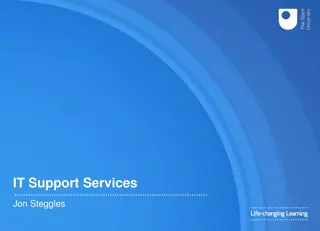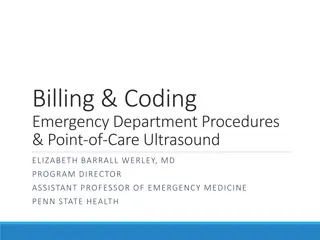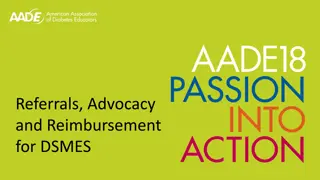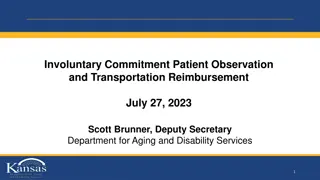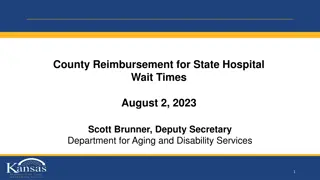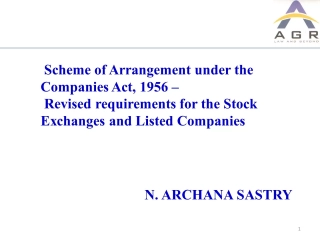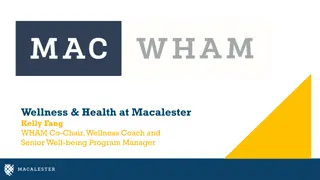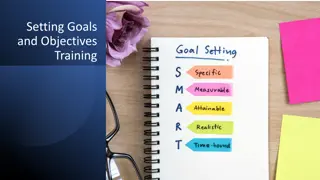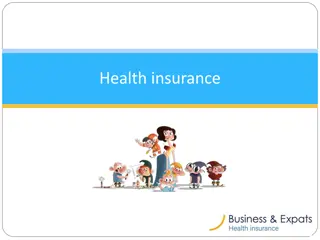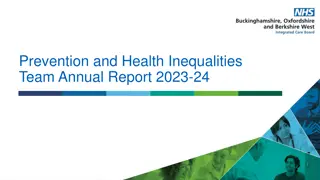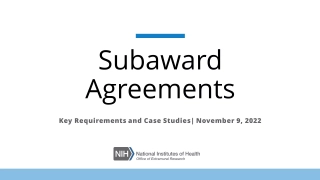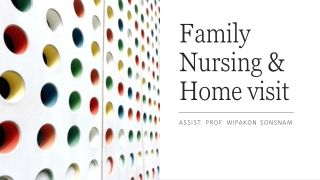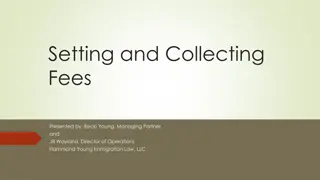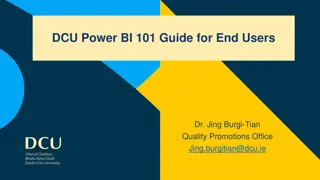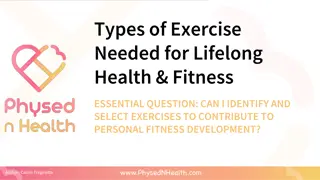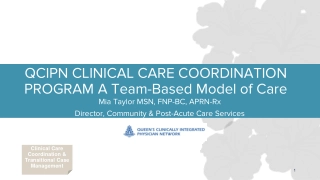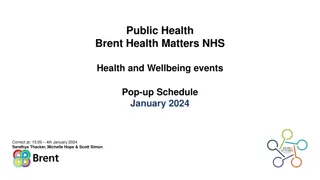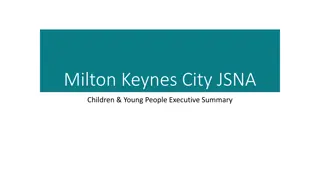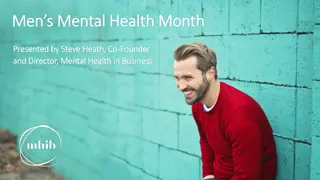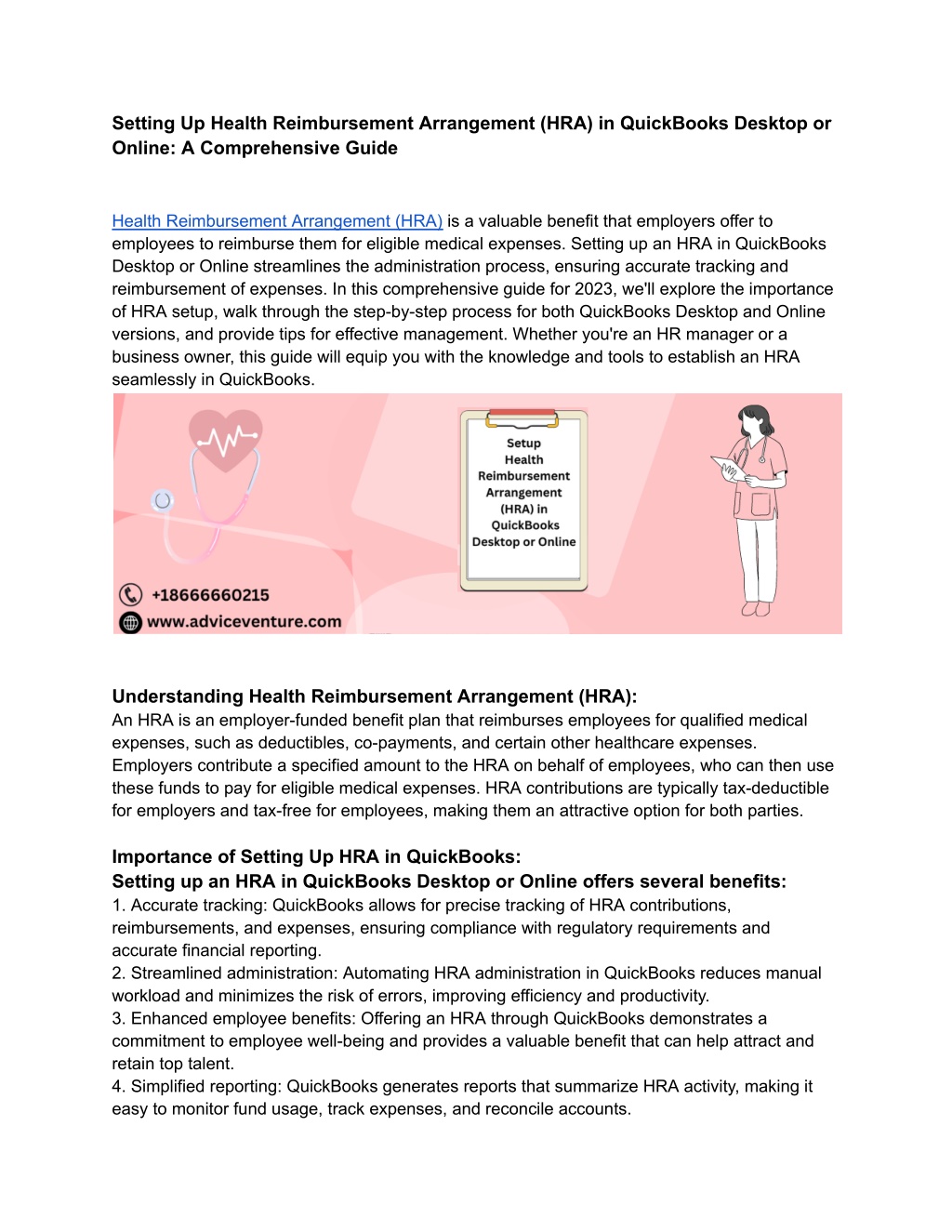
Setting Up Health Reimbursement Arrangement (HRA) in QuickBooks Desktop or Online_ A Comprehensive Guide
Setup a Health Reimbursement Arrangement (HRA) in QuickBooks Desktop or Online is crucial for efficiently managing employee healthcare expenses. Our comprehensive guide provides step-by-step instructions tailored to your software version, ensuring seamless integration and compliance with regulatory requirements. From configuring HRA accounts to tracking reimbursements, we will equip you with the knowledge and tools necessary to establish and manage HRAs effectively. Simplify healthcare benefit administration
Download Presentation
Please find below an Image/Link to download the presentation.
The content on the website is provided AS IS for your information and personal use only. It may not be sold, licensed, or shared on other websites without obtaining consent from the author. Download presentation by click this link. If you encounter any issues during the download, it is possible that the publisher has removed the file from their server.
Presentation Transcript
Setting Up Health Reimbursement Arrangement (HRA) in QuickBooks Desktop or Online: A Comprehensive Guide Health Reimbursement Arrangement (HRA) is a valuable benefit that employers offer to employees to reimburse them for eligible medical expenses. Setting up an HRA in QuickBooks Desktop or Online streamlines the administration process, ensuring accurate tracking and reimbursement of expenses. In this comprehensive guide for 2023, we'll explore the importance of HRA setup, walk through the step-by-step process for both QuickBooks Desktop and Online versions, and provide tips for effective management. Whether you're an HR manager or a business owner, this guide will equip you with the knowledge and tools to establish an HRA seamlessly in QuickBooks. Understanding Health Reimbursement Arrangement (HRA): An HRA is an employer-funded benefit plan that reimburses employees for qualified medical expenses, such as deductibles, co-payments, and certain other healthcare expenses. Employers contribute a specified amount to the HRA on behalf of employees, who can then use these funds to pay for eligible medical expenses. HRA contributions are typically tax-deductible for employers and tax-free for employees, making them an attractive option for both parties. Importance of Setting Up HRA in QuickBooks: Setting up an HRA in QuickBooks Desktop or Online offers several benefits: 1. Accurate tracking: QuickBooks allows for precise tracking of HRA contributions, reimbursements, and expenses, ensuring compliance with regulatory requirements and accurate financial reporting. 2. Streamlined administration: Automating HRA administration in QuickBooks reduces manual workload and minimizes the risk of errors, improving efficiency and productivity. 3. Enhanced employee benefits: Offering an HRA through QuickBooks demonstrates a commitment to employee well-being and provides a valuable benefit that can help attract and retain top talent. 4. Simplified reporting: QuickBooks generates reports that summarize HRA activity, making it easy to monitor fund usage, track expenses, and reconcile accounts.
Setting Up HRA in QuickBooks Desktop: Follow these steps to set up an HRA in QuickBooks Desktop: Step 1: Set Up HRA Liability Account - Open QuickBooks Desktop and navigate to the Chart of Accounts. - Click on "Account" and select "New" to create a new account. - Choose "Other Current Liability" as the account type and name it "HRA Liability." - Save the account and close the Chart of Accounts window. Step 2: Set Up HRA Payroll Item - Navigate to the Payroll Item List in QuickBooks Desktop. - Click on "Payroll Item" and select "New" to create a new payroll item. - Choose "Custom Setup" and select "Deduction" as the item type. - Follow the on-screen prompts to set up the HRA payroll item, specifying the liability account created in Step 1. Step 3: Set Up HRA Employee Contributions - Determine the contribution amount and frequency for employee HRA contributions. - Create a new deduction payroll item for employee HRA contributions, specifying the HRA liability account as the associated account. Step 4: Process Payroll with HRA Contributions - Process payroll as usual, including the HRA payroll item for both employer and employee contributions. - QuickBooks automatically calculates and tracks HRA contributions and reimbursements. Setting Up HRA in QuickBooks Online: Follow these steps to set up an HRA in QuickBooks Online: Step 1: Set Up HRA Expense Account - Log in to QuickBooks Online and navigate to the Chart of Accounts. - Click on "New" to create a new account. - Choose "Other Expense" as the account type and name it "HRA Expense." - Save the account and close the Chart of Accounts window. Step 2: Set Up HRA Payroll Deduction Item - Navigate to the Payroll Settings in QuickBooks Online. - Click on "Add a New Deduction" and select "Health Reimbursement Arrangement (HRA)" from the list of deduction types. - Follow the on-screen prompts to set up the HRA deduction item, specifying the HRA expense account created in Step 1.
Step 3: Set Up HRA Contributions - Determine the contribution amount and frequency for employer HRA contributions. - Create a new deduction item for employer HRA contributions, specifying the HRA expense account as the associated account. Step 4: Set Up HRA Employee Contributions - Determine the contribution amount and frequency for employee HRA contributions. - Create a new deduction item for employee HRA contributions, specifying the HRA expense account as the associated account. Step 5: Process Payroll with HRA Contributions - Process payroll as usual, including the HRA deduction items for both employer and employee contributions. - QuickBooks Online automatically calculates and tracks HRA contributions and expenses. Conclusion: Setup a Health Reimbursement Arrangement (HRA) in QuickBooks Desktop or Online is essential for efficient administration and accurate tracking of employee healthcare expenses. By following the comprehensive guidelines provided in this guide, you can establish an HRA seamlessly, ensuring compliance with regulatory requirements and providing a valuable benefit to employees. Remember to create the necessary accounts and payroll items, determine contribution amounts and frequencies, and process payroll with HRA contributions as part of your regular payroll procedures. With QuickBooks, managing HRAs becomes streamlined and hassle-free, allowing you to focus on your business's success in the year 2023 and beyond. Visit for more info https://www.adviceventure.com/health-reimbursement-arrangement/