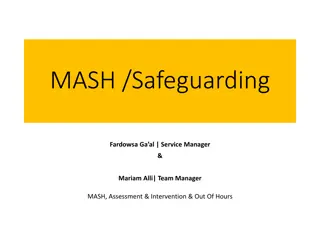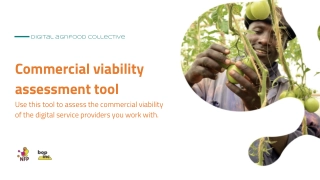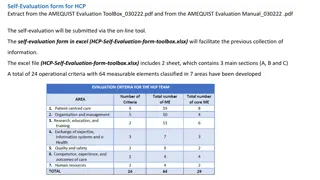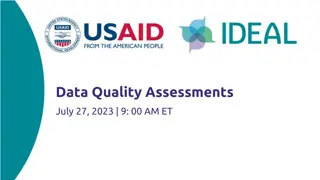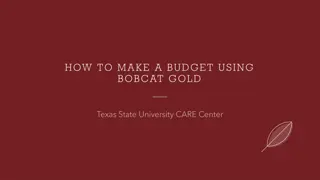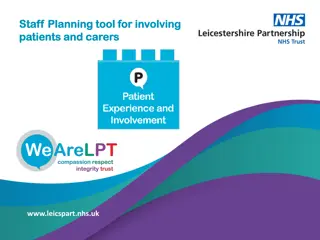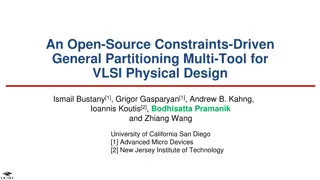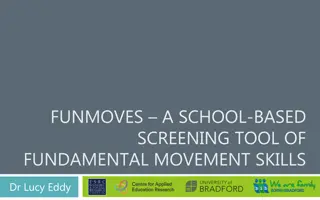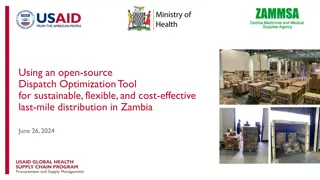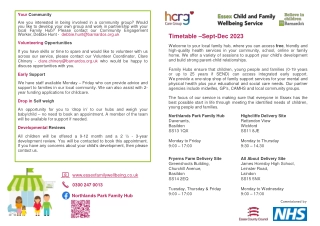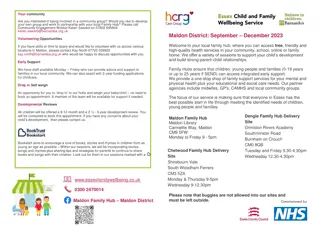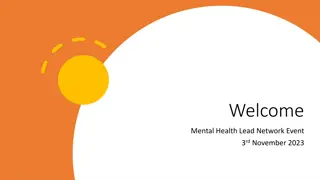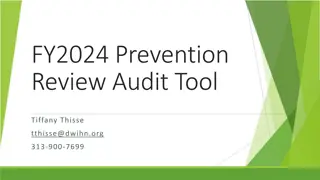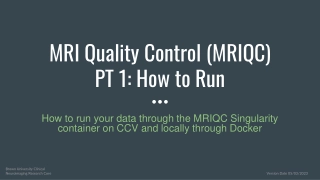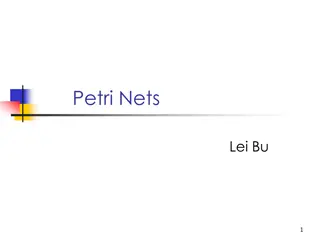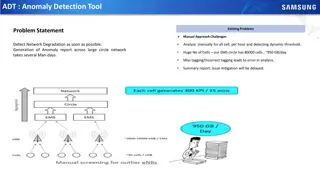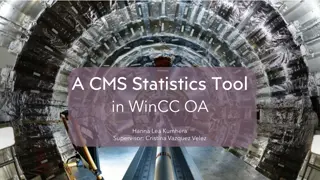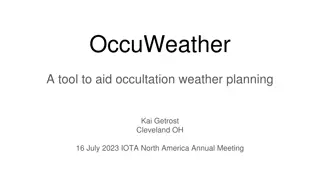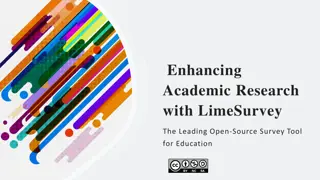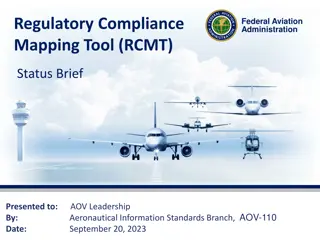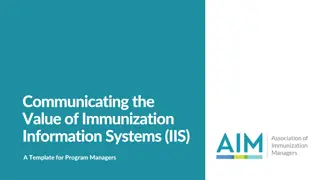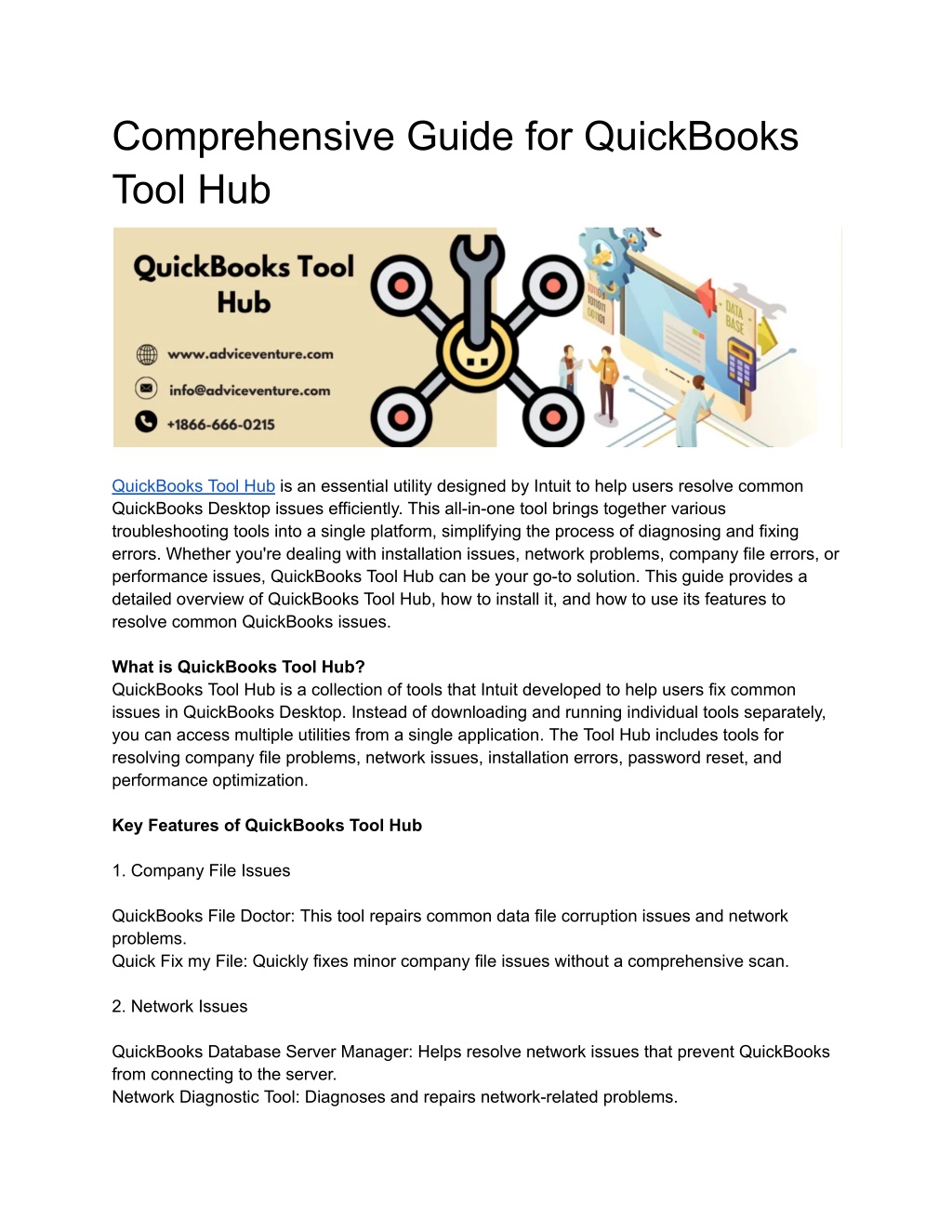
Comprehensive Guide for QuickBooks Tool Hub
Discover the ultimate solution for QuickBooks issues with our comprehensive guide on QuickBooks Tool Hub. This all-in-one tool simplifies troubleshooting by offering a range of utilities to fix common errors like installation issues, network problems, and company file damage. Learn how to download, install, and utilize QuickBooks Tool Hub effectively to enhance your accounting software's performance. Our guide provides step-by-step instructions to ensure seamless resolution of technical glitches, helping you maintain uninterrupted business operations.
Download Presentation
Please find below an Image/Link to download the presentation.
The content on the website is provided AS IS for your information and personal use only. It may not be sold, licensed, or shared on other websites without obtaining consent from the author. Download presentation by click this link. If you encounter any issues during the download, it is possible that the publisher has removed the file from their server.
Presentation Transcript
Comprehensive Guide for QuickBooks Tool Hub QuickBooks Tool Hub is an essential utility designed by Intuit to help users resolve common QuickBooks Desktop issues efficiently. This all-in-one tool brings together various troubleshooting tools into a single platform, simplifying the process of diagnosing and fixing errors. Whether you're dealing with installation issues, network problems, company file errors, or performance issues, QuickBooks Tool Hub can be your go-to solution. This guide provides a detailed overview of QuickBooks Tool Hub, how to install it, and how to use its features to resolve common QuickBooks issues. What is QuickBooks Tool Hub? QuickBooks Tool Hub is a collection of tools that Intuit developed to help users fix common issues in QuickBooks Desktop. Instead of downloading and running individual tools separately, you can access multiple utilities from a single application. The Tool Hub includes tools for resolving company file problems, network issues, installation errors, password reset, and performance optimization. Key Features of QuickBooks Tool Hub 1. Company File Issues QuickBooks File Doctor: This tool repairs common data file corruption issues and network problems. Quick Fix my File: Quickly fixes minor company file issues without a comprehensive scan. 2. Network Issues QuickBooks Database Server Manager: Helps resolve network issues that prevent QuickBooks from connecting to the server. Network Diagnostic Tool: Diagnoses and repairs network-related problems.
3. Program Problems Quick Fix my Program: Shuts down background processes and performs a quick repair on the program. QuickBooks Program Diagnostic Tool: Addresses common program errors by repairing Microsoft components used by QuickBooks. QuickBooks Print & PDF Repair Tool: Fixes issues related to printing and PDF creation within QuickBooks. 4. Installation Issues QuickBooks Install Diagnostic Tool: Repairs issues encountered during the installation process. Clean Install Tool: Performs a clean installation of QuickBooks, removing previous installations that might be causing conflicts. 5. Password Reset Automated Password Reset Tool: Helps reset your QuickBooks Desktop password if you've forgotten it. 6. Support and Resources Provides easy access to QuickBooks support and helpful articles. How to Download and Install QuickBooks Tool Hub Step-by-Step Guide Download QuickBooks Tool Hub Visit the official Intuit website and navigate to the QuickBooks Tool Hub download page. Click the download link to get the installer file. Install QuickBooks Tool Hub Locate the downloaded file (QuickBooksToolHub.exe) and double-click it to start the installation process. Follow the on-screen instructions to complete the installation. Once installed, open QuickBooks Tool Hub by double-clicking the desktop icon. Using QuickBooks Tool Hub Resolving Company File Issues Open QuickBooks Tool Hub. Go to the Company File Issues tab. Click on QuickBooks File Doctor.
Follow the prompts to select your company file and start the repair process. Fixing Network Problems Open QuickBooks Tool Hub. Navigate to the Network Issues tab. Select QuickBooks Database Server Manager. Scan your network to detect and fix any issues preventing QuickBooks from accessing the server. Addressing Program Problems Open QuickBooks Tool Hub. Click on the Program Problems tab. Choose the appropriate tool (e.g., Quick Fix my Program). Follow the instructions to repair your QuickBooks program. Handling Installation Issues Open QuickBooks Tool Hub. Select the Installation Issues tab. Click on QuickBooks Install Diagnostic Tool. Run the tool to fix installation-related problems. Resetting Your Password Open QuickBooks Tool Hub. Go to the Password Reset tab. Follow the steps provided by the Automated Password Reset Tool. Troubleshooting Common Errors with QuickBooks Tool Hub Error 6000 Series (Company File Errors) Symptoms: Inability to open the company file, errors such as -6000, -301, or -82. Solution: Open QuickBooks Tool Hub. Go to the Company File Issues tab. Run QuickBooks File Doctor. Error H202 (Multi-User Mode) Symptoms: Error H202 when trying to switch to multi-user mode. Solution: Open QuickBooks Tool Hub. Navigate to the Network Issues tab. Use QuickBooks Database Server Manager to diagnose and fix the issue. Installation Errors Symptoms: Errors during the installation of QuickBooks Desktop, such as 1603, 1935, or 1904. Solution: Open QuickBooks Tool Hub.
Select the Installation Issues tab. Run QuickBooks Install Diagnostic Tool. Printing Issues Symptoms: Problems printing invoices, checks, or other forms. Solution: Open QuickBooks Tool Hub. Go to the Program Problems tab. Run QuickBooks Print & PDF Repair Tool. Tips for Effective Use of QuickBooks Tool Hub Keep Tool Hub Updated: Regularly check for updates to ensure you have the latest tools and fixes. Backup Your Data: Always backup your QuickBooks data before running repair tools to prevent data loss. Follow Instructions Carefully: Pay close attention to the prompts and instructions provided by each tool for the best results. Use the Right Tool for the Job: Each tab in the Tool Hub is designed for specific issues. Make sure to select the appropriate tool for your problem. Conclusion QuickBooks Tool Hub is a powerful and convenient utility that can save you time and frustration when dealing with common QuickBooks Desktop issues. By providing a single platform to access multiple troubleshooting tools, it simplifies the process of diagnosing and fixing errors. Whether you're a seasoned QuickBooks user or new to the software, the Tool Hub can help you maintain smooth and efficient accounting operations. Download and install QuickBooks Tool Hub today to take advantage of its comprehensive problem-solving capabilities. Visit for more info https://www.adviceventure.com/quickbooks-tool-hub/