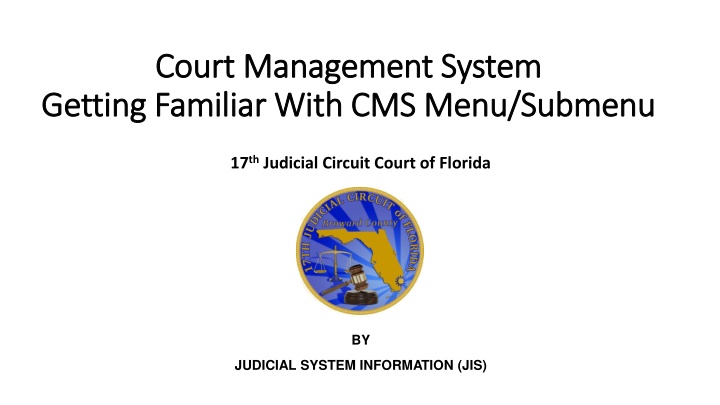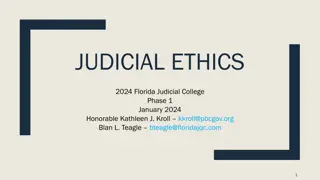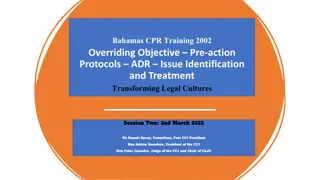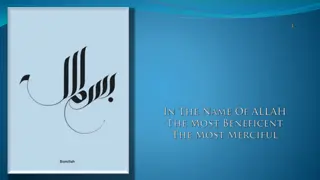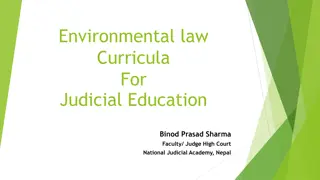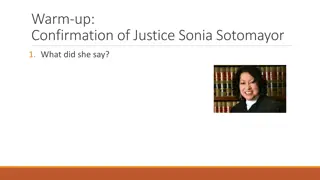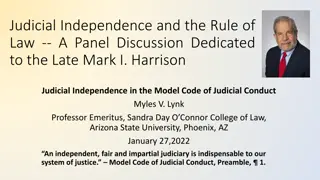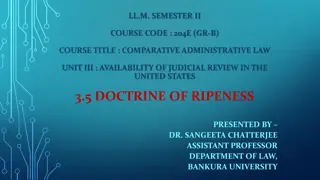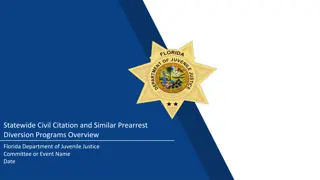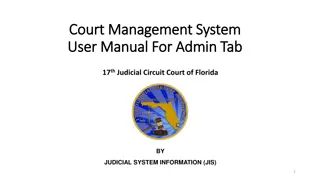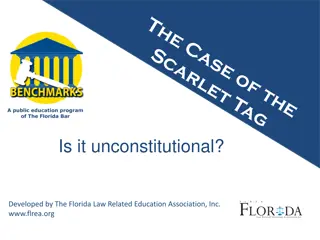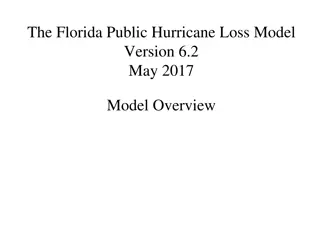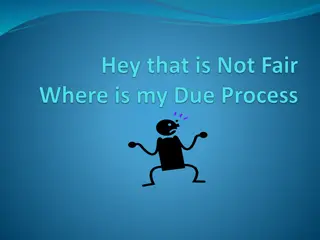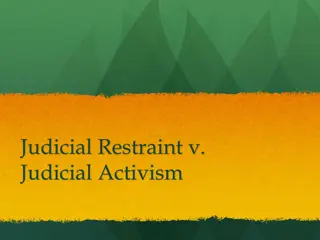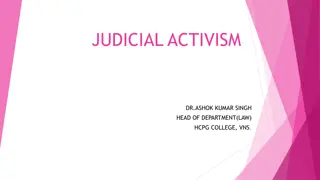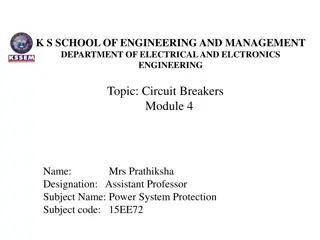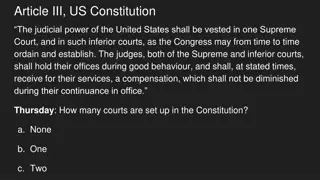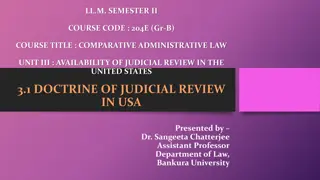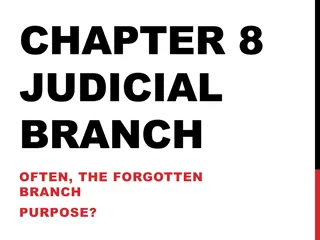Overview of Court Management System in 17th Judicial Circuit Court of Florida
This content provides an in-depth overview of the Court Management System (CMS) utilized by the 17th Judicial Circuit Court of Florida. It covers how to log in to the system, familiarization with the main menu and submenus, and an overview of the menu tabs such as Calendar, Docket, Workbench, Admin, and Help. Additionally, it explains the functionalities of different tabs within the CMS for managing court proceedings effectively.
Download Presentation

Please find below an Image/Link to download the presentation.
The content on the website is provided AS IS for your information and personal use only. It may not be sold, licensed, or shared on other websites without obtaining consent from the author.If you encounter any issues during the download, it is possible that the publisher has removed the file from their server.
You are allowed to download the files provided on this website for personal or commercial use, subject to the condition that they are used lawfully. All files are the property of their respective owners.
The content on the website is provided AS IS for your information and personal use only. It may not be sold, licensed, or shared on other websites without obtaining consent from the author.
E N D
Presentation Transcript
Court Management System Court Management System Getting Familiar With CMS Menu/Submenu Getting Familiar With CMS Menu/Submenu 17thJudicial Circuit Court of Florida BY JUDICIAL SYSTEM INFORMATION (JIS)
Getting Familiar With CMS Main/Sub Menu How to Login to system Getting Familiar with Main Menu and Submenu and their functions 2
How to login to CMS (Court Management System) and Overview of the menu Note: Let s login the first time. Please use Google Chrome or Firefox Mozzila or Safari browsers only. Enter user name and password that you just changed in the Confirm Registration screen. Click on Sign in button. - Forgot your user name and password to send yourself the current password by entering Florida Bar id or your email id. Question mark symbol (blue button?)will take you to the user s manual page. Time to time, whenever we enhanced the system with new changes, the training manual will be posted temporarily. - - 3
Overview of the menu in CMS (Court Management System) Note: Let s get familiar with the main menu. CMS is consist of 5 tabs Calendar Docket (defaults to today s date), users are allow to scroll to the future date. Workbench Admin Help Sign out Below are the TABS with Sub Menu 4
Overview of the menu in CMS (Court Management System) Note: Let s get familiar with the Calendar Tab Calendar Tab: Show Events: to show current or future Event(s), only visible to parties who sets the hearing. Show Events by Case: is a search screen, when user wants to add additional supporting documents. Show Availability: Allows user to set New Event (means new hearing on an existing case that has been already filed within the 17th Circuit). Note: Let s get familiar with the Docket Tab Docket Tab: Defaults to today s date , user must navigate to the date that the hearing is set to. Shows the scheduled hearing that was set by scheduling party only. The other parties on the case can not view the scheduled hearing on the Docket tab, but can add documents by searching the case first under Calendar tab and choosing Show Events By case or Show Events . 5
Overview of the menu in CMS (Court Management System) Note: Let s get familiar with the Workbench Tab Workbench Tab: New >> Agreed Order: allows users to upload Agreed Orders, Judge decides to whether approve or reject it. New >> Proposed Order: allows users to upload the proposed orders where Judge can modified the proposed order and approve it or simply reject it. Draft: is a placeholder to temporary save the Order and complete it on a different day. Pending: When an order is first uploaded to the system, it goes to the Pending queue to be reviewed by Judge. Approved: Once Judge approves the order, it moves from the pending queue to Approved queue and the order is e-serviced to all the parties listed on the case. Rejected: When an order is Rejected for whatever reason, it goes to the Rejected queue. Completed: It shows the e-service id from Florida ePortal. 6
Overview of the menu in CMS (Court Management System) Note: Let s get familiar with the Workbench Tab Admin Tab: User >> User Profile: allows users to change username and password User >> Account User: allows Attorney to register their associate/legal assistant s account. Note: Let s get familiar with the Workbench Tab Help Tab: User Manual: allows users to open training manual Judges Practices and Procedures: Find details of Judges process and procedures. Resources: ???? 7