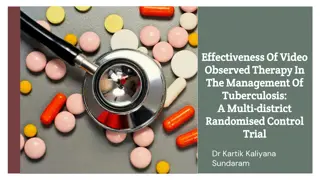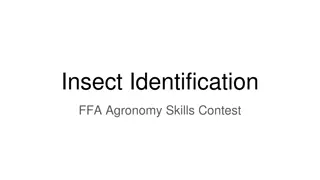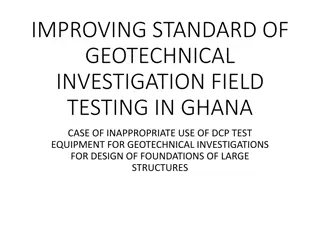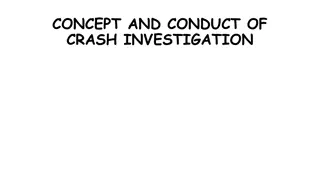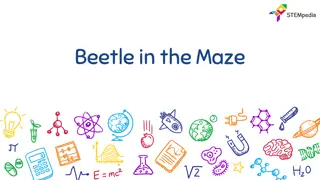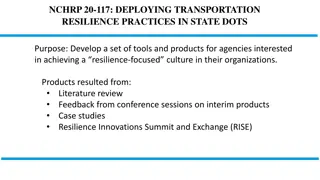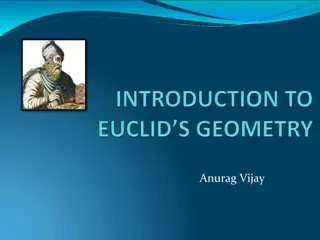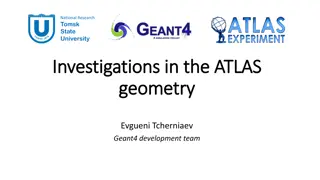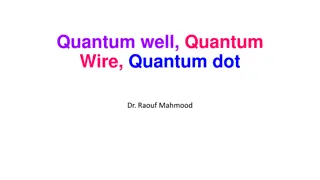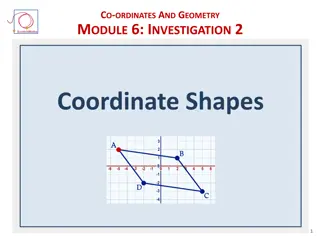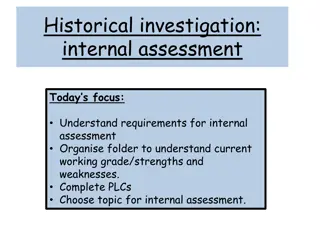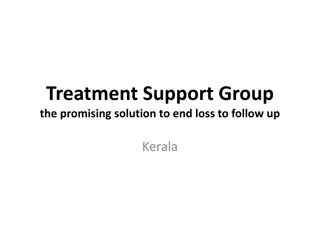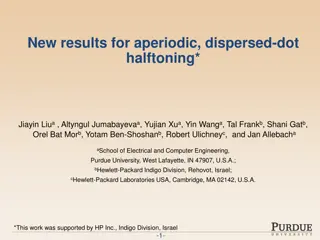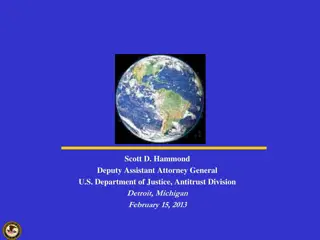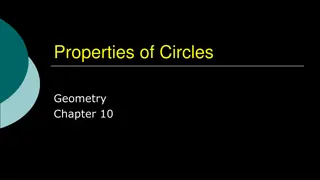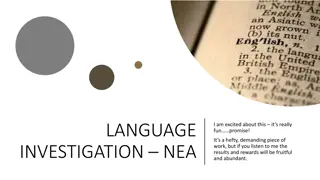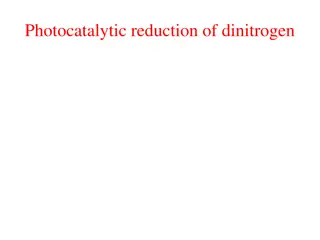Discovering Dots with Beetle Geometry Module Investigation
Explore the world of Beetle Geometry in Module 2 Investigation 3, where you will discover how to draw dots and dashes using coding blocks. Experiment with creating your own dot and dash blocks to draw intricate patterns like dotted lines and circles. Enhance your skills by combining dot and dash blocks to create unique designs. Extend your learning by modifying scripts to draw Morse code and engaging in unplugged activities like Picture Predictions.
Download Presentation

Please find below an Image/Link to download the presentation.
The content on the website is provided AS IS for your information and personal use only. It may not be sold, licensed, or shared on other websites without obtaining consent from the author. Download presentation by click this link. If you encounter any issues during the download, it is possible that the publisher has removed the file from their server.
E N D
Presentation Transcript
BEETLE GEOMETRY MODULE 2: INVESTIGATION 3 Discovering Dots
MODULE 2: INVESTIGATION 3 Activity 2.3.1 Dots and Dashes ACTIVITY 2.3.1 Dots and Dashes
MODULE 2: INVESTIGATION 3 Activity 2.3.1 Dots and Dashes Open project 2-Dots and Dashes, save as a copy and rename. Run the setup script. Experiment with the pen down and pen up blocks to find out how the Beetle can draw a dot. Now make your own new block called dot which draws a single dot.
MODULE 2: INVESTIGATION 3 Activity 2.3.1 Dots and Dashes Explore using your new dot block in scripts that draw a dotted line and a dotted circle.
MODULE 2: INVESTIGATION 3 Activity 2.3.1 Dots and Dashes Create a new block called dash and use this to draw a dashed line. Combine your dot and dash blocks together to draw a line and circle with both dots and dashes.
MODULE 2: INVESTIGATION 3 Activity 2.3.1 [Extension] Dots and Dashes [Extension] Modify the setup script so that Beetle starts drawing closer to the left of the stage and points in direction 90. [Extension] Use the chart below to build several short scripts to draw the Morse code for each letter of your name.
MODULE 2: INVESTIGATION 3 Activity 2.3.1 Dots and Dashes Discussion Questions How did you draw a dot? What was the difference between drawing a dot and a dash? How did you ensure you had a space between your dots and dashes? Where did you place the block to create this space? Could you place it in the definitions of the dot and dash blocks?
MODULE 2: INVESTIGATION 3 Activity 2.3.2 Unplugged: Picture Predictions ACTIVITY 2.3.2: UNPLUGGED Picture Predictions
MODULE 2: INVESTIGATION 3 Activity 2.3.2 Unplugged: Picture Predictions Read each of the scripts. Draw and/or explain in words the picture that it will create. 4 3 1 2 ? ? ? ?
MODULE 2: INVESTIGATION 3 Activity 2.3.2 Unplugged: Picture Predictions Read each of the scripts. Draw and/or explain in words the picture that it will create. 4 3 1 2 ? ? ?
MODULE 2: INVESTIGATION 3 Activity 2.3.2 Unplugged: Picture Predictions Read each of the scripts. Draw and/or explain in words the picture that it will create. 4 3 1 2 ? ?
MODULE 2: INVESTIGATION 3 Activity 2.3.2 Unplugged: Picture Predictions Read each of the scripts. Draw and/or explain in words the picture that it will create. 4 3 1 2 ?
MODULE 2: INVESTIGATION 3 Activity 2.3.2 Unplugged: Picture Predictions Read each of the scripts. Draw and/or explain in words the picture that it will create. 4 3 1 2
MODULE 2: INVESTIGATION 3 Activity 2.3.3 Swarming Dots ACTIVITY 2.3.3 Swarming Dots
MODULE 2: INVESTIGATION 3 Activity 2.3.3 Swarming Dots Open project 2-Swarming Dots, save as a copy and rename. Run the setup script. Recreate your dot block and build a script to draw a circle of dots.
MODULE 2: INVESTIGATION 3 Activity 2.3.3 Swarming Dots Replace the moveand turn blocks in your script with the jump to random position block from the More Blocks group and run the script. Try switching the backdrop to night or day by using the switch backdrop to block.
MODULE 2: INVESTIGATION 3 Activity 2.3.3 [Extension] Swarming Dots [Extension] Add the blocks set random pen size and set random pen colouror set random pen shade to your script to change the size and colour of the dots.
MODULE 2: INVESTIGATION 3 Activity 2.3.3 Swarming Dots Discussion Questions Where did you place the jump to random position block within the repeat block? How can you change the backdrop of the stage? What number did you put in the repeat block? What happened when you decreased or increased this number? What does jumping to a random position mean? Do you know the position the dot will be drawn beforehand?
MODULE 2: INVESTIGATION 3 Activity 2.3.4 A Sky Full of Stars ACTIVITY 2.3.4 A Sky Full of Stars
MODULE 2: INVESTIGATION 3 Activity 2.3.4 A Sky Full of Stars Continue in 2-Swarming Dots, save as a copy and rename. Run the setup script and change the backdrop to night. Duplicate one of your swarming dots scripts that includes the block set random pen shade. Set the initial pen colour to yellow and run the script.
MODULE 2: INVESTIGATION 3 Activity 2.3.4 A Sky Full of Stars Try changing the sizes of the stars - find the definition script for the set random pen size block (on the far right of the scripts area) and look at how the minimum and maximum size is defined. Change the minimum and maximum values to ensure the stars are an appropriate size.
MODULE 2: INVESTIGATION 3 Activity 2.3.4 [Extension] A Sky Full of Stars [Extension] Change the backdrop to night horizon. [Extension] Edit your script so stars only appear in the sky. [Extension] Instead of stars try to make it rain.
MODULE 2: INVESTIGATION 3 Activity 2.3.4 [Extension] A Sky Full of Stars Discussion Questions How did you know there must be a definition of the set random pen size? What did you choose your minimum and maximum pen sizes to be? Why? What do we mean by a minimum and maximum size? If our minimum size is 2 and our maximum size is 7, what would the possible sizes of our pen be?
MODULE 2: INVESTIGATION 3 My Investigation 3 check list: I created new blocks to draw a dot and a dash I used my dot and dash blocks in a script to draw lines/circles I used my dot and dash blocks to write a word or message in Morse code [Extension] I envisaged the differences between several scripts for drawing a circle of dots I built a script to draw dots of random sizes, colours and positions across the whole stage I switched the backdrop of the stage I changed the minimum and maximum size of the dots I edited my script so dots were only drawn on the top half of the stage [Extension]
MODULE 2 INVESTIGATION 3: Key Vocabulary pen up stops the sprite from continuously drawing a trail wherever it moves (if the pen down block has previously been used) backdrop the background of the stage: there can be multiple backdrops and the stage can changes its look to display any of its backdrops