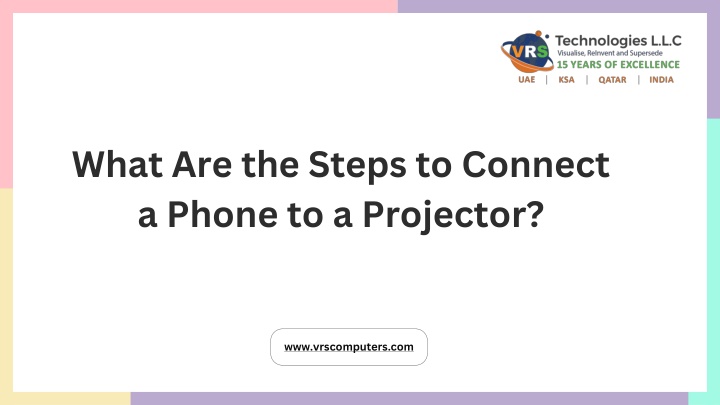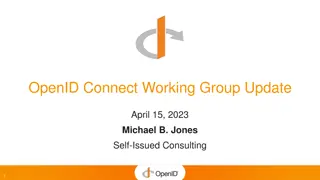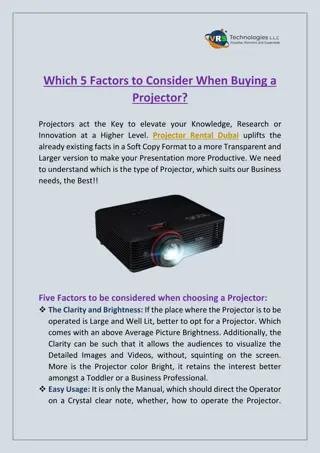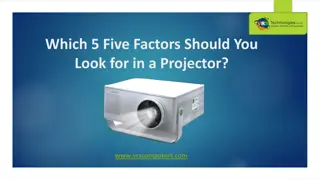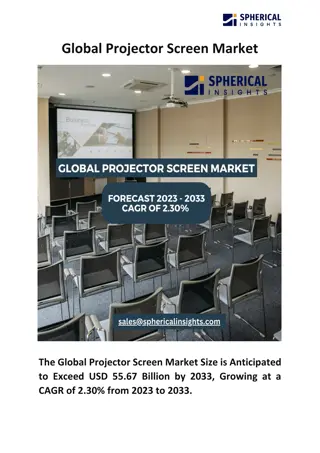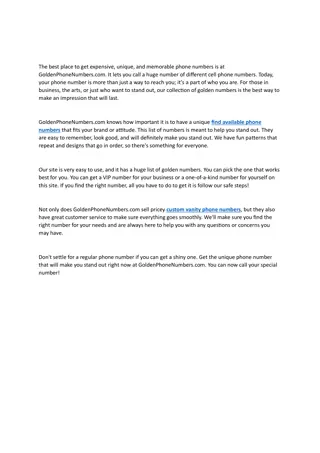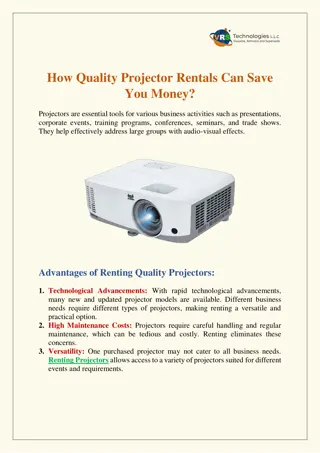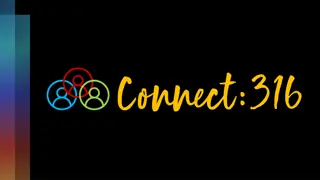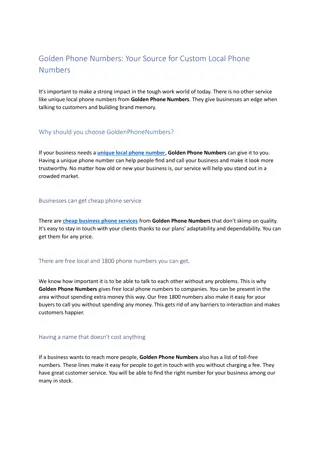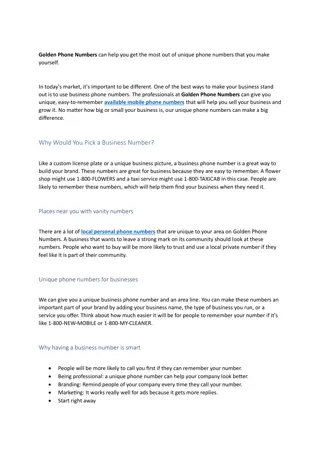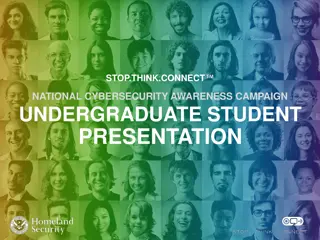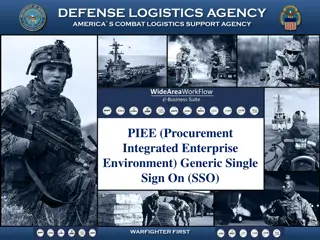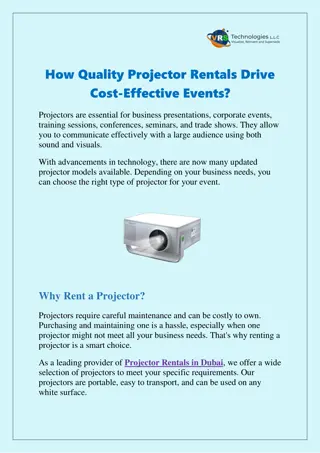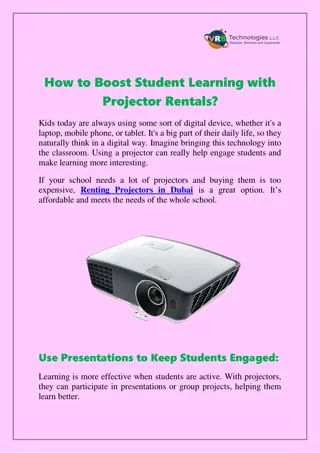What Are the Steps to Connect a Phone to a Projector?
VRS Technologies LLC provides reliable Projector Rental Dubai services for your events and business needs. Contact us at 971-55-5182748.
Download Presentation

Please find below an Image/Link to download the presentation.
The content on the website is provided AS IS for your information and personal use only. It may not be sold, licensed, or shared on other websites without obtaining consent from the author.If you encounter any issues during the download, it is possible that the publisher has removed the file from their server.
You are allowed to download the files provided on this website for personal or commercial use, subject to the condition that they are used lawfully. All files are the property of their respective owners.
The content on the website is provided AS IS for your information and personal use only. It may not be sold, licensed, or shared on other websites without obtaining consent from the author.
E N D
Presentation Transcript
What Are the Steps to Connect a Phone to a Projector? www.vrscomputers.com
Introduction Smartphones can easily connect to projectors for presentations, movies, or gaming. There are two main connection methods: 1. Wired (HDMI, USB, or MHL) 2. Wireless (Wi-Fi, Bluetooth, or screen mirroring apps) www.vrscomputers.com www.vrscomputers.com
Check Projector Compatibility Traditional Projectors Smart Projectors Identify the type of projector: Traditional Projectors: Require HDMI, VGA, or USB input. Smart Projectors: Support wireless options like Wi-Fi, Chromecast, or AirPlay. Determine whether your phone needs an adapter for a wired connection. www.vrscomputers.com
Wireless Connection Methods Using Wi-Fi Screen Mirroring Ensure both phone & projector are connected to the same Wi-Fi. Use built-in screen mirroring (Android: Miracast, iPhone: AirPlay). www.vrscomputers.com www.vrscomputers.com Using a Wireless HDMI Dongle (Chromecast, Fire Stick, etc.) Plug the dongle into the projector s HDMI port. Use your phone s cast option to stream content wirelessly.
Wired Connection Methods Using an HDMI Adapter (Most Common) Connect an HDMI to USB-C or Lightning adapter to your phone. Plug an HDMI cable into the adapter and projector. Select the HDMI input on the projector. www.vrscomputers.com www.vrscomputers.com Using an MHL Cable (For Android Phones) Connect an MHL adapter to your Android phone. Plug an HDMI cable into the adapter and projector.
Bluetooth and App-Based Connections Bluetooth Projectors: Some models support Bluetooth connections for basic screen sharing. Projector Apps: Some smart projectors have apps that allow direct phone-to- projector streaming. Check your projector manual for app-based connection support. www.vrscomputers.com
Conclusion & Final Tips Choose the best connection method based on your projector type. Wired connections are more stable but require adapters. Wireless connections offer flexibility but may have a slight delay. Always check compatibility before attempting a connection. reallyygreatsite.com reallyygreatsite.com www.vrscomputers.com
Troubleshooting Common Issues No display on the projector? Check cables, adapter compatibility, and correct input source. Wireless connection not working? Restart both devices and ensure they re on the same network. Lagging or poor display? Use a high-speed HDMI cable or a stable Wi-Fi network. www.vrscomputers.com
Get in Touch with Us Looking for Reliable Projector Rental in Dubai, VRS Technologies LLC provides high-quality projectors for events, meetings, and presentations Contact us today at +971-55-5182748. Visit our website at www.vrscomputers.com.