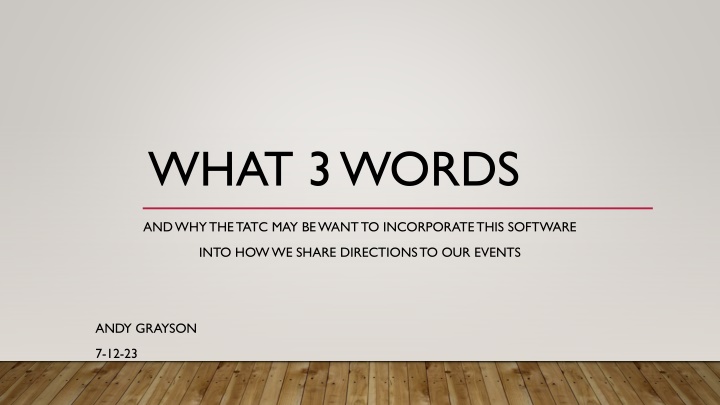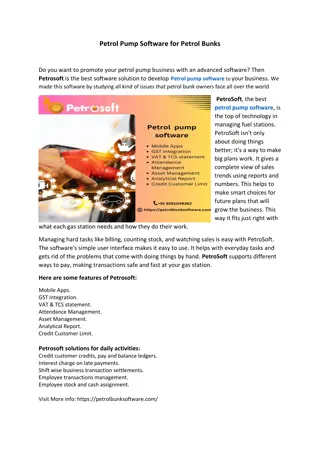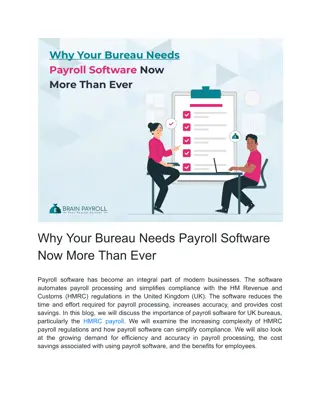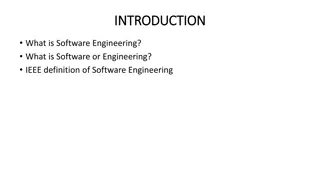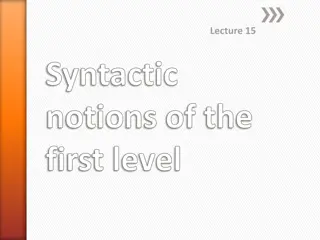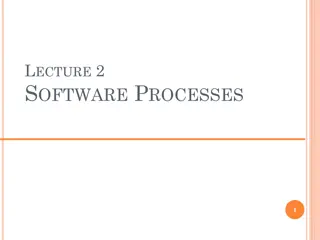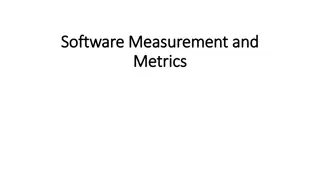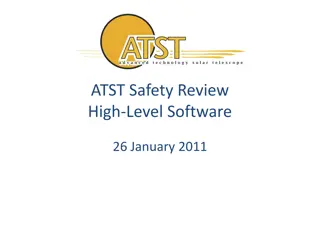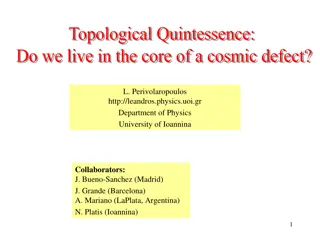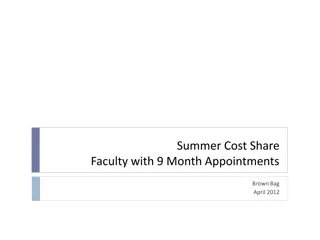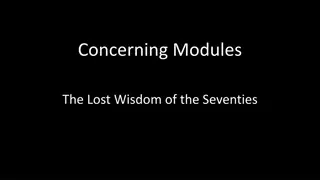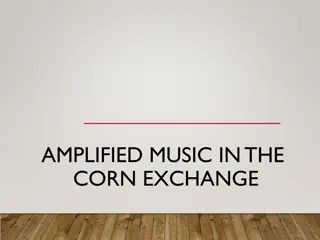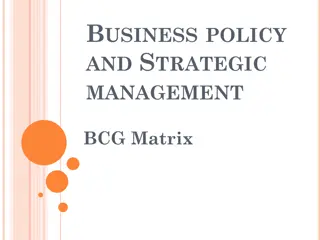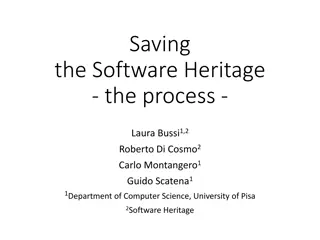WHAT 3 WORDS. AND WHY THE TATC MAY BE WANT TO INCORPORATE THIS SOFTWARE. INTO HOW WE SHARE DIRECTIONS TO OUR EVENTS
Incorporating What3Words software can revolutionize how directions to events are shared by providing precise location information in just three words. This innovative tool coupled with Google Maps offers a seamless solution for ensuring attendees easily locate event venues. From simplifying meet-up locations to assisting emergency services and marking parking spots, the potential uses of What3Words are diverse and practical. Explore the basics of using this software and discover how it can streamline event coordination and navigation effectively.
Download Presentation

Please find below an Image/Link to download the presentation.
The content on the website is provided AS IS for your information and personal use only. It may not be sold, licensed, or shared on other websites without obtaining consent from the author.If you encounter any issues during the download, it is possible that the publisher has removed the file from their server.
You are allowed to download the files provided on this website for personal or commercial use, subject to the condition that they are used lawfully. All files are the property of their respective owners.
The content on the website is provided AS IS for your information and personal use only. It may not be sold, licensed, or shared on other websites without obtaining consent from the author.
E N D
Presentation Transcript
WHAT 3 WORDS AND WHY THE TATC MAY BE WANT TO INCORPORATE THIS SOFTWARE INTO HOW WE SHARE DIRECTIONS TO OUR EVENTS ANDY GRAYSON 7-12-23
WHY USE WHAT 3 WORDS Have you ever followed an event leader s written directions and either not been confident you were in the right place, or worse yet, get there and not find the group? Are some of the locations we meet a little obtuse? The Admin Building? The CCC Kitchen? Williams Branch? The Mariner s Museum parking lot (it s kind of large and parts of it are out of site from other parts), etc. When driving to an event, have you ever wished you could just load the address into Google Maps and get told where to go and how to get there? The app what 3 words , paired with Google Maps, offers an easy smartphone based solution that only requires an internet at the start, but not at the final destination
STEP 1 INSTALL AND SETUP BOTH APPS If you have not already downloaded and installed both Google Maps (or similar) and what3words onto your phone, please do that now! Open each app and complete the registration /setup steps if needed. Most of this presentation is hands- on training on how the app works While you do that, let take a look at a TED Talk video about what inspired what 3 words
POTENTIAL 1STWORLD USES - Getting to TATC event starting points (CCC Kitchen, Cow Pasture, etc.) Providing location info to Emergency Services personnel (police, fire, ambulance, tow truck) if on the road or in the wilderness Helping folks locate you at a large event (concert, ballgame, etc.) Marking where you parked your car at the mall, concert, ballgame, etc. Marking locations during walk-throughs (this is a possibility, but is not yet in practice)
STEP 2 WHAT3WORDS BASICS Once you select the address bar, you will see this screen. You can use your phone s camera to read a W3W address by pressing the /// icon. Type address here, either in W3W format or standard address format When you open what 3 words , you should see the screen on the left. Once you have a location input, you can use the 3 buttons at the bottom to Share, Navigate or Save the address. The /// before the words does not need to be typed in, but it is the general format of how w3w addresses are shown. Tapping this icon centers the map on your current location (if gps is turned on) Tapping the globe toggles between satellite view and street view
STEP 3 LETS WALK THROUGH AN EXAMPLE. Type ///hoped.flood.harvesting into the what3words app This should provide an option near Stuarts Draft, select that one. Using the standard pinch-zoom-method, zoom out. Where is this?
STEP 3A AN EXAMPLE. Type ///hoped.flood.harvesting into the what3words app This should provide an option near Stuarts Draft, select that one. Using the standard pinch-zoom-method, zoom out. Where is this? THE CCC KITCHEN!!
STEP 4 NOW, ON TO MAPPING! Now select the Navigate from the bottom-center Then select Maps , you may need to drag the Get Directions row of icons to the left or right to see Google Maps. Maps should open and display the 1009 Sherando Lake Rd address
STEP 5 A CRITICAL, BUT EASY TO MISS, STEP! If you will not have internet at your final destination, you should download the map data to your phone!!! Select the address from the bottom of the screen (see previous slide) Select the 3 dots in the upper right- hand corner, then select Download offline map . On the next screen, select Download , Then the message in the white box should be visible (briefly).
STEP 6 READY TO ROLL!! At this point follow standard Google Maps usage. If you zoom in on the destination, you can see it will place you at the CCC Kitchen. Depending on the location and available parking, you may need to keep Maps open and walk to final location, where hopefully other are waiting to greet you!!!
STEP 7 ANOTHER EXAMPLE Enter ///badly.point.assume Select Navigate Select Maps Select Boundary Rd , then the 3 dots, then download the offline map if needed Select Directions to start the Google Maps mapping
STEP 8 YET ANOTHER EXAMPLE Enter ///safari.operated.recoil Select Navigate Select Maps Select Appalachian Trail Access... , then the 3 dots, then download the offline map if needed Select Directions to start the Google Maps mapping
STARTER SET OF LOCATIONS Harper s Creek Shelter ///conquests.octane.credit Three Ridges Summit ///under.obliging.notable Maupin Field Shelter ///tattoo.returns.harmony Reids Gap Trailhead ///stimulating.journals.movements Tye River Trailhead ///window.vending.obstruct Love Gap Fire Road Gate ///safari.operated.recoil Cow Pasture ///timely.plays.reduces Sherando Entrance ///pull.trademark.unreliable Williams Branch Picnic Entrance ///observation.scramble.decisions CCC Kitchen - ///hoped.flood.harvesting Many of these locations were provided by/stolen from Jim Newman, thanks Jim!!!
WALK-THROUGH DOCUMENTATION WITH CAMERA FEATURE EXAMPLE Open what 3 words Select the gps button near the bottom right corner of the screen (cross- hairs with dot in the center) to center on current location Select the 3 lines in the top left corner Select Photo mode Take a picture of the area/item requiring work Select continue Share ( ) via EMAIL, add email address, any desired text, then hit send. If you don t have internet at the moment, the email will stay in the outgoing queue until you do. This does not always work with texting. The pictures will also be in a folder on your phone if you need them later.