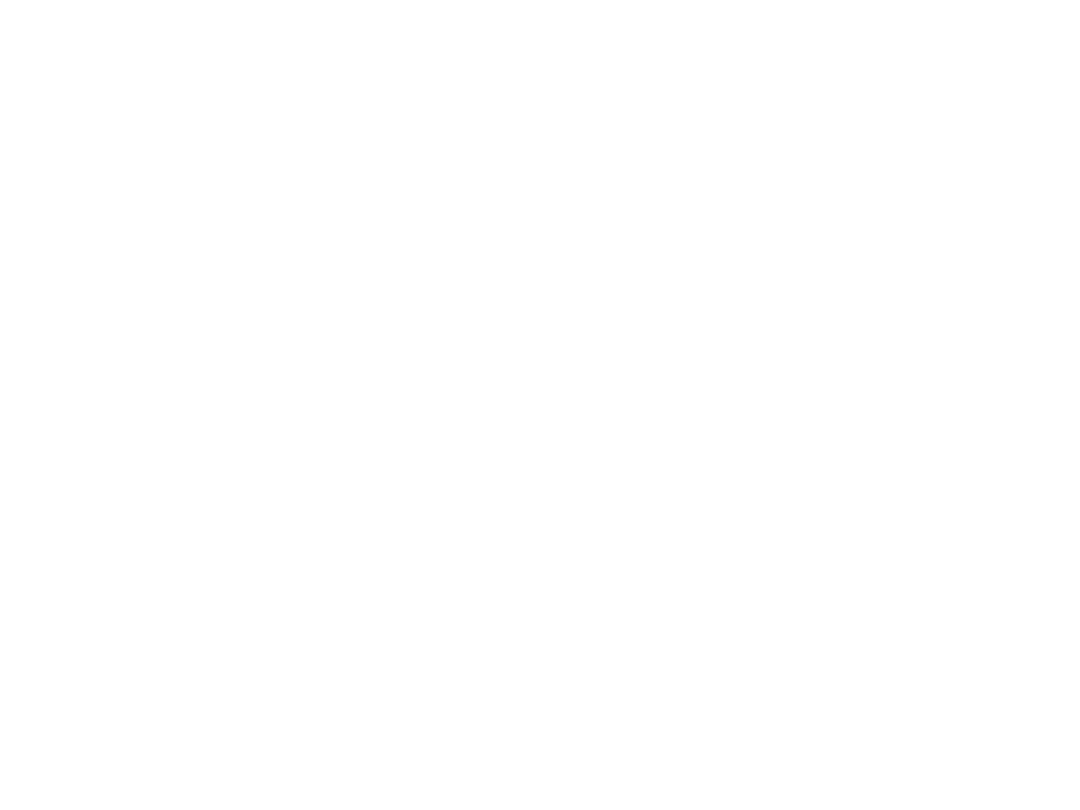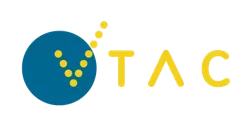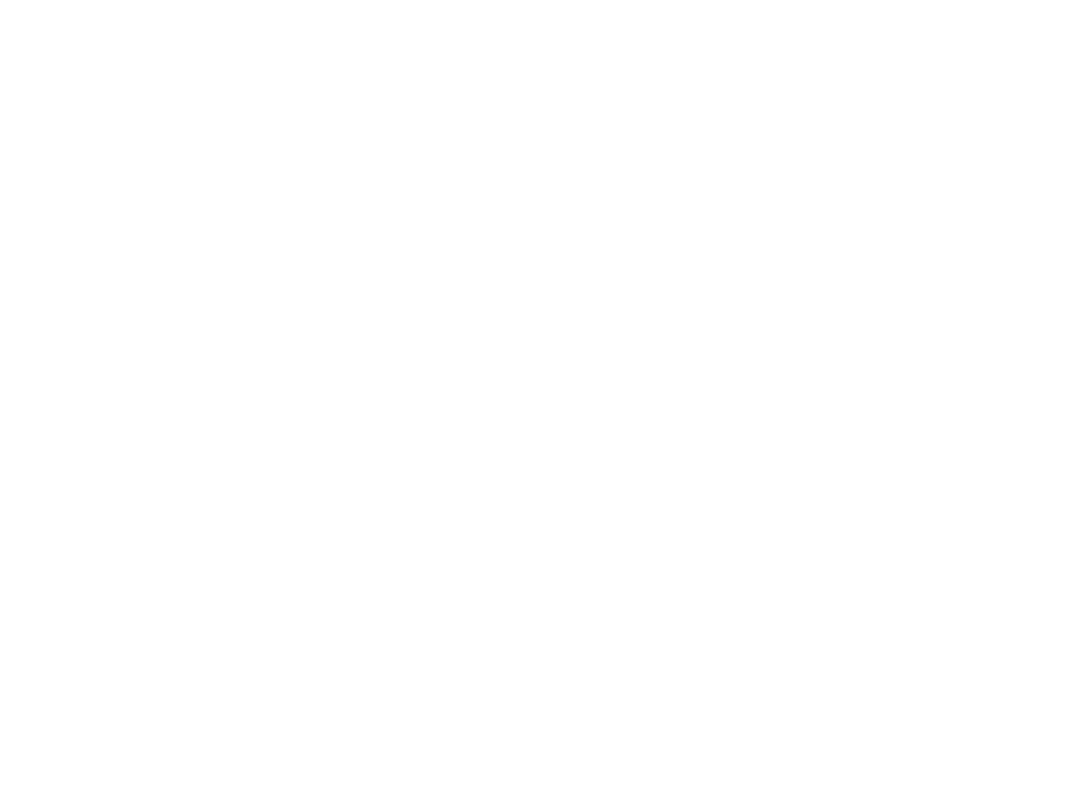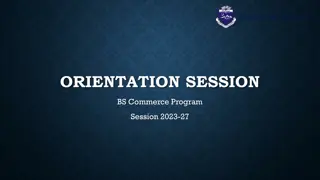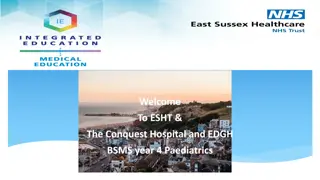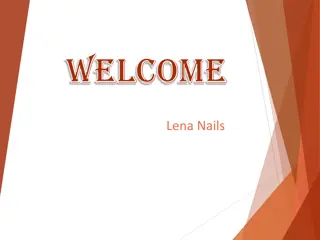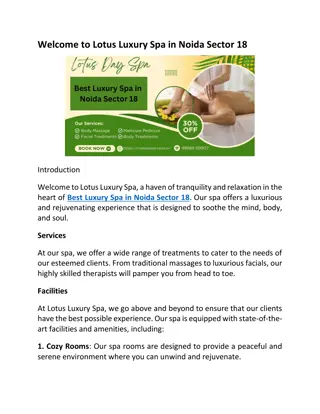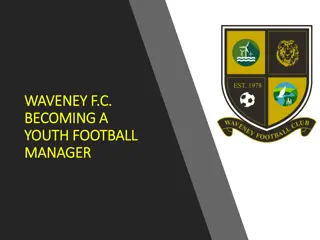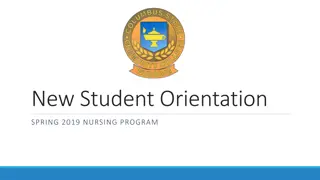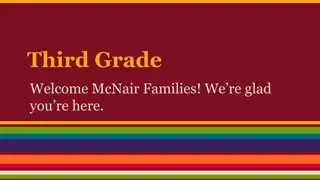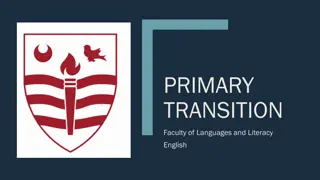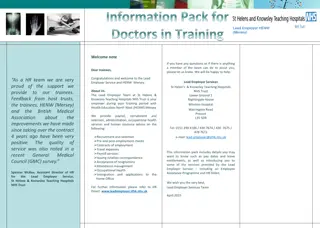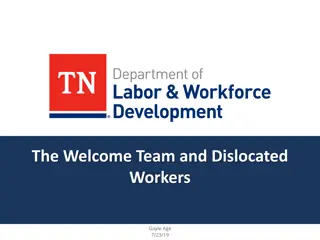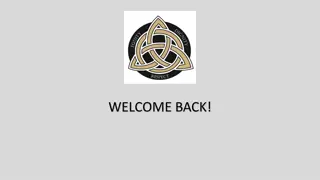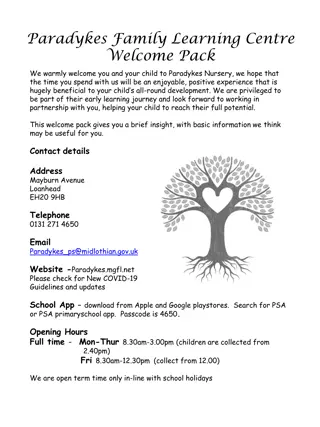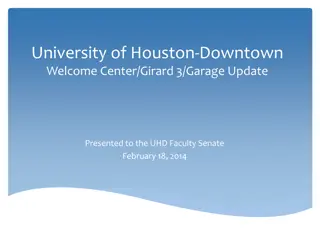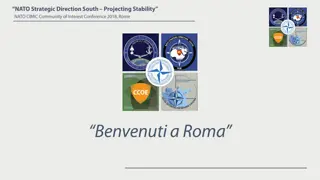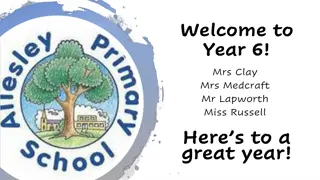Welcome to VTAC CourseLink
Welcome to VTAC CourseLink where you can access offer data for Victorian and interstate schools. Learn how to log in, select student data, print, and save the file to your computer. Find detailed instructions and key dates for accessing and managing offers efficiently through CourseLink.
Download Presentation

Please find below an Image/Link to download the presentation.
The content on the website is provided AS IS for your information and personal use only. It may not be sold, licensed, or shared on other websites without obtaining consent from the author.If you encounter any issues during the download, it is possible that the publisher has removed the file from their server.
You are allowed to download the files provided on this website for personal or commercial use, subject to the condition that they are used lawfully. All files are the property of their respective owners.
The content on the website is provided AS IS for your information and personal use only. It may not be sold, licensed, or shared on other websites without obtaining consent from the author.
E N D
Presentation Transcript
Insert title here Insert subtitle here Welcome to VTAC CourseLink Steps to downloading and printing the offers
What is available and when Offer data is available for Victorian and interstate schools on VTAC CourseLink. International students from 4.00pm Monday 13 January 2014 All other applicants from 5.00pm Friday 17 January 2014 Round two applicants from 4.00pm Thursday 6 February 2014 Access to the offers is through Student Data and School Data using the same login and password used to access CourseLink throughout the year. If you have lost your login or username (Victorian schools only), the process is now automated so do not contact VTAC. The online login retrieval link is available from http://euclid.vtac.edu.au/cgi-bin/newcourselink/tcourselink.cgi?forgot=1 Instructions on downloading and printing preferences and ATARs is available from http://www.vtac.edu.au/careers/demos.html
Step 1: Login to Step 1: Login to CourseLink CourseLink
Step 2: Select Student Data Step 2: Select Student Data You can sort by student type. Sorting by Applied only will filter the students who have applied for courses through VTAC. The code for the course a student has been offered and the round that course was offered in will appear in the right hand column and is hyperlinked to the course. Note: If a student has received a negotiated offer for a course not on their preference list it will appear as their 13th preference in their individual student data and in school data.
Step 3: How to print the file Go to the file menu on the top left hand side of your browser and select print.
Step 4: How to save the file Step 4: How to save the file Sort the file how you want to save it i.e. by offer order, Surname, year type and the like Select Save Page As Select Webpage complete and the folder you wish to save the file to The file will then be saved as you have sorted it.
Step 5: How to download the file and save it onto your hard drive A message advising you that this may take time, will appear, Click Ok to continue.
You will now have downloaded a CSV file. If you have any spreadsheet software installed (i.e. Excel) it should open in that format. If you don t you will need to discuss this with your school. The format VTAC uses is excel. You can sort or filter using this icon. To sort this file highlight the first row Publish has given permission for their name to be in the newspaper. Publish: indicates whether or not the student Offer: Offer: indicates the offer in this round. Supplementary applicant has given permission to be considered for supplementary offers. Supplementary indicates whether or not the
You can now sort the file by any parameter you choose. Delete columns by highlighting the column, then right click and select delete.
You will also be able to access the offers for individual students, their permission status and preferences. What is included on this file is identical to what is included on the offer pages the students have access to. If the student says otherwise, please check it for yourselves.
School Data You can also access and download offer information using School Data. All students course preferences will enable you to see all of your students preferences, the course/s they have been offered and in what round. The offer reports will provide a summary of all students who have received an offer in a particular round and overall school statistics provides a break down of your school s particular offer data. You can also filter each search if you are looking for specific information.
In summary Make sure you have your username and password. You must use the automated system. In summary The data is owned by VTAC and the student. Don t forget that this information is strictly embargoed and protected under privacy legislation. It is sent to your school purely for the purpose of record keeping and counselling NOT MARKETING.