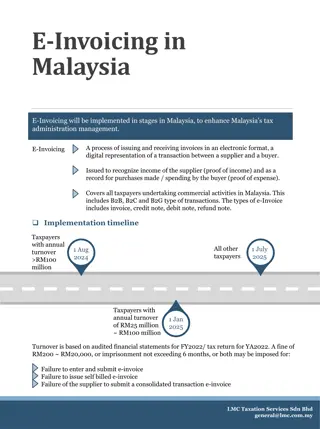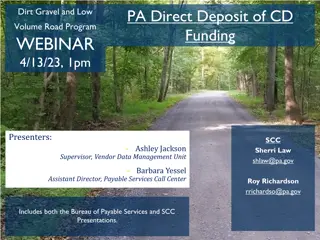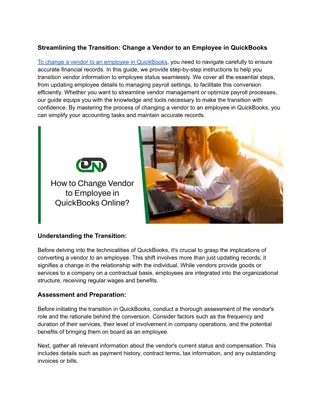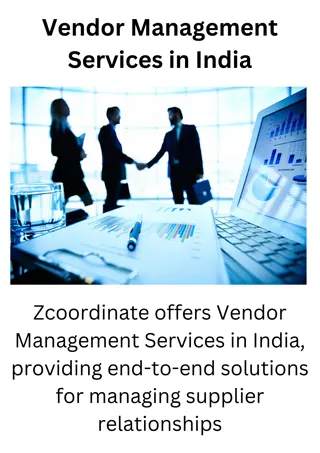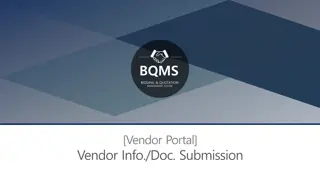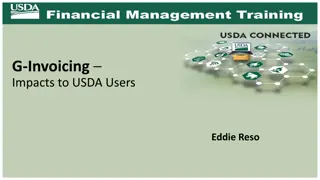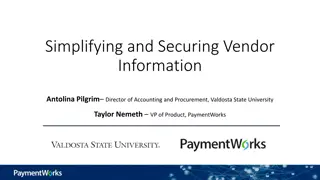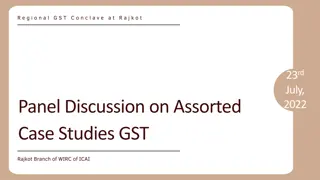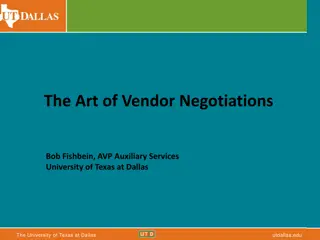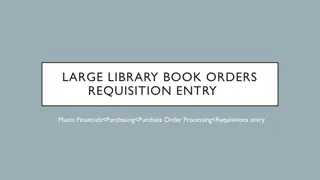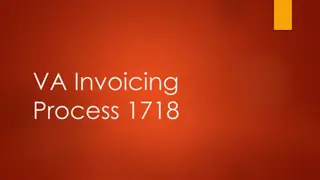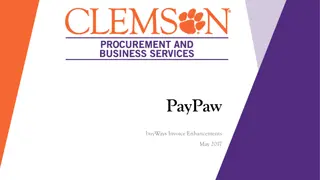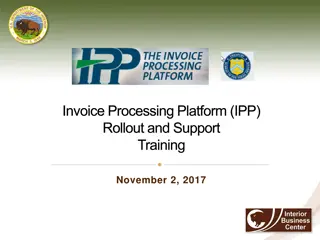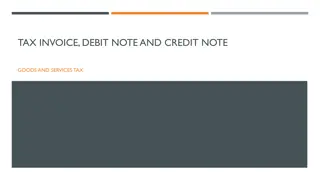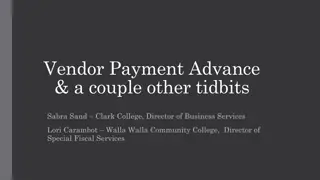Vendor Invoicing Process Overview
Detailed presentation slides outlining the vendor invoicing process for the Department of Rehabilitation. Topics covered include multi-factor authentication, authorization procedures, invoice processing steps, and submitting invoices through the VRC Portal for expedited processing.
Download Presentation

Please find below an Image/Link to download the presentation.
The content on the website is provided AS IS for your information and personal use only. It may not be sold, licensed, or shared on other websites without obtaining consent from the author.If you encounter any issues during the download, it is possible that the publisher has removed the file from their server.
You are allowed to download the files provided on this website for personal or commercial use, subject to the condition that they are used lawfully. All files are the property of their respective owners.
The content on the website is provided AS IS for your information and personal use only. It may not be sold, licensed, or shared on other websites without obtaining consent from the author.
E N D
Presentation Transcript
VR Connections Vendor Presentation Department of Rehabilitation January 2023
Zoom Navigation Overview To mute your line, select the audio control in the lower left-hand corner of your screen. During the presentations all lines, except the presenter, will be muted. There will be an opportunity to provide Questions or Input after each presentation. To ask Questions and provide Input you may use the chat feature or raise your hand and the presenter will call on you. To turn your video on or off, select the video control in the lower left-hand corner of your screen. During presentations, please keep your video off to allow participants to focus on the presentation and interpreter.
Current Features Multi-Factor Authentication Authorizations through VR Portal Payment Status
Invoice Processing Vendor receives an authorization document (e.g. DSF, NMED, MED, PO) for a specific good(s) or service(s) Vendor provides the good(s) and/or service(s) to the consumer Vendor prepares and submits invoice to the District Office through VRC Portal account, email, or mail along with supporting documentation DOR audits invoice for accuracy and approves for payment State Controller's Office (SCO) issues payment
Vendor Invoicing through VRC Portal Submit invoices through VRC portal for expedited processing Log into VRC Portal Vendors will see Authorizations, Payment Status, Invoice Submission Invoice Submission Required information: invoice number, invoice amount, the authorization(s) the invoice is for, as well as the service start date. Vendors will also have the ability to provide invoice supporting documentation (e.g., progress reports)
Basic Vendor Invoicing Live Demonstration
Vendor Input Vendor Input
What ideas do you have for VR Connections? Send your ideas to: VRConnections@dor.ca.gov
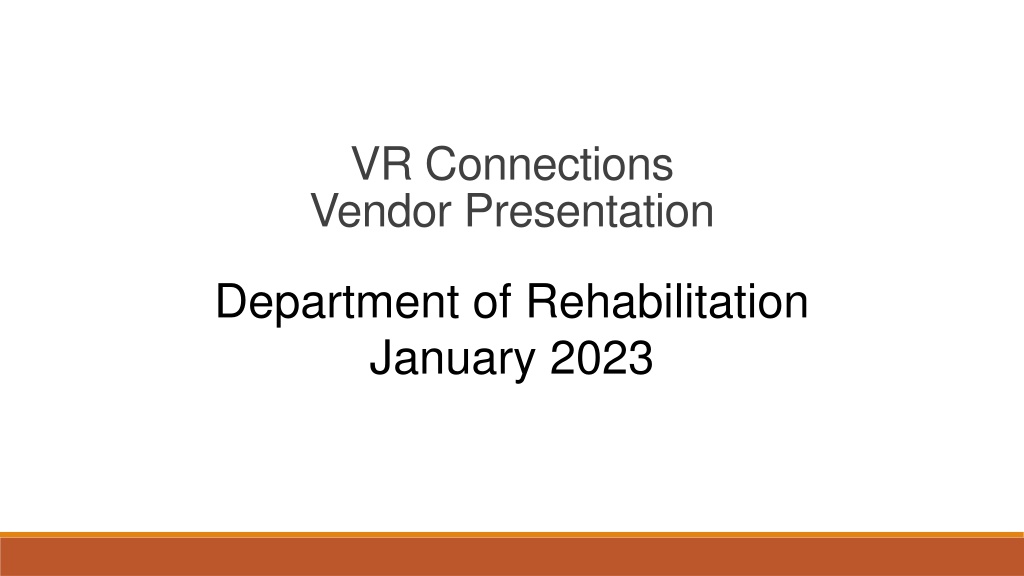
 undefined
undefined

 undefined
undefined