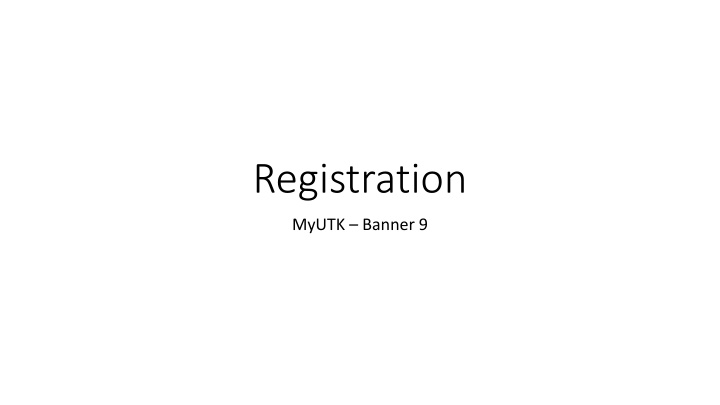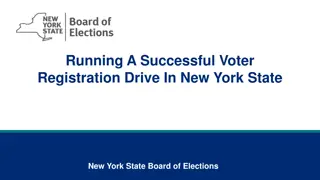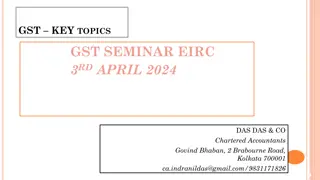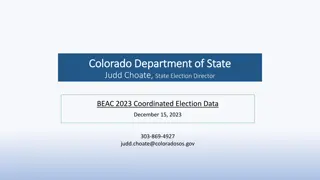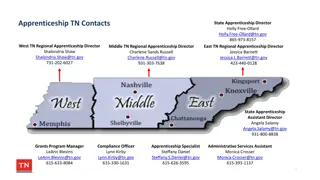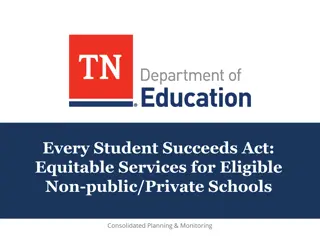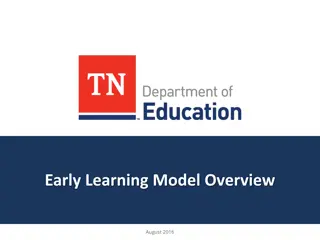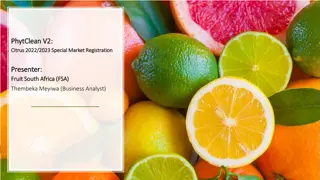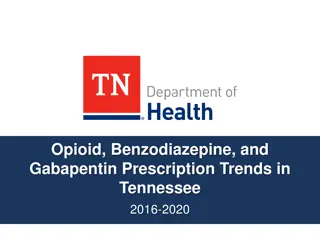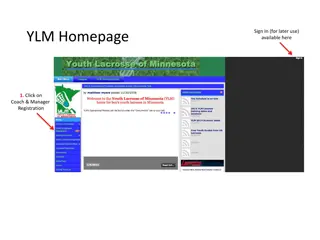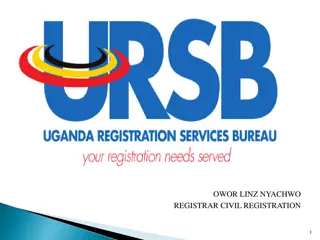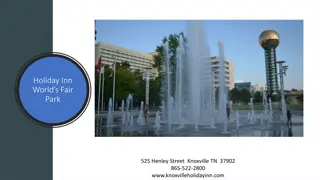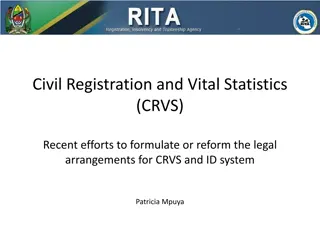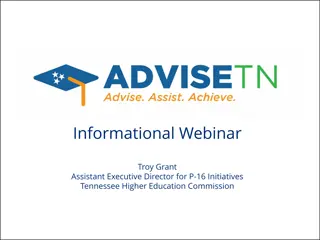University of Tennessee Knoxville - Registration Guide
Explore the step-by-step registration process at the University of Tennessee Knoxville (UTK). Learn how to log in, access self-service features, manage student and financial aid information, and register for classes. Plan your schedules, view academic program information, and prepare for the upcoming semester efficiently. Utilize the resources provided to make informed decisions about your education journey.
Download Presentation

Please find below an Image/Link to download the presentation.
The content on the website is provided AS IS for your information and personal use only. It may not be sold, licensed, or shared on other websites without obtaining consent from the author.If you encounter any issues during the download, it is possible that the publisher has removed the file from their server.
You are allowed to download the files provided on this website for personal or commercial use, subject to the condition that they are used lawfully. All files are the property of their respective owners.
The content on the website is provided AS IS for your information and personal use only. It may not be sold, licensed, or shared on other websites without obtaining consent from the author.
E N D
Presentation Transcript
Registration MyUTK Banner 9
MyUTK Log into MyUTK via the UTK homepage (https://www.utk.edu/) If you are using a Mac the preferred browser is Firefox; if you are using a PC either Chrome or Firefox are compatible. Scroll to the bottom left Communication area and click on MyUTK
Self Service Banner After you have logged into MyUTK click on Self Service Banner From the Main Menu choose Student
Student & Financial Aid From the Student & Financial Aid menu choose Registration
Registration From the Registration menu choose Banner 9 Registration NEW
What would you like to do? You can choose to prepare for registration (view registration status, registration eligibility date, and academic program information) You can plan ahead by making various schedules that fit your personal, academic, and work schedules in an effort to develop the best schedule for the upcoming semester
What would you like to do? You can view registration information that includes past schedules and ungraded classes You can browse the timetable for classes You can browse the catalog
What would you like to do? Register! Register for your classes Using VA education benefits? Please visit the Veterans Resource Center before dropping a class, as it may affect your payments!
Register for classes Select a Term from those currently available using the drop down menu
Register for Classes From this point you can find courses through a subject/course number search, or by entering specific CRNs, or by utilizing plans/schedules you have saved
Search Criteria You can search for one subject at a time or several at the same time
Search results will illustrate available course sections as well as the details for each course section
Schedule Details and Summary You can see how a course fits into your schedule and the summary illustrates the course details but the course is in a pending status until the submit button is clicked.
Schedule Details Details for each course are available via the Schedule Details tab
Schedule and Options You can email and/or print your schedule
Registration Errors Registration error codes are illustrated in the top right corner of your Register for Classes worksheet
Registration Errors cont A pre-requisite and/or co-requisite requirement will be found via either the Undergraduate or the Graduate catalog. The link for the catalogs is found on the MyUTK main page under Campus Services . Locate Course Descriptions in the menu, use the drop-down Prefix menu to find the academic discipline code. Click on the Filter button. Locate the course description - registration restrictions are listed. Contact your academic advisor for assistance with additional questions you may have regarding pre-requisites and/or co-requisites.