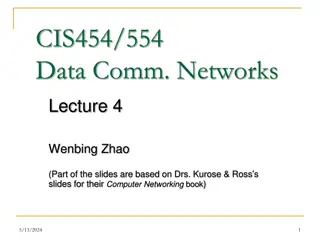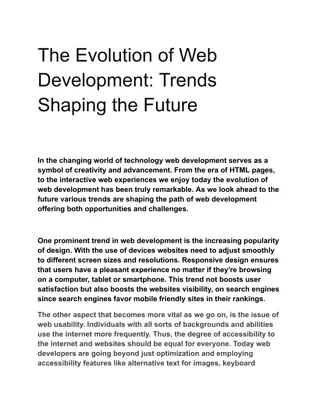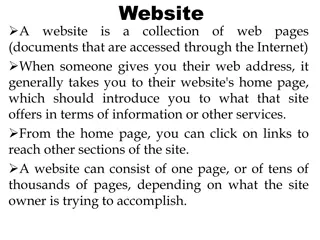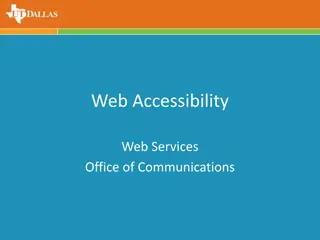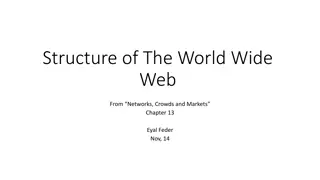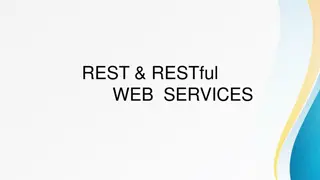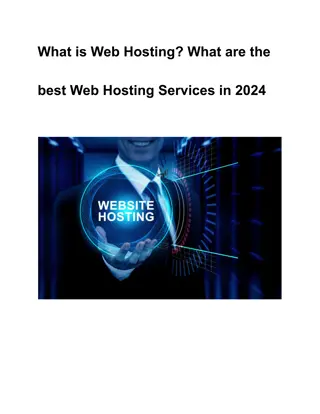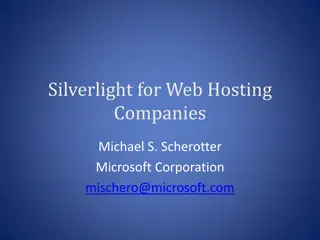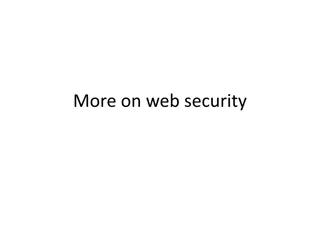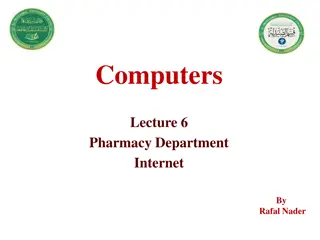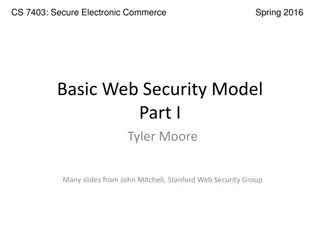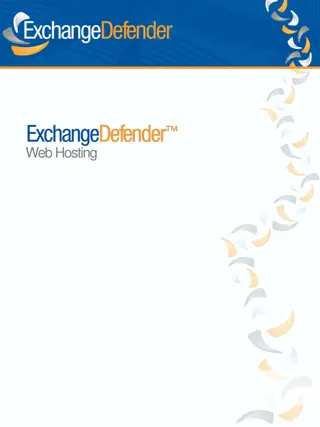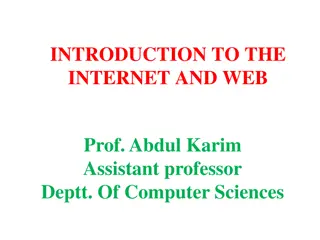Understanding the Basics of the World Wide Web
The session presented by Dr. Ebenezer Ankrah provides an overview of the World Wide Web, covering topics such as web terminology, URLs, browsers, and search engines. Through this session, students will gain a fundamental understanding of web-related concepts and tools. The reading list includes recommended resources to further enhance knowledge in this area.
Download Presentation

Please find below an Image/Link to download the presentation.
The content on the website is provided AS IS for your information and personal use only. It may not be sold, licensed, or shared on other websites without obtaining consent from the author. Download presentation by click this link. If you encounter any issues during the download, it is possible that the publisher has removed the file from their server.
E N D
Presentation Transcript
Lecturer: Dr. Ebenezer Ankrah, Dept. of Information Studies Contact Information: eankrah@ug.edu.gh College of Education School of Continuing and Distance Education 2014/2015 2016/2017
Session Overview The World Wide Web (www) is a large-scale, online collection of information that users can access using application software which can be referred to as browser. The information available on the World Wide Web includes both text and multimedia. This session explains basic terminologies associated with web pages, the Uniform Resource Locator (URL). Slide 2
Session Overview At the end of the session, the student will Be able to explain basic terminology associated with the World Wide Web Be able to differentiate between the Internet and the World Wide Web Be familiar with the different browsers used to access web Understand the different parts of the Uniform Resource Locator Be able to understand and use a given search engine for searching for information on the internet. Slide 3
Session Outline The key topics to be covered in the session are as follows: World Wide Web Browsers Uniform Resource Locator (URL) Search Engines Slide 4
Reading List http://www.pimall.com/nais/n.engine.html Alan, E., Kendall, M., & Poatsy, M. A. (2015). Technology In Action Complete (12th ed.). Upper Saddle River: New Jersy. Prentice Hall. (Chapter 3) Williams, B. K., & Sawyer, S. C. (2014). Using Information Technology: A practical introduction to computers and communications (11th ed.). McGraw-Hill Education. (Chapter 2) Slide 5
Topic One WORLD WIDE WEB (WWW) Slide 6
World Wide Web The Web, also known as WWW and the World Wide Web, was introduced in 1992. This has further resulted in the phenomenal expansion and addition to the Internet. The Centre for European Nuclear Research (CERN) in Switzerland invented the hypertext mark-up language, (HTML). This is the programming language when used to write and compile, results in normal text being viewed alongside pictures, animations, and accompanying sound clips as well as other documents. Slide 7
World Wide Web By clicking on normal text, other documents like pictures, sound clips, animations that are stored separately are capable of being opened for viewing and hearing. Cyberspace is the space of electronic movement of ideas and information. The Web provides an easy-to- use, exciting, multimedia interface to connect to the Internet and to access the resources available in cyberspace. Slide 8
Topic Two BROWSERS Slide 9
BROWSERS A Browser is a programme / software that provide access to the resources available on the Web. They connect the user to remote computers connected to the Internet. They enable you to open and transfer files, display text and images. Thus, it is an effective tool that provides users with an uncomplicated interface through the Internet to Web documents. A browser is used to read HTML compiled pages (Web sites) on the Internet. Many types of browsers are used to read the hypertext mark-up language, (HTML) pages on the Internet. The popular browsers in use today are Netscape Navigator, Internet Explorer, Mozilla Firefox, Opera and Safari. Slide 10
BROWSERS The process of using the browser to go through (explore) the sites and accessing what you want is called browsing or surfing the World Wide Web. The Internet relies on an addressing system much like the postal service to send data to a computer at a specific destination. Slide 11
BROWSERS An Internet Protocol address (IP address), is a number that uniquely identifies each computer or device connected to the Internet. The IP address usually consists of four groups of numbers, each separated by a period. The number in each group is between 0 and 255. Slide 12
BROWSERS For example, the number 216.239.39.99 is an IP address. In general, the first portion of each IP address identifies the network and the last portion identifies the specific computer. These all-numeric IP addresses are difficult to remember and use. Thus, the Internet supports the use of a text name that represents one or more IP addresses. A domain name is the text form of an IP address. The group that assigns and controls top-level domains is the Internet Corporation for Assigned Names and Numbers (ICANN pronounced EYE-can). Slide 13
Topic Three UNIFORM RESOURCE LOCATOR Slide 14
Uniform Resource Locator For connection to be made from the Internet to the Web, one needs to specify the location address of a resource. The addresses are called Uniform Resource Locators (URLs). This is actually the address of the Web Page on which the resource is located. The parts of the URL are as follows; World Wide Web World Wide Web Domain code Domain code http://www.yahoo.com http://www.yahoo.com protocol protocol Domain name Domain name Slide 15
Uniform Resource Locator Protocol Protocol is a set of rules for the exchange of data between two computers or between a computer and a terminal. In this case, it is the protocol that enables different types of computers using different types of Operating Systems and different types of data format to connect to resources that are on the Web and run seamlessly as if all the different computers were compatible. The protocol that is being used on the Web is hypertext transfer protocol (http). It is the first part of the address and usually written as http://. This protocol is by far the most widely used protocol. Slide 16
Uniform Resource Locator This is followed by www which is an abbreviation for World Wide Web. Thus all URLs are preceded by http://www Slide 17
Uniform Resource Locator Domain Name This is the name of the server on which the resources are located on the Internet. A server is a central computer in a network that is responsible for managing the network and its resources. On the Internet, the computer that stores and shares the documents on the Web are called Web Servers. These computers are also connected to the Internet (they host the Internet) so they are called host computer. Web Servers have names by which they are referred to on the Internet and the Web. For example, in the address http://www.yahoo.com, the domain name is yahoo. Slide 18
Uniform Resource Locator Domain Code In all cases it is specified after a dot (.) and it is called domain code. It identifies the type of organization. For example, .comindicates a commercial site; .org indicates an organisation, .edu an educational facility or even the country where the site is located such as .gh or .no specifying that the site is located in Ghana or Norway respectively Slide 19
Uniform Resource Locator Examples of Domain Codes DOMAIN CODE DESCRIPTION com / co Companies or commercial organization edu / ac Educational or Academic Institutions org Non Profit Private Organization net Network usually connected to Internet via Gateway gov Non military government institution mil Military government institution int International organization Slide 20
Uniform Resource Locator The Dot The URL is written without any space. The dot is used at the points where there should have been spaces between one name (word) and another. In the address shown above, www refers to the World Wide Web and yahoo stands in for the name of the company. Both items are separated by a dot. Slide 21
Uniform Resource Locator Additional Parts Most URLs have additional parts. These additional parts, which are also optional, are used to specify: directory paths to the location of resources, file names, and pointers to the locations. Slide 22
Uniform Resource Locator Home Page The more common usage of the term, home page, refers to the first page that a Web site displays. Similar to a book cover or a table of contents for a Web site, the home page provides information about the Web site s purpose and content. Often it provides connections to other documents, Web pages, or Web sites. Many Web sites allow you to personalise the home page so it contains areas of interest to you. Slide 23
Uniform Resource Locator Hyperlinks When a Web page opens, it loads in text files, graphic images, audio, and video clips. They display information alongside hyperlinks (links) from where you can connect to other documents. Hyperlinks act as pointers to the location of related information. The references appear as underlined and coloured text and/or images on the Web page. To access the referenced material, all you do is click on the highlighted text or image. A link is automatically made to the computer containing the material, and the referenced material is displayed by the browser on your screen appears on your display screen. Slide 24
Uniform Resource Locator Web Servers Web pages are stored on computers that are most of the time connected to the Internet. These computers are called Web Servers. Web Servers store and share documents that are stored on them. Slide 25
Topic Four SEARCH ENGINES Slide 26
Search Engines A program that searches for and identifies items in a database that correspond to keywords or characters specified by the user, used especially for finding particular sites on the World Wide Web. Search engines are specialized programs that assist in locating information on the Web and the Internet. Types of searches are Keyword search and Directory search. Slide 27
No matter what sites you are trying to get to and find on the web, you'll likely use search engines often. Without search engines, looking for information on the Internet would be almost impossible. The problem with search engines is that you either get too many hits or two few hits. Most of us enter a key word and then hit search. However, there are some very unique strategies that you can use and different search engines you can use in different ways. Let us take a look at how to the web with better results. Slide 28
Search Engines Keyword Search With the keyword search, you enter a key word or phrase reflecting the information you want. The search engine compares your entry against its database and returns a list of hits, or sites that contain the keywords. Keyword searching is using a key word to find what you are looking for. It's perhaps the most common form of search engine searching. Here are some types with using keyword searches. Slide 29
Search Engines A) Search your own mind and determine the most unique keyword you can think of. This will help lower the hit rate. Unique key words are important, otherwise you will get too many hits to review. Try to come up with sub-key words. By that, you automatically lower your number of hits because what you are doing with your mind is narrowing your search. I like Infoseek because it gives you the ability to conduct another search after you already performed one searching only the contents of your first list. B) Know if upper and lower case mean anything on the search engine you are using. C) Check a few like sites and see what keywords are used for those sites. Slide 30
Search Engines D) If at first you don't get what you want, try again and again. When you look up their definitions, you might find other key words and when you use the thesaurus you can easily find like meaning words. E) Know your search engine. Almost all of them have help menus and how to do it pages. Take the time to read them. There are a number of advanced techniques you can use but in order to use them, you will have to check the search engine you want to use to utilize them to make sure you are doing it correctly and every one is different. For example, Webcrawler doesn't need any phrase commands at all as it really is a search engine by phrase. The more words you add to the input, the narrower your search is going to be. But some search engines will require you to use the Phrase Command. Slide 31
Search Engines PHRASE SEARCHING: Generally phrases are placed in "". That is: "Surveillance Investigator" Any time you have more than one key word, you have a phrase. Although each search engine is different, know when you should use this method. AND SEARCHING: When you place the word AND between two key words, you are telling the search database that you want to pull only listings with those key words. The most common way this is done is with a + for example: +investigative +resources. You will find that some search engines make it easy to use the AND search by offering you a click option. OR SEARCHING: To example your hit list, use OR. it's like saying find anything with this OR that. Slide 32
Search Engines NOT SEARCHING: Not gives you the ability to weed out certain key words on your final list. You usually put a negative sign in front of your word for this search. For example: let us say you want to search the word investigator bot not private investigators. You might use this: investigator- private. The database will pull up all investigator pages but not private investigator pages. NEAR SEARCHING: Sometimes it is useful to use a keyword and tell the database you want a keyword that's near another word. You can specific the word count from the main keyword with NEAR SEARCHES. For example: Investigator NEAR/15 "surveillance issues". What you will pull up is site with the word investigator in it with the phrase "surveillance issues" fifteen words of closer to the main keyword" investigator. Slide 33
Search Engines Directory Search Most search engines also provide a directory or list of categories or topics such as Finance, Health, and News. In a directory search, also known as an index search, you select a category or topic that fits the information that you want. Slide 34
Search Engines WILDCARD SEARCHES: Wildcards searching generally places the symbol "*" after a word. It tells the database to look for variations of that word. For Example: Investigation* Slide 35
References French, C. S. (2001). Data processing and information technology (10th ed.). London, Continuum: Sage Publications Ltd. Hutchinson, S. E., & Sawyer, S. C. (2000). Computers, communication and information: A user s introduction (7th ed.). Boston: Irwin McGraw-Hill. O Leary, T. J. (2004). Computing today. Boston: McGraw Hill. O Leary, T. J., & O Leary, L. I. (2005). Computing Essentials. Boston: McGraw Hill. Thompson, R. L., & Cats-Bail, W. L. (2003). Information technology and management (2nd ed.). Boston: Irwin McGraw- Hill. Williams, et al (2003). Using information technology: a practical introduction of computers and communications. Boston: McGraw-Hill. Slide 36