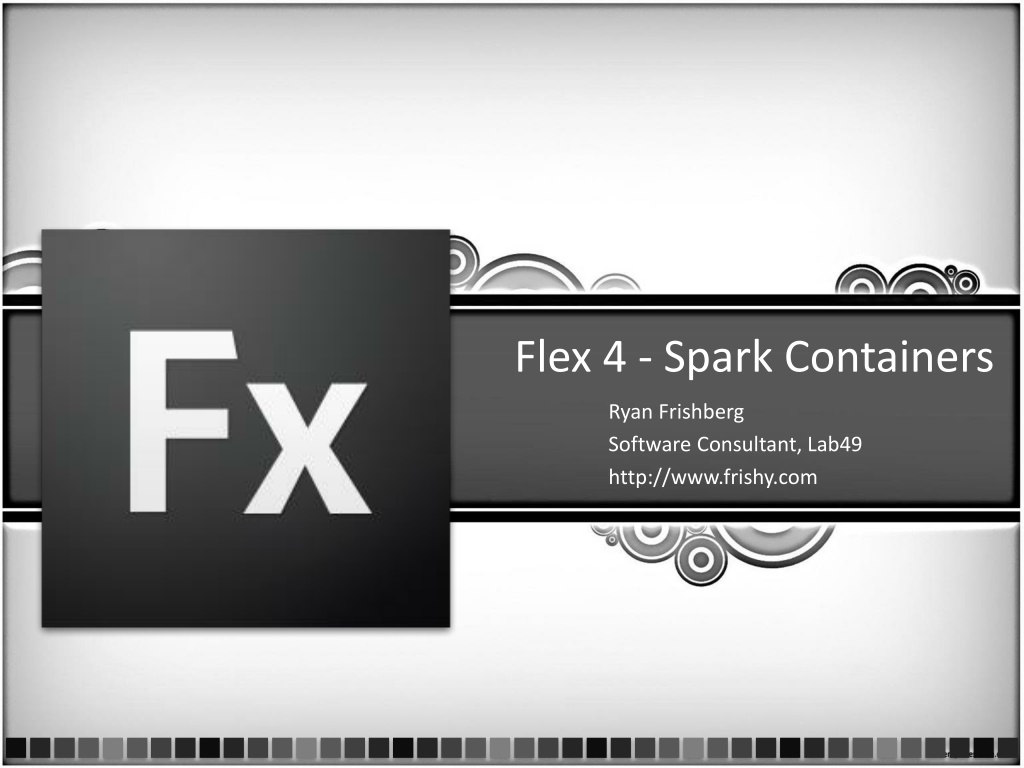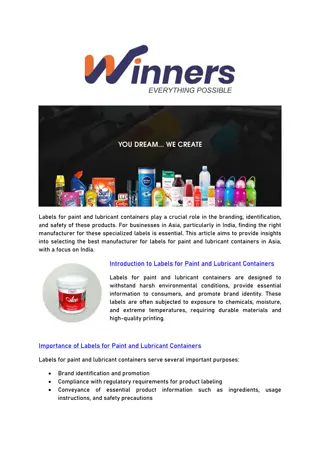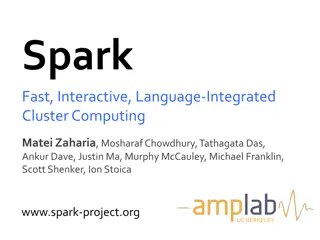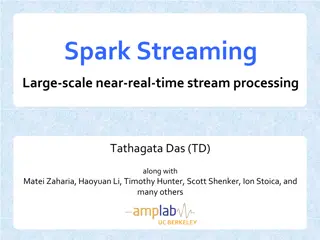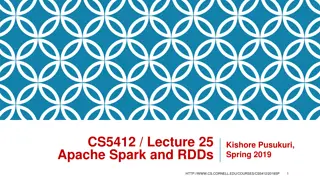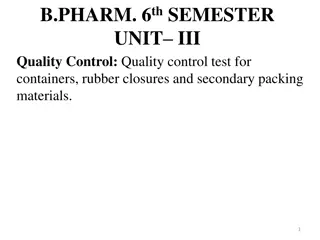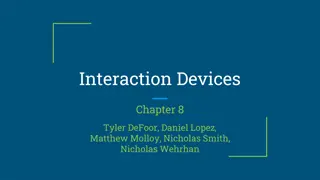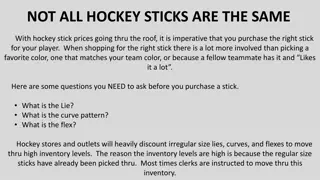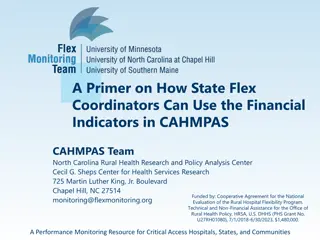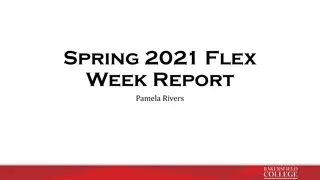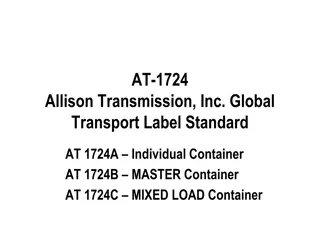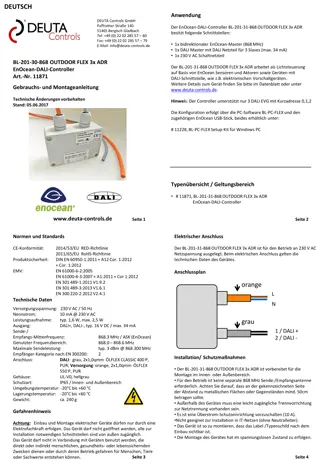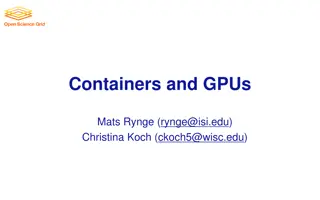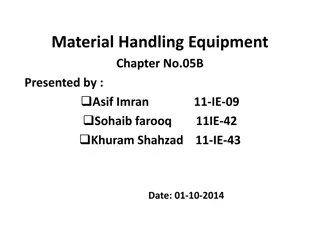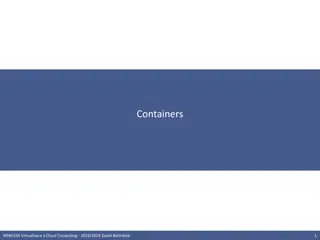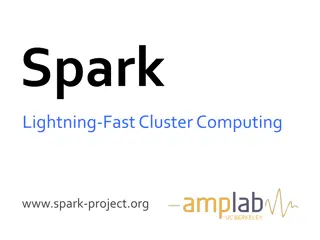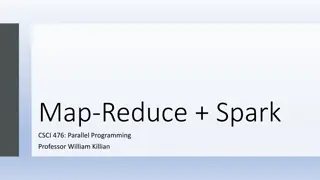Understanding Spark Containers and Layouts in Flex 4
Learn about Spark Containers in Flex 4, their types, differences from MX Containers, assignable layouts, what containers can hold, and more. Explore how components are sized and positioned using layout objects in Spark.
Download Presentation

Please find below an Image/Link to download the presentation.
The content on the website is provided AS IS for your information and personal use only. It may not be sold, licensed, or shared on other websites without obtaining consent from the author. Download presentation by click this link. If you encounter any issues during the download, it is possible that the publisher has removed the file from their server.
E N D
Presentation Transcript
Flex 4 - Spark Containers Ryan Frishberg Software Consultant, Lab49 http://www.frishy.com
From MX to Spark MX Rich, styleable components Heavy components => Easy to use (most of the time) Spark introduces new component model Declarative Skins - rich, toolable, extremely customizable but heavier than MX Lightweight graphic primitives (MXML Graphics) Lighter-weight modularized components
Spark Containers A container is a component used to size and position other components What s different in Spark? More container classes Assignable layouts Supports non-UIComponent children
Types of Spark Containers UIComponent GroupBase SkinnableComponent Group Scroller DataGroup SkinnableContainerBase ItemRenderer SkinnableContainer HGroup VGroup SkinnableDataContainer List Panel BorderContainer - Baseclass - Viewport container - Data containers * Some simplification has been done on the diagram ** Not pictured: ContainerMovieClip, TileGroup, or MX Containers - Regular containers
Group Basics Group is the main container class in Spark for holding visual elements Differences with MX Container: Swappable layouts Chromeless No scrollbars No deferred instantiation
Assignable Layouts How a component is sized and positioned is now deferred to a separate layout object Layout objects must extend LayoutBase Examples: BasicLayout VerticalLayout HorizontalLayout ScrollerLayout ConstraintLayout (4.5) FormItemLayout (4.5) .
What can containers hold? Visual Elements: Anything that implements IVisualElement (and ILayoutElement) UIComponent GraphicElement SpriteVisualElement UIMovieClip StyleableTextField (Flex 4.5 only) DataGroup can hold data items (basically anything) Item renderer must be able to convert it to an IVisualElement AND a DisplayObject
UIComponent vs GraphicElement vs. Compiled FXG UIComponent heavy, but they add convenience GraphicElement Light-weight drawing primitives FXG Static vector graphics 9
Example of Runtime Graphic Elements in MXML application.mxmlContent = [createButton1(), createRect1(), ] MainApplication.mxml <s:Application xmlns:fx="http://ns.adobe.com/mxml/2009" xmlns:s="library://ns.adobe.com/flex/spark"> function createButton1():Button { var btn:Button = new Button(); btn.label = Hello World ; btn.x = 5; . return btn; } <s:Button label="Hello World" x="150"/> <s:Rect id="myRect1" width="100" height="100"> <s:fill><s:SolidColor color="#FF0000" /></s:fill> </s:Rect> function createRect1():Rect { var rect:Rect = new Rect(); rect.id = myRect1 ; rect.fill = createSolidColorFill1(); . return rect; } Translated into ActionScript by the MXML compiler <s:Rect id="myRect2" width="100" height="100" x="20" y="20"> <s:fill><s:SolidColor color="#00FF00" /></s:fill> </s:Rect> <s:Rect id="myRect3" width="100" height="100" x= 40" y= 40"> <s:fill><s:SolidColor color="#0000FF" /></s:fill> </s:Rect> function createSolidColor1():SolidColor { var sc:SolidColor = new SolidColor(); sc.color = 0x00FF00; return sc; } </s:Application>
Runtime GraphicElements Share DisplayObjects 11
Example of Compiler Optimized FXG MainApplication.mxml MyGraphic.fxg <Graphic xmlns="http://ns.adobe.com/fxg/2008"> <Rect width="100" height="100"> <fill> <SolidColor color="#FF0000" /> </fill> </Rect> <s:Application ... xmlns:assets="*"> <s:Button label="Hello World" x= 150" /> <Rect width="100 ... x="20" y="20"> <fill> <SolidColor color="#00FF00" /> </fill> </Rect> <assets:MyGraphic /> </s:Application> <Rect width="100" ... x="20" y="20"> <fill> <SolidColor color="#0000FF" /> </fill> </Rect> </Graphic> Let s take a look at the SWFDump Output
FXG Scaling Fidelity JPG FXG <s:Image source="MyStar.jpg" /> <assets:MyStar /> width=50 width=100 width=200
ScaleGrid in FXG With scale grid Without scale grid Original Size Scaled down Scaled up <s:Graphic xmlns="http://ns.adobe.com/fxg/2008" viewWidth="100" viewHeight="60" scaleGridLeft="20" scaleGridRight="80" scaleGridTop= 0" scaleGridBottom= 0">
UIComponent vs GraphicElement vs. Compiled FXG UIComponents are heavy, but they add convenience GraphicElements are light-weight drawing primitives Modifiable at runtime Can draw into shared DisplayObjects Can t share DisplayObject under certain scenarios alpha, blendMode, rotation, scale, filters Set alpha on the fill instead of the GraphicElement Beware of oversharing a DisplayObject Compiled FXG are static vector graphics FXG is a subset of MXML Static no event handlers, binding, styles, layout, etc Optimized by the compiler 15
UIComponent vs GraphicElement vs. Compiled FXG Use compiled FXG when you don t need to modify the object at runtime Use runtime GraphicElements when you don t need interactivity Otherwise, use UIComponents Time (ms)
Group Basics addElement(), removeElement(), getElementIndex(), etc Same as DisplayObjectContainer, but "Element" instead of "Child" Let s take a look at ILayoutElement, IVisualElement, and IVisualElementContainer
The multi-faces of the DOM Multiple DOMs: Component Tree Layout Tree Flash Display Tree (aka DisplayList) Similar to Shadow DOM in HTML
The multi-faces of the DOM Markup <s:Button /> Component Tree Layout Tree Flash DisplayList Button Button Button ButtonSkin ButtonSkin Rect Label Rect Label
The multi-faces of the DOM MX Container lied to you rawChildren contentPane Spark will tell you the truth. Unfortunately, it can be confusing.
Skinnable Container SkinnableContainer Skin Group SkinnableContainer layout Child2 Child1 Skin layout (usually BasicLayout) Child3
The multi-faces of the DOM *TextBox no longer exists (it is now Label), but laziness prevented me from re-creating these slides
The multi-faces of the DOM *TextBox no longer exists (it is now Label), but laziness prevented me from re-creating these slides
Lesser Known Features Z-Index In MX Container, determined by child order New depth property for Spark Containers postLayoutTransformOffsets GroupBase.mouseEnabledWhereTransparent GroupBase.resizeMode GroupBase.overlay/spark.components.supportCl asses.DisplayLayer
Internals of Group addElementAt() handles storing the elements elementAdded() handles adding the visual element to the DisplayList Setting mxmlContent directly will be faster for wholesale changes, but use with caution
Internals of SkinnableContainers SkinnableContainer.contentGroup SkinnableContainer.placeHolderGroup SkinnableContainer.mxmlContent SkinnableContainer.mxmlContentFactory Panel.controlBarContent
Container Performance Comparison Test is 1000 empty containers Use a Group whenever possible SkinnableContainer can be really useful and provide a nice level of abstraction, but it is more expensive Group Creation MX Container Validation Render SkinnableContainer 0 500 1000 1500 2000 2500 Time (ms)
Performance Tip: Avoiding Nesting One of biggest performance problems, and often one of the easiest to avoid Example: <s:Panel> <s:VGroup> <s:HGroup> <s:Label text= price /> <s:Label text= { model.avgPrice } /> </s:HGroup> <s:HGroup> <s:Label text= User /> <s:Label text= { model.firstName } /> </s:HGroup> </s:VGroup> </s:Panel>
Performance Tip: Avoiding Reparenting Reparenting can be expensive Styles have to be recreated Think about using includeInLayout/visible = false to hide the component instead See https://bugs.adobe.com/jira/browse/SDK-30875 Hide/Show Code Validation Render Remove/Readd 0 500 1000 1500 2000 2500 Time (ms)