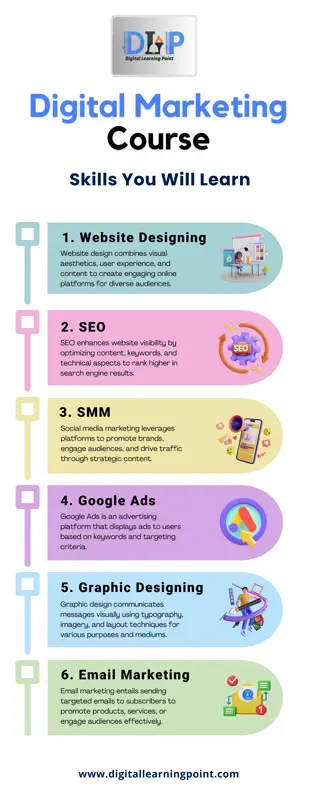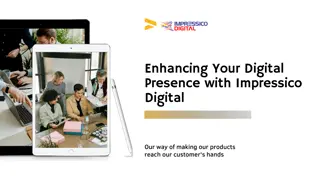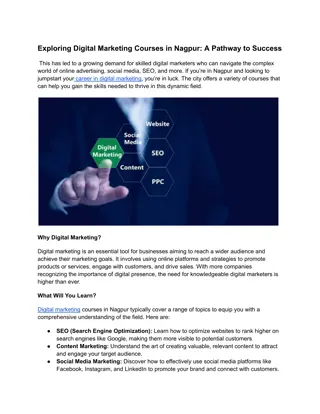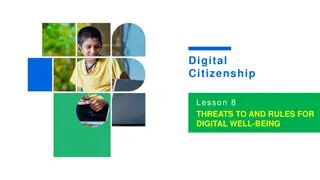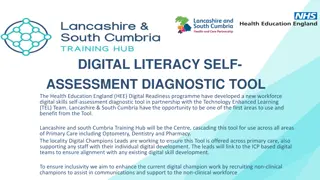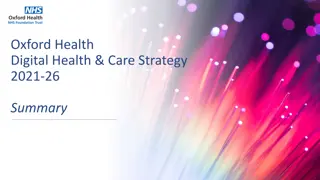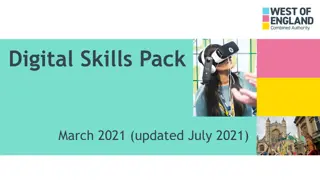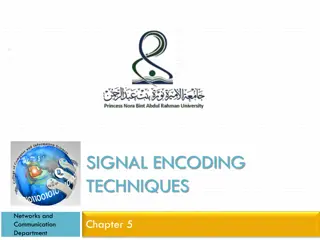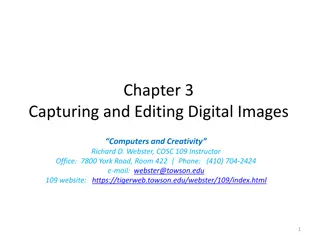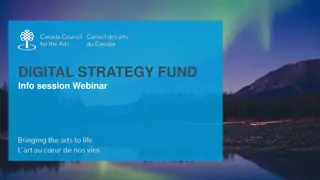Understanding Megapixels in Digital Photography
Explore how megapixels impact image quality and resolution in digital cameras. Learn if more megapixels always mean better image quality and how resolution affects the details captured in photos.
Download Presentation

Please find below an Image/Link to download the presentation.
The content on the website is provided AS IS for your information and personal use only. It may not be sold, licensed, or shared on other websites without obtaining consent from the author. If you encounter any issues during the download, it is possible that the publisher has removed the file from their server.
You are allowed to download the files provided on this website for personal or commercial use, subject to the condition that they are used lawfully. All files are the property of their respective owners.
The content on the website is provided AS IS for your information and personal use only. It may not be sold, licensed, or shared on other websites without obtaining consent from the author.
E N D
Presentation Transcript
Chapter 3-Digital Camera Professor Thelma Bauer CDMG1111-Digital Media Foundations
CAPTURING DIGITAL IMAGES BY DIGITAL PHOTOGRAPHY In traditional film photography, the image on a negative is made up of microscopic silver grains. The larger the negative, the more information about the scene is imprinted on the negative, and therefore the more information can be printed on paper. A larger negative takes less magnification to make a big print than a smaller one. This means that for prints of the same size, you get a sharper print from a larger negative than from a smaller one. Digital cameras, on the other hand, use light sensors as the digital equivalent of film. The light hits the sensor and triggers electrical signals based on the light intensity. Such electri- cal signals are then converted into digital data and stored on the camera s storing device. Nowadays, the sensor that a digital camera uses is either a CCD (charge-coupled device) or a CMOS (complementary metal-oxide semiconductor). The size of the sensor and the num- ber of light-sensing sites determine the maximum resolution of the digital camera. Digital cameras are often advertised by the number of megapixels. Generally, the higher the number of megapixels, the more expensive the camera. But what is the practical mean- ing of the number of megapixels aside from being an indicator of the cost? If you are going to pay more for more megapixels, you should know what impact the number of megapixels has on the image quality of your creative photography work.
Megapixels The total number of pixels in a digital image can be calculated by multiplying the pixel dimension of the width by the pixel dimension of the height. For example, an image of 1,600 x 1,200 pixels has a total number of pixels of: 1,600 x 1,200 pixels = 1,920,000 pixels One megapixel equals 1,000,000 pixels. In this example, the camera may be said to have 1.92 megapixels. The number tends to be rounded up in advertisements, so this cam-era would be advertised as offering 2 megapixels. The higher the total number of pixels, the higher the resolution of the image. But how exactly does the total number of pixels (reported in megapixels or not) affect any properties of an image?
Does a Digital Camera with More Megapixels Necessarily Offer Better Image Quality? As discussed in Chapter 2, the resolution of the captured image corresponds to the amount of detail. An image can capture more details from the original scene at a higher resolution. However, higher resolution alone does not necessarily mean higher image quality. For film cameras, with all other conditions being equal, the image quality depends on the quality of the lens optics, the size and quality of the film, and the film grain size. Similarly, the image quality for digital cameras depends on the optics, the size and quality of the CCD, and the camera electronics. It also depends on the camera s image processing software how it processes the electronic data captured from the CCD into an RGB value for each pixel of the resulting image.
Does a Digital Camera with a Higher Megapixel Rating Give Bigger Prints? As discussed in Chapter 2, a pixel is a point sample; it does not possess any physical dimensions. The pixel dimensions of a digital image alone do not provide any information about physical dimensions. Recall the equation in the previous section on scanning: Print Dimensions (in inches) =Pixel Dimensions (in pixels) Print Resolution (in pixels per inch or ppi) The print size of a digital image depends on both the total number of pixels and the print resolution in ppi. A higher megapixel rating only tells you that the image has larger pixel dimensions only one of the two variables in the equation. If the ppi is kept the same, then, yes, the image with more pixels will be printed bigger in size.
Digital Cameras Like traditional film cameras, there are point-and-shoot, interchangeable-lens, and digital single-lens reflex (D-SLR) models for digital cameras. Mobile devices, such as cell phones, also have built-in cameras. Most of these digital cameras can shoot high definition videos in addition to still photos. Most D- SLR cameras support interchangeable lenses. There are also digital medium-format cameras, which use larger imaging sensor to deliver more pixels than those based on the 35 mm film frame. For example, medium format D-SLR cameras, such as Hasselblad D-SLR cameras, shoot images in 40 to 60 megapixels. Nikon and Canon D-SLR cameras that are based on the 35 mm frame, shoot images in the range of 10 to 25 megapixels
DIGITAL IMAGE EDITING In digital photography, the common traditional darkroom techniques have been translated into digital imaging tools by means of computer graphic algorithms. These tools often employ the language of photography and darkroom techniques, such as dodging, burning, filtering, cropping, and unsharp mask. If you have experience in darkroom techniques, you already may be familiar with the tasks for which these tools are intended. Digital image editing programs offer common tools (such as tonal adjustment, color correction, and sharpening) that allow you to perform image retouching. Many programs also support layers that allow you to composite and blend images in more creative ways beyond basic retouching. Creating a good digital image aesthetics and craftmanship however, still relies on traditional imaging basics, not just knowing the how-to of using the digital image editing program.
The general steps and tools for image retouching are explained as follows. Not all of the steps are necessary for all images. For example, dust and scratch clean-up is often needed for scanned photographs but is not necessary for digital photographs directly captured from a digital camera. Cropping and straightening often are not necessary for digital pho- tographs. However, you still may want to straighten crooked pictures or selectively crop pictures to create a better composition.
COLOR AND TONAL ADJUSTMENTS There are a variety of color and tonal adjustment tools available in image editing programs. Depending on the program, the options available for the tools and the interface may vary. However, generally the tools work by mapping the existing color or tonal values of the pixels to new ones. The common tools include adjusting the histogram, color balance, color curves, and hue/saturation. Different tools use different graphical representations to map color or tonal values of the pixels in the image and thus offer different types of control. Adjusting the histogram (Section 3.6.1) lets you define and map the shadows, mid-tones, and highlights using sliders. The Color Balance tool lets you offset one color by moving the corresponding slider toward its complementary color. This is useful for removing color casts of images. This tool is discussed in the previous section on digital image retouching to remove color casts. The Curve tool (Section 3.6.3) lets you remap the color and tonal range by altering the shape of a curve. The horizontal axis of the graph used in the Curve tool represents the original color values of the pixels (input levels). Its vertical axis represents the new color values after adjustment (output levels). The Hue/Saturation tool has three basic controls hue, saturation, and lightness.
Understanding and Reading Histograms A histogram of an image is a bar chart that shows the relative number of pixels plotted against the color value. Figure 3.6 shows an example of a grayscale image and its histogram. In this example, the x-axis of the histogram is the gray level (with the darkest value on the left), and the y- axis is the relative number of pixels in the image that have the corresponding shade of gray. The histogram in Figure 3.6b does not look like the kind of bar chart you may have seen in business presentations. This is because this picture has a full range of 256 gray levels and the bars are packed next to each other, making the histogram look like a mountain range rather than a statistical bar chart. To learn how to read a histogram, let s first look at a very simple image that has only five different gray colors. The image shown in Figure 3.7a has five main different gray colors. Each gray takes up a different amount of space in the image. The background color is the lightest gray in this image. It is represented by the rightmost line (line [v]) in the histogram (Figure 3.7b). Notice that it is also the longest line in the histogram because this background color occupies the largest area in the image. In fact, the line is so long compared to other lines that it is truncated.