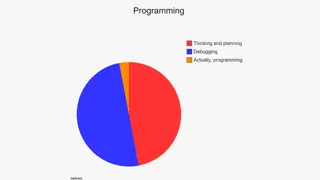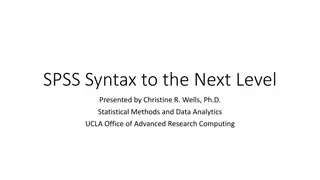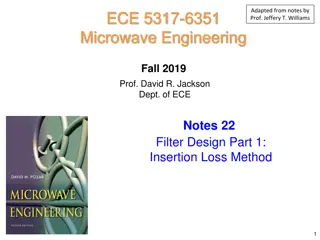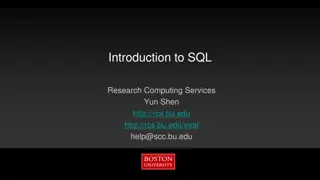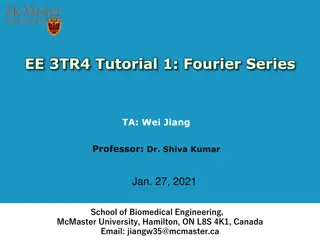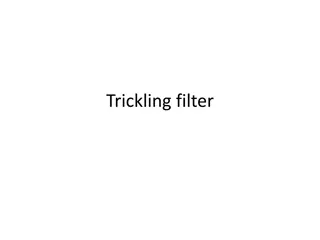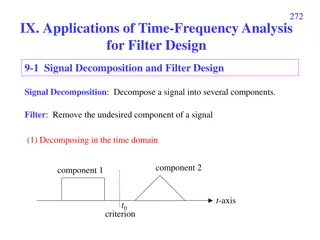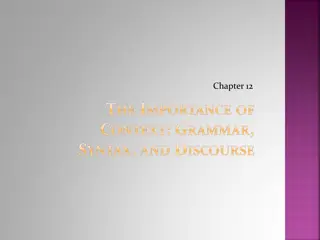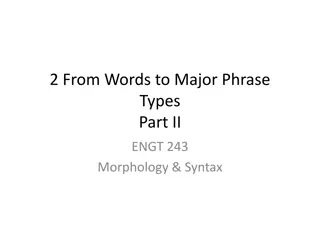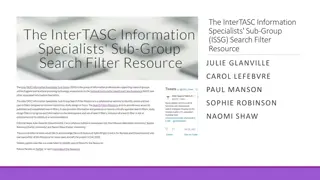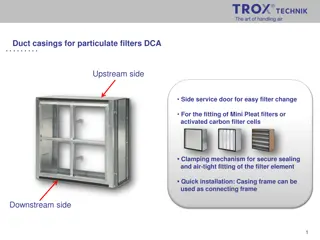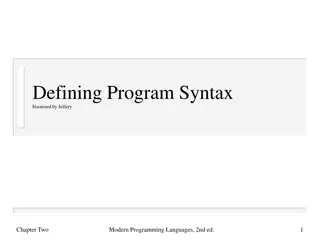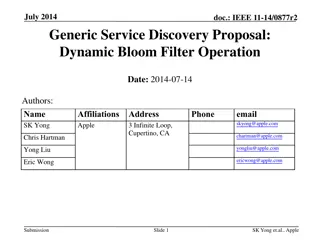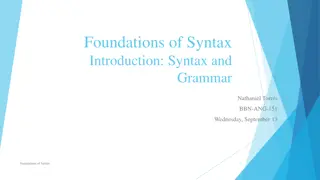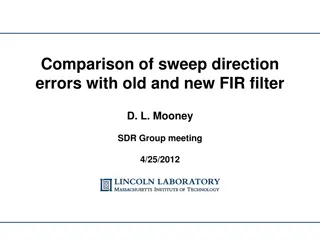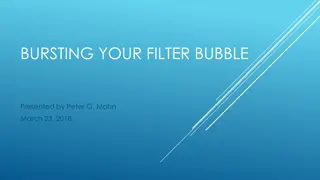Understanding GetDataBufferUsingFormula.Filter.Members Syntax
GetDataBufferUsingFormula.Filter.Members provides a powerful way to filter account-type dimensions efficiently using formulas. This technique allows for precise filtering without the need to loop through individual members. Learn how to apply FilterMembers syntax to enhance data processing and achieve targeted results in your calculations.
Download Presentation

Please find below an Image/Link to download the presentation.
The content on the website is provided AS IS for your information and personal use only. It may not be sold, licensed, or shared on other websites without obtaining consent from the author. Download presentation by click this link. If you encounter any issues during the download, it is possible that the publisher has removed the file from their server.
E N D
Presentation Transcript
GetDataBufferUsingFormula Filter Members
GetDataBufferUsingFormula GetDataBufferUsingFormula GetDataBufferUsingFormula Delivers similar results as GetDataBuffer. Is equivalent to the Source Data Buffer or right side of equation for api.Data.Calculate GetDataBufferUsingFormula can use 1 or up to 7 properties depending on which GetDataBufferUsingFormula is used scriptMethodType As DataApiScriptMethodType formula As String expressionDestinationInfo As ExpressionDestinationInfo changeIdsToCommonIfNotUsingAll As Boolean includeUDAttributeMembersWhenUsingAll As Boolean onEvalDataBuffer as EvalDataBufferDelegate userState as Object Allows for the individual processing of cells and can include conditional logic which can be applied on a cell by cell basis Can include FilterMembers syntax which is an excellent way to filter account- type dimensions much like you can pass in filters in a calculate function Excellent technique to avoid looping through members in a dimension much more efficient to loop through cell values within a data buffer than members within a member list Example Ordering of account-type dimension filters does not matter
Stored Formula GetDataBufferUsingFormula With Filter MembersExample
Exercise 01: GetDataBufferUsingFormula - FilterMembers & SetDataBuffer
Calculate A#GetDataBufferUsingFormulaFilterMems Using Data Unit If Conditions, GetDataBufferUsingFormula with Filter Members Syntax, and SetDataBuffer Calculation Requirements: Calculate for base entities and local currency only A#GetDataBufferUsingFormulaFilterMems is the destination to be calculated A# GetDataBufferUsingFormulaFilterMems is found in the CorpAccounts dimension. Total Operating Expenses is the source of the formula (A#54500) Filter the source buffer of Total Operating Expenses to base Manufacturing cost centers (U1#Mfg.base) hint, use the FilterMembers syntax If the source Total Operating Expenses buffer is not nothing, create a new result buffer Loop through the source buffer data cells and filter out cells that do not have data and are equal to zero Make a copy of the original source cells that meet the criteria above, use this to create a result cell Set the result cell amount equal to the original cell value * .5 Populate the result buffer with the result cells Save the result data buffer to the account A#GetDataBufferUsingFormulaFilterMems Formula pass 2 Is Consolidated = True Is IC = True Allow Input = False Navigate to OnePlace/Dashboards/Services Summit Rules Exercises/Services Summit Rules 2019 Navigate to the dashboard tab called 06_GetDataBufferUsingFormula and Execute a Force Calculation
GetDataBufferUsingFormula With Filter Members Results