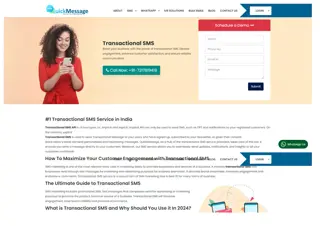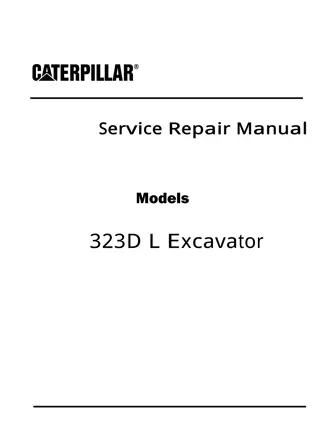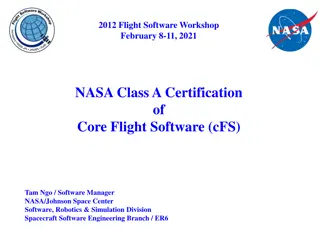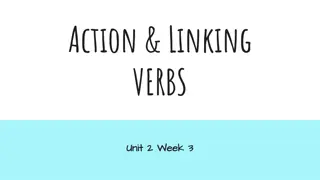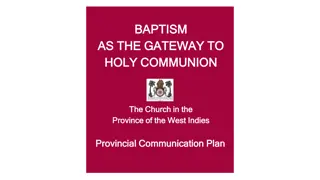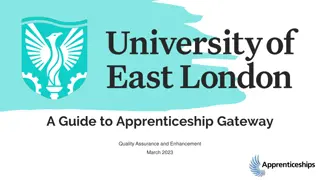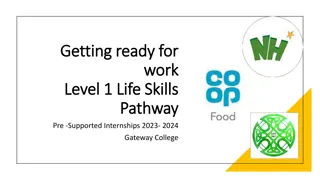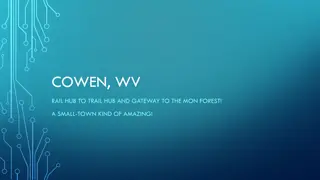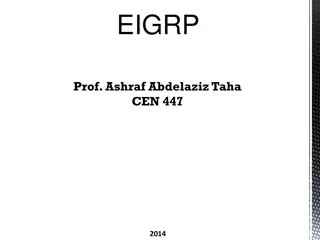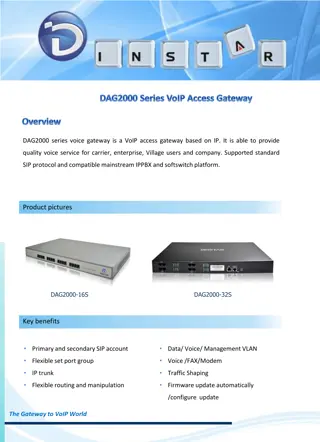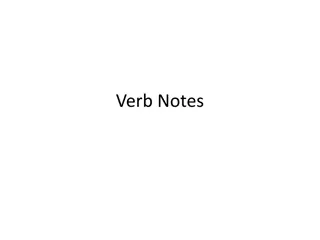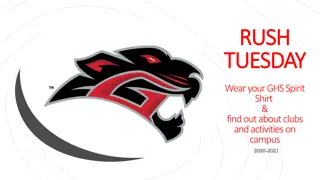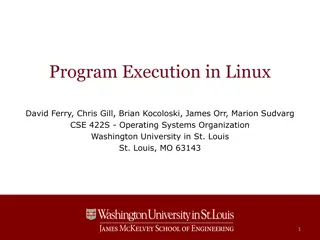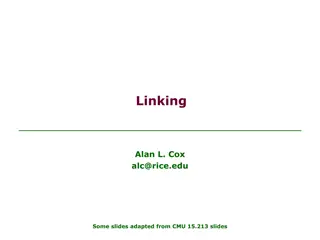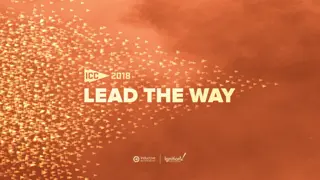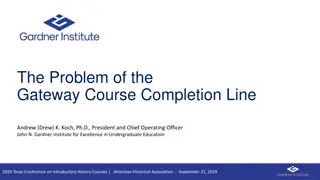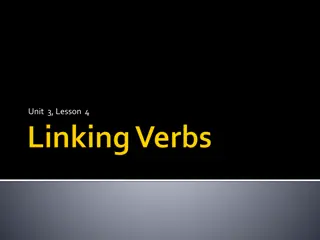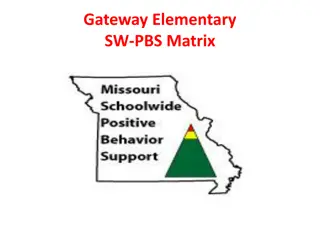Understanding Gateway and NDE Linking Process
Explore the process of linking Gateway and NDE for access control software commands, emphasizing the importance of proper commissioning and communication protocols. Discover the requirements, steps, and indicators for successful communication between the Access Control Software (ACP) and Gateway. Learn how to ensure proper addressing, mode settings, and monitoring for seamless operation.
- Gateway Linking
- Access Control Software
- Commissioning
- Communication Protocols
- Access Control Commands
Download Presentation

Please find below an Image/Link to download the presentation.
The content on the website is provided AS IS for your information and personal use only. It may not be sold, licensed, or shared on other websites without obtaining consent from the author. Download presentation by click this link. If you encounter any issues during the download, it is possible that the publisher has removed the file from their server.
E N D
Presentation Transcript
Gateway LINKING to NDE GWE FW 1.19.16 NDE FW 2.04.17
LINKING Topics ENGAGE Partner Account Commissioning and Host Properties Access Control Command to LINK LINK MODE BLINKS Gateway LINK Mode NDE LINK Mode Communication/LINK Check LINKING details 2
Linking Gateway and NDE LINKING Gateway/NDE is a Access Control Software command, it is NOT manual, it is not done with ENGAGE The Access Control Software must COMMUNICATE with the Gateway to give the LINK command For COMMUNICATION, 1) Gateway must be commissioned in the partner account 2) Gateway must have RSI or IP mode operational (Host Properties are set) 3) The Access Control HOST should be installed and operational 4) NDE with FW 02.04.17 or newer, 5) Gateway and NDE must be commissioned in the same Partner Account 3
LINKING? Commissioned in the Partner Account The same ENGAGE Partner Account must be used to capture/commission Gateway & NDE prior to LINKING. Setup from the WEB page http://portal.allegionengage.com/partner ENGAGE Mobile will show devices in the Partner Account CONNECT will show/list all nearby commissioned Gateways Nearby LINKED NDE are NOT shown in the connect list, - After LINKING NDE stops advertising (We will discuss later) CONNECT> + Add will show all Default un-commissioned nearby devices, MORE > DEVICES will show all devices commissioned in the account This is where devices are DELETED with a left swipe, 4
LINKING to receive a command GWE address must be set ENGAGE App - HOST PROPERTIES set during commissioning The Gateway (RS-485 or IP) address Never duplicate assigned RS-485 address (Defaults, RS-485 address is 0; IP is ZeroConfig ) The RSI lock number range (WAPM), Ranges should never over lap with other Gateways on the same RS-485 channel Gateway can only LINK five of the lower ten from the range IP Default RSI commands can also set the WAPM range 5
LINKING Steps and Requirements ACP Command LINKING is an ACP command, Set_Link Do we now have the Access Control Software communicating to send the LINK command? How do you know there is communication from ACP to GW? ACP software shows Gateway ON-LINE If RSI mode; Connection is indicated by both Rx/Tx LED blinking (RED/GREEN; GREEN flashes when the ACP sends a message; RED flashes with the Gateway reply message) GREEN with no RED could mean the GW addressing is not right IP mode connection is indicated by the Ethernet Port LEDs both LEDs (Yellow & Green) are active if the Ethernet is present: but they may not indicted the ACP and Gateway are Communicating 6
Communication RSI Mode Installation Guide says 7
Communication IP Mode Installation Guide says 8
RSI LINKING details The ACP LINK command is for a specific door number, one door/lock at a time is LINKED. (LIKE AD-400) (Specific door #, Any five of the lower ten in the door range) Gateway stays in LINK Mode for five minutes or until it successfully LINKED the to a LOCK Gateway LINK mode clears the old assignment and looks for a LOCK in LINK Mode. (Clears and re-LINKS) - Example; If you already have a lock linked as door number 2, and you again set the GW to LINK door number 2, the original door 2 link is forgotten, even if LINKING fails on this second this try 9
RSI LINKING Steps Access Control Panel - LINK Command ACP Command starts the five minute LINK Mode search of Gateway Gateway alternates RED/BLUE LED in LINK search mode The ACP command worked if there is alternating RED/BLUE LED indicating LINK Mode. You are not LINKED yet, you just have the Gateway in LINK Mode 10
RSI LINKING Steps NDE LINK mode (Always put GW in LINK mode first) Turn and hold the NDE inside lever while presenting a card to the reader. NDE will go into LINK Mode and try to LINK for 90 seconds If NDE goes into Construction Mode you forgot to commission it, FDR the NDE and start over with commissioning before LINKING, After the card is presented, with the start of LINK mode the NDE starts flashing alternating red and green, then you can release the lever Four beeps with Four green LED blinks means linking success Similar to AD-400, Access Control Software should now show linked locks ON-LINE 11
RSI - LINKING Steps Gateway LINK success, will flash green three times This is hard to see and the installer might miss, the ACP and lock are a better indicators of success The BEEP in the video below is from an NDE, the GW has no beeper How to know they LINKED? 1) When both NDE and Gateway complete LINKING together (Identical same time) = success 2) Confirm by ON-LINE indication by the ACP = success 3) Confirm with a lock/unlock command or card data seen in the ACP = success 4) The ENGAGE Mobile App CONNECT screen will no longer list the lock - If the NDE is not LINKED the NDE will appear in the refreshed nearby list 12
IP LINKING Steps IP LINKING is very automated by Partner. Step 1 IP Scan Gateway and NDE are all commissioned (named) and configured IP Host mode set, ZeroConfig, Static IP, or DHCP and COM working Host Access Control Software runs a IP Scan on the Gateway IP Scan detects with Bluetooth all NDE in the area commissioned Regardless of where they are commissioned, Software must filter Must not be in FDR mode, or Construction MODE (Not available until commissioned) Must not be already LINKED, won t be advertising IP Scan collects common name and ID# info of nearby NDE ready for LINKING 13
IP LINKING Steps IP LINKING Partner page to send commands Step 2 LINK Using the Host Access Control Software issue a LINK_Command by Lock ID #/ common name, signal indication; putting both the GWE and specified NDE into IP link mode. GWE IP Link mode is a fast green blink NDE IP Link Success is Four beeps and four green blinks GWE also sends confirmation data to the Host Access Control Software There is no alternating color blinks, real status reports to Access Control Software 14
How to know LINK status NDE is not displayed (ENGAGE>CONNECT )when LINKED NDE Bluetooth Advertising stops when LINKED - If you see the NDE in the ENGAGE>CONNECT list, or + add list, NDE is not LINKED, or the LINK com is down with the Gateway LINKED NDE communication is Persistent with the Gateway After LINKING the NDE communication is only with the GW. It is not trying to find other Bluetooth devices, the NDE stops advertising in Bluetooth and has a Persistent connection to the LINKED GW .LINKED NDE will not be displayed even in it s own ENGAGE account connect page, without action, (lever & card) 15
LINKING details NDE Gateway has two BLE radios. Gateway CAN connect to the ENGAGE Mobile APP and still have COMMUNICATION with NDE to grant access NDE has one BLE radio, the communication to and from the Gateway stops when the NDE communicates with the ENGAGE APP on a smart phone. When ENGAGE APP disconnects, the NDE automatically reconnects with its LINKED Gateway. (Similar to AD-400, PIM-400, and SUS) Depending on the ACP the NDE should show as OFF-LINE when communicating with the ENGAGE smart phone. Similar to WOR the NDE checks with the Gateway every 400 millisecond to report and check status, resulting in an ON-LINE status 16
LINKING details NDE connect To CONNECT ENGAGE Mobile to a LINKED NDE (NDE is not BLE Advertising when LINKED) Requires a Inside Level hold and a card presentation, with release in less than 8 seconds, get 4 Amber blinks This action allows the NDE to suspend the Persistent connection for 60 seconds, and advertise it s commissioned name for ENGAGE to list as nearby. NDE will display in the ENGAGE Mobile APP CONNECT list, tap to connect. 17
RSI LINKING details NDE Putting the NDE into LINK mode will not delete the old LINK association, unless the NDE successfully re-LINKS with a new door number or to a different Gateway. 60 Seconds to stop trying Caution- Putting the Gateway in LINK mode will erase the LINK associated with that door number, and will require a new successful re-LINK (GW deletes the old LINK with the start of a new attempt) 18
Communication check at the door Check communication by presenting a card to the NDE, If the RED denial blink and BEEP are at the same time, the lock COMMUNICATION is down, NOT talking to the Gateway Instantaneous denial means the NDE has no Access Control Software communication If there is a BEEP and a second later a RED blink, the NDE is LINKED Sent card data to the ACP and a reply will take at least 800 millisecond, NDE will wait First/Delay/Repeat = 1.3 seconds for a no ACP reply. The NDE will only wait when it knows it is LINKED; With no COM it uses cache ON or OFF 19
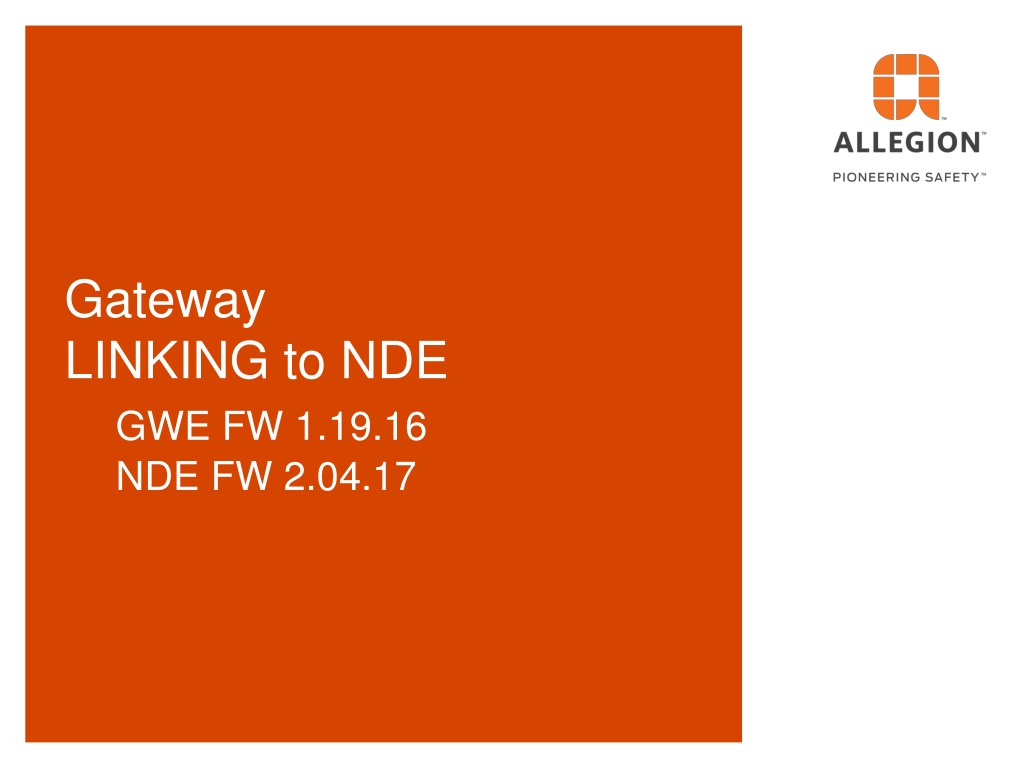


![Read⚡ebook✔[PDF] Linking the Space Shuttle and Space Stations: Early Docking Te](/thumb/21519/read-ebook-pdf-linking-the-space-shuttle-and-space-stations-early-docking-te.jpg)