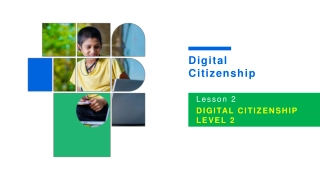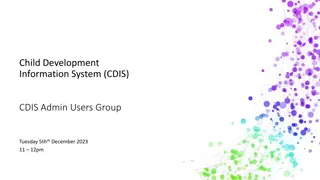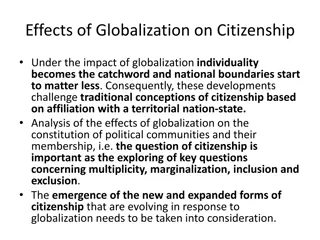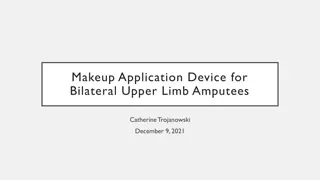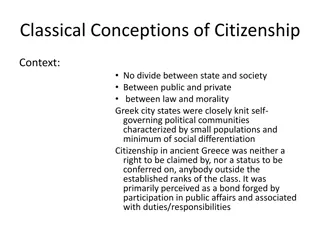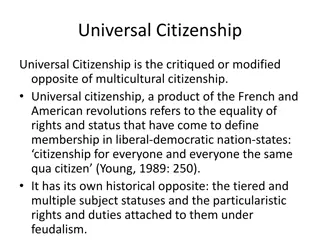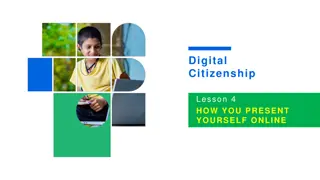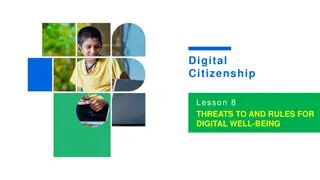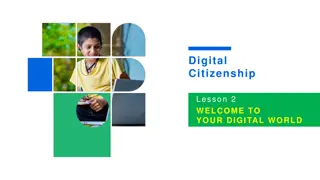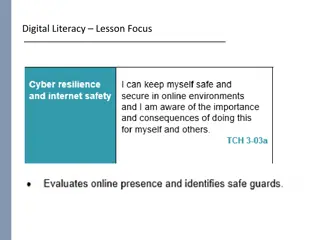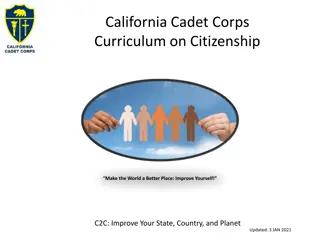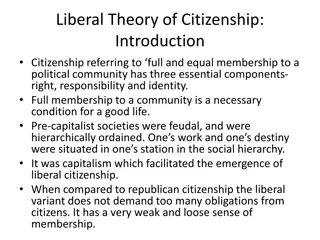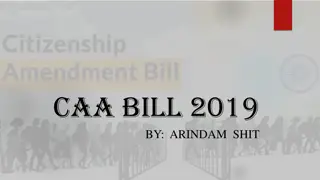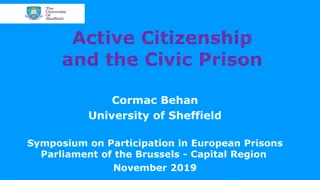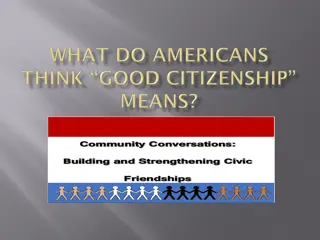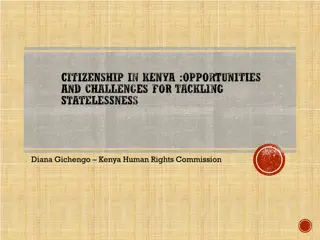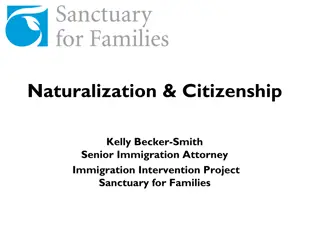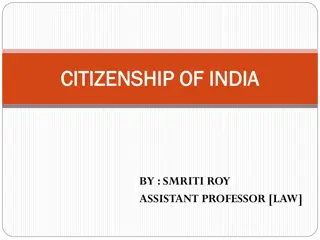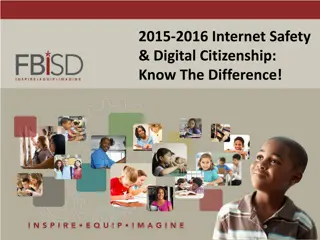Understanding Device Settings and Strong Passwords for Digital Citizenship
This lesson focuses on understanding device settings and the importance of creating strong passwords for digital citizenship. It covers topics such as changing backgrounds, locking screens, creating strong passwords, common password mistakes to avoid, and tips for password safety. The lesson also includes activities to help students navigate their computers effectively and enhance their password security awareness.
Download Presentation

Please find below an Image/Link to download the presentation.
The content on the website is provided AS IS for your information and personal use only. It may not be sold, licensed, or shared on other websites without obtaining consent from the author. Download presentation by click this link. If you encounter any issues during the download, it is possible that the publisher has removed the file from their server.
E N D
Presentation Transcript
Digital Citizenship Lesson 3 UNDERSTANDING DEVICE SETTINGS AND STRONG PASSWORDS
Level 1 | Digital Citizenship Hands-on! Let s Navigate Our Computers Activities: Change the Background Locking the Computer Screen Network Connections Lesson 3: Understanding Device Settings and Strong Passwords 02
Level 1 | Digital Citizenship Creating Strong Passwords Lesson 3: Understanding Device Settings and Strong Passwords 03
Level 1 | Digital Citizenship True or False? A password which is very common is a good idea so that you can remember it. Using the first letters of each word in a memorable sentence is a good idea. Using information that is easily identifiable to you is a bad idea when creating a password. A password is strongest when you use only numbers. Using symbols like & or $ can make your password even stronger. Writing down your password in your school notebook is best because you will always have it handy. Using different passwords for different logins will keep my data safer. Lesson 3: Understanding Device Settings and Strong Passwords 04
Level 1 | Digital Citizenship Top 20 Leaked Passwords for 2020 Is yours on the list? 1 123456 11 abc123 2 123456789 12 qwerty123 3 qwerty 13 1q2w3e4r 4 password 14 admin 5 1234567 15 qwertyuiop 6 12345678 16 654321 7 12345 17 555555 8 iloveyou 18 lovely 9 111111 19 7777777 10 12123 20 welcome Lesson 3: Understanding Device Settings and Strong Passwords 05
Level 1 | Digital Citizenship Password Safety Do Don t Lesson 3: Understanding Device Settings and Strong Passwords 06
Level 1 | Digital Citizenship Hands-on! Time to change your password! Lesson 3: Understanding Device Settings and Strong Passwords 07
Level 1 | Digital Citizenship How to Make Your Password Even Stronger! Lesson 3: Understanding Device Settings and Strong Passwords 08
Level 1 | Digital Citizenship Wrap-up A password which includes easily identifiable information is never a good idea. When I am in a coffee shop, I should always lock my computer screen if I am not using it. Two factor authentication just takes too much time. It s not worth the effort. Ctrl-Alt-Del is one way to lock my computer screen. Once I reset my password, I can share it with my friends. Lesson 3: Understanding Device Settings and Strong Passwords 09
Level 1 | Digital Citizenship Take-home Activity Check the settings on your own or your parents smartphone. See the websites given in the student manual on how to check the following settings: Fixing internet connection problems Connecting to Wi-Fi Privacy Location Lesson 3: Understanding Device Settings and Strong Passwords 010