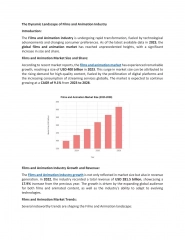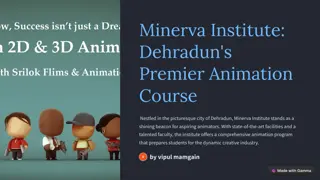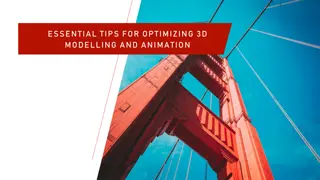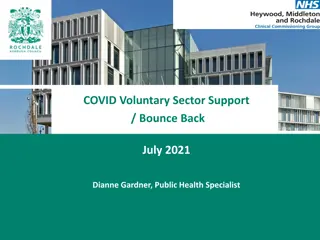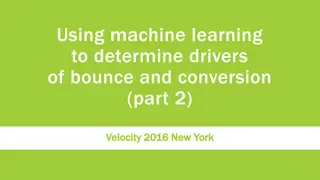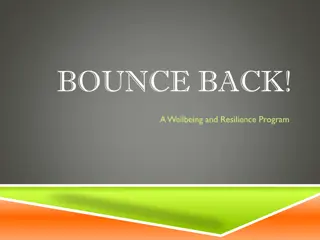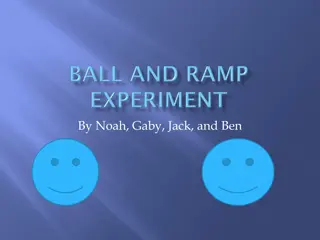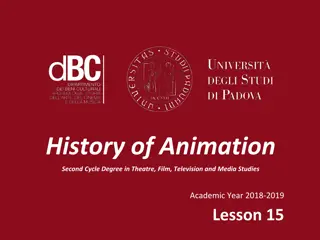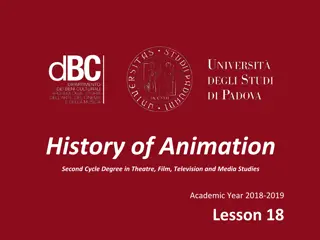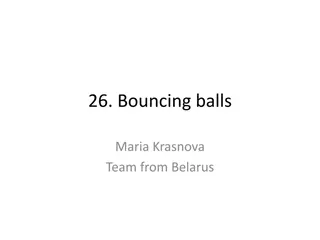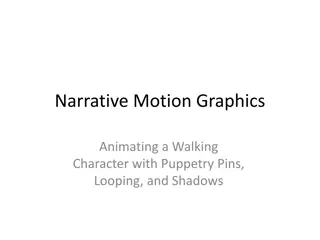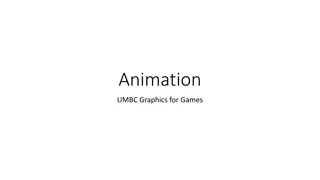Understanding Bounce End Animation in Presentations
Explore the world of Bounce End animation in presentations, where smooth transitions meet dynamic movement. Learn how to control acceleration and deceleration, adjust bounce durations, and create engaging visual effects. Elevate your presentation design with these techniques for a more captivating audience experience.
Download Presentation

Please find below an Image/Link to download the presentation.
The content on the website is provided AS IS for your information and personal use only. It may not be sold, licensed, or shared on other websites without obtaining consent from the author. Download presentation by click this link. If you encounter any issues during the download, it is possible that the publisher has removed the file from their server.
E N D
Presentation Transcript
Bounce End to be used with this article There is no narration or music. Just read and move on.
Animation to make the ball fall To make the ball drop from top Use Entry animation Fly In (from Top) Effect Option From Top Click to see the effect
How did this animation happen? Animation Pane shows the details
Effect Options for movement Smooth start and Smooth end control the acceleration and deceleration of the movement at the beginning and ending point Bounce End makes the ending movement oscillate In this case all values are zero
Changing Bounce End setting We want to focus on the Bounce End option I am going to increase it to 0.4 seconds Now let us run the animation and see the impact.
This is bounce end animation The left side is without Bounce The right side is with Bounce Click to see the effect
Bounce looks more natural Here is an Excel image Same Fly Same Fly- -In Effect with .4 sec bounce In Effect with .4 sec bounce Click to see the effect
How does it work? Total duration for the effect is 0.5 sec That is the time available for an object to come in from outside the slide and stop at the final position Usually it takes all the available time to do this action But when you say 0.4 sec is for bounce, it has to traverse the same distance in 0.1 sec Therefore it comes in fast and bounces for the remaining 0.4 sec BOUNCE Click to see the effect
Want it to bounce longer? Increase overall duration and Increase overall duration and the bounce duration the bounce duration Click to see the effect
Which animations have bounce option? All motion paths Most entry animations which involve movement Exit animations DO NOT have this option because there is nothing to see at the end! Zoom In Entry animation does not have this option. But GROW / SHRINK Emphasis animation has it Very beautiful to look at. Click to see the effect
Spin Emphasis animation also looks beautiful with bounce Duration 2 sec. All animations are repeating Bounce 2 sec Click to see the effect Bounce 1 sec Bounce 1.6 sec
Usage Best Practices Just because it is nice, do not overuse it Use it where it makes a difference Don t use excessive bounce duration Make sure it does not distract from the main topic Experiment with it with different objects Remember that all animations can be applied to videos as well so does Bounce End option
Thank you Thank you Post feedback about this article Share this with your friends and colleagues Follow my blog Efficiency 365 Follow me on Twitter @drnitinp