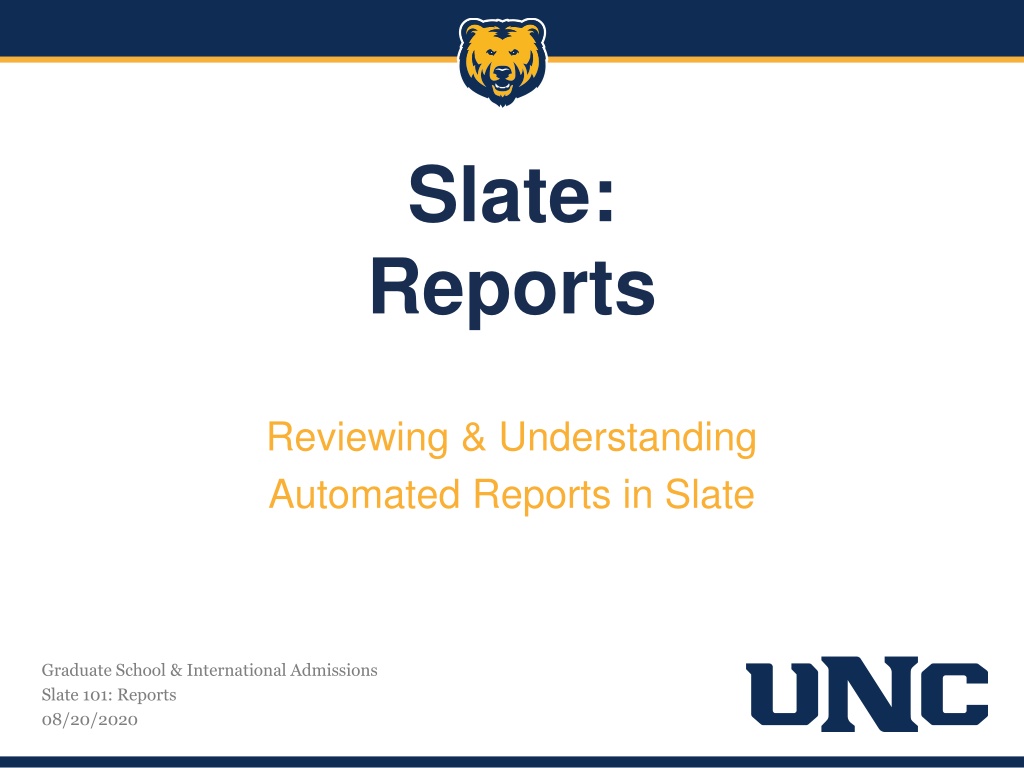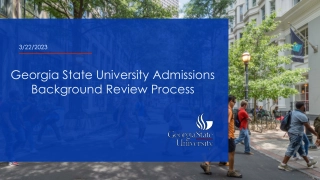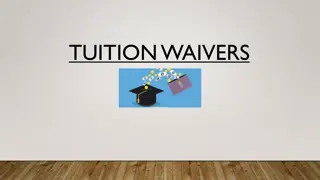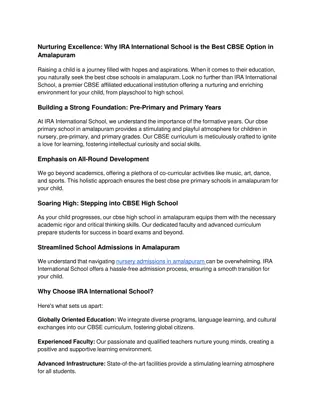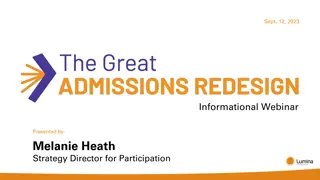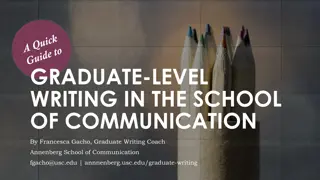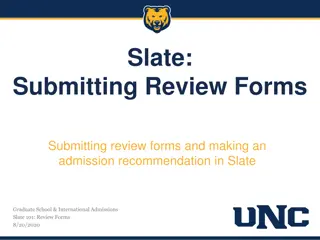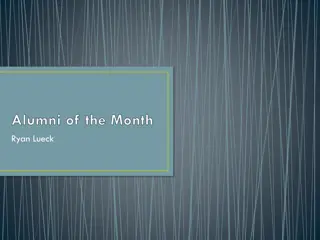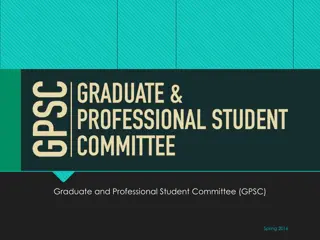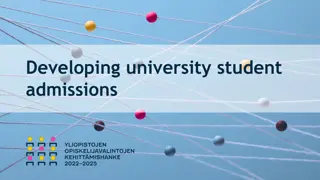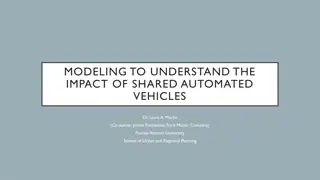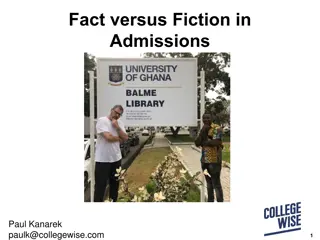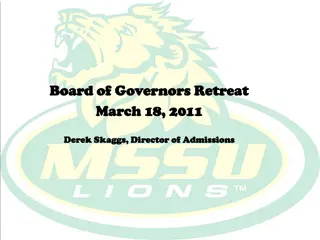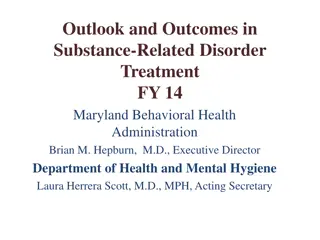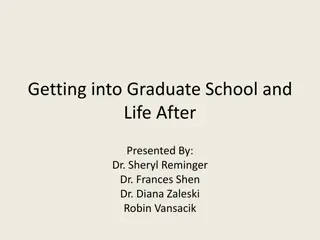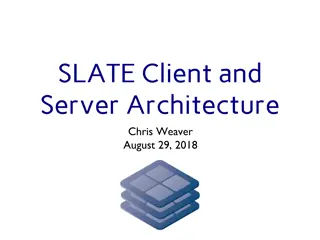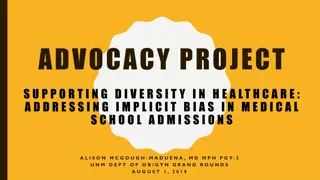Understanding Automated Reports in Slate Graduate School & International Admissions
Explore how reports are created and delivered in Slate, including details on the report content, frequency, and customization options. Learn how to access reports, export data to Excel, and make changes to recipients. Discover the valuable information provided in standard reports and how to utilize it effectively for applicant management.
Download Presentation

Please find below an Image/Link to download the presentation.
The content on the website is provided AS IS for your information and personal use only. It may not be sold, licensed, or shared on other websites without obtaining consent from the author. Download presentation by click this link. If you encounter any issues during the download, it is possible that the publisher has removed the file from their server.
E N D
Presentation Transcript
Slate: Reports Reviewing & Understanding Automated Reports in Slate Graduate School & International Admissions Slate 101: Reports 08/20/2020
Reporting in Slate Current Reports Reports are emailed to you. By default, you ll receive this email each week on Monday morning. (If you would like to change the frequency of your reports, please let us know. We can email as often as daily or as little as once a month.) The Report Email will be coming from Slate, specifically from the Technolutions Service Desk. You ll be able to view reports in their original Slate PDF format or you can view them in a form that you can export to an Excel Spreadsheet. Overall, reports will include: Information on incomplete applications Details on types of admitted students Number of confirms/regrets Demographic information Report data will only be pulled from applications within terms that are currently available.
Anytime, Anywhere You can bookmark the link you receive in the email. Visiting the page at any time will give you an up-to-date report any day of the week! Are the reports useful? If there is information that you d like to see on the reports, please let us know! We can also remove columns if there s applicant information that you do not need on your report. Reports will include applicant information for current and future terms. Accessing Reports To view your reports in an exportable Excel format, simply click the hyperlinked program name in the email. Change Recipients? If there are faculty/staff that should receive reports that aren t, please let us know so we can include them. We also need to know when faculty/staff no longer need to be receiving reports. If you d like to view the original report format, click the PDF link in parentheses after the program name. Below is a sample email: Click here to view the PDF report format! Click here to view the Excel exportable format!
Report Information If you click the program name on the link (to export to excel), a page will open in Slate where you ll see your report. Standard reports include: Applicant name, residency & citizenship Bear ID Program, site & term Date of submission Application Status List of missing items Admission Decision Requirements & denial reason Advisor Email & Bearmail address Contact phone numbers To Export Report to Excel To export your report to Excel spreadsheet, you simply need to click the gray Export button at the top of the report. The Excel spreadsheet will then download. If you re using Chrome, you can then open it by clicking on the file at the bottom of the browser.
Understanding Report Data Reports are sent out for each individual program, emphasis area, and for Extended Campus. Program name, emphasis, & date report was generated. Easily identify where in the application process an applicant is. See the residency status of your applicants. List of applicants, both started & submitted. A date here indicates the date the student paid the application fee. List of applicants with contact information. You ll see a detailed list of exactly what is missing from an application. List of incomplete applications.
Understanding Report Data Applicants now confirm or regret by submitting an electronic confirmation form. The following will show under Admission Decision : Admit: applicant has been offered admission Admit/Confirm: applicant has been offered and accepted admission Admit/Decline: applicant has been offered and declined admission Deny: applicant has been denied admission Withdraw: application has been withdrawn per applicant request Enroll: applicant has been admitted and is currently enrolled Applicant Overview & Application Status If the applicant has applied for a double major and/or licensure, it will be listed here. If an applicant has contacted you to confirm, regret, or ask that their application be withdrawn, please let us know! What does this mean? Awaiting Submission: applicant has not yet paid application fee Admin Check: Grad School has received application and has begun processing Awaiting Materials: applicant is missing documentation (i.e. transcripts, statements, recommendations) Staff Review: Grad School is evaluating application and preparing it for departmental review Faculty Review: application is ready for departmental review Final Review: the admission recommendation will be processed and the applicant admitted/denied The term and site the applicant has selected is displayed. (Note: student s can only apply for terms/sites in which the program is available!)
Understanding Report Data Term req.: previously conditions, these are requirements that must be met within the applicants first term of enrollment. Year req.: previously provisions, these are requirements that must be met within the applicants first year. Both.: applicants that have been admitted with both term and year requirements. These applicants are not included in the numbers for term and year requirements. Admission Decisions Description of types of admission. Total number of admitted students and if they were regularly admitted or admitted with requirements. The admit term is displayed for the list of admitted students. List of admitted applicants. You will see a detailed description of what the requirements are for a particular applicant. This only lists admitted applicants and also includes applicant confirm/regret decision.
Understanding Report Data Demographic Profile Demographic data is displayed for the program as a whole so you can view your applicant pool demographics at a glance. Demographic information is only compiled from submitted applications. Total number of submitted, completed, admit/deny, confirm/regret, and enrolled applicants. Number of domestic and international applicants by term. Applicant breakdown by residency status. Number of applicants by campus (Main vs. Extended Campus). Applicants by gender. Applicants by ethnicity. Applicants by age-range. The Admit Rate is calculated for each demographic profile area and is calculated as: ???????? ???????? ????????? ???????????? = Admit Rate
Slate 101 Understanding Report Data State & Institutional Breakdown State and institutional breakdown allows you to see exactly where your applicants are coming from. See the top 10 states and top 5 institutions that your applicants are coming from. This is compiled from submitted applications. The top 10 states and top 5 institutions are further broken down by admitted and denied applicants. This breakdown also includes a section for enrolled applicants.
Our goal is to provide you with information that is helpful and easy to understand. If you have questions, concerns, or would like to discuss anything Slate, please let us know! Thank you! Graduate School & International Admissions Slate 101: Reports 08/20/2020