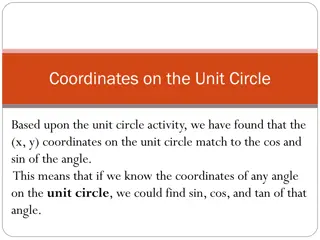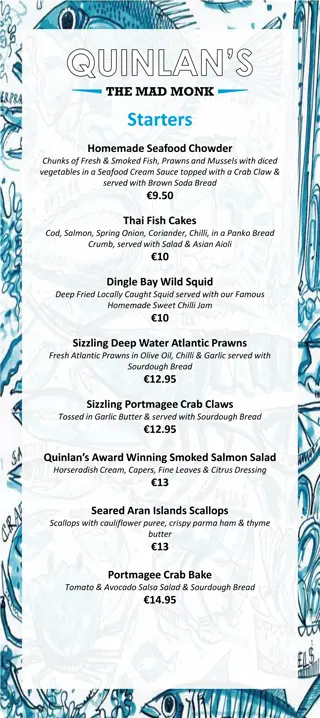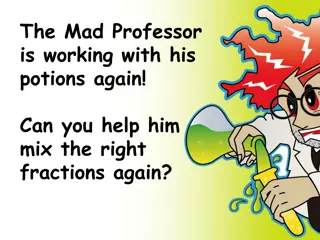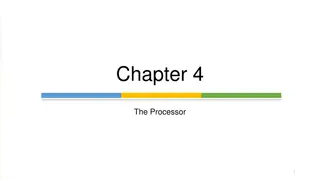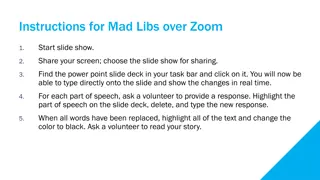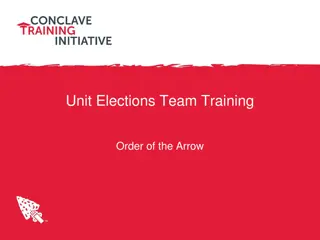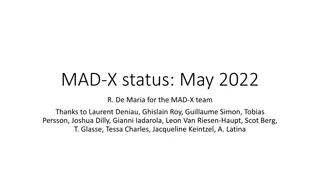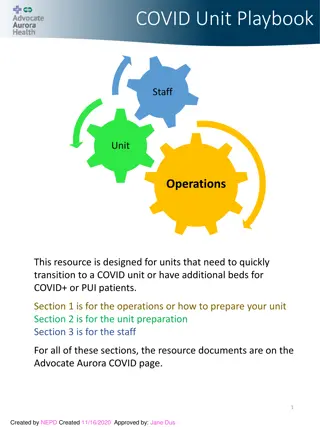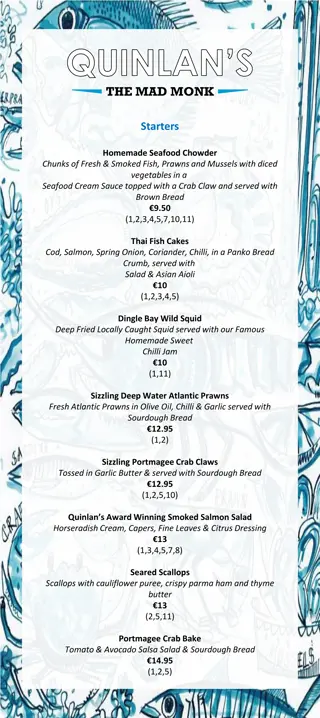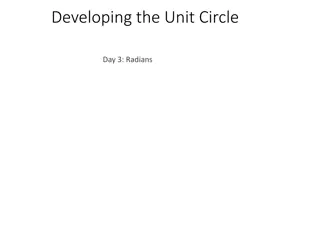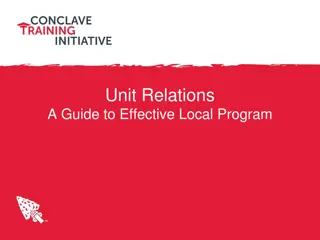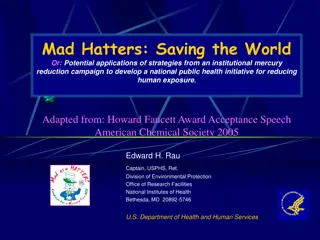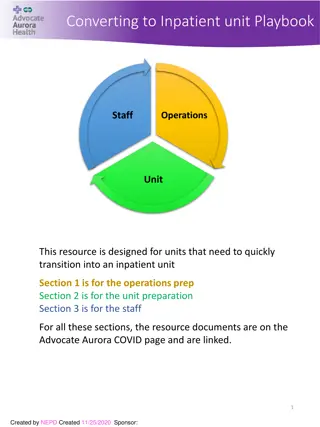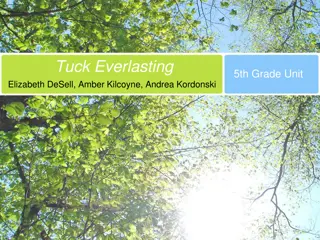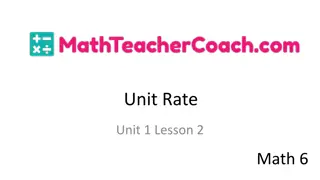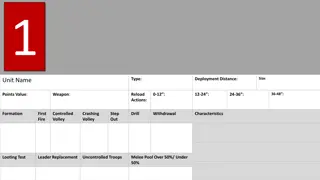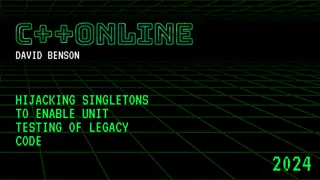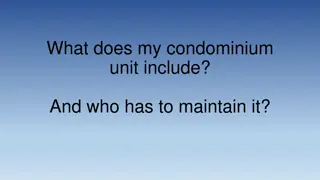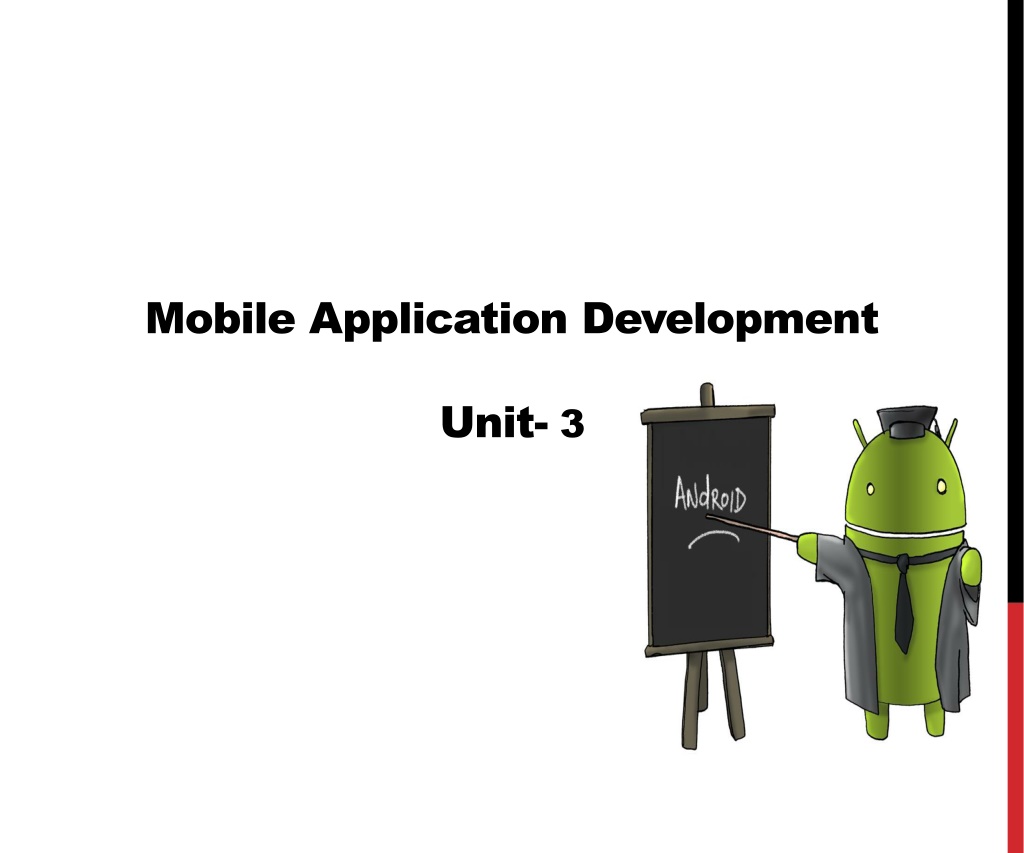
Understanding Android Application Development: Important Files and Folders
Explore the Android application development process by understanding the key files and folders in Android Studio, such as AndroidManifest.xml, Java source code, drawable resources, and layout files. Get insights into the structure and functionality of an Android project.
Download Presentation

Please find below an Image/Link to download the presentation.
The content on the website is provided AS IS for your information and personal use only. It may not be sold, licensed, or shared on other websites without obtaining consent from the author. Download presentation by click this link. If you encounter any issues during the download, it is possible that the publisher has removed the file from their server.
E N D
Presentation Transcript
Mobile Application Development Unit- 3
ANDROID APPLICATION DIRECTORY STRUCTURE some important files/folders, and their for the easy understanding of the Android studio work environment are shown in following figure.
AndroidManifest.xml: Every project in Android includes a manifest file, which is AndroidManifest.xml, stored in the root directory of its project hierarchy. The manifest file is an important part of our app because it defines the structure and metadata of our application, its components, and its requirements. This file includes nodes for each of the Activities, Services, Content Providers and Broadcast Receiver that make the application and using Intent Filters and Permissions, determines how they co-ordinate with each other and other applications.
Java: The Java folder contains the Java source code files. These files are used as a controller for controlled UI (Layout file). It gets the data from the Layout file and after processing that data output will be shown in the UI layout. It works on the backend of an Android application.
drawable: A Drawable folder contains resource type file (something that can be drawn). Drawables may take a variety of file like Bitmap (PNG, JPEG), Nine Patch, Vector (XML), Shape, Layers, States, Levels, and Scale. layout: A layout defines the visual structure for a user interface, such as the UI for an Android application. This folder stores Layout files that are written in XML language.
<?xml version="1.0" encoding="utf-8"?> <LinearLayout xmlns:android="http://schemas.android.com/apk/res/android" android:layout_width="match_parent" android:layout_height="match_parent" android:orientation="vertical" > <TextView android:id="@+id/text" android:layout_width="wrap_content" android:layout_height="wrap_content" android:text="Hello, I am a TextView" /> <Button android:id="@+id/button" android:layout_width="wrap_content" android:layout_height="wrap_content" android:text="Hello, I am a Button" /> </LinearLayout>
mipmap: Mipmap folder contains the Image Asset file that can be used in Android Studio application. You can generate the icon types like Launcher icons, Action bar and tab icons, and Notification icons. colors.xml: colors.xml file contains color resources of the Android application. Different color values are identified by a unique name that can be used in the Android application program.
Below is a sample colors.xml file: <?xml version="1.0" encoding="utf-8"?> <resources> <color name="colorPrimary">#3F51B5</color> <color name="colorPrimaryDark">#303F9F</color> </resources>
strings.xml: The strings.xml file contains string resources of the Android application. The different string value is identified by a unique name that can be used in the Android application program. This file also stores string array by using XML language. Below is a sample strings.xml file: <resources> <string name="app_name">MM Polytechnic</string> </resources>
styles.xml: The styles.xml file contains resources of the theme style in the Android application. This file is written in XML language. Below is a sample styles.xml file: <resources> <!-- Base application theme. --> <style name="AppTheme" parent="Theme.AppCompat.Light.DarkActionBar"> <!-- Customize your theme here. --> <item name="colorPrimary">@color/colorPrimary</item> <item name="colorPrimaryDark">@color/colorPrimaryDark</item> </style> </resources>
build.gradle(Module: app): This defines the module-specific build configurations. Here you can add dependencies what you need in your Android application.
Components of Screen Application components are the essential building blocks of an Android application. These components are loosely coupled by the application manifest file AndroidManifest.xml that describes each component of the application and how they interact. Interface elements include but are not limited to: Input Controls: checkboxes, radio buttons, dropdown lists, list boxes, buttons, toggles, text fields, date field Navigational Components: breadcrumb, slider, search field, pagination, slider, tags, icons Informational Components: tooltips, icons, progress bar, notifications, message boxes, modal windows Containers: accordion
Fundamentals of UI Design Android introduces some new terminology for familiar programming metaphors Views- Views are the basic User Interface class for visual interface elements (commonly known as controls or widgets). All User Interface controls, and the layout classes, are derived from Views. ViewGroups- View Groups are extensions of the View class that can contain multiple child Views. By extending the ViewGroup class, you can create compound controls that are made up of interconnected child Views. The ViewGroup class is also extended to provide the layout managers, such as LinearLayout, that help you compose User Interfaces. Activities- Activities represent the window or screen being displayed to the user. Activities are the Android equivalent of a Form. To display a User Interface, you assign a View or layout to an Activity. Android provides several common UI controls, widgets, and layout managers.
Layouts It is a type of resource which gives definition on what is drawn on the screen or how elements are placed on the device s screen and stored as XML files in the /res/layout resource directory for the application. It can also be a type of View class to organize other controls. There are many types of layout. Some of which are listed below Linear Layout Absolute Layout Table Layout Frame Layout Relative Layout
LINEAR LAYOUT Linear layout is further divided into horizontal and vertical layout. It means it can arrange views in a single column or in a single row. Here is the code of linear layout(vertical) that includes a text view. A layout that organizes its children into a single horizontal or vertical row. It creates a scrollbar if the length of the window exceeds the length of the screen
Linear Layout <?xml version= 1.0 encoding= utf-8 ?> <LinearLayout xmlns:android= http://schemas.android.com/apk/res/android android:layout_width= fill_parent android:layout_height= fill_parent android:orientation= vertical > <TextView android:layout_width= fill_parent android:layout_height= wrap_content android:text= @string/hello /> </LinearLayout>
ABSOLUTELAYOUT The AbsoluteLayout enables you to specify the exact location of its children. It can be declared like this. <AbsoluteLayout android:layout_width= fill_parent android:layout_height= fill_parent xmlns:android= http://schemas.android.com/apk/res/android > <Button android:layout_width= 188dp android:layout_height= wrap_content android:text= Button android:layout_x= 126px android:layout_y= 361px /> </AbsoluteLayout>
TABLELAYOUT The TableLayout groups views into rows and columns. It can be declared like this. <TableLayout xmlns:android= http://schemas.android.com/apk/res/android android:layout_height= fill_parent android:layout_width= fill_parent > <TableRow> <TextView android:text= User Name: android:width = 120dp /> <EditText android:id= @+id/txtUserName android:width= 200dp /> </TableRow> </TableLayout>
RELATIVELAYOUT RelativeLayout enforces to display elements in relations to each other. You can specify that, for instance, one UI element can be said to be placed on the left of another element, or on the bottom of another etc. Each UI element can also be positioned according to the layout s borders (e.g. aligned to the right)
RELATIVELAYOUT It can be declared like this. <RelativeLayout android:id= @+id/RLayout android:layout_width= fill_parent android:layout_height= fill_parent xmlns:android= http://schemas.android.com/apk/res/android > </RelativeLayout>
FRAMELAYOUT The FrameLayout is a placeholder on screen that you can use to display a single view. It can be declared like this. <?xml version= 1.0 encoding= utf-8 ?> <FrameLayout android:layout_width= wrap_content android:layout_height= wrap_content android:layout_alignLeft= @+id/lblComments android:layout_below= @+id/lblComments android:layout_centerHorizontal= true > <ImageView android:src = @drawable/droid android:layout_width= wrap_content android:layout_height= wrap_content /> </FrameLayout>
OTHER ATTRIBUTES THAT ARE COMMON IN ALL VIEWS AND VIEWGROUPS Sr.No View & description 1 layout_width Specifies the width of the View or ViewGroup 2 layout_height Specifies the height of the View or ViewGroup 3 layout_marginTop Specifies extra space on the top side of the View or ViewGroup 4 layout_marginBottom Specifies extra space on the bottom side of the View or ViewGroup 5 layout_marginLeft Specifies extra space on the left side of the View or ViewGroup 6 layout_marginRight Specifies extra space on the right side of the View or ViewGroup 7 layout_gravity Specifies how child Views are positioned 8 layout_weight Specifies how much of the extra space in the layout should be allocated to the View