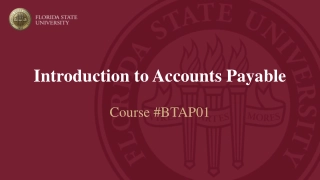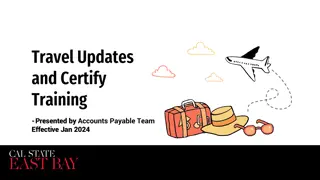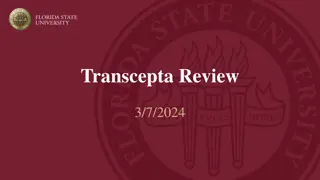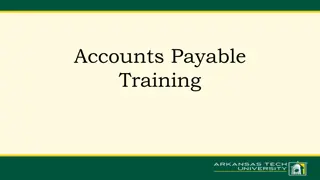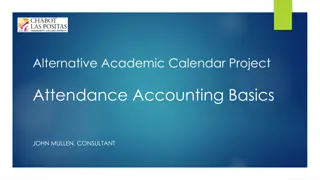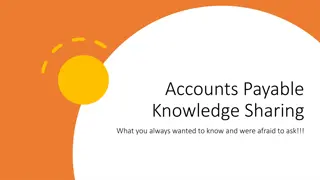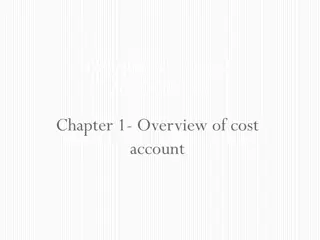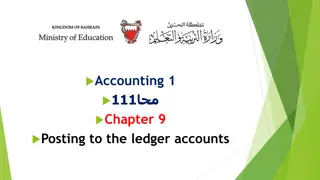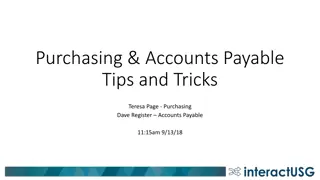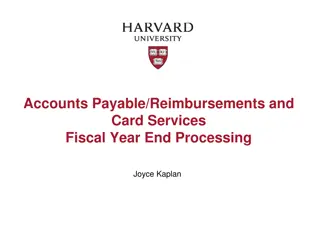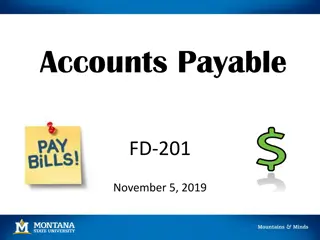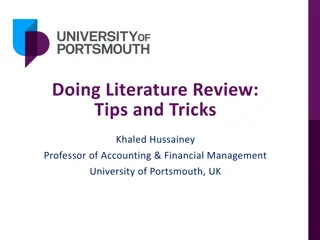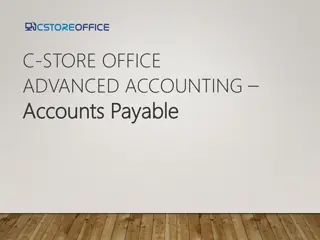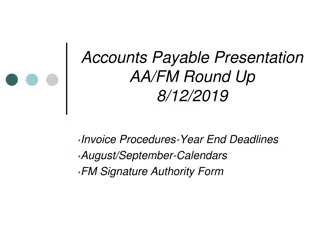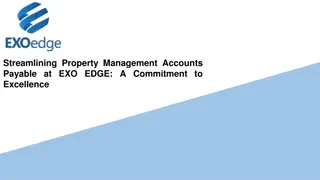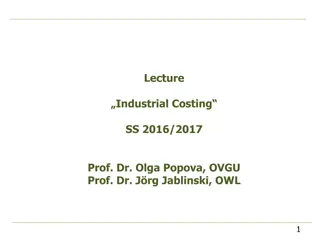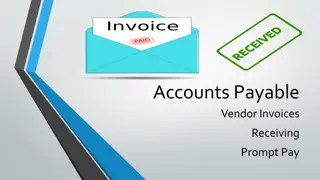Understanding Accounts Payable Workflow in District Accounting System
Explore the processes involved in managing accounts payable within the district accounting system. Learn how to create vendors, bills, and navigate the AP workflow effectively. Understand the different states of a bill and the terminology associated with accounts payable. Gain insights into selecting bills to pay and accessing relevant AP reports.
Download Presentation

Please find below an Image/Link to download the presentation.
The content on the website is provided AS IS for your information and personal use only. It may not be sold, licensed, or shared on other websites without obtaining consent from the author. Download presentation by click this link. If you encounter any issues during the download, it is possible that the publisher has removed the file from their server.
E N D
Presentation Transcript
Using the District Accounting System Part 3: Managing Accounts Payable
Objectives At the end of this session you will: Understand the accounts payable workflow Be able to create vendors in the district accounting system Be able to create a bill and select bills to pay Recognize the AP reports available in the district accounting system
Accounts Payable Terminology Vendor Represents an individual or organization that requires payment or expense reimbursement
System Demonstration Create a vendor record
Create a Vendor Record Navigation Accounts Payable Application Vendors
Accounts Payable Terminology Bill transaction used to record expenses Bill Payment transaction used to record disbursement of cash Supporting Document document that allows you to attach multiple files to a transaction
Accounts Payable Workflow Select Bills to Pay Enter a Bill
Accounts Payable Workflow Bill #1 Bill #1 Payment #1 OR Bill #2 Payment #1 Bill #2 Payment #2 Bill #3 Bill #3 Payment #3
State of a Bill State Definition Identifies a new bill that has not been paid yet. A bill in this state can still be changed or deleted. Approved Indicates that one or more payments have been made, but there is still some amount outstanding. Partially Paid Indicates that the full amount of a bill has been paid. This is the final state for most bills. Paid Indicates that a bill and any payments have been reversed. No changes can be made nor payments can be made in this state. A separate (new) bill must be created. Reversed Identifies the corresponding transaction to a reversed bill. A reversal is system-generated to back out or effectively cancel a reversed bill, while still retaining the history of the original bill. Reversal
AP Dimensions Account Label Reporting Code Cost Center Event Period* District Order Flag** Registration & Ticket Revenue 150--Conferences 001--District 1 2012-11--November 100--District Orders - Purchased from TI *If related to an event **Unique to AP
Create a Bill Navigation Accounts Payable Application Enter a Bill
System Demonstration Enter a bill view Bills Register view Vendor Aging Pay a bill select to pay view Check Register reverse a payment
Resources District Finance Corner website: http://www.toastmasters.org/financecorner On this site you will find the following: The district accounting system user guide http://www.toastmasters.org/userguide The recordings of the district accounting software training webinars http://www.toastmasters.org/accountingsoftwarewebinars The Annual Budget Template http://www.toastmasters.org/AnnualBudgetTemplate Or email your questions to: districtfinancialreports@toastmasters.org