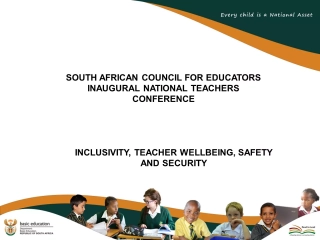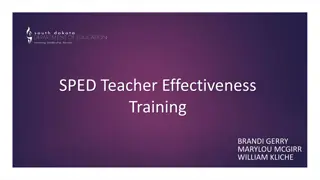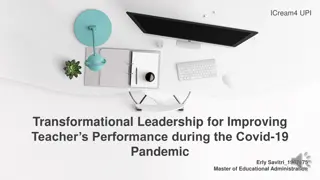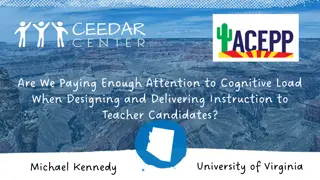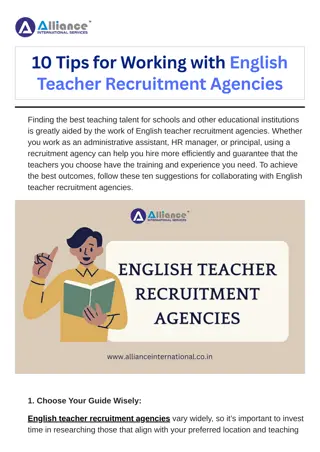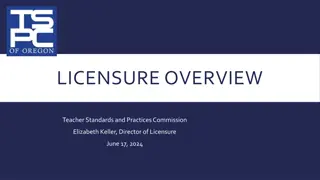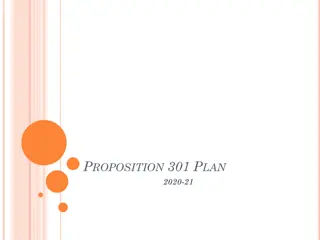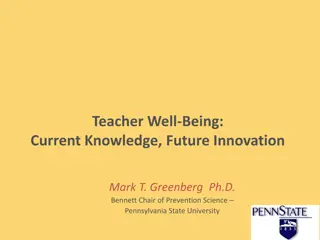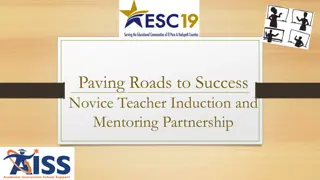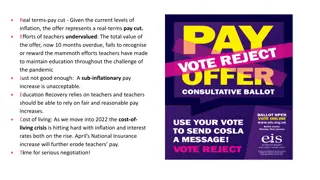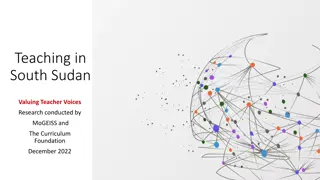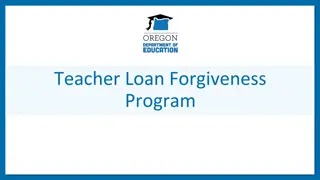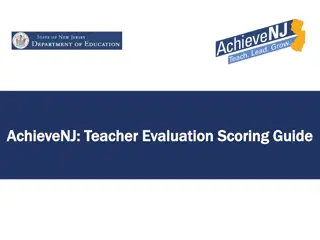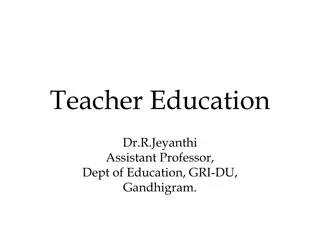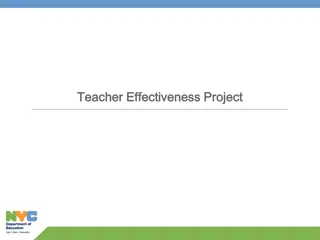Ultimate Guide to Microsoft Teams for Teachers
"Discover how Microsoft Teams can elevate collaboration in education with this comprehensive guide for teachers. Learn how to access, download, and utilize Teams effectively, enhancing team communication and productivity in a secure learning environment."
Download Presentation

Please find below an Image/Link to download the presentation.
The content on the website is provided AS IS for your information and personal use only. It may not be sold, licensed, or shared on other websites without obtaining consent from the author. If you encounter any issues during the download, it is possible that the publisher has removed the file from their server.
You are allowed to download the files provided on this website for personal or commercial use, subject to the condition that they are used lawfully. All files are the property of their respective owners.
The content on the website is provided AS IS for your information and personal use only. It may not be sold, licensed, or shared on other websites without obtaining consent from the author.
E N D
Presentation Transcript
Microsoft Teams Quick Start Guide for Teachers
What is Microsoft Teams? Microsoft Teams for Education is the hub for team work. It is an app that lets you pull together a team to work in a secure work space and it brings conversations and collaborations together with video meetings in a secure learning environment.
What is Microsoft Teams? Welcome to Microsoft Teams Microsoft Teams is a collaboration app that lets your team stay organized and have conversations all in one place. In this tutorial, you ll learn how to use it. Within the Microsoft Teams app, the Teams icon will show you all of the teams that you re a part of. Teams are made up of channels broken down by topic. Within each channel you can hold meetings, have team conversations, and share files. To see all the files ever shared by the team, click the Files icon at the left of the screen. To start a conversation with one or several members of your team, press the Chat button and type of the name of the people you want to reach. You can also make video and audio calls directly from chats. In Meetings you can view your weekly schedule and easily create new meetings. Activity will show you everything that has happened on your teams and all of your unread messages, replies, mentions and more. To globally search for specific items or people app or take quick actions and launch apps use the command box at the top of the screen. Learn more about Microsoft Teams: https://msft.it/6009Tis9S Visit Microsoft training and learning center: https://msft.it/6006TiuWp Subscribe to Microsoft 365 on YouTube here: https://aka.ms/SubscribeToM365 Follow us on social: LinkedIn: https://www.linkedin.com/showcase/microsoft-365/ Twitter: https://twitter.com/Microsoft365 Instagram: https://www.instagram.com/microsoft365/ Facebook: https://www.facebook.com/Microsoft365/ For more about Microsoft 365, visit https://msft.it/6006Tc8Z4 #Microsoft #MicrosoftTeams #Microsoft365
How will I access/download the Teams App? Access the App 1. You can access Teams from inside Office 365 Outlook Website through KCS. a. If you use it through the website, you will be able to see the one person speaking and icons for the remainder of the class members. b. You can however download the app to your computer and/or phone which will allow you to see nine people and icons for the remainder of the class members. 2. To download for a phone, please visit the iOS App Store or Google Play Store. You will need to add your Knox County Schools Credentials. Mobile Device Downloads 3. To download to a computer: a. For a Mac, please visit KCS Self-Service for installation. b. For a Windows machine, you should be able to download the app directly to your machine. 4. Once the app is downloaded, we recommend configuring your notifications in the settings section so you are notified as often as you choose. (Note: Two-factor authentication is required to open the Teams application.)
Microsoft Teams Logging into Teams
How will I Sign In to Teams? When you login from the Teams app, you will be prompted to sign in with your KCS email credentials, and authenticate with Two-factor authentication. If joining from a meeting link you, will given the choice of opening the Teams app or continuing in the Web Browser. The Teams app is most desired, as it has more features than the web version.
Microsoft Teams Joining a Meeting
How will I access a Teams Meeting? Through a Canvas Course, email, or directly in the Teams App Click on the Join Microsoft Teams Meeting link. You may be prompted to choose the web- based version or the app. The desktop version app contains more features and is the desired method of participating in a Teams Meeting.
How will I access a Teams Meeting? Choose whether to join the meeting with your video and audio on or off. Video On is recommended. Audio Off is recommended Click the Join Now button. You should be able to join the meeting. (Note: If the presenter has the lobby turned on, you may have to be admitted to a meeting)
How do I use the Teams Meeting Control Bar? The control bar helps you to navigate during a meeting. Not every feature may be available. (Controls left to right) Raise Hand: Allows the teacher to know you have a question or comment. Meeting Chat: Allows you to write comments and questions. The teacher may use this area to share files with you as well. Participants: Lists individuals in the meeting. Leave: Click the red button to end the call. Camera: Turns your camera on and off. Microphone: Allows you to speak (unmute) or allows you to turn off your microphone (mute). Screen Sharing -Click the Up arrow to share your screen. Down arrow to unshare. The three dots (ellipsis) give more options in a meeting -Backgrounds, close captions, etc... How to use the Control Bar - https://bit.ly/kcsteamscontrolbar
Sharing Your Screen/Content in a Teams Meetings 1. To share your screen in a meeting, select Share in your meeting controls. Available sharing options include: a. Present you entire desktop b. Present just the current open window c. Present a PowerPoint presentation d. Use the Whiteboard 2. When you're done sharing, go to your meeting controls and select Stop sharing How to Share your Screen in Teams - https://bit.ly/kcsteamsscreenshare
Meeting Options - Using Chat How to Use Chat in a Microsoft Teams Meeting Quick how to video on using chat in a Microsoft Teams meeting The in-meeting Chat is a great feature for collaboration, questions, sharing files etc. The Chat from the meeting will live in the Chat area on the left rail of Teams in the Me space and can be revisited or added to after the meeting has ended.
More Meeting Options - Closed Captioning (Live Captions) The owner of the meeting has to Click on the Ellipsis (3 dots) to turn captions either on or off
Ending a Teams Meetings vs. Hanging Up Meeting organizers have the option to end the meeting for all participants. If you're a teacher, for example, this is a great way to make sure your students don't hang around in your virtual classroom after you've left. 1. To end an in-progress meeting, go to your meeting controls and click the arrow next to Leave > End meeting. 2. You'll be asked to confirm. When you do, the meeting will end for everyone right away. How to End a Teams Meeting - https://bit.ly/kcsendteamsmeeting
Microsoft Teams Scheduling a Meeting
Scheduling a Teams Meeting with Students Microsoft Teams link in Canvas Microsoft Teams link in Canvas Microsoft Teams Meetings can be scheduled for students through Canvas. The meeting(s) can be a recurring Office Hours or can be as needed during the school year within a course. Check out the video for step-by-step directions on scheduling a Teams meeting through Canvas.
Scheduling a Teams Meeting with Colleagues To schedule a meeting using the Teams Calendar, follow these steps. Go to Calendar on the left side of the app and select New meeting in the top right corner. A scheduling form will pop open.The scheduling form is where you'll give your meeting a title, invite people, and add meeting details and select a range of time in the calendar. Once you're done filling out the details, select Save. This will close the scheduling form and send an invite to everyone's email inbox. If you did not include participants by name in scheduling the meeting, share the Join Microsoft Teams Meeting link that has been created. Click back on the meeting in the calendar to get the link.
Scheduling a Teams Meeting with Parents or Guests How to schedule a Microsoft Teams meeting with guests In this tutorial, you will learn how to schedule an online Microsoft Teams meeting with guests including external participants like your customers. In Microsoft Teams, select Calendar and + New Meeting. If you want to add a title for your meeting, you can do so in the row next to the pencil icon. To add an attendee, search their name and select them. Repeat this process to add additional guests. If you wish to add external guests to the Teams meeting, type their email address. Teams will automatically review attendees schedules and suggest available meeting times but if you want to get a more detailed look at participant s schedules, click on Scheduling Assistant. However, external guests schedules will not populate here, so you will have to ask them for their availability. You can also customize other meeting details such as channel notifications, meeting description, and location. For remote work meetings or video conferences, you can leave the location section blank. Then just hit Send and email invitations will be sent to your attendees. For more training and learning resources, visit the Microsoft 365 Training Center: https://msft.it/6004Tlpzs Learn how to schedule a Microsoft Teams meeting from Outlook: https://msft.it/6005Tlpzt To learn best practices, news, and trends directly from the team behind Microsoft Teams, check out the blog: https://msft.it/6004Tlpz2 Teams meetings can be scheduled with parents or others who are not a part of the KCS group. Use the email of the guest or parent to invite them to a meeting. The join the meeting link can also be emailed to a parent or guest. Subscribe to Microsoft 365 on YouTube here: https://aka.ms/SubscribeToM365 Follow us on social: LinkedIn: https://www.linkedin.com/showcase/microsoft-365/ Twitter: https://twitter.com/Microsoft365 Instagram: https://www.instagram.com/microsoft365/ Facebook: https://www.facebook.com/Microsoft365/ For more about Microsoft 365, visit https://msft.it/6006Tc8Z4 #Teams #Microsoft365 #Microsoft #MicrosoftTeams
Setting Meeting Options - Everyone To set meeting options for a Teams Meeting: 1. Click on the desired meeting in either the Teams or Office 365 calendar. 2. Click on Meeting Options 3. Select who to allow to Bypass the lobby. It will default to Everyone and can be changed as desired. Note: Guests in a meeting will have to be admitted, as they are outside the KCS organization. 4. Who can present? will allow you to pick only yourself or people you specify to share their screens in a Teams Meeting. This prevents others from inadvertently sharing their screens and can be changed during the meeting. Setting up Meeting Options in Microsoft Teams Learn how to set the proper Meeting Options in a Microsoft Teams meeting. These settings can ensure educators can set the proper roles for students. Who can mute, who can remove others from the meeting, who enter, etc. Note: there is no sound in this video. More details here: https://support.office.com/en-us/article/Change-participant-settings-for-a-Teams-meeting-53261366-dbd5-45f9-aae9-a70e6354f88e ------------------------------------------ ? Subscribe to my YouTube Channel: https://aka.ms/MikeYouTubeSubscribe *Connect with me on Social: Twitter: https://twitter.com/mtholfsen LinkedIn: https://www.linkedin.com/in/miketholfsen/ Instagram: https://www.instagram.com/mtholfsen Pinterest: https://www.pinterest.com/miketholfsen TikTok: https://www.tiktok.com/@mtholfsen Wakelet: https://www.wakelet.com/@mtholfsen *Distance Learning Resources: Microsoft EDU Remote site: https://www.microsoft.com/en-us/education/remote-learning Teams EDU Quick Start Guide: https://aka.ms/TeamsEDUQuickGuide Webinar series: https://aka.ms/RemoteLearningPlaylist Resource, training and tips collection: https://aka.ms/RemoteLearningWakelet
Setting Meeting Options - Student Meetings Using Teams Meeting with students and setting them as attendees Setting up a Meet Now from the channel posts is awesome but it does not let you set Meeting options. To do that, instead use Schedule Meeting when setting up a Meet Now. This allows you to go to the Calendar and edit the meeting options. Switch "Everyone" from "Can present" which really means presenter to "Only me." This has your students automatically add the meeting as an attendee rather than as a presenter. 1 -Changing roles within a meeting. (Making Attendees) 2 -Use meeting options on the calendar meeting link. 3 -Click on Who can Present and select Only Me. Due to the policies enabled by IT, some of the student features will not be options (for example, we can set the policy that only adults can record meetings). Stay tuned for more details about what is set for KCS. You can also set these roles for adults as well.
Attendee View for Teams Student Meetings Attendee view for a student in Teams Meeting After switching students to attendees they are unable to mute other students
What are some Teams Meeting Expectations? Be appropriate and respectful in your actions KCS approved dress Choose a well-lit room for your meeting. Avoid sitting with a window behind you. Be conscious of background noise. Mute your microphone when you are not speaking. Use the chat feature when you have a question or comment and do not want to interrupt the speaker. Test system setting, audio and video, prior to conducting a meeting
Recording a Teams Meeting Recording a meeting can be a valuable resource for students and parents and help facilitate students' understanding and retention of the material presented. When you record a meeting, a searchable transcript and closed captions are automatically created. To record a meeting, once the meeting has started, go to More options > Start recording. You can stop the recording using More options as well.
Attendance Report in a Teams Meeting The attendance report for a meeting is located in the meeting chat for each individual meeting and can be downloaded or opened from that link. To download: 1. Click the download arrow 2. Check your downloads for a .csv file called MeetingAttendance List. 3. This file can be opened with Excel, Numbers, or Sheets.
What happens if I have technical difficulties during a Meeting? What happens if I am disconnected from the meeting? Rejoin the meeting by clicking on the original link you were sent. What happens if I am signed in as a guest in a meeting? Hang up and, sign into your KCS account, and rejoin the meeting. What do I do if I cannot hear the person speaking? Most likely, the person has his/her microphone muted. You may wish to make a comment in the chat or you may unmute your microphone and let the speaker know. You may need to adjust the volume on your computer or phone.
Teacher Resources Tips for Teachers In Microsoft Teams -https://bit.ly/kcsteamteacher Tips for Meetings In Microsoft Teams -https://bit.ly/kcsteamteachermeeting