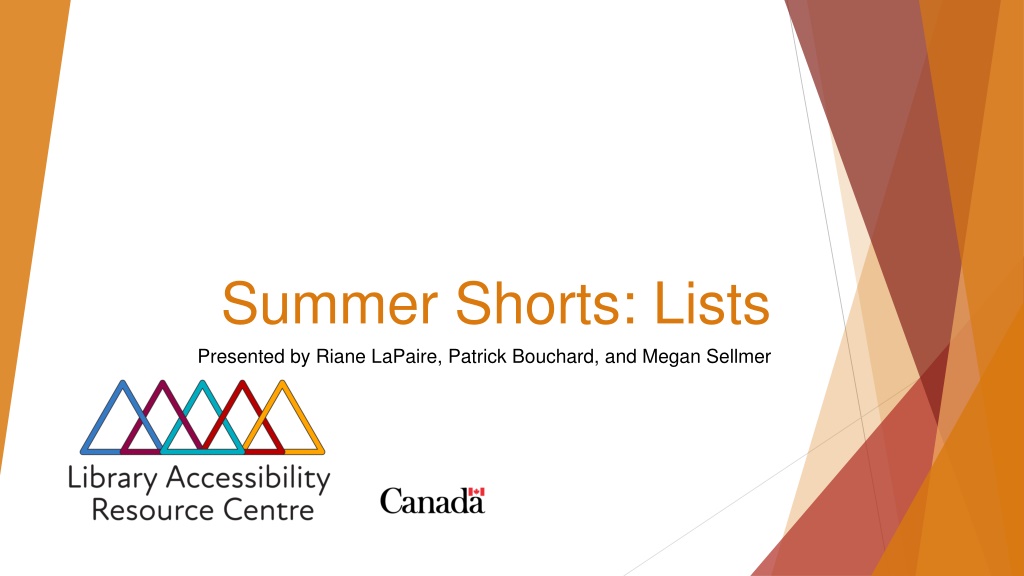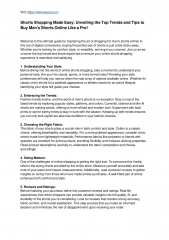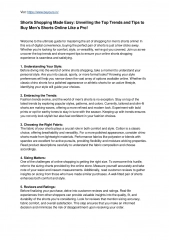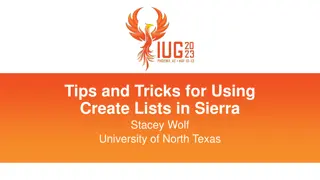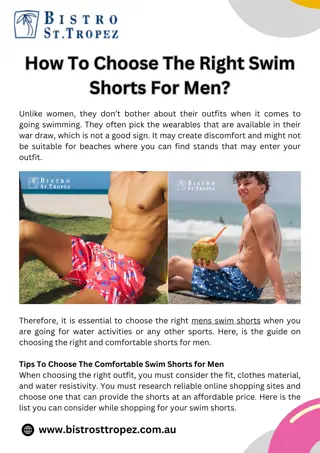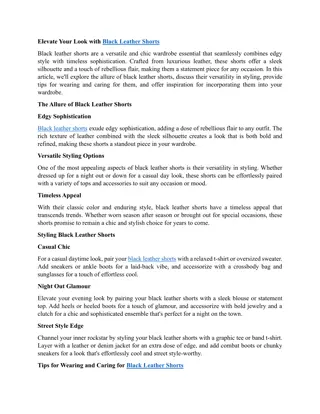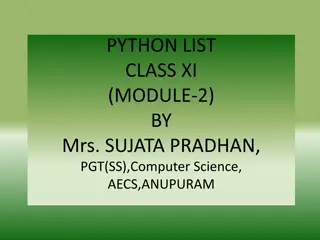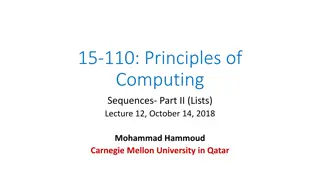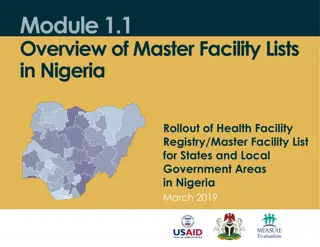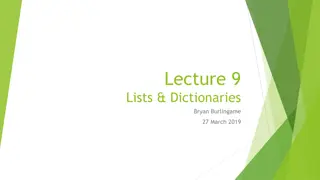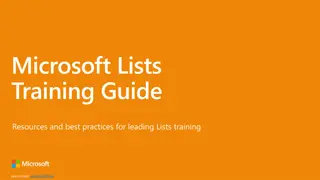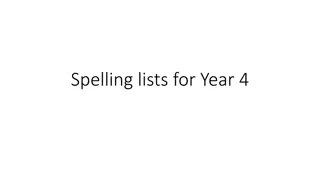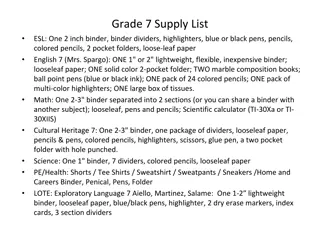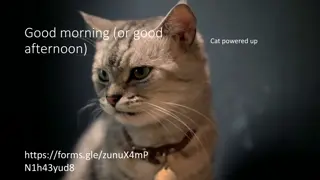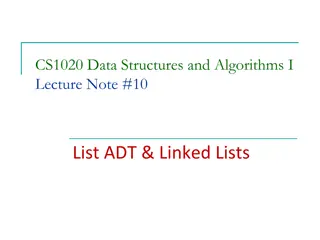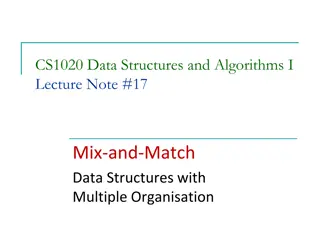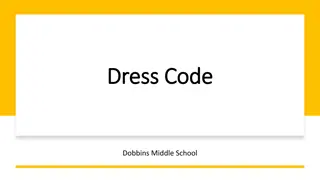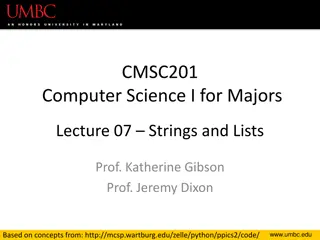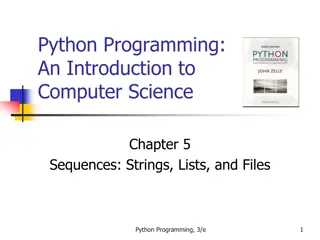Summer Shorts: Lists
"Explore a collection of lists presented by Riane LaPaire, Patrick Bouchard, and Megan Sellmer in the summer edition of shorts. Discover curated content, recommendations, and insights on various topics within an engaging format that is perfect for quick reads and information synthesis."
Download Presentation

Please find below an Image/Link to download the presentation.
The content on the website is provided AS IS for your information and personal use only. It may not be sold, licensed, or shared on other websites without obtaining consent from the author.If you encounter any issues during the download, it is possible that the publisher has removed the file from their server.
You are allowed to download the files provided on this website for personal or commercial use, subject to the condition that they are used lawfully. All files are the property of their respective owners.
The content on the website is provided AS IS for your information and personal use only. It may not be sold, licensed, or shared on other websites without obtaining consent from the author.
E N D
Presentation Transcript
Summer Shorts: Lists Presented by Riane LaPaire, Patrick Bouchard, and Megan Sellmer
Land Acknowledgment Our presenters today come from across this land, living and working in what we now know as Canada. We respect and affirm the inherent and Treaty Rights of all Indigenous Peoples and will continue to honour the commitments to self-determination and sovereignty we have made to Indigenous Nations and Peoples. We respectfully ask for you all to take a moment to acknowledge the lands on which you reside. 2
What are Accessible Lists? What is a list? Lists organize information in your document. Lists are either unordered (Bullets) or ordered (Numbering). Why are lists important? Correctly formatted lists are important for all users, especially those with print disabilities, so the information is organized and easy to read. For screen reader users, the information will be presented as a list that can be navigated to and within and read as a list of items rather than in paragraph form. 3
How to Create Accessible Lists? Creating Accessible Lists When you make lists in your document use the direct formatting list options. Don t make lists with manually typed characters like dashes, numbers, asterisks, or graphics. If you have a multi-leveled or nested list, then we recommend using the ordered list formatting. How to add lists to your document. Word: In the home toolbar > Select the button Bullets, Numbering, or Multilevel Lists. Pages: In the formatting side bar > Select an option from the Bullets & Lists dropdown menu. Google Docs: In the main toolbar > Select the button Bullet lists or Numbered lists. LibreOffice: In the formatting toolbar > Select the button Bullets On/Off or Numbering On/Off. 4
Now You Try! We will be sharing document file in the chat. Please open it in the word processor you generally use. Let s create a list using the overdue fine information. There you go! You have now made the document more accessible by adding a list. 5
Questions Thank you for attending the Accessible Libraries Summer Short webinar on creating accessible lists. Please register for our next webinar in the Sumer Short series: Font Attributes, Sept. 15th Questions? 6