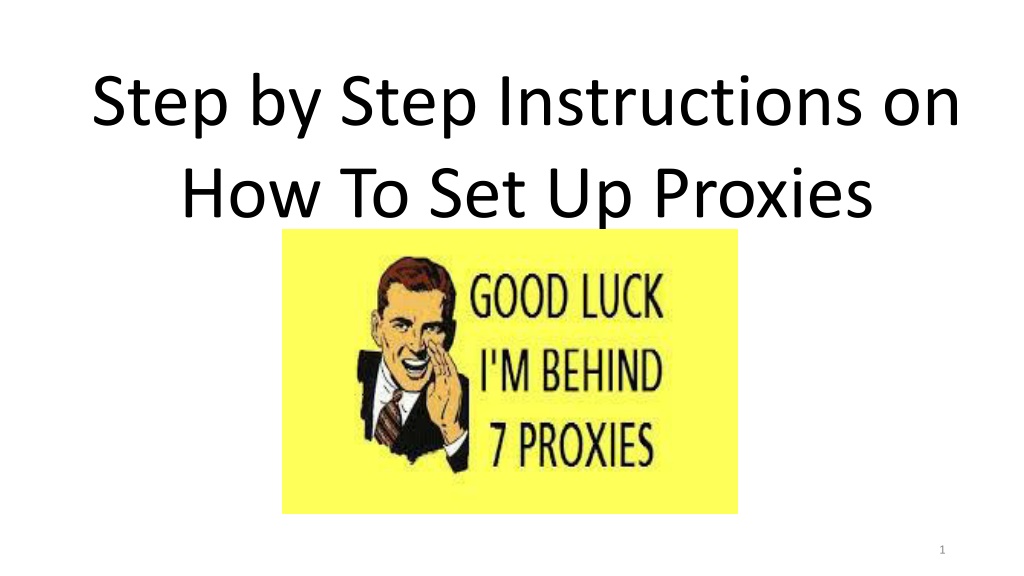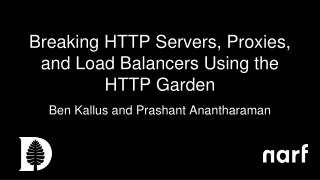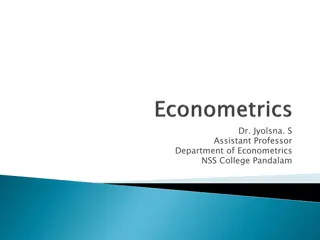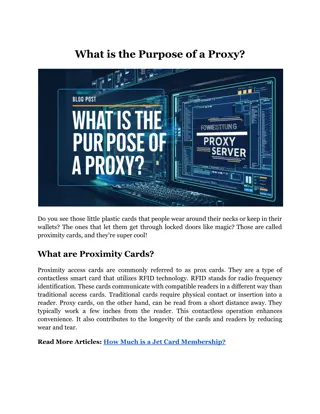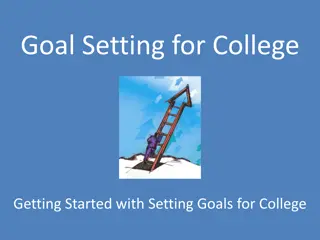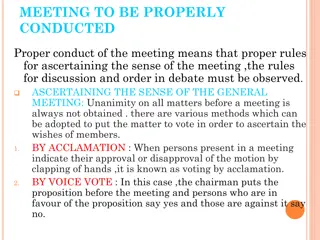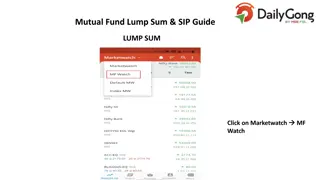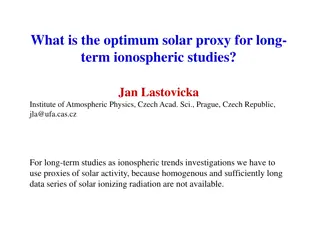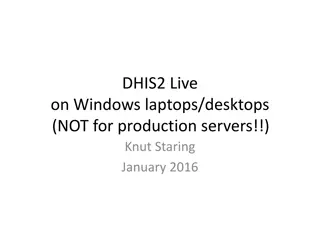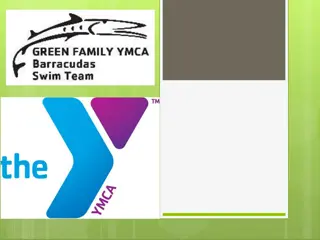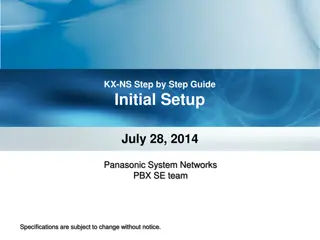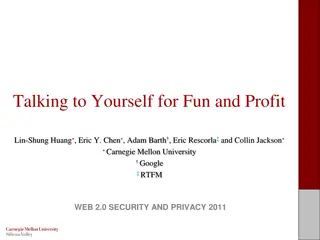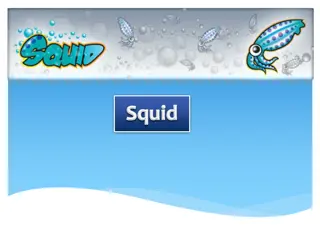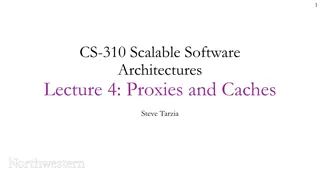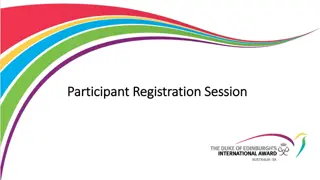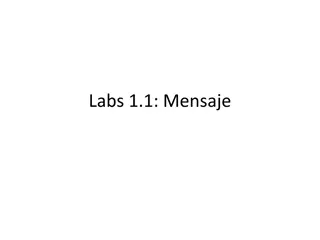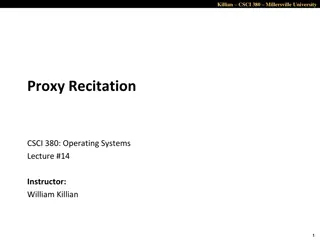Step-by-Step Guide on Setting Up Proxies
Detailed instructions with images on how to properly set up proxies, including managing delegates, creating proxies, choosing security settings, making adjustments, and more.
Uploaded on Nov 27, 2024 | 0 Views
Download Presentation

Please find below an Image/Link to download the presentation.
The content on the website is provided AS IS for your information and personal use only. It may not be sold, licensed, or shared on other websites without obtaining consent from the author. Download presentation by click this link. If you encounter any issues during the download, it is possible that the publisher has removed the file from their server.
E N D
Presentation Transcript
Step by Step Instructions on How To Set Up Proxies 1
After you click Create, this screen will open. This is where you will choose the security settings for your proxy. 4
Here are the choices you will need to work through when setting up your proxy. Click on the arrow and select the name of the person you would like to make a proxy. Options include; Proxy with Enter Time Entry Privilege Proxy with Enter and Submit Time Entry Privilege Proxy with Enter, Submit and Approval Time Entry Privilege Options include; Student Worker, Temp Bi-Monthly, or Temp Monthly Options include; All Work Locations, or you may select individual Work Locations Options include; All Work Units, or you may select individual Work Units You may select dates to include a specific period of time, or leave the end date blank if you wish for the proxy rights to extend indefinitely. 5
This is an example of what a completed screen might look like. The next step would be to click Create. 6
After you click Create, this screen will appear. You can now see the person you set up and you have the option to make edits from here if necessary by clicking the pencil . 7
Here you can make any necessary adjustments to the original set up and click on Apply Changes Or if necessary, you can also delete this proxy by clicking on the Delete button. 8