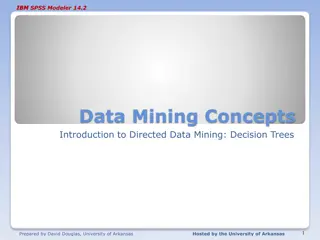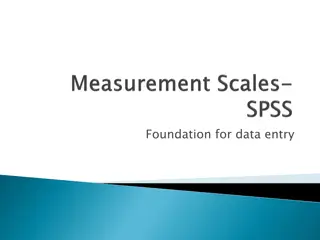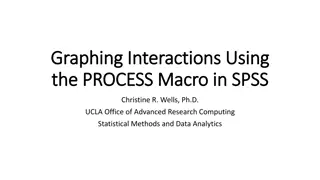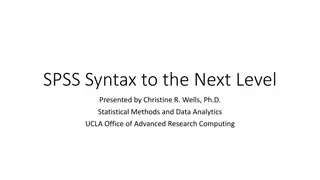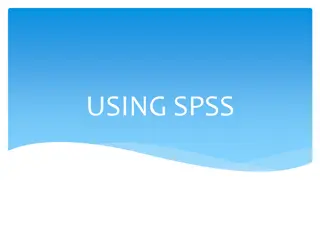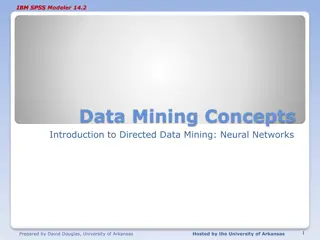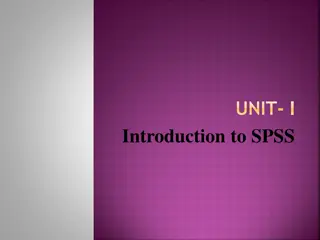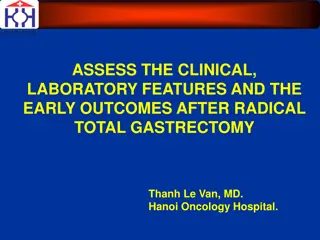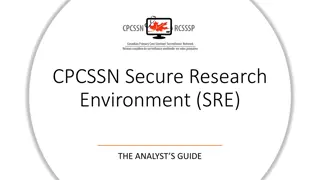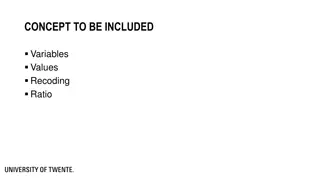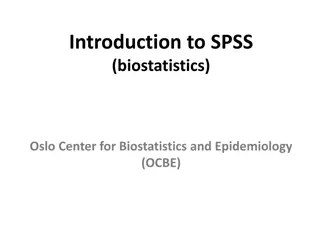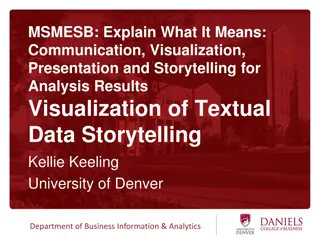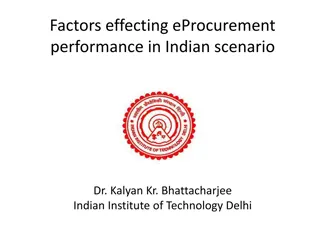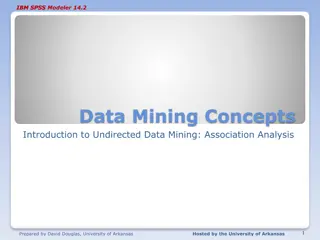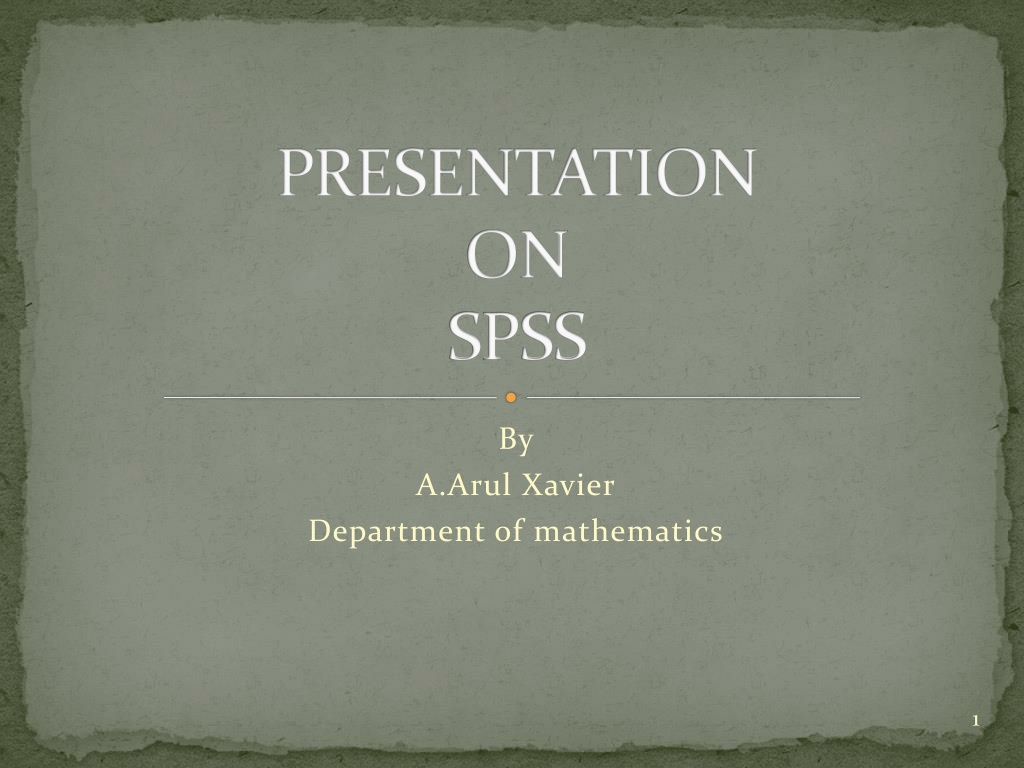
SPSS Workshop Essentials: Data Entry, Cleaning, & Analysis Guide
Discover the key aspects of an SPSS workshop, including interface navigation, data entry methods, importing external data, cleaning data, transforming variables, and obtaining descriptive statistics. Learn with the example dataset from the Youth Risk Behavior Surveillance System. Prioritize effective data entry practices with code books and explore variable entry in SPSS.
Uploaded on | 0 Views
Download Presentation

Please find below an Image/Link to download the presentation.
The content on the website is provided AS IS for your information and personal use only. It may not be sold, licensed, or shared on other websites without obtaining consent from the author. Download presentation by click this link. If you encounter any issues during the download, it is possible that the publisher has removed the file from their server.
E N D
Presentation Transcript
PRESENTATION ON SPSS By A.Arul Xavier Department of mathematics 1
What is in this workshop SPSS interface: data view and variable view How to enter data in SPSS How to import external data into SPSS How to clean and edit data How to transform variables How to sort and select cases How to get descriptive statistics 2
Data used in the workshop We use 2009 Youth Risk Behavior Surveillance System (YRBSS, CDC) as an example. YRBSS monitors priority health-risk behaviors and the prevalence of obesity and asthma among youth and young adults. The target population is high school students Multiple health behaviors include drinking, smoking, exercise, eating habits, etc. 3
SPSS interface Data view The place to enter data Columns: variables Rows: records Variable view The place to enter variables List of all variables Characteristics of all variables 4
Before the data entry You need a code book/scoring guide You give ID number for each case (NOT real identification numbers of your subjects) if you use paper survey. If you use online survey, you need something to identify your cases. You also can use Excel to do data entry. 5
Example of a code book A code book is about how you code your variables. What are in code book? 1. Variable names 2. Values for each response option 3. How to recode variables 6
Enter data in SPSS 19.0 Columns: variables Rows: cases Under Data View 7
Enter variables 1. 2. Click Variable View Type variable name under Name column (e.g. Q01). NOTE: Variable name can be 64 bytes long, and the first character must be a letter or one of the characters @, #, or $. 3. Type: Numeric, string, etc. 4. Label: description of variables. 4. Description of variable 2. Type variable name 3. Type: numeric or string 1. Click this Window 8
Enter variables Based on your code book! 9
Enter cases 1. 2. They are: Code and Q01. 3. Code is an ID variable, used to identify individual case (NOT people s real IDs). 4. Q01 is about participants ages: 1 = 12 years or younger, 2 = 13 years, 3 = 14 years Two variables in the data set. Under Data View 10
Import data from Excel Select File Open Data Choose Excel as file type Select the file you want to import Then click Open 11
Import data from CVS file CVS is a comma-separated values file. If you use Qualtrics to collect data (online survey), you will get a CVS data file. Select File Open Data Choose All files as file type Select the file you want to import Then click Open 13
Continue 14
Continue 15
Continue 16
Continue 17
Continue 18
Continue 19
Continue Save this file as SPSS data 20
Clean data after import data files Key in values and labels for each variable Run frequency for each variable Check outputs to see if you have variables with wrong values. Check missing values and physical surveys if you use paper surveys, and make sure they are real missing. Sometimes, you need to recode string variables into numeric variables 21
Continue Wrong entries 22
Variable transformation Recode variables 1. Select Transform Recode into Different Variables 2. Select variable that you want to transform (e.g. Q20): we want 1= Yes and 0 = No 3. Click Arrow button to put your variable into the right window 4. Under Output Variable: type name for new variable and label, then click Change 5. Click Old and New Values 23
Continue 6. Type 1 under Old Value and 1 under New Value, click Add. Then type 2 under Old Value, and 0 under New Value, click Add. 7. Click Continue after finish all the changes. 8. Click Ok 24
Variable transformation Compute variable (use YRBSS 2009 data) Example 1. Create a new variable: drug_use (During the past 30 days, any use of cigarettes, alcohol, and marijuana is defined as use, else as non-use). There are two categories for the new variable (use vs. non-use). Coding: 1= Use and 0 = Non-use Use Q30, Q41, and Q47 from 2009 YRBSS survey Non-users means those who answered 0 days/times to all three questions. Go to Transform Compute Variable 1. 2. 3. 25
Continue 4. Type drug_use under Target Variable 5. Type 0 under Numeric Expression. 0 means Non-use 6. Click If button. 26
Continue 7. With help of that Arrow button, type Q30= 1 & Q41 = 1 & Q47= 1 then click Continue 8. Do the same thing for Use, but the numeric expression is different: AND OR Q30> 1 | Q41> 1 | Q47>1 27
Continue 9. Click OK 10. After click OK, a small window asks if you want to change existing variable because drug_use was already created when you first define non-use. 11. Click ok. 28
Continue Compute variables Example 2. Create a new variable drug_N that assesses total number of drugs that adolescents used during the last 30 days. Use Q30 (cigarettes), 41 (alcohol), 47 (marijuana), and 50 (cocaine). The number of drugs used should be between 0 and 4. First, recode all four variables into two categories: 0 = non-use (0 days), 1 = use (at least 1 day/time) Four variables have 6 or 7 categories 1. 2. 3. 29
Continue 4. Recode four variables: 1 (old) = 0 (new), 2-6/7 (old) = 1 (New). 5. Then select Transform Compute Variable 30
Continue 6. Type drug_N under Target Variable 7. Numeric Expression: SUM (Q30r,Q41r,Q47r,Q50r) 8. Click OK 31
Continue Compute variables Example 3: Convert string variable into numeric variable 1. Enter 1 at Numeric Expression. 2. Click If button and type Q2 = Female 3. Then click Ok. 4. Enter 2 at Numeric Expression. 5. Click If button and type Q2 = Male 6. Then click Ok 32
Sort and select cases Sort cases by variables: Data Sort Cases You can use Sort Cases to find missing. 33
Sort and select cases Select cases Example 1. Select Females for analysis. Go to Data Select Cases Under Select: check the second one Click If button 1. 2. 3. 34
Continue 4. Q2 (gender) = 1, 1 means Female 5. Click Continue 6. Click Ok Unselected cases : Q2 = 2 35
Sort and select cases 7. You will see a new variable: filter_$ (Variable view) 36
Sort and select cases Select cases Example 2. Select cases who used any of cigarettes, alcohol, and marijuana during the last 30 days. Data Select Cases Click If button Type Q30 > 1 | Q41 > 1 | Q47 > 1, click Continue 1. 2. 3. 37
Basic statistical analysis Descriptive statistics Purposes: Find wrong entries Have basic knowledge about the sample and targeted variables in a study Summarize data 1. 2. 3. Analyze Descriptive statistics Frequency 38
Continue 39
1. Skewness: a measure of the asymmetry of a distribution. The normal distribution is symmetric and has a skewness value of zero. Positive skewness: a long right tail. Negative skewness: a long left tail. Departure from symmetry : a skewness value more than twice its standard error. 2. Kurtosis: A measure of the extent to which observations cluster around a central point. For a normal distribution, the value of the kurtosis statistic is zero. Leptokurtic data values are more peaked, whereas platykurtic data values are flatter and more dispersed along the X axis. Normal Curve 41
THANK YOU 42