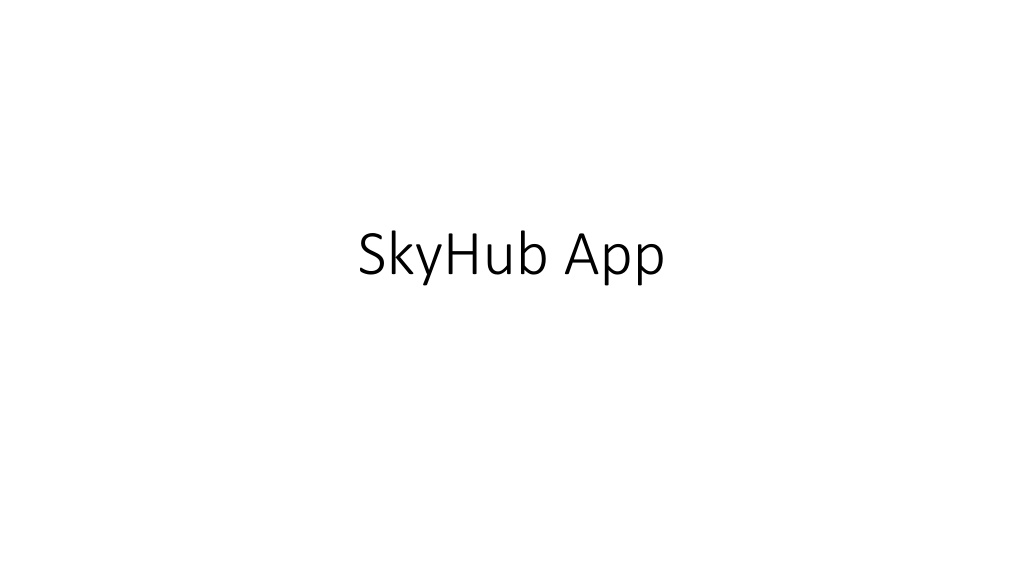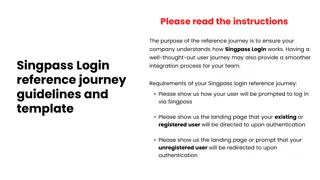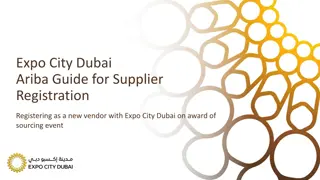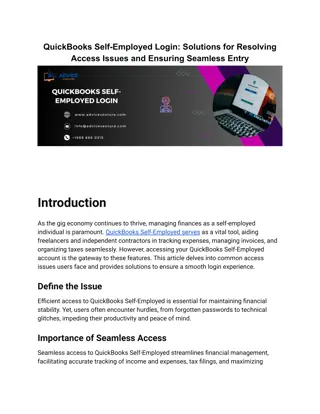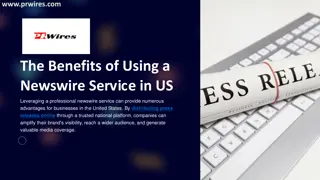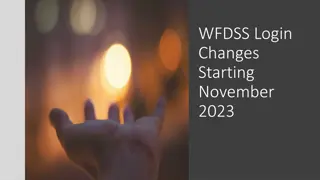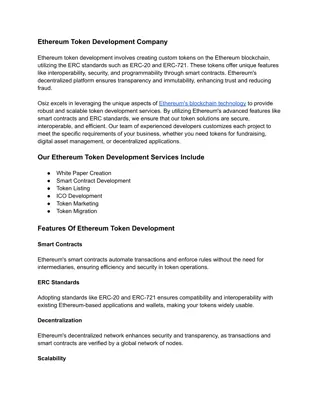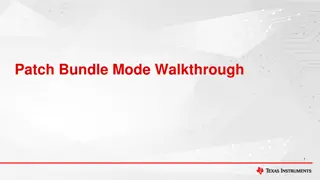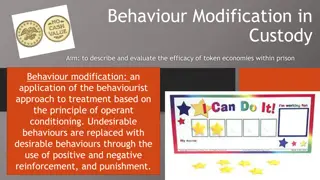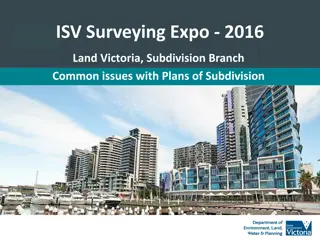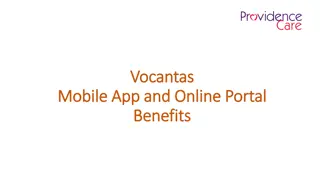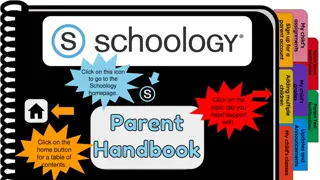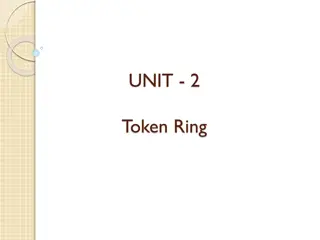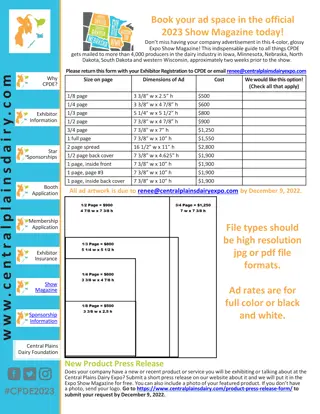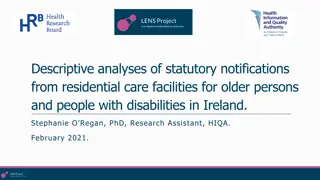SkyHub.App Walkthrough: Getting Started, Login, Home Page, Notifications, Devices, Expo Token, Settings
"Explore the SkyHub.App with a comprehensive walkthrough covering how to get started, login, navigate the home page, manage notifications, access devices, view the Expo Token, and adjust settings. From downloading the APK file to utilizing various features, this guide provides step-by-step instructions for seamless app navigation."
Download Presentation

Please find below an Image/Link to download the presentation.
The content on the website is provided AS IS for your information and personal use only. It may not be sold, licensed, or shared on other websites without obtaining consent from the author. Download presentation by click this link. If you encounter any issues during the download, it is possible that the publisher has removed the file from their server.
E N D
Presentation Transcript
Getting Started (Android Only) Download the APK file. Contact adam@ziva-tech.com for more info on how/where to find this Open and accept the installation Congrats! The app is all set up
Walkthrough: Login Page Open the App. The first time you log in, everything will be blank Filling out the fields: URL: Enter EXACTLY what you would to reach the desktop page. Include the trailing / . Username: Use the username you would use to log in Password: Use the password you would use to log in Tap Log In when done
Walkthrough: Home Page If the credentials entered are valid, you will reach the home screen. You can always tell what user you are logged in as by looking at the Hello ___! From here you can access any of the following sections. Notifications: A history of all spark push notifications that have been sent as far back as one week before today. Devices: Settings and Display for the devices that have been set up Expo Token: Lets you view the app Expo Token Settings: The Settings Page
Walkthrough: Notifications A history of spark notifications Can be filtered to include Past Week, Since Yesterday, Or Today only.
Walkthrough: Devices Allows filtering by Site to find devices Supported devices can be controlled directly from the app In this example image both the smart switch and the lightbulb are supported. All devices will be displayed here even if they cannot be controlled. IE, a thermometer reading will display even though it cannot be changed.
Walkthrough: Expo Token Allows viewing and copying of Expo Token, which identifies your device for push notifications If something goes wrong, or for some reason the expo token is needed for some extension, this is where you can find it. Taping the button will copy it to the clipboard.
Walkthrough: Settings Options: Log Out: Will log out and remove the cached login info. You will still receive push notifications from the device you were logged in to. Add Notifications will add expo token to the NotificationAssistant point in the skyspark server. Only works if NotificationAssistant is installed. If successful, it will be replaced by Remove Notifications . Select this to remove notifications Project Name: The app cannot get device or notification data unless the correct project name is placed here. The default is demo. If there are issues pulling data into the app, but the login was successful, it may be an incorrect Project Name.
Things To Note: Part 1 The app will cache your login info automatically. Locally stored, never sent anywhere off the device, and only used in the login process. Logging out removes this cached info, and new info will be saved upon next login If using the same device, your push notification token will be the same not matter what user you are using. If you try to login as user2 and receive push notifications after user1 is already set up for them on that device, the settings page will display Remove Notifications since you are already set up.
Things To Note: Part 2 Registering for push notifications will require the user to have the role of admin. This is because it requires them to write to a point. If that is not possible, or unwanted, Expo Tokens can be added manually into the expoTokens field on the NotificationAssistant Point. Ensure that the expoToken is added in the form: ExponentPushToken[TOKEN], . The , is necessary. It will break if it is not present.
Setting up Spark Push Notifications with NotificationAssistant
What is NotificationAssistant? The SkySpark extension used to communicate with the SkyHub mobile app. Allows users to receive push notifications to their phones/tablets when sparks are activated Provides timely feedback to events that occur, and links to the app to allow control over some of these features. Depending on the issue it may be resolvable directly from the phone Allows individual phones to subscribe/unsubscribe from push notifications. Handles all notifications itself, no need to manage anything
Installation Install the NotificationAssistant Extension Put the NotificationAssistant .pod file into your Skyspark installation s /lib/fan/ directory. Can be done directly through the terminal, or by using a tool such as WinSCP, as pictured above. Once the file is in place, enable the extension in settings and restart your SkySpark instance
Configure Spark Triggers Log into SkySpark on a desktop device Create a new task that observes obsSparks Use the below code for the taskExpr (Explanation) sendNotification(target, rule, date, dur, tokens) is a special function that sends a Spark notification to mobile devices using the argument data (event) => do spark: event->spark // send notification here. sendNotification(spark.dis("targetRef"), spark.dis("targetRef"), spark->date.toStr,spark->dur.toStr, read(ext=="notificationAssistant").get("expoTokens", "")) end
Enable Notifications In the app, go to Settings > Add Notifications . Congrats! You have now set up push notifications You can unregister at any time by clicking Remove Notifications and resubscribe again later if desired. You can also manually remove registered device tokens in SkySpark by editing the Folio record with the expoTokens tag. Here tokens are stored in a comma separated list.
Things To Keep In Mind Notifications can only be sent when sparks trigger Make sure that your sparks are being triggered when you think they are Consider lowering the interval for sparks if it seems like the notifications are not occurring. Push tokens are stored on the NotificationAssistant point. Tokens are unique by APP installation. Reinstalling the Skyhub app is the ONLY way to get a new token. Logging in and out does not change anything. The same token can be used on multiple SkySpark accounts. If for some reason it becomes necessary to remove them, they can be found by making the axon query shown below on the Tools page.