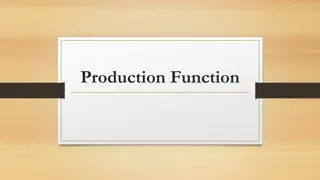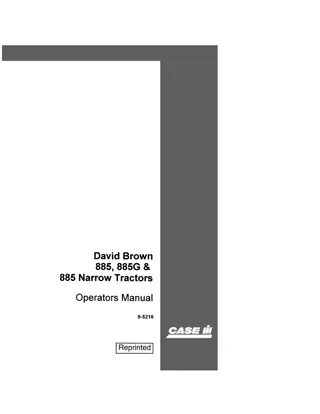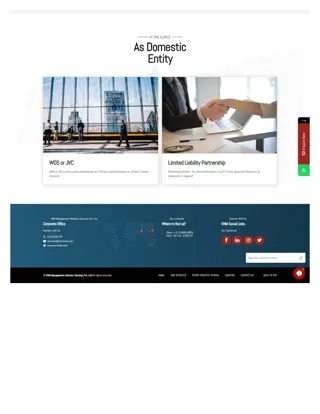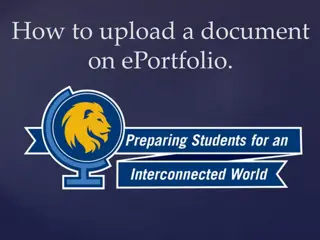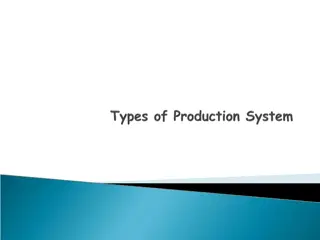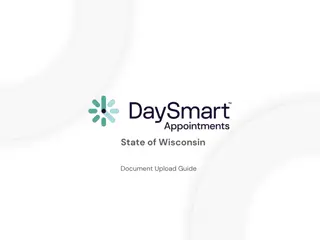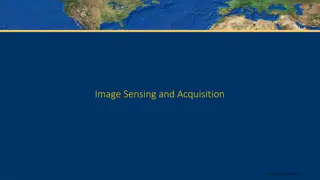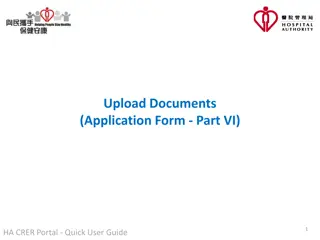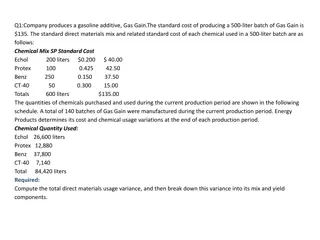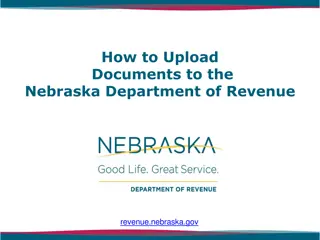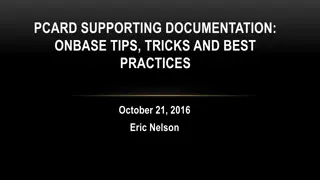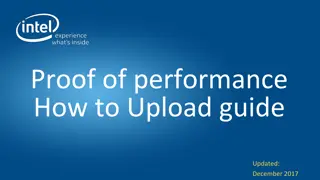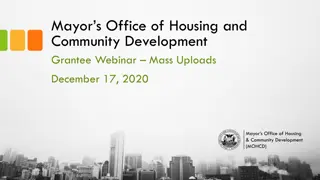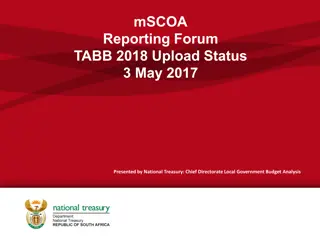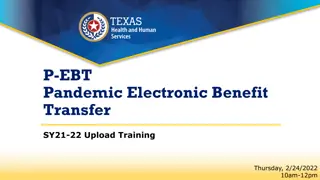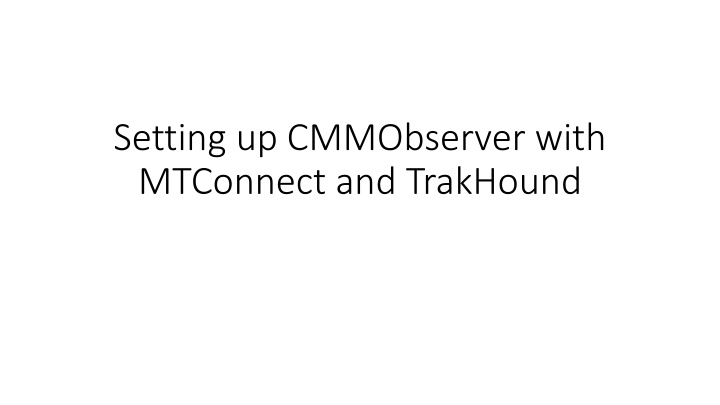
Setting Up CMMObserver with MTConnect and TrakHound
Discover how to seamlessly integrate CMMObserver with MTConnect and TrakHound for efficient monitoring and data collection. Learn about setting up CMMObserver, installing TrakHound, and configuring TrakHound to monitor your devices. Enhance your machine data accessibility with this comprehensive guide.
Download Presentation

Please find below an Image/Link to download the presentation.
The content on the website is provided AS IS for your information and personal use only. It may not be sold, licensed, or shared on other websites without obtaining consent from the author. If you encounter any issues during the download, it is possible that the publisher has removed the file from their server.
You are allowed to download the files provided on this website for personal or commercial use, subject to the condition that they are used lawfully. All files are the property of their respective owners.
The content on the website is provided AS IS for your information and personal use only. It may not be sold, licensed, or shared on other websites without obtaining consent from the author.
E N D
Presentation Transcript
Setting up CMMObserver with MTConnect and TrakHound
Download TrakHound https://www.trakhound.com/downloads Download TrakHound Community
Setup CMMObserver In the CMMObserver settings window make sure MTConnect is turned on and make a note of the communications port (the default port is 5000). The port number can be changed when MTConnect is disabled. To allow outside connections to your CALYPSO PC you may need to adjust your firewall settings.
Install and Setup TrakHound TrakHoud can be installed on the same computer as CALYPSO and CMMObserver, or on a remote PC that has network access to the CALYPSO PC. For TrakHound installations on remote systems: When connecting to a remote PC the firewall settings need to be adjusted to allow network traffic on the MTConnect port (default port 5000) to pass through. You will need to know the IP address of the external network card on the CALYPSO PC. Do not connect to the CMM controller network.
TrakHound Setup When first launching TrakHound it will ask you to connect to a device. Go to device manager and add a device.
TrakHound Setup Select the manual setup IP Address Installed on the same PC = 127.0.0.1 Remote PC = The IP address of the CALYPSO PC Port is 5000 (unless modified in CMMObserver) Device Name = Zeiss_CMM Press Test Connection If the test is successful press Add Device If TrakHound can not connect check your firewall settings and network card IP address, and ensure CMMObserver is running with MTConnect enabled.
TrakHound Setup If you have multiple ZEISS CMMs configure TrakHound to monitor each one. Additionally you can configure TrakHound to monitor any MTConnect capable devices CNC machine tools Automation systems
TrakHound Dashboard With CMMObserver and MTConnect connectivity your machine data is at your fingertips! Overview Controller Status Device Status Times Footprint OEE Hour Timeline OEE Status Production Status Production Status Times Status Grid