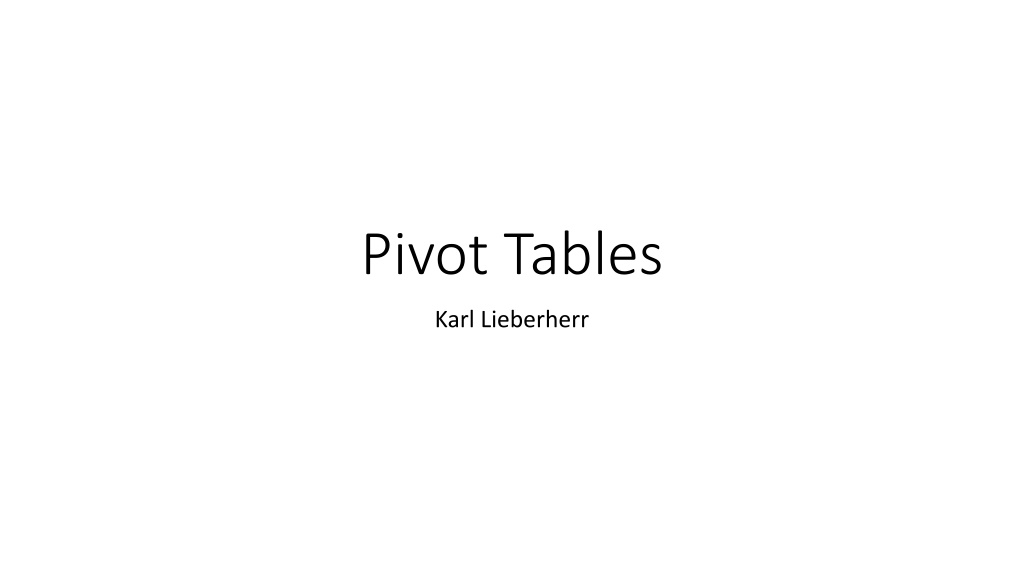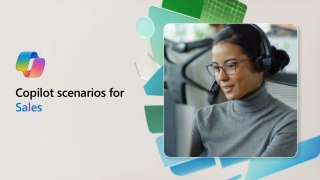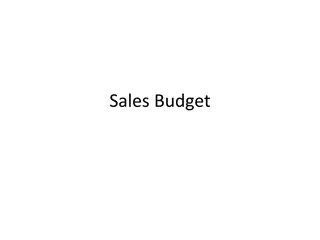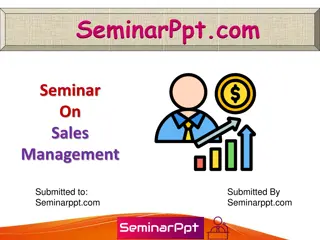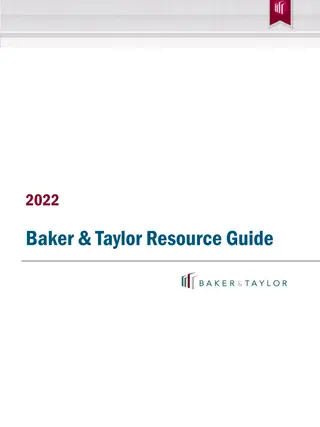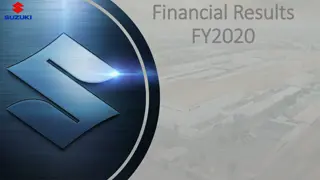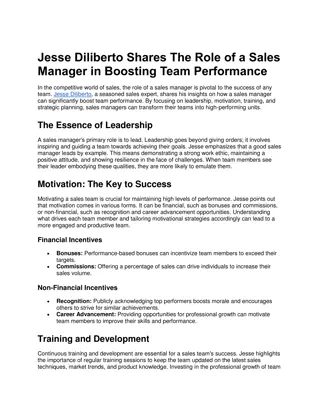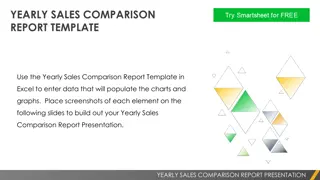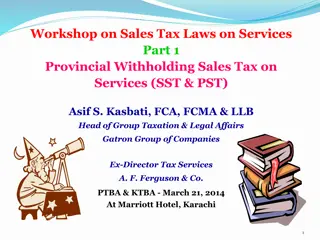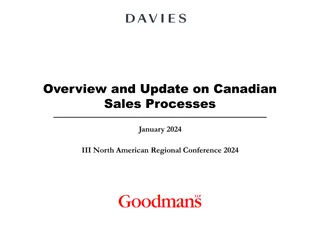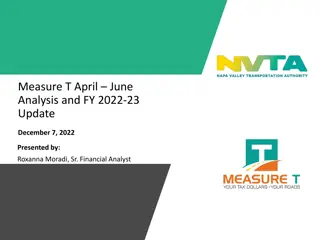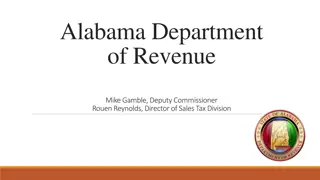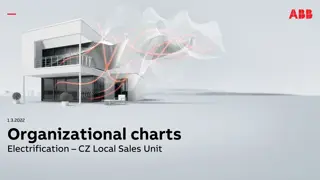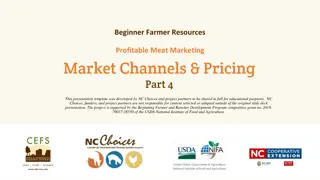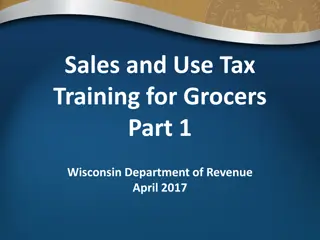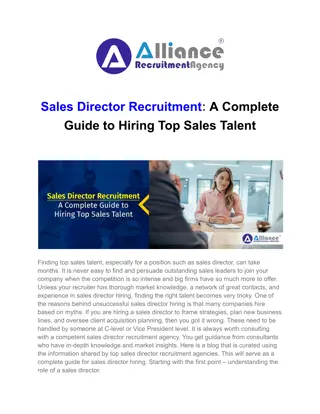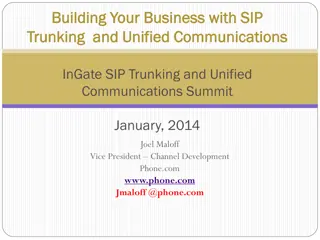Sales Analysis Overview
Analyze sales data using pivot tables, raw data, and different computation techniques. Explore salesperson regions, products, revenues, and averages. Summarize sales by product and salesperson. Calculate fields for revenue and bonuses. Includes visual representations for better understanding.
Uploaded on Feb 28, 2025 | 0 Views
Download Presentation

Please find below an Image/Link to download the presentation.
The content on the website is provided AS IS for your information and personal use only. It may not be sold, licensed, or shared on other websites without obtaining consent from the author.If you encounter any issues during the download, it is possible that the publisher has removed the file from their server.
You are allowed to download the files provided on this website for personal or commercial use, subject to the condition that they are used lawfully. All files are the property of their respective owners.
The content on the website is provided AS IS for your information and personal use only. It may not be sold, licensed, or shared on other websites without obtaining consent from the author.
E N D
Presentation Transcript
Pivot Tables Karl Lieberherr
Raw Data Salesperson Region Product Revenue S1 R1 P1 1 S2 R2 P2 10 Pivot Table S3 R3 P3 100 Sum of Revenue Row Labels P1 R1 R2 R3 Grand Total Column Labels P2 P3 Grand Total 1 1 10 10 100 111 100 100 1 10
Add more data One row
Salesperson Region S1 S2 S3 S1 Product P1 P2 P3 P2 Revenue R1 R2 R3 R1 1 10 100 10 Column Labels P1 Sum of Revenue Row Labels R1 R2 R3 Grand Total P2 P3 Grand Total 1 10 10 11 10 100 121 100 100 1 20
Different Computation Count the sales
Salesperson Region Product S1 R1 S2 R2 Revenue P1 P2 1 10 S3 S1 R3 R1 P3 P2 100 10 Column Labels Count of Revenue Row Labels R1 R2 R3 Grand Total P1 1 1 P2 1 1 2 P3 1 1 Grand Total 2 1 1 4
Different computation average
Salesperson S1 S2 S3 S1 Region R1 R2 R3 R1 Product P1 P2 P3 P2 Revenue 1 10 100 10 Average of Revenue Row Labels P1 P2 P3 Grand Total Column Labels R1 R2 R3 Grand Total 1 1 10 10 10 100 30.25 100 100 5.5 10
Also summarize for sales people Per product then per sales person
Salesperson Region Product Revenue S1 R1 S2 R2 S3 R3 S1 R1 Average of Revenue Row Labels P1 S1 P2 S1 S2 P3 S3 Grand Total P1 P2 P3 P2 1 10 100 10 Column Labels R1 R2 R3 Grand Total 1 1 1 1 10 10 10 10 10 10 100 100 30.25 10 100 100 100 5.5 10
Calculated Field Pro du ct P1 P2 P3 100 Rev enu e Salesperson S1 S2 S3 Region R1 R2 R3 1 10 Column Labels Sum of Revenue P1 Sum of Bonus P1 Total Sum of Revenue Total Sum of Bonus Row Labels R1 R2 R3 Grand Total P2 P3 P2 P3 1 0.05 0 0 0 5 5 1 0.05 0.5 10 0 0.5 0 10 100 0 100 111 5 1 10 100 0.05 0.5 5.55
Calculated Item Salesperson Region S1 S2 S3 S1 Product P1 P2 P3 P2 Revenue R1 R2 R3 R1 1 10 100 10
Adjust P3 Choose P1 or P2 or P3 cell in pivot table (Because we want to add a calculated item for product) Field Product Has items: P1, P2, P3 We want to adjust P3 to 90% Calculated item adjustedP3 = P3 * 0.9 Deselect P3 in Filter
After filtering P3 Sum of Revenue Column Labels Row Labels R1 R2 R3 Grand Total P1 P2 adjustedP3 Grand Total 1 10 10 0 0 11 10 90 111 90 90 1 20