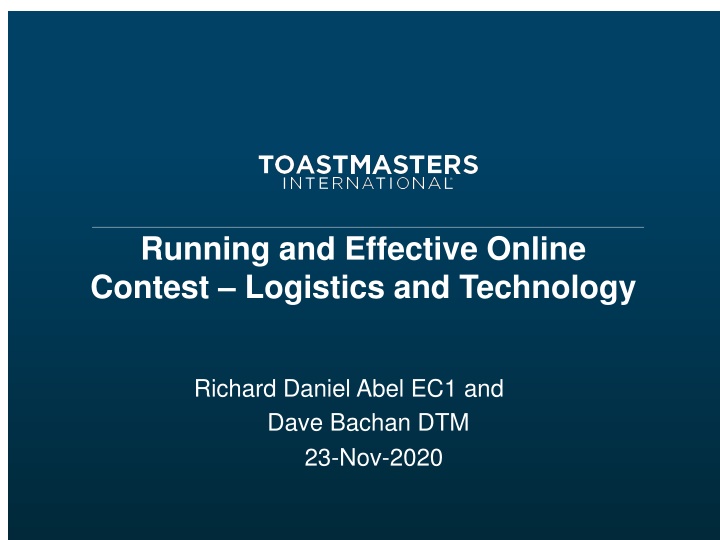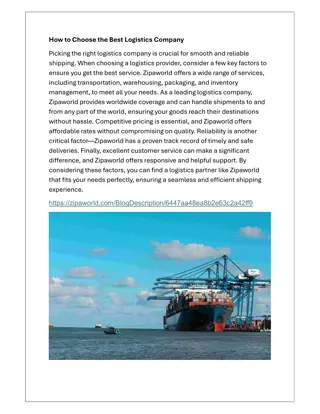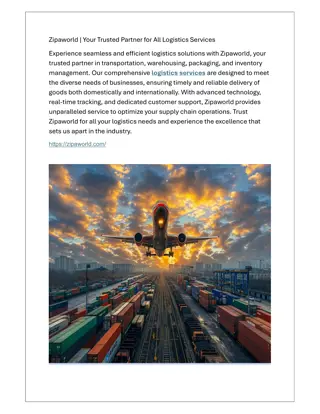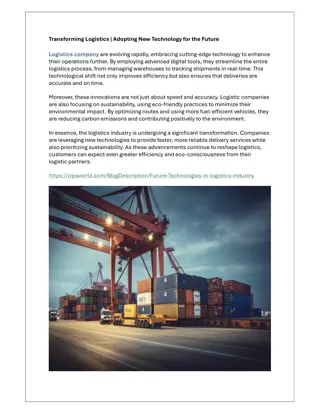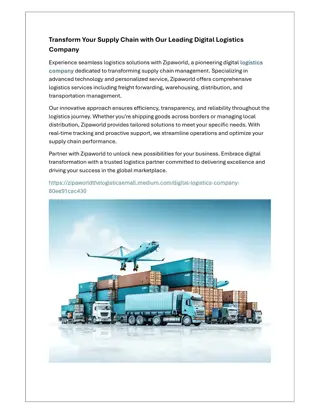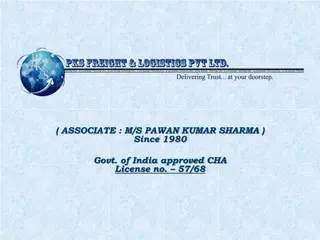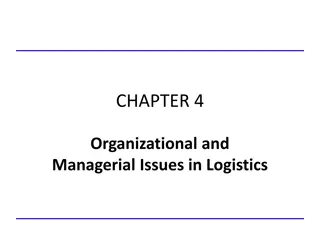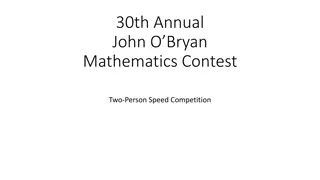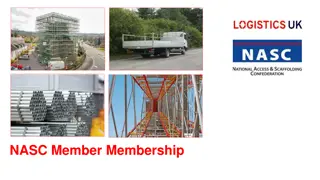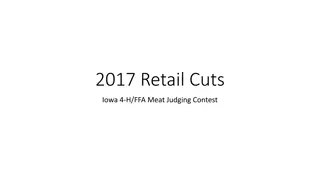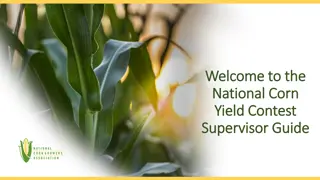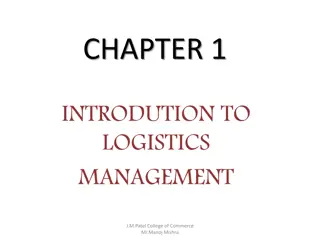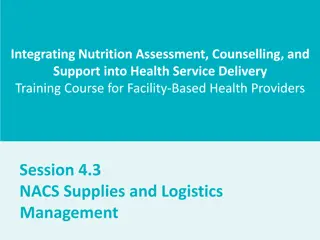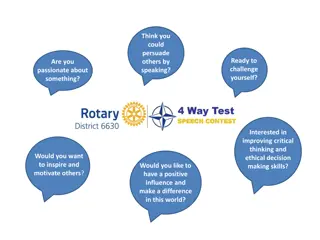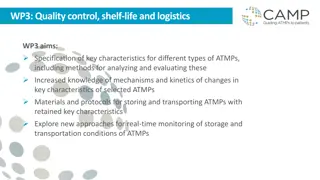Running an Effective Online Contest: Logistics and Technology
Learn how to successfully coordinate and manage an online contest using Zoom technology. This guide covers pre-contest preparation, setting up roles and duties, managing Zoom meetings effectively during the contest, and ensuring smooth operations for contestants and officials.
Download Presentation

Please find below an Image/Link to download the presentation.
The content on the website is provided AS IS for your information and personal use only. It may not be sold, licensed, or shared on other websites without obtaining consent from the author.If you encounter any issues during the download, it is possible that the publisher has removed the file from their server.
You are allowed to download the files provided on this website for personal or commercial use, subject to the condition that they are used lawfully. All files are the property of their respective owners.
The content on the website is provided AS IS for your information and personal use only. It may not be sold, licensed, or shared on other websites without obtaining consent from the author.
E N D
Presentation Transcript
Running and Effective Online Contest Logistics and Technology Richard Daniel Abel EC1 and Dave Bachan DTM 23-Nov-2020
Agenda Before the Contest During the Contest After the Contest
Before the Contest Read and understand the contest rule book Zoom Account Settings Arrange for a Pro Zoom account (Free accounts have a time limit of 40 mins) Enable the Breakout room feature Arrange who is going to be Zoom Hosts and Co-Hosts for the contest Find out who are the contestants and contest officials
Preparing Contest Officials Timers have the appropriate virtual background setup in Zoom Ensure judges remain anonymous Change their name to Judge 1, Judge 2, etc when they join the meeting Remove any identifying photo that will show up when their video is off Explain to the contest officials how the breakout room used
Zoom Roles Zoom Host set up a breakout room for the contest officials Judges Room ensure all judges are anonymous control the movement of contestants and contest officials move contest officials to breakout room when time need Zoom Co-host(s) Admitting individuals into the Zoom meeting Do video and mic tests with contestants as they come into the contest Mute/unmute as needed
During the Contest Preparing Zoom Open the Zoom meeting host and co-host(s) Set up breakout room Judges Room Disable chime when guests enter/leave room Host and co-host(s) know their roles
During the Contest Contest officials Contest officials admit first all judges are anonymous timers have appropriate virtual background setup move to breakout room from briefing with Chief Judge and Zoom co-host return to main contest room after briefing
During the Contest Contestants Contestants admit second after the contest officials are moved to breakout room Complete video and mic test with each contestant Know how to pin the Timer Contestants to rename themselves if needed Contest chair complete briefing Pick speaking order for the contestants
During the Contest Contest Starts Contest officials return from breakout room Contestants to pin timers Any late arrivals wait in the waiting room while the contest is on Chat not be used during the contest only between Zoom host and co-host(s) only between Contest chair and Zoom host Contest chair begins contest
During the Contest All Contestants Finish Speaking Move the Counters, Times and Chief Judge to the breakout room Move Zoom co-host to Judges Room for tech help need Timers give contestant times to the chief judge and return to the main room Once voting judge are ready (raising their hand), the Zoom host moves them one by one into breakout room to give Chief Judge their votes return to the main room Counters and Chief Judge to count the votes return to main room when completed
During the Contest All Contestants Finish Speaking After last voting judge is moved to the breakout room the Contest Chair can start contest interviews Chief Judge returns to main room Chief Judge and Contest Chair moved the breakout room to review results with co-host for support Chief Judge and Contest Chair return to main room to announce the winners Contest Chair closes the contest
After the Contest Complete Notification of Winners to send to the next level Debrief with contest officials and Zoom host and co-host(s) Celebrate your success Prepare your winners for the Area contest, Division contest, District contests, and International Speech Contest
References Zoom Basics for Toastmasters MeetingsOnline Check the District 60 website for Zoom training opportunities Zoom Account and MeetingSettings: https://zoom.us/account/setting https://zoom.us/meeting Host/Co-Host Roles and Controls: https://support.zoom.us/hc/en-us/articles/115005759423-Managing-participants-in-a-meeting https://support.zoom.us/hc/en-us/articles/201362603-Host-and-co-host-controls-in-a-meeting https://support.zoom.us/hc/en-us/articles/201362603-What-Are-the-Host-Controls https://support.zoom.us/hc/en-us/articles/206330935-Enabling-and-adding-a-co-host https://support.zoom.us/hc/en-us/articles/360040324512-Roles-in-a-meeting
References Breakout Rooms: https://support.zoom.us/hc/en-us/articles/206476093-Enabling-breakout-rooms https://support.zoom.us/hc/en-us/articles/206476313-Managing-Breakout-Rooms Local Recording: https://support.zoom.us/hc/en-us/articles/201362473-Local-recording Allowing Removed Participants or Panelists to Rejoin https://support.zoom.us/hc/en-us/articles/360021851371-Allowing-Removed-Participants-or- Panelists-to-Rejoin Toastmasters Virtual Timing Backgrounds: https://www.toastmasters.org/resources/Timer%20Zoom%20Backgrounds