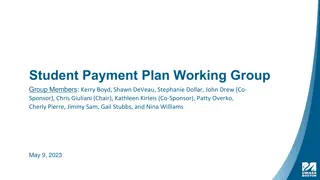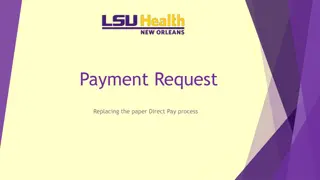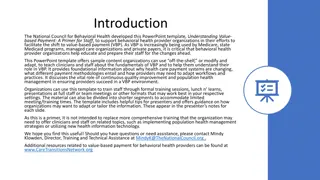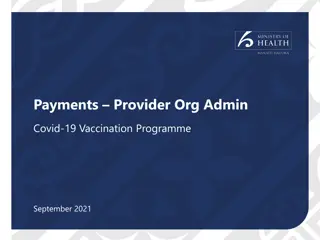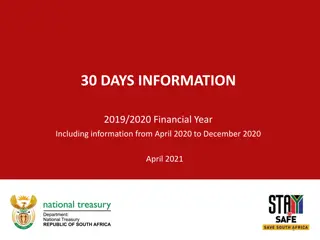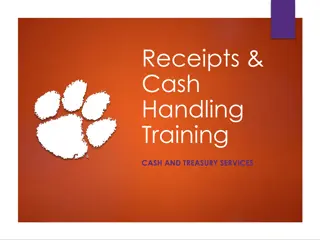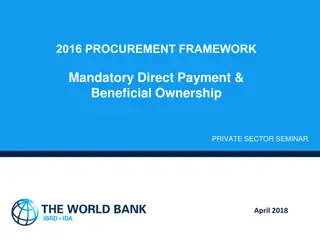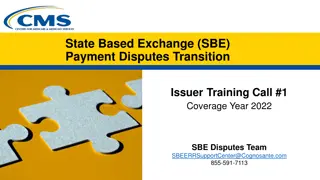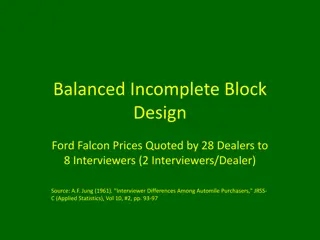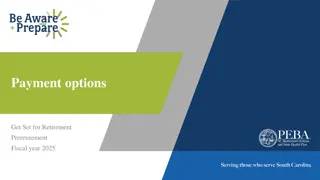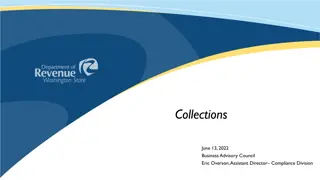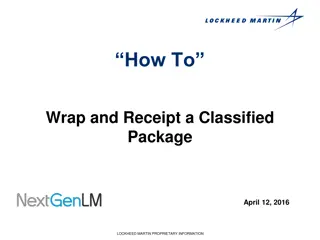Receipt Generation for BIBD Online Payment
Receipt Generation for BIBD Online Payment is a process required to generate receipts for Government school students' payments made via BIBD online for public examinations (IGCSE/GCE O Level/GCE AS Level/GCE A Level). School Exam Secretaries can use this system to handle student lists, course queries, and receipt generation effectively.
Download Presentation

Please find below an Image/Link to download the presentation.
The content on the website is provided AS IS for your information and personal use only. It may not be sold, licensed, or shared on other websites without obtaining consent from the author.If you encounter any issues during the download, it is possible that the publisher has removed the file from their server.
You are allowed to download the files provided on this website for personal or commercial use, subject to the condition that they are used lawfully. All files are the property of their respective owners.
The content on the website is provided AS IS for your information and personal use only. It may not be sold, licensed, or shared on other websites without obtaining consent from the author.
E N D
Presentation Transcript
RECEI PT GENERA TI O N FO R BI BD O NL I NE PA YM ENT
Introduction Introduction Receipt Generation for BIBD Online Payment is a process that is required in order to generate receipt for payment made via BIBD online for Government school students who are taking public examinations (IGCSE/GCE O Level/GCE AS Level/GCE A Level) User Role: School Exam Secretary Confidential and Proprietary, Ministry of Education, Negara Brunei Darussalam
RECEI PT GENERA TI O N FO R BI BD O NL I NE PA YM ENT Generate Student List Query
Flow chart Flow chart Generate Student List Query Generate the List of Public Exam Courses Query Optional: Generate the Slip Pengesahan Form Generate CIE Student Template For All Students Print Receipt For One Student Confidential and Proprietary, Ministry of Education, Negara Brunei Darussalam
Generate Student List Query Generate Student List Query 1. Navigate to Reporting Tools > Query > Query Viewer 2. In the begins with box, enter MOE_RPT_EX_005 3. Click Search button 2 3 1 Confidential and Proprietary, Ministry of Education, Negara Brunei Darussalam
Generate Student List Query Generate Student List Query 4. Click on the Excel link. 4 Note: If user is not redirected to a new window after clicking the Excel link, this is due to your internet browser setting where pop-ups have been blocked. Solution: Click on the icon at the end of the address bar as shown in the image below, click Allow pop-ups for system.ineis.moe.gov.bn. Confidential and Proprietary, Ministry of Education, Negara Brunei Darussalam
Generate Student List Query Generate Student List Query 5. Fill in the Institution, Career, Campus, Term and Session. 6. Click the View Results button 5 6 Confidential and Proprietary, Ministry of Education, Negara Brunei Darussalam
Generate Student List Query Generate Student List Query Confidential and Proprietary, Ministry of Education, Negara Brunei Darussalam
Generate Student List Query Generate Student List Query 7. Create a new folder. 8. Move downloaded query to the newly created folder. 9. Rename downloaded query file to MOE_RPT_EX_005 as shown below. Confidential and Proprietary, Ministry of Education, Negara Brunei Darussalam
RECEI PT GENERA TI O N FO R BI BD O NL I NE PA YM ENT Generate the List of Public Exam Courses Query
Flow chart Flow chart Generate Student List Query Generate the List of Public Exam Courses Query Optional: Generate the Slip Pengesahan Form Generate CIE Student Template For All Students Print Receipt For One Student Confidential and Proprietary, Ministry of Education, Negara Brunei Darussalam
Generate the List of Public Exam Courses Query Generate the List of Public Exam Courses Query 1. Navigate to Reporting Tools > Query > Query Viewer 2. In the begins with box, enter MOE_PUBLIC_EXAM_CRSE 3. Click Search button 2 3 1 Confidential and Proprietary, Ministry of Education, Negara Brunei Darussalam
Generate the List of Public Exam Courses Query Generate the List of Public Exam Courses Query 4. Click on the Excel link. 4 Note: If user is not redirected to a new window after clicking the Excel link, this is due to your internet browser setting where pop-ups have been blocked. Solution: Click on the icon at the end of the address bar as shown in the image below, click Allow pop-ups for system.ineis.moe.gov.bn. Confidential and Proprietary, Ministry of Education, Negara Brunei Darussalam
Generate the List of Public Exam Courses Query Generate the List of Public Exam Courses Query 5. Fill in the Institution, Career, Campus, Term and Session. 6. Click the View Results button 5 6 Confidential and Proprietary, Ministry of Education, Negara Brunei Darussalam
Generate the List of Public Exam Courses Query Generate the List of Public Exam Courses Query Confidential and Proprietary, Ministry of Education, Negara Brunei Darussalam
Generate the List of Public Exam Courses Query Generate the List of Public Exam Courses Query 7. Move downloaded query to the same folder. Refer slide #9 8. Rename downloaded query file to MOE_PUBLIC_EXAM_CRSE as shown below. Confidential and Proprietary, Ministry of Education, Negara Brunei Darussalam
RECEI PT GENERA TI O N FO R BI BD O NL I NE PA YM ENT Generate the Slip Pengesahan Form
Flow chart Flow chart Generate Student List Query Generate the List of Public Exam Courses Query Optional: Generate the Slip Pengesahan Form Generate CIE Student Template For All Students Print Receipt For One Student Confidential and Proprietary, Ministry of Education, Negara Brunei Darussalam
Generate the Generate the Slip Slip Pengesahan Pengesahan Form Form 1. Download http://ineis.moe.gov.bn/mod/forum/discuss.php?d=217 the Slip Pengesahan Form document from the iNEIS Portal : 2. Ensure that the MOE_RPT_EX_005 file, MOE_PUBLIC_EXAM_CRSE file,and the Slip Pengesahan Form file are in the same folder. 3. Open the Slip Pengesahan Form 4. Click the Enable Editing button 4 Confidential and Proprietary, Ministry of Education, Negara Brunei Darussalam
Generate the Generate the Slip Slip Pengesahan Pengesahan Form Form 5. Click the Enable Content button 5 6 6. Click the Process Button Confidential and Proprietary, Ministry of Education, Negara Brunei Darussalam
Generate the Generate the Slip Slip Pengesahan Pengesahan Form Form 7. Acknowledge the message box for the subsequent steps and click the OK button. Confidential and Proprietary, Ministry of Education, Negara Brunei Darussalam
Generate the Generate the Slip Slip Pengesahan Pengesahan Form Form 8. In sheet1 , update the columns highlighted in Yellow as shown below. Column name Description Exam Series (Top-left / cell B1) Select the exam series from the drop-box values provided: 01 May/June Exam 02 Oct/Nov Exam Class Section Fill in the Class Section if empty. Full Name Verify if name is spelt correctly and update accordingly. Confidential and Proprietary, Ministry of Education, Negara Brunei Darussalam
Generate the Generate the Slip Slip Pengesahan Pengesahan Form Form Column name Description Birth Certificate Birth Certificate is only compulsory if student does not have National ID. However, this column can be left empty if National ID is filled. Note: If the student s Birth Certificate starts with STXXXXXX, e.g. ST000123, which was temporarily assigned by Jabatan Sekolah-Sekolah.Please request student to provide their birth certificate. National ID National ID is compulsory however, if student does not have National ID, Birth Certificate number is required and must be filled without special characters such as - . Verify the student s National ID is correct or enter the National ID if empty. Repeaters Select Yes if student is a repeater. Otherwise, it should be left empty. LAP (Low Attendance Percentage) If student s attendance percentage is low, enter the attendance percentage. Fail Academic Result Select Yes if student has failed their academic result. Otherwise, it should be left empty. Confidential and Proprietary, Ministry of Education, Negara Brunei Darussalam
Generate the Generate the Slip Slip Pengesahan Pengesahan Form Form Column name Description Receipt No. Enter the receipt number once the receipt number has been provided by DE. Exam Type Select the exam type from the drop-box values provided: 1 O LEVEL / IGCSE 2 AS LEVEL 3 A LEVEL Confidential and Proprietary, Ministry of Education, Negara Brunei Darussalam
Generate the Generate the Slip Slip Pengesahan Pengesahan Form Form 9. To indicate the exam subject that the student is taking, double click to place a . Double-click again to remove the wrongly selected exam subject. 10.The No. of Subjects Taken column automatically shows the total number of exam subjects taken by the student. 10 9 Confidential and Proprietary, Ministry of Education, Negara Brunei Darussalam
Generate the Generate the Slip Slip Pengesahan Pengesahan Form Form 11. Once finalize, click on the Generate Receipt to generate the receipt template 11 Confidential and Proprietary, Ministry of Education, Negara Brunei Darussalam
Generate the Generate the Slip Slip Pengesahan Pengesahan Form Form 12. Receipt will be generated. Acknowledge the message box for the subsequent steps. 13. Click the OK button. 13 Confidential and Proprietary, Ministry of Education, Negara Brunei Darussalam
Generate the Generate the Slip Slip Pengesahan Pengesahan Form Form 14. Save the document with the following naming convention <Examination Centre Code><space><School Name> Example: BN107 SEKOLAH MENENGAH BERAKAS. 15. Send the softcopy to the Examination Department, Ministry of Education via email at exam.dept@moe.gov.bn 16. Print sheet1 as shown below and send the hardcopy to the Examination Department, Ministry of Education. Confidential and Proprietary, Ministry of Education, Negara Brunei Darussalam
RECEI PT GENERA TI O N FO R BI BD O NL I NE PA YM ENT Print Receipt for All Students
Flow chart Flow chart Generate Student List Query Generate the List of Public Exam Courses Query Optional: Generate the Slip Pengesahan Form Generate CIE Student Template For All Students Print Receipt For One Student Confidential and Proprietary, Ministry of Education, Negara Brunei Darussalam
Print Receipt for All Students Print Receipt for All Students 1. Select Receipt Sheet 2. Go to File> Print (or Ctrl + P) 1 Confidential and Proprietary, Ministry of Education, Negara Brunei Darussalam
Print Receipt for All Students Print Receipt for All Students 4 3. Ensure the following settings are selected as shown. - Print Active Sheets - A4 3 4. Click Print button to print the receipt. Note: This receipt prints one student per page. 3 Confidential and Proprietary, Ministry of Education, Negara Brunei Darussalam
M A NA GE EXA M TI M ETA BL E S CH EDUL E A ND ENRO L M ENT Print Receipt for One Student
Flow chart Flow chart Generate Student List Query Generate the List of Public Exam Courses Query Optional: Generate the Slip Pengesahan Form Generate CIE Student Template For All Students Print Receipt For One Student Confidential and Proprietary, Ministry of Education, Negara Brunei Darussalam
Print Receipt for One Students Print Receipt for One Students 1. Select Receipt Sheet. 3 2. Scroll or use Ctrl + F to find the student. 3. Highlight only the specific student s receipt as shown. 2 Confidential and Proprietary, Ministry of Education, Negara Brunei Darussalam
Print Receipt for One Students Print Receipt for One Students 6 4. Go to File> Print (or Ctrl + P) 5. Ensure the following settings are selected as shown: 5 - Print Selection - A4 6. Click Print button to print the receipt 5 Confidential and Proprietary, Ministry of Education, Negara Brunei Darussalam
M A NA GE EXA M TI M ETA BL E S CH EDUL E A ND ENRO L M ENT Generate CIE Student Template
Flow chart Flow chart Generate Student List Query Generate the List of Public Exam Courses Query Optional: Generate the Slip Pengesahan Form Generate CIE Student Template For All Students Print Receipt For One Student Confidential and Proprietary, Ministry of Education, Negara Brunei Darussalam
Generate CIE Student Template Generate CIE Student Template 1. Click on the Generate CIE Student Template to generate the CSV file for batch upload to CIE website. 1 Confidential and Proprietary, Ministry of Education, Negara Brunei Darussalam
Generate CIE Student Template Generate CIE Student Template 2. Right-click the CIE sheet, and click on Move or Copy. 3. Select (new book) from the drop-down. 3 2 Confidential and Proprietary, Ministry of Education, Negara Brunei Darussalam
Generate CIE Student Template Generate CIE Student Template 4. Once the New Excel window opens, save the file as .csv file. 5. Ensure the list of students and information are correct. Update the list and information if required. Confidential and Proprietary, Ministry of Education, Negara Brunei Darussalam
Online Payment for Student/Parent Online Payment for Student/Parent From the generated receipt: 1 In the BIBD APP: 1 Payee to Choose ALL Payees and use the dropdown button to look for PEMBAYARAN PEPERIKSAAN KEM.PENDIDIKAN 2 2 Bill/Reference No. 1 Enter Student IC/ Birth Certificate 3 3 Reference No. 2 Enter Exam Centre Number & iNEIS ID 4 Reference No. 3 Enter Exam Type 4 Confidential and Proprietary, Ministry of Education, Negara Brunei Darussalam
Focal Person for this module Focal Person for this module For Exam-related questions, please contact: Examination Department (Tel: 2381133) and ask for Cg Hj Rozaidi/Cg Maidin For System-related questions, i.e. Resetting Password/Access, please contact: iNEIS Helpdesk (Tel: 2230635) For Excel/Template-related questions, please contact: Sally Leong (Tel: 7143208) Confidential and Proprietary, Ministry of Education, Negara Brunei Darussalam
M A NA GE EXA M TI M ETA BL E S CH EDUL E A ND ENRO L M ENT Enable Macro in Microsoft Excel
Enable Macro in Microsoft Excel Enable Macro in Microsoft Excel 1. If you encounter the error message below, please follow the steps to enable Macro for Microsoft Excel. 2. Go to File > Options Confidential and Proprietary, Ministry of Education, Negara Brunei Darussalam
Enable Macro in Microsoft Excel Enable Macro in Microsoft Excel 3. Select Trust Center option and click onto Trust Center Settings 3 3 Confidential and Proprietary, Ministry of Education, Negara Brunei Darussalam
Enable Macro in Microsoft Excel Enable Macro in Microsoft Excel 4. Click on Macro Settings and select Disable all macros with notification. 5. Click on Ok button twice. 6. Close Microsoft Excel. 4 7. Open Slip Pengesahan file. 4 Confidential and Proprietary, Ministry of Education, Negara Brunei Darussalam
END OF PRESENTATION THANK YOU Confidential and Proprietary, Ministry of Education, Negara Brunei Darussalam