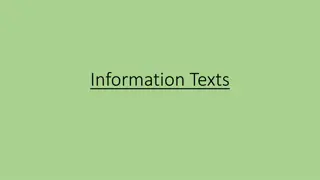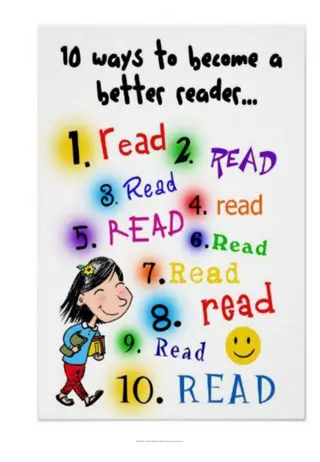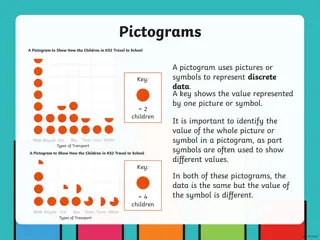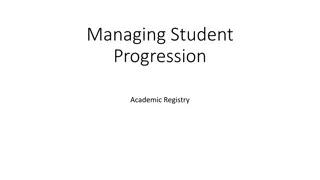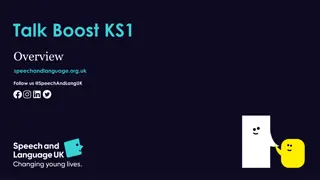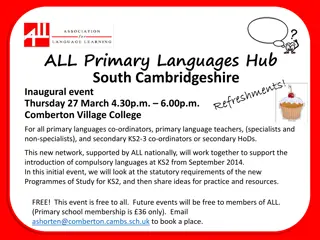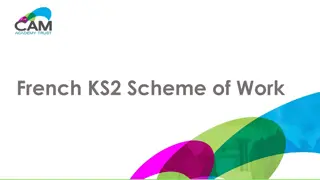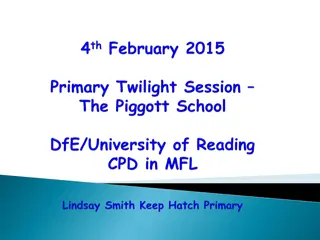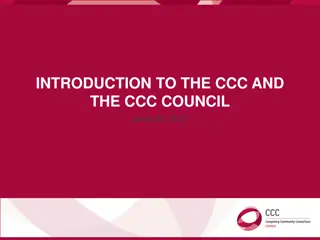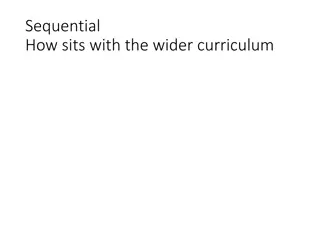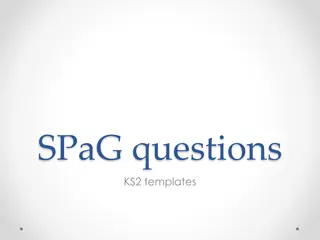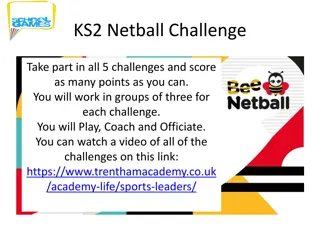Progression in Computing: National Curriculum Overview for KS1 and KS2
Explore the comprehensive National Curriculum guidelines for Key Stage 1 (KS1) and Key Stage 2 (KS2) students focusing on Information Technology and Computer Science. Topics covered include understanding algorithms, creating and debugging programs, using technology purposefully, developing logical reasoning skills, and ensuring online safety and digital literacy. The curriculum also emphasizes problem-solving, design, debugging, and collaboration through a variety of digital activities and projects.
Download Presentation

Please find below an Image/Link to download the presentation.
The content on the website is provided AS IS for your information and personal use only. It may not be sold, licensed, or shared on other websites without obtaining consent from the author.If you encounter any issues during the download, it is possible that the publisher has removed the file from their server.
You are allowed to download the files provided on this website for personal or commercial use, subject to the condition that they are used lawfully. All files are the property of their respective owners.
The content on the website is provided AS IS for your information and personal use only. It may not be sold, licensed, or shared on other websites without obtaining consent from the author.
E N D
Presentation Transcript
Progression in Computing
Pevensey and Westham school logo Informati on Technolo gy Compu ter Science KS1 National Curriculum Digital Literacy Pupils should be taught to: Topics Understand what algorithms are; how they are implemented as programs on digital devices; and that programs execute by following precise and unambiguous instructions Year 1 Creating algorithms Year 2 Sequencing instructions Create and debug simple programs Year 1 Creating algorithms Year 2 Sequencing instructions Use logical reasoning to predict the behaviour of simple programs Year 1 Creating algorithms Year 2 Sequencing instructions Use technology purposefully to create, organise, store, manipulate and retrieve digital content Year 1 Digital writing, Digital painting Year 2 Word processing, Pictograms Recognise common uses of information technology beyond school Year 1 Using computers Year 2 Information technology Use technology safely and respectfully, keeping personal information private; identify where to go for help and support when they have concerns about content or contact on the internet or other online technologies Year 1 Online behaviour Year 2 Who are you online?
Pevensey and Westham school logo Informati on Technolo gy Compu ter Science KS2 National Curriculum Digital Literacy Pupils should be taught to: Topics Design, write and debug programs that accomplish specific goals, including controlling or simulating physical systems; solve problems by decomposing them into smaller parts Year 3 Events and actions; Year 4 Repetition in games; Year 5 Selection in quizzes; Year 6 Variables in games Use sequence, selection, and repetition in programs; work with variables and various forms of input and output Year 3 Events and actions; Year 4 Repetition in games; Year 5 Selection in quizzes; Year 6 Variables in games Use logical reasoning to explain how some simple algorithms work and to detect and correct errors in algorithms and programs Year 3 Events and actions; Year 4 Repetition in games; Year 5 Selection in quizzes; Year 6 Variables in games Understand computer networks including the internet; how they can provide multiple services, such as the world wide web; and the opportunities they offer for communication and collaboration Year 3 Computer networks; Year 4 The internet; Year 5 Systems and search engines; Year 6 Online collaboration Use search technologies effectively, appreciate how results are selected and ranked, and be discerning in evaluating digital content Year 3 Desktop publishing; Year 4 The internet, Photo editing; Year 5 Video editing; Year 6 Searching the internet, Websites Select, use and combine a variety of software (including internet services) on a range of digital devices to design and create a range of programs, systems and content that accomplish given goals, including collecting, analysing, evaluating and presenting data and information Year 3 Desktop publishing, Animation; Year 4 Spreadsheets, Photo editing, The internet; Year 5 Presentations, Video editing, Systems and search engines; Year 6 Websites, Audio editing, Online collaboration Use technology safely, respectfully and responsibly; recognise acceptable/unacceptable behaviour; identify a range of ways to report concerns about content and contact. Year 3 Online identity; Year 4 Positives and negatives; Year 5 Digital citizenship; Year 6 Finding balance
Early Years Laying the Foundations for Computing Term 5 Caring for others Become more independent in using the IWB and school ipads in daily phonic and maths sessions, playing interactive games. Use programmable toys such as Bee Bots, practising instructions that have more than one step and understanding that instructions need to be followed in the right order. The following activities will provide opportunities to develop the required knowledge I need; Term 1 Me and my family Teachers will use the internet across all areas of the school environment e.g. classroom, school hall, outdoor areas to model its use in our everyday practise, accessing information as well as it being used as a form of communication. Throughout the reception year at PAWS I will be building on the foundations in computing that will allow me to Become aware of different technologies in and out of school Become aware of the cause and effect of technology. Become aware of digital storage of information- photography, digital writing and research information. Become aware of input and outputs of devices. Understand that we can use technology to express creatively and constructively. Terms 6 My next step In preparation for Year 1 use the school laptops to become touch screen creators. With their Year 5 buddy s support learn that a keyboard is used to enter text and use a login and a password to access their school account. Recognise that computers have different parts; a screen, a mouse, a keyboard and a printer. Create a piece of digital artwork and use the school printer to print their work. Term 2 My country Recognise what it means to be online and offline and devise simple rules to keep us safe when using technology, specifically focusing on the safety behind sharing personal information online. Role play online kindness, addressing unkind behaviour online and what to do if someone upsets us. Term 3 My planet Using our around the world topic recognise that the internet has lots of things on it and that people all over the world use it, communicating with a school in another country. I will gain relevant experiences of art through the continuous and enhanced provision within the following areas; Term 4 - My universe Use technical devices such as iPad s, programmable toys, voice recorders and video cameras in the indoor and outdoor areas as we create space rockets to fly into space. Use the internet to explore facts about space and other planets, understanding that some websites have pictures that are still, others have videos that are moving and that videos can be paused to make them still. By the end of the reception year, I will have gained a good level of development in the following areas, which will sufficiently prepare me for the Year 1 Art curriculum at PAWS. Role play (small and large), small world, mark making, literacy and in the performance and musical areas. C&L - Listening, attention and understanding PSED - managing self EAD - Creating with materials
Early Years Laying the Foundations for Computing These home learning links will help my parents and care givers support my learning at home: I will widen my art vocabulary as I become exposed to and encouraged to use the following words; https://www.phonicsplay.co.uk/ On/Off Switch Backwards Forward Instruction Sound Moving Buttons Command Computer Keyboard Keys Monitor Mouse Type Create Internet information Share Technology Website Spotlight on SEND Inclusive and Adaptive teaching https://www.phonicsplay.co.uk/resources /phase/1/welcome-to-the-zoo https://www.booktrust.org.uk/ Pupils with SEND are supported across the curriculum through Quality First Teaching informed by Inclusive and Adaptive teaching practices. This is part of our universal offer. http://www.topmarks.co.uk/ https://play.google.com/store/apps/detai ls?id=com.sesameworkshop.elmoloves123 s&hl=en_GB&gl=US Subject specific inclusive and adaptive strategies can be found here. http://www.natgeokids.com/ Here are some examples of the work that we have created so far!; https://www.wildlifewatch.org.uk/season al-wildlife/autumn%20and%20design Hyperlink to computing evidence folder. http://www.busythings.co.uk/ https://www.bbc.co.uk/cbeebies/games/ waffle-and-friends-game
Pevensey and Westham school logo EYFS Going online Digital Literacy Substantive Knowledge Computing Skills EYFS Computing End Points Know some rules for staying safe online (e.g. ask permission, have an adult with you, be kind, only use websites you re allowed to). Know that the internet is worldwide and that you can search it for information (e.g. Google Search). Create an algorithm on a floor robot with at least three commands. Name and turn on and off different types of technology (e.g. laptops, tablets and floor robots). Interact with computer programs by clicking and swiping (e.g. Doodle Maths). Online Safety Understand what unkind behaviour looks like online. Understand that I can say no if somebody upsets me. Identify rules to keep us safe when using technology. Recognise that online refers to communicating via the internet, and that offline means communicating face to face. Know that work I create belongs to me. Know some forms of personal information including name and address. Know who I can share personal information with. Online Safety Be kind online by following agreed rules. Say no if somebody upsets me online. Follow rules when using technology including using an acceptable use agreement. Share personal information appropriately. Information Technology Access and put information on the internet. Spotlight on SEND Inclusive and Adaptive teaching Pupils with SEND are supported across the curriculum through Quality First Teaching informed by Inclusive and Adaptive teaching practices. This is part of our universal offer. Education for a Connected World https://www.gov.uk/government/publicat ions/education-for-a-connected-world Subject specific inclusive and adaptive strategies can be found here.
Pevensey and Westham school logo Compu ter Science EYFS Introducing technology Substantive Knowledge Computing Skills EYFS Computing End Points Know some rules for staying safe online (e.g. ask permission, have an adult with you, be kind, only use websites you re allowed to). Know that the internet is worldwide and that you can search it for information (e.g. Google Search). Create an algorithm on a floor robot with at least three commands. Name and turn on and off different types of technology (e.g. laptops, tablets and floor robots). Interact with computer programs by clicking and swiping (e.g. Doodle Maths). Online Safety Identify rules to keep us safe when using technology. Online Safety Follow rules when using technology including using an acceptable use agreement. Computer Science Recognise different types of technology. Know that the internet is worldwide and that you can search it for information. Know that an algorithm is a sequence of commands. Computer Science Recognise when using technology. Explore how a robot works. Try out different commands. Create an algorithm (a sequence of commands). Information Technology Use different types of technology. Spotlight on SEND Inclusive and Adaptive teaching Pupils with SEND are supported across the curriculum through Quality First Teaching informed by Inclusive and Adaptive teaching practices. This is part of our universal offer. Subject specific inclusive and adaptive strategies can be found here.
Pevensey and Westham school logo Informati on Technolo gy EYFS Content creators Substantive Knowledge Computing Skills EYFS Computing End Points Know some rules for staying safe online (e.g. ask permission, have an adult with you, be kind, only use websites you re allowed to). Know that the internet is worldwide and that you can search it for information (e.g. Google Search). Create an algorithm on a floor robot with at least three commands. Name and turn on and off different types of technology (e.g. laptops, tablets and floor robots). Interact with computer programs by clicking and swiping (e.g. Doodle Maths). Online Safety Identify rules to keep us safe when using technology. Know that work I create belongs to me. Online Safety Follow rules when using technology including using an acceptable use agreement. Computer Science Recognise when using technology. Computer Science Recognise different types of technology. Information Technology Turn on and off different types of technology. Use different keys and actions to interact with technology. Use different tools on a tablet to create content (e.g. paintbrush tools and different colours). Spotlight on SEND Inclusive and Adaptive teaching Information Technology Name different types of technology. Know that technology can be used to create content. Recognise different ways to interact with a computer (e.g. keyboard and touchscreen). Pupils with SEND are supported across the curriculum through Quality First Teaching informed by Inclusive and Adaptive teaching practices. This is part of our universal offer. Subject specific inclusive and adaptive strategies can be found here.
Pevensey and Westham school logo Year 1 Online behaviour Digital Literacy Substantive Knowledge Computing Skills Year 1 Computing End Points Know where to go for help and support if something upsets you online (trusted adults). Name and explain the purpose of the main parts of a computer (screen, keyboard, mouse/track pad, base unit). Create a successful algorithm on a floor robot to move at least five squares. Write a sentence using keys for a specific purpose (e.g. use the shift key to type capital letters). Make corrections (e.g. using the backspace key). Use the shape and line tools to create a digital artwork. Education for a Connected World Online Safety Know good ways to behave online. Know to speak to a trusted adult if someone upsets then. Know rules when using technology. Know when to ask permission. Know how passwords protect information. Know how to protect personal information. Recognise information online can be copied. Online Safety Describe good ways to behave online. Explain rules when using technology. Understand that there will be things online that I like and don t like. Explain how passwords are used to protect information. Information Technology Use search engines and understand that there will be things online that I like and don t like. Save my work under a suitable title so others know it belongs to me. Spotlight on SEND Inclusive and Adaptive teaching Building on EYFS Pupils with SEND are supported across the curriculum through Quality First Teaching informed by Inclusive and Adaptive teaching practices. This is part of our universal offer. EYFS Going online: Know some rules for staying safe online (e.g. ask permission, have an adult with you, be kind, only use websites you re allowed to). https://www.gov.uk/government/publicat ions/education-for-a-connected-world Subject specific inclusive and adaptive strategies can be found here.
Pevensey and Westham school logo Compu ter Science Year 1 Using computers Substantive Knowledge Computing Skills Year 1 Computing End Points Know where to go for help and support if something upsets you online (trusted adults). Name and explain the purpose of the main parts of a computer (screen, keyboard, mouse/track pad, base unit). Create a successful algorithm on a floor robot to move at least five squares. Write a sentence using keys for a specific purpose (e.g. use the shift key to type capital letters). Make corrections (e.g. using the backspace key). Use the shape and line tools to create a digital artwork. Teach Computing Pathway Online Safety Know rules when using technology. Know when to ask permission. Online Safety Explain rules when using technology. Computer Science Explain that technology is something that can help me. Identify examples of technology. Identify the main parts of a computer. Recognise that choices are made when using technology. Computer Science Know the names of different types of technology. Know the names and functions of the different parts of a computer (screen, keyboard, mouse/track pad, base unit). Information Technology Use a mouse (touchpad) and keyboard. Spotlight on SEND Inclusive and Adaptive teaching Pupils with SEND are supported across the curriculum through Quality First Teaching informed by Inclusive and Adaptive teaching practices. This is part of our universal offer. Building on EYFS EYFS Introducing technology Know that the internet is worldwide and that you can search it for information (e.g. Google Search). https://teachcomputing.org/curriculum/k ey-stage-1/computing-systems-and- networks-technology-around-us Subject specific inclusive and adaptive strategies can be found here.
Pevensey and Westham school logo Compu ter Science Year 1 Creating algorithms Substantive Knowledge Computing Skills Year 1 Computing End Points Know where to go for help and support if something upsets you online (trusted adults). Name and explain the purpose of the main parts of a computer (screen, keyboard, mouse/track pad, base unit). Create a successful algorithm on a floor robot to move at least five squares. Write a sentence using keys for a specific purpose (e.g. use the shift key to type capital letters). Make corrections (e.g. using the backspace key). Use the shape and line tools to create a digital artwork. Teach Computing Pathway Online Safety Know rules when using technology. Online Safety Explain rules when using technology. Computer Science Understand that a program is a set of commands that a computer can run. Know that an algorithm is a series of instructions to achieve an outcome. Computer Science Predict the outcome of a command on a device. List which commands can be used on a given device. Run a command on a floor robot. Match a command to an outcome. Build an algorithm (a sequence of commands in steps). Run a program on a device. Information Technology Know different commands that can be used on a device. Spotlight on SEND Inclusive and Adaptive teaching Information Technology List which commands can be used on a given device. Pupils with SEND are supported across the curriculum through Quality First Teaching informed by Inclusive and Adaptive teaching practices. This is part of our universal offer. Building on EYFS https://teachcomputing.org/curriculum/k ey-stage-1/programming-a-moving-a- robot EYFS Introducing technology Create an algorithm on a floor robot with at least three commands. Subject specific inclusive and adaptive strategies can be found here.
Pevensey and Westham school logo Informati on Technolo gy Year 1 Digital writing Substantive Knowledge Computing Skills Year 1 Computing End Points Know where to go for help and support if something upsets you online (trusted adults). Name and explain the purpose of the main parts of a computer (screen, keyboard, mouse/track pad, base unit). Create a successful algorithm on a floor robot to move at least five squares. Write a sentence using keys for a specific purpose (e.g. use the shift key to type capital letters). Make corrections (e.g. using the backspace key). Use the shape and line tools to create a digital artwork. Teach Computing Pathway Online Safety Know rules when using technology. Know when to ask permission. Online Safety Explain rules when using technology. Information Technology Use the Shift key changes the output of a key. Use punctuation and special characters. Use the Backspace key to remove text. Position the text cursor in a chosen location. Information Technology Recognise that the Shift key changes the output of a key. Know that text can be edited and changed. Spotlight on SEND Inclusive and Adaptive teaching Building on EYFS EYFS Content creators Name and turn on and off different types of technology (e.g. laptops, tablets and floor robots). Interact with computer programs by clicking and swiping (e.g. Doodle Maths). Pupils with SEND are supported across the curriculum through Quality First Teaching informed by Inclusive and Adaptive teaching practices. This is part of our universal offer. https://teachcomputing.org/curriculum/k ey-stage-1/creating-media-digital-writing Subject specific inclusive and adaptive strategies can be found here.
Pevensey and Westham school logo Informati on Technolo gy Year 1 Digital painting Substantive Knowledge Computing Skills Year 1 Computing End Points Know where to go for help and support if something upsets you online (trusted adults). Name and explain the purpose of the main parts of a computer (screen, keyboard, mouse/track pad, base unit). Create a successful algorithm on a floor robot to move at least five squares. Write a sentence using keys for a specific purpose (e.g. use the shift key to type capital letters). Make corrections (e.g. using the backspace key). Use the shape and line tools to create a digital artwork. Teach Computing Pathway Online Safety Know rules when using technology. Know when to ask permission. Online Safety Explain rules when using technology. Information Technology Explain what different (freehand) tools do. Use shape and line tools when precision is needed. Use the fill tool to colour an enclosed area. Use the undo button to correct a mistake. Combine a range of tools to create a piece of artwork. Compare painting using a computer with painting using brushes. Information Technology Recognise a tool can be adjusted to suit my need. Know the differences, advantages and disadvantages of painting using a computer with painting using brushes. Spotlight on SEND Inclusive and Adaptive teaching Building on EYFS Pupils with SEND are supported across the curriculum through Quality First Teaching informed by Inclusive and Adaptive teaching practices. This is part of our universal offer. EYFS Content creators Name and turn on and off different types of technology (e.g. laptops, tablets and floor robots). Interact with computer programs by clicking and swiping (e.g. Doodle Maths). https://teachcomputing.org/curriculum/k ey-stage-1/creating-media-digital-painting Subject specific inclusive and adaptive strategies can be found here.
Pevensey and Westham school logo Year 2 Who are you online? Digital Literacy Substantive Knowledge Year 2 Computing End Points Know some rules for interacting safely with online friends. Know what personal information is and why it should be kept private. Give examples of common uses of information technology beyond school (e.g. play, communication, to do a job/complete a task). Create a program with at least three moving sprites. Change the appearance of text (e.g. font, colour, bold, underline, italic). Use the enter key to start a new line on a word processor. Enter and combine data to create a pictogram. Computing Skills Online Safety Understand how people may look and act differently online. Understand what online bullying is and what to do if it happens. Understand that some information online may not be true. Know what is meant by private. Know that information put online can last for a long time. Know that content on the internet may belong to other people. Online Safety Explain rules and guidance online including asking a trusted adult before clicking yes, agree or accept. Information Technology Search using keywords and to navigate a webpage. Spotlight on SEND Inclusive and Adaptive teaching Pupils with SEND are supported across the curriculum through Quality First Teaching informed by Inclusive and Adaptive teaching practices. This is part of our universal offer. Education for a Connected World Building on Year 1 Year 1 Online behaviour Know where to go for help and support if something upsets you online (trusted adults). https://www.gov.uk/government/publicat ions/education-for-a-connected-world Subject specific inclusive and adaptive strategies can be found here.
Year 2 Information technology Substantive Knowledge Pevensey and Westham school logo Compu ter Science Year 2 Computing End Points Know some rules for interacting safely with online friends. Know what personal information is and why it should be kept private. Give examples of common uses of information technology beyond school (e.g. play, communication, to do a job/complete a task). Create a program with at least three moving sprites. Change the appearance of text (e.g. font, colour, bold, underline, italic). Use the enter key to start a new line on a word processor. Enter and combine data to create a pictogram. Computing Skills Online Safety Online Safety Explain rules and guidance online including asking a trusted adult before clicking yes, agree or accept. Say how rules for using information technology can help us. Know some rules for using information technology (e.g. acceptable use agreement). Computer Science Know the features of information technology. Know some common uses of information technology (e.g. play, communication, to do a job/complete a task). Computer Science Describe some uses of computers. Recognise the features of information technology. Identify information technology used in school and beyond school. Explain how information technology benefits us. Know some example of information technology used in school and beyond school. Know some benefits of using information technology. Spotlight on SEND Inclusive and Adaptive teaching Pupils with SEND are supported across the curriculum through Quality First Teaching informed by Inclusive and Adaptive teaching practices. This is part of our universal offer. Building on Year 1 Teach Computing Pathway Year 1 Using computers Name and explain the purpose of the main parts of a computer (screen, keyboard, mouse/track pad, base unit). https://teachcomputing.org/curriculum/k ey-stage-1/computing-systems-and- networks-it-around-us Subject specific inclusive and adaptive strategies can be found here.
Year 2 Sequencing instructions Substantive Knowledge Pevensey and Westham school logo Compu ter Science Year 2 Computing End Points Know some rules for interacting safely with online friends. Know what personal information is and why it should be kept private. Give examples of common uses of information technology beyond school (e.g. play, communication, to do a job/complete a task). Create a program with at least three moving sprites. Change the appearance of text (e.g. font, colour, bold, underline, italic). Use the enter key to start a new line on a word processor. Enter and combine data to create a pictogram. Computing Skills Online Safety Know some rules for using information technology (e.g. acceptable use agreement). Know that content on the internet may belong to other people. Online Safety Explain rules and guidance online including asking a trusted adult before clicking yes, agree or accept. Say how rules for using information technology can help us. Computer Science Describe that a series of instructions is a sequence. Choose a series of instructions that can be run as a program. Trace a sequence to make a prediction. Create a program. Run a program on a device. Debug a program that I have written. Computer Science Understand that a series of instructions is a sequence. Know that debugging means finding and correcting mistakes. Spotlight on SEND Inclusive and Adaptive teaching Pupils with SEND are supported across the curriculum through Quality First Teaching informed by Inclusive and Adaptive teaching practices. This is part of our universal offer. Teach Computing Pathway Building on Year 1 https://teachcomputing.org/curriculum/k ey-stage-1/programming-b-introduction- to-animation Year 1 Creating algorithms (Bee Bots) Create a successful algorithm on a floor robot to move at least five squares. Subject specific inclusive and adaptive strategies can be found here.
Pevensey and Westham school logo Informati on Technolo gy Year 2 Word processing Substantive Knowledge Year 2 Computing End Points Know some rules for interacting safely with online friends. Know what personal information is and why it should be kept private. Give examples of common uses of information technology beyond school (e.g. play, communication, to do a job/complete a task). Create a program with at least three moving sprites. Change the appearance of text (e.g. font, colour, bold, underline, italic). Use the enter key to start a new line on a word processor. Enter and combine data to create a pictogram. Building on Year 1 Computing Skills Online Safety Know some rules for using information technology (e.g. acceptable use agreement). Know that information put online can last for a long time. Online Safety Explain rules and guidance online including asking a trusted adult before clicking yes, agree or accept. Say how rules for using information technology can help us. Information Technology Recognise that the appearance of text can be changed. Information Technology Use a word processing application. Enter text using the return key to start a new line. Use the appropriate keys to accurately transfer writing to the computer. Select text. Choose options to achieve a desired effect. Use undo. Consider the impact of choices made. Spotlight on SEND Inclusive and Adaptive teaching Pupils with SEND are supported across the curriculum through Quality First Teaching informed by Inclusive and Adaptive teaching practices. This is part of our universal offer. Year 1 Digital writing Write a sentence using keys for a specific purpose (e.g. use the shift key to type capital letters). Make corrections (e.g. using the backspace key). Subject specific inclusive and adaptive strategies can be found here.
Pevensey and Westham school logo Informati on Technolo gy Year 2 Pictograms Substantive Knowledge Year 2 Computing End Points Know some rules for interacting safely with online friends. Know what personal information is and why it should be kept private. Give examples of common uses of information technology beyond school (e.g. play, communication, to do a job/complete a task). Create a program with at least three moving sprites. Change the appearance of text (e.g. font, colour, bold, underline, italic). Use the enter key to start a new line on a word processor. Enter and combine data to create a pictogram. Computing Skills Online Safety Online Safety Explain rules and guidance online including asking a trusted adult before clicking yes, agree or accept. Say how rules for using information technology can help us. Know some rules for using information technology (e.g. acceptable use agreement). Know what is meant by private. Know that information put online can last for a long time. Know some examples of why some information should not be shared. Information Technology Show I can enter data on a computer. Use a computer to view data in different formats. Compare objects that have been grouped by attribute. Use a computer to answer (comparison) questions. Use a computer program to present information in different ways. Information Technology Understand that we can present information using a computer. Spotlight on SEND Inclusive and Adaptive teaching Pupils with SEND are supported across the curriculum through Quality First Teaching informed by Inclusive and Adaptive teaching practices. This is part of our universal offer. Teach Computing Pathway Building on Year 1 https://teachcomputing.org/curriculum/k ey-stage-1/data-and-information- pictograms Year 1 Digital painting Use the shape and line tools to create a digital artwork. Subject specific inclusive and adaptive strategies can be found here.
Pevensey and Westham school logo Year 3 Online identity Digital Literacy Substantive Knowledge Computing Skills Year 3 Computing End Points Explain what an online identity is. Name and explain the purpose of the main parts of a computer network (switch, server, wireless access point). Create algorithms to move a programmable element (e.g. sprite) in four different directions (up, down, left, right). Detect and correct errors in an algorithm. Create a desktop publishing page combining pictures, graphics and text. Create the illusion of movement using over ten still images in an animation. Online Safety Online Safety Explain how to search for information online (including autocomplete). Make judgements on the veracity of information online. Describe strategies for creating passwords. Understand the difference between knowing someone offline and online. Know appropriate ways to behave online. Know what an online identity (gaming, avatars, social media) is. Know the difference between belief, opinion and fact. Know that internet is used to buy and sell. Understand how spending too much time using technology can have a negative impact. Know why some online-activities have age restrictions. Know how connected devices can collect and share anyone s information with others. Spotlight on SEND Inclusive and Adaptive teaching Understand why copying someone else s work without permission isn t fair. Builds On Understand the importance of giving and gaining permission to share things online. Pupils with SEND are supported across the curriculum through Quality First Teaching informed by Inclusive and Adaptive teaching practices. This is part of our universal offer. Year 2 Who are you online? Know some rules for interacting safely with online friends. Know what personal information is and why it should be kept private. Education for a Connected World https://www.gov.uk/government/publicat ions/education-for-a-connected-world Subject specific inclusive and adaptive strategies can be found here.
Pevensey and Westham school logo Compu ter Science Year 3 Computing networks Substantive Knowledge Computing Skills Year 3 Computing End Points Explain what an online identity is. Name and explain the purpose of the main parts of a computer network (switch, server, wireless access point). Create algorithms to move a programmable element (e.g. sprite) in four different directions (up, down, left, right). Detect and correct errors in an algorithm. Create a desktop publishing page combining pictures, graphics and text. Create the illusion of movement using over ten still images in an animation. Computer Science Know and explain the function of some inputs and outputs. Understand that computers can be connected to each other. Understand that a network is made up of a number of components. Know the role of a switch, server, and wireless access point in a network. Information Technology Identify how changing a process can affect the output. Identify the benefits of computer networks. Spotlight on SEND Inclusive and Adaptive teaching Pupils with SEND are supported across the curriculum through Quality First Teaching informed by Inclusive and Adaptive teaching practices. This is part of our universal offer. Building on Year 2 Teach Computing Pathway Year 2 Information technology Give examples of common uses of information technology beyond school (e.g. play, communication, to do a job/complete a task). https://teachcomputing.org/curriculum/k ey-stage-2/computing-systems-and- networks-connecting-computers Subject specific inclusive and adaptive strategies can be found here.
Pevensey and Westham school logo Compu ter Science Year 3 Events and actions Substantive Knowledge Year 3 Computing End Points Explain what an online identity is. Name and explain the purpose of the main parts of a computer network (switch, server, wireless access point). Create algorithms to move a programmable element (e.g. sprite) in four different directions (up, down, left, right). Detect and correct errors in an algorithm. Create a desktop publishing page combining pictures, graphics and text. Create the illusion of movement using over ten still images in an animation. Computing Skills Online Safety Understand how to create a strong password. Online Safety Give permission to share projects online. Computer Science Understand that programs start because of an input. Understand that the sequence of a program is a process. Explain that the order of commands can affect a program s output. Know that different sequences can achieve the same output or different outputs. Spotlight on SEND Inclusive and Adaptive teaching Computer Science Order commands in a program. Change the order of commands to change a program s output. Use different sequences to achieve the same output or different outputs. Create a sequence of commands to produce a given outcome. Debug an algorithm so that the program runs as intended. Information Technology Use online software to create a computer program (maze game). Pupils with SEND are supported across the curriculum through Quality First Teaching informed by Inclusive and Adaptive teaching practices. This is part of our universal offer. Teach Computing Pathway Building on Year 2 https://teachcomputing.org/curriculum/k ey-stage-2/programming-b-events-and- actions Year 2 Sequencing instructions Create a program with at least three moving sprites. Subject specific inclusive and adaptive strategies can be found here.
Pevensey and Westham school logo Informati on Technolo gy Year 3 Desktop publishing Substantive Knowledge Year 3 Computing End Points Explain what an online identity is. Name and explain the purpose of the main parts of a computer network (switch, server, wireless access point). Create algorithms to move a programmable element (e.g. sprite) in four different directions (up, down, left, right). Detect and correct errors in an algorithm. Create a desktop publishing page combining pictures, graphics and text. Create the illusion of movement using over ten still images in an animation. Computing Skills Information Technology Understand that text and images can be used together to convey information. Know some advantages and disadvantages for using text, images or both. Know that page orientation can be changed. Understand how different layouts can suit different purposes. Understand that a DTP page can be structured with different elements (e.g. pictures, graphics and text). Understand how different font styles and effects are used for particular purposes. Building on Year 2 Online Safety Give permission to share projects online. Information Technology Combine text and images. Add text to a placeholder. Organise text and image placeholders in a page layout. Add and remove images. Move, resize and rotate images. Review a document. Spotlight on SEND Inclusive and Adaptive teaching Pupils with SEND are supported across the curriculum through Quality First Teaching informed by Inclusive and Adaptive teaching practices. This is part of our universal offer. Year 2 Word processing (Google Docs) Change the appearance of text (e.g. font, colour, bold, underline, italic). Use the enter key to start a new line on a word processor. Teach Computing Pathway https://teachcomputing.org/curriculum/k ey-stage-2/creating-media-desktop- publishing Subject specific inclusive and adaptive strategies can be found here.
Pevensey and Westham school logo Informati on Technolo gy Year 3 Animation Substantive Knowledge Computing Skills Year 3 Computing End Points Explain what an online identity is. Name and explain the purpose of the main parts of a computer network (switch, server, wireless access point). Create algorithms to move a programmable element (e.g. sprite) in four different directions (up, down, left, right). Detect and correct errors in an algorithm. Create a desktop publishing page combining pictures, graphics and text. Create the illusion of movement using over ten still images in an animation. Information Technology Know that an animation is made up of a sequence of images. Understand that smaller movements create smoother animation. Understand that a project must be exported so it can be shared. Information Technology Capture an image. Move a subject between captures. Review a captured sequence of frames as an animation. Remove frames to improve an animation. Add media to enhance an animation. Review a completed project. Spotlight on SEND Inclusive and Adaptive teaching Pupils with SEND are supported across the curriculum through Quality First Teaching informed by Inclusive and Adaptive teaching practices. This is part of our universal offer. Teach Computing Pathway Building on Year 2 https://teachcomputing.org/curriculum/k ey-stage-2/creating-media-animation Year 2 Pictograms Enter and combine data to create a pictogram. Subject specific inclusive and adaptive strategies can be found here.
Year 4 Positives and negatives Substantive Knowledge Pevensey and Westham school logo Digital Literacy Year 4 Computing End Points Describe what bullying looks like online. Share advantages and disadvantages of anyone being able to create content online. Use repetition (loops) to make a programmable element (e.g. sprite) move (e.g. appear and disappear in random locations) in a game. Create simple formula on a spreadsheet using the four mathematical operations. Change the appearance of a digital image (e.g. cropping, corrections, filters). Computing Skills Online Safety Understand how bullying can occur. Understand how actions online impact how others perceive us. Understand why some people may pretend to be someone else (including bots). Understand how people advertise. Know how technology can be both a positive and negative distractions, and why someone may need to limit my time on technology. Understand how the internet is never fully private and how it can store information about me. Know the about the digital age of consent. Know how information online can be created, copied and shared. Know when I have the right to reuse online content. Building on Year 3 Online Safety Find out about others online. Analyse information (including fake news). Spotlight on SEND Inclusive and Adaptive teaching Pupils with SEND are supported across the curriculum through Quality First Teaching informed by Inclusive and Adaptive teaching practices. This is part of our universal offer. Education for a Connected World Year 3 Online identity Explain what an online identity is. https://www.gov.uk/government/publicat ions/education-for-a-connected-world Subject specific inclusive and adaptive strategies can be found here.
Pevensey and Westham school logo Compu ter Science Year 4 The internet Substantive Knowledge Year 4 Computing End Points Describe what bullying looks like online. Share advantages and disadvantages of anyone being able to create content online. Use repetition (loops) to make a programmable element (e.g. sprite) move (e.g. appear and disappear in random locations) in a game. Create simple formula on a spreadsheet using the four mathematical operations. Change the appearance of a digital image (e.g. cropping, corrections, filters). Computing Skills Online Safety Understand how the internet is never fully private and how it can store information about me. Know how information online can be created, copied and shared. Know when I have the right to reuse online content. Online Safety Analyse information (including fake news). Computer Science Evaluate the reliability of content. Evaluate the consequences of unreliable content. Computer Science Understand how networks connect to other networks. Understand how information can be shared via the World Wide Web. Understand that the global interconnection of networks is the internet. Understand how the content of the World Wide Web is created, owned and shared. Understand the benefits of the World Wide Web. Teach Computing Pathway Spotlight on SEND Inclusive and Adaptive teaching Pupils with SEND are supported across the curriculum through Quality First Teaching informed by Inclusive and Adaptive teaching practices. This is part of our universal offer. Building on Year 3 Year 3 Computer networks Name and explain the purpose of the main parts of a computer network (switch, server, wireless access point). https://teachcomputing.org/curriculum/k ey-stage-2/computing-systems-and- networks-the-internet Subject specific inclusive and adaptive strategies can be found here.
Pevensey and Westham school logo Compu ter Science Year 4 Repetition in games Substantive Knowledge Computing Skills Year 4 Computing End Points Describe what bullying looks like online. Share advantages and disadvantages of anyone being able to create content online. Use repetition (loops) to make a programmable element (e.g. sprite) move (e.g. appear and disappear in random locations) in a game. Create simple formula on a spreadsheet using the four mathematical operations. Change the appearance of a digital image (e.g. cropping, corrections, filters). Online Safety Know how information online can be created, copied and shared. Know when I have the right to reuse online content. Computer Science Identify everyday tasks that include repetition as part of a sequence. Identify a loop within a program. Justify when to use a loop and when not to. Plan a program that includes appropriate loops to produce a given outcome. Computer Science Know that we can use a loop command in a program to repeat instructions. Understand that in programming there are indefinite loops and count- controlled loops. Recognise tools that enable more than one process to be run at the same time (concurrency). Spotlight on SEND Inclusive and Adaptive teaching Building on Year 3 Pupils with SEND are supported across the curriculum through Quality First Teaching informed by Inclusive and Adaptive teaching practices. This is part of our universal offer. Year 3 Events and actions (Scratch) Create algorithms to move a programmable element (e.g. sprite) in four different directions (up, down, left, right). Detect and correct errors in an algorithm. Teach Computing Pathway https://teachcomputing.org/curriculum/k ey-stage-2/programming-b-repetition-in- games Subject specific inclusive and adaptive strategies can be found here.
Pevensey and Westham school logo Informati on Technolo gy Year 4 Spreadsheets Substantive Knowledge Computing Skills Year 4 Computing End Points Describe what bullying looks like online. Share advantages and disadvantages of anyone being able to create content online. Use repetition (loops) to make a programmable element (e.g. sprite) move (e.g. appear and disappear in random locations) in a game. Create simple formula on a spreadsheet using the four mathematical operations. Change the appearance of a digital image (e.g. cropping, corrections, filters). Online Safety Know how information online can be created, copied and shared. Information Technology Calculate data using a formula for each operation. Recognise cells can be linked. Use functions to create new data. Use existing cells within a formula. Choose suitable ways to present spreadsheet data. Information Technology Understand that questions can be answered using spreadsheet data. Understand how the data type determines how a spreadsheet can process the data. Know that there are different software tools to work with data. Know that a cell s value automatically updates when the value in a linked cell is changed. Spotlight on SEND Inclusive and Adaptive teaching Pupils with SEND are supported across the curriculum through Quality First Teaching informed by Inclusive and Adaptive teaching practices. This is part of our universal offer. Teach Computing Pathway Building on Year 3 https://teachcomputing.org/curriculum/k ey-stage-2/data-and-information- spreadsheets Year 3 Desktop publishing (Canva) Create a desktop publishing page combining pictures, graphics and text. Subject specific inclusive and adaptive strategies can be found here.
Pevensey and Westham school logo Informati on Technolo gy Year 4 Photo editing Substantive Knowledge Year 4 Computing End Points Describe what bullying looks like online. Share advantages and disadvantages of anyone being able to create content online. Use repetition (loops) to make a programmable element (e.g. sprite) move (e.g. appear and disappear in random locations) in a game. Create simple formula on a spreadsheet using the four mathematical operations. Change the appearance of a digital image (e.g. cropping, corrections, filters). Computing Skills Online Safety Know how information online can be created, copied and shared. Know when I have the right to reuse online content. Online Safety Analyse information (including fake news). Information Technology Use an application to change the whole of a digital image. Use an application to change part of a digital image. Information Technology Recognise that digital images can be manipulated and changed for different purposes. Know the impact of changes made on the quality of an image. Use an application to add to the composition of a digital image. Change the composition of a digital image by rotating, flipping and cropping. Apply filters, effects and adjustments to a digital image. Spotlight on SEND Inclusive and Adaptive teaching Use clone, copy and paste to change and retouch an image. Choose the most appropriate tool for a particular purpose. Pupils with SEND are supported across the curriculum through Quality First Teaching informed by Inclusive and Adaptive teaching practices. This is part of our universal offer. Teach Computing Pathway Building on Year 3 https://teachcomputing.org/curriculum/k ey-stage-2/creating-media-photo-editing Year 3 Animation Create the illusion of movement using over ten still images in an animation. Subject specific inclusive and adaptive strategies can be found here.
Pevensey and Westham school logo Year 5 Digital citizenship Digital Literacy Substantive Knowledge Computing Skills Year 5 Computing End Points Explain how to keep personal information safe (e.g. passwords, choosing what you share). Explain what a search engine is. Use a search engine effectively. Create an if and else statement for an algorithm (e.g. in a quiz). Create a slide for a slideshow that presents data and information clearly (e.g. background colour, font, font colour, font size, quantity of text). Trim and combine filmed clips to make a video. Online Safety Understand how online behaviour can appear differently to different people. Know how to report concerns and block users. Explain the benefits and limitations of different search technologies. Understand how technology can affect my health and well-being negatively and positively, including when accessing information with different agendas. Know that some people may want to do me harm. Understand what a strong password is. Understand how free apps and services may read and share private information. Building on Year 4 Online Safety Make responsible choices about having an online identity. Report concerns and block users. Assess and justify when it is acceptable to use the work of others. Evaluate digital content. Create a strong password. Information Technology Collaborative constructively with others online. Spotlight on SEND Inclusive and Adaptive teaching Pupils with SEND are supported across the curriculum through Quality First Teaching informed by Inclusive and Adaptive teaching practices. This is part of our universal offer. Education for a Connected World Year 4 Positives and negatives Describe what bullying looks like online. https://www.gov.uk/government/publicat ions/education-for-a-connected-world Subject specific inclusive and adaptive strategies can be found here.
Year 5 Systems and search engines Pevensey and Westham school logo Compu ter Science Substantive Knowledge Computing Skills Year 5 Computing End Points Explain how to keep personal information safe (e.g. passwords, choosing what you share). Explain what a search engine is. Use a search engine effectively. Create an if and else statement for an algorithm (e.g. in a quiz). Create a slide for a slideshow that presents data and information clearly (e.g. background colour, font, font colour, font size, quantity of text). Trim and combine filmed clips to make a video. Online Safety Explain the benefits and limitations of different search technologies. Online Safety Evaluate digital content. Computer Science Demonstrate that different search terms produce different results. Evaluate the results of search terms. Computer Science Recognise that a system is a set of interconnected parts which work together. Know the input and output of a search engine. Understand how search results are selected using indices. Understand why the order of results is important and to whom. Spotlight on SEND Inclusive and Adaptive teaching Pupils with SEND are supported across the curriculum through Quality First Teaching informed by Inclusive and Adaptive teaching practices. This is part of our universal offer. Teach Computing Pathway Building on Year 4 https://teachcomputing.org/curriculum/k ey-stage-2/computing-systems-and- networks-sharing-information Year 4 The internet Share advantages and disadvantages of anyone being able to create content online. Subject specific inclusive and adaptive strategies can be found here.
Pevensey and Westham school logo Compu ter Science Year 5 Selection in quizzes Substantive Knowledge Computing Skills Year 5 Computing End Points Explain how to keep personal information safe (e.g. passwords, choosing what you share). Explain what a search engine is. Use a search engine effectively. Create an if and else statement for an algorithm (e.g. in a quiz). Create a slide for a slideshow that presents data and information clearly (e.g. background colour, font, font colour, font size, quantity of text). Trim and combine filmed clips to make a video. Computer Science Explain that a condition can only be true or false. Relate that a count-controlled loop contains a condition. Explain that a condition-controlled loop will stop when a condition is met. Explain the importance of instruction order in if then else statements. Online Safety Assess and justify when it is acceptable to use the work of others. Evaluate digital content. Computer Science Compare a count-controlled loop with a condition-controlled loop. Use a condition in an if then statement to start an action. Use if then else to switch program flow in one of two ways. Spotlight on SEND Inclusive and Adaptive teaching Building on Year 4 Pupils with SEND are supported across the curriculum through Quality First Teaching informed by Inclusive and Adaptive teaching practices. This is part of our universal offer. Year 4 Repetition in games (Scratch) Use repetition (loops) to make a programmable element (e.g. sprite) move (e.g. appear and disappear in random locations) in a game. Teach Computing Pathway https://teachcomputing.org/curriculum/k ey-stage-2/programming-b-selection-in- quizzes Subject specific inclusive and adaptive strategies can be found here.
Pevensey and Westham school logo Informati on Technolo gy Year 5 Presentations Substantive Knowledge Computing Skills Year 5 Computing End Points Explain how to keep personal information safe (e.g. passwords, choosing what you share). Explain what a search engine is. Use a search engine effectively. Create an if and else statement for an algorithm (e.g. in a quiz). Create a slide for a slideshow that presents data and information clearly (e.g. background colour, font, font colour, font size, quantity of text). Trim and combine filmed clips to make a video. Information Technology Understand that slideshows are to aid presenting information. Know that information in a slideshow should be carefully minimised. Understand how choosing when content appears can support an effective presentation. Online Safety Evaluate digital content. Information Technology Use pictures to make a presentation more engaging. Use transitions to make a presentation more engaging. Use carefully chosen background colours, fonts, font colours and font sizes to be easily read by an audience. Preview a slideshow to evaluate its effectiveness. Present information to an audience. Spotlight on SEND Inclusive and Adaptive teaching Pupils with SEND are supported across the curriculum through Quality First Teaching informed by Inclusive and Adaptive teaching practices. This is part of our universal offer. Building on Year 4 Year 4 Spreadsheets (Google Sheets) Create simple formula on a spreadsheet using the four mathematical operations. Subject specific inclusive and adaptive strategies can be found here.
Pevensey and Westham school logo Informati on Technolo gy Year 5 Video editing Substantive Knowledge Computing Skills Year 5 Computing End Points Explain how to keep personal information safe (e.g. passwords, choosing what you share). Explain what a search engine is. Use a search engine effectively. Create an if and else statement for an algorithm (e.g. in a quiz). Create a slide for a slideshow that presents data and information clearly (e.g. background colour, font, font colour, font size, quantity of text). Trim and combine filmed clips to make a video. Information Technology Explain the features of video as a visual media format. Know which device can and can t record video. Know features of a video recording device or application. Understand the need to regularly review and reflect on a (video) project. Understand that videos can be edited on a recording device or on a computer. Know videos can be improved through reshooting and editing. Know projects need to be exported to be shared. Online Safety Evaluate digital content. Information Technology Choose to reshoot a scene or improve later through editing. Use split, trim and crop to edit a video. Spotlight on SEND Inclusive and Adaptive teaching Pupils with SEND are supported across the curriculum through Quality First Teaching informed by Inclusive and Adaptive teaching practices. This is part of our universal offer. Teach Computing Pathway Building on Year 4 https://teachcomputing.org/curriculum/k ey-stage-2/creating-media-video-editing Year 4 Photo editing Change the appearance of a digital image (e.g. cropping, corrections, filters). Subject specific inclusive and adaptive strategies can be found here.
Pevensey and Westham school logo Year 6 Finding balance Digital Literacy Substantive Knowledge Computing Skills Year 6 Computing End Points Explain how technology can put pressure on us. Share different ways in which people can collaborate online (e.g. Google Classroom). Create a variable in a computer program (e.g. score or name). Use a hyperlink to link multiple pages on a website. Create an audio track with multiple layers. Online Safety Understand the impact and risk of sharing online including privately. Know how to protect my digital personality. Know how to capture bullying online. Know how a search engine works. Understand why people present opinions as facts. Understand persuasive design. Know how age-related content is regulated. Know the pressures that technology can place on someone, how to manage this, and the importance of asking for the help needed. Know effective ways to manage passwords. Know how to increase privacy on apps. Building on Year 5 Online Safety Find content that can be reused. Make references and acknowledgements to others content. Critically evaluate online content including gender, race, religion and disability. Identify, flag and report inappropriate content. Spotlight on SEND Inclusive and Adaptive teaching Pupils with SEND are supported across the curriculum through Quality First Teaching informed by Inclusive and Adaptive teaching practices. This is part of our universal offer. Education for a Connected World Year 5 Digital citizenship Explain how to keep personal information safe (e.g. passwords, choosing what you share). https://www.gov.uk/government/publicat ions/education-for-a-connected-world Subject specific inclusive and adaptive strategies can be found here.
Pevensey and Westham school logo Compu ter Science Year 6 Online collaboration Substantive Knowledge Year 6 Computing End Points Explain how technology can put pressure on us. Share different ways in which people can collaborate online (e.g. Google Classroom). Create a variable in a computer program (e.g. score or name). Use a hyperlink to link multiple pages on a website. Create an audio track with multiple layers. Computing Skills Online Safety Understand the impact and risk of sharing online including privately. Online Safety Find content that can be reused. Make references and acknowledgements to others content. Critically evaluate online content including gender, race, religion and disability. Computer Science Know that data is transferred across networks using agreed protocols (methods). Understand that data is transferred in packets. Know computers connected to the internet allow people in different places to work together. Know methods of communicating and collaborating using the internet. Understand that communicating and collaboration using the internet can be public or private. Computer Science Choose methods of internet communication and collaboration for given purposes. Make informed choices over what you should and should not share online. Spotlight on SEND Inclusive and Adaptive teaching Pupils with SEND are supported across the curriculum through Quality First Teaching informed by Inclusive and Adaptive teaching practices. This is part of our universal offer. Building on Year 5 Teach Computing Pathway Year 5 Systems and search engines Explain what a search engine is. Use a search engine effectively. https://teachcomputing.org/curriculum/k ey-stage-2/computing-systems-and- networks-communication Subject specific inclusive and adaptive strategies can be found here.
Pevensey and Westham school logo Compu ter Science Year 6 Variables in games Substantive Knowledge Year 6 Computing End Points Explain how technology can put pressure on us. Share different ways in which people can collaborate online (e.g. Google Classroom). Create a variable in a computer program (e.g. score or name). Use a hyperlink to link multiple pages on a website. Create an audio track with multiple layers. Computing Skills Computer Science Know that a variable is something that is changeable. Understand that a variable has a name and value. Know that the value of a variable is updated and can only have one value. Know that a variable can be set as a constant (fixed value). Understand the importance of setting up a variable at the start of a program (initialisation). Online Safety Find content that can be reused. Make references and acknowledgements to others content. Critically evaluate online content including gender, race, religion and disability. Computer Science Choose a name that identifies the role of a variable to make it easier for humans to understand it. Update a variable with a user input or event. Use a variable in a conditional statement to control the flow of a program. Use the same variable in more than one location in a program. Building on Year 5 Spotlight on SEND Inclusive and Adaptive teaching Pupils with SEND are supported across the curriculum through Quality First Teaching informed by Inclusive and Adaptive teaching practices. This is part of our universal offer. Teach Computing Pathway https://teachcomputing.org/curriculum/k ey-stage-2/programming-a-variables-in- games Year 5 Selection in quizzes (Scratch) Create an if and else statement for an algorithm (e.g. in a quiz). Subject specific inclusive and adaptive strategies can be found here.
Pevensey and Westham school logo Informati on Technolo gy Year 6 Websites Year 6 Computing End Points Explain how technology can put pressure on us. Share different ways in which people can collaborate online (e.g. Google Classroom). Create a variable in a computer program (e.g. score or name). Use a hyperlink to link multiple pages on a website. Create an audio track with multiple layers. Substantive Knowledge Computing Skills Online Safety Know how a search engine works. Understand the impact and risk of sharing online including privately. Online Safety Find content that can be reused. Make references and acknowledgements to others content. Critically evaluate online content including gender, race, religion and disability. Information Technology Know the difference between HTML & visual display. Know that webpages contain different media types. Know that a website is a set of hyperlinked webpages. Know the components of a web page layout. Understand the need to preview pages (different screens / devices). Understand the need for a navigation path and to insert hyperlinks between pages. Understand the implications of linking to content owned by others. Information Technology Review an existing website (navigation bars, header). Create a new blank web page. Set the style and appearance of text on a web page. Embed media in a web page. Insert hyperlinks to another site. Spotlight on SEND Inclusive and Adaptive teaching Building on Year 5 Pupils with SEND are supported across the curriculum through Quality First Teaching informed by Inclusive and Adaptive teaching practices. This is part of our universal offer. Year 5 Presentations (Google Slides) Create a slide for a slideshow that presents data and information clearly (e.g. background colour, font, font colour, font size, quantity of text). Teach Computing Pathway https://teachcomputing.org/curriculum/k ey-stage-2/creating-media-web-page- creation Subject specific inclusive and adaptive strategies can be found here.
Pevensey and Westham school logo Informati on Technolo gy Year 6 Audio editing Year 6 Computing End Points Explain how technology can put pressure on us. Share different ways in which people can collaborate online (e.g. Google Classroom). Create a variable in a computer program (e.g. score or name). Use a hyperlink to link multiple pages on a website. Create an audio track with multiple layers. Substantive Knowledge Computing Skills Information Technology Know that sound can be recorded. Understand that an input device is needed to record sound. Know that output devices are needed to play audio. Understand that audio can be edited. Know that sound can be represented visually as a waveform. Understand that audio can be layered so that multiple sounds can be played at the same time. Information Technology Import audio into a project. Delete a section of audio. Change the volume of tracks in a project. Evaluate the results of editing choices made. Spotlight on SEND Inclusive and Adaptive teaching Pupils with SEND are supported across the curriculum through Quality First Teaching informed by Inclusive and Adaptive teaching practices. This is part of our universal offer. Teach Computing Pathway Building on Year 5 https://teachcomputing.org/curriculum/k ey-stage-2/creating-media-audio-editing Year 5 Video editing Trim and combine filmed clips to make a video. Subject specific inclusive and adaptive strategies can be found here.
Pevensey and Westham school logo Informati on Technolo gy Compu ter Science Progression into Year 7 Digital Literacy Computing systems and networks To list network hardware. To define protocol and provide example of non-networking protocols. To explain how data is transmitted between computers across networks. To define bandwidth, using the appropriate units for measuring the rate at which data is transmitted. To compare wired to wireless connections. To explain how data travels between computers across the internet. To explain the difference between the internet, its services, and the World Wide Web. To describe how services are provided over the internet. To explain how the IoT can collect and share information Digital media To select the most appropriate software to use to complete a task. To evaluate formatting techniques to understand why we format documents. To select appropriate images for a given context. To demonstrate an understanding of licencing issues involving online content by applying appropriate Creative Commons licences. To apply appropriate formatting techniques. To critique digital content for credibility. To evaluate online sources for use in own work. To apply referencing techniques that credit authors appropriately. To construct a blog Presenting information To identify columns, rows, cells and cell references in spreadsheet software. To use formulas, formatting and autofill in a spreadsheet. To use the functions SUM, COUNTA, MAX, MIN, and AVERAGE in a spreadsheet. To create appropriate charts in a spreadsheet. To use conditional formatting in a spreadsheet. To use the function COUNTIF and IF in a spreadsheet. To use a spreadsheet to sort and filter data. To collect and analyse data. To explain the difference between data and information. To explain the difference between primary and Programming To define, predict and modify simple sequences. To define and use variables. To create expressions that use arithmetic operations (+ - / *). To define conditions. To create conditions that use comparison and logic operators. To identify and use selection. To define and implement iteration in a program (count- controlled and condition controlled). To define a subroutine as a group of instructions that will run when called by the main program or other subroutines. To describe, identify and implement lists. To cerate programs that use all of the taught skills (variables, conditions, selection, iteration, subroutines Online safety To understand self- promotion (online marketplaces), how online activity affects what we see, and how online services collect information (sometimes without our knowledge). To assess when to act if I m concerned about someone, and describe different types of bullying (e.g. exclusion and fake profiles). To explain how using various additional tools can refine searches. To explore how people may try to influence others negatively such as how liking and sharing can change opinions. To recognise the pressures that technology can place on us, and the importance of self-regulating use. To explain why someone should use a strong and separate password for their email account as this is a gateway to other online accounts. To understand the concept of plagiarism, evaluate
Computing Inclusive and Adaptive Teaching strategies Pevensey and Westham school logo Informati on Technolo gy In addition to the generic inclusive and adaptive teaching strategies at PaWS, in Computing, teachers consider the following: Learners prior knowledge is utilised to create links between old and new content through the curriculum design, the progression map (which is split into the three areas of computing), and by referring to the evidence scrapbooks. Lessons progress in small steps to allow all children to build up the skills they need. Skills are developed through models and by working through examples together enabling learners to ask questions and to scaffold the development of skills. Every lesson begins by displaying the learning scaffold allowing for over-teaching, the repetition of key vocabulary (including Tier 2 words), and to address misconceptions. Repetition of key skills is achieved through a series of similar and repeated tasks across modules that are modelled by the teacher. Check in with students throughout the activity to ensure they understand the task and to provide ongoing feedback, including live marking is when using Google Classroom. The fundamental use of technology provides additional support for a wide variety of learners. Mixed ability seating is regularly used to allow learners to support each other and is also achieved in higher year groups through collaborative learning online. Final projects provide a low threshold high ceiling allowing all children to be successful and demonstrate what they can do. The use of technology provides additional support for all learners to fully access lesson