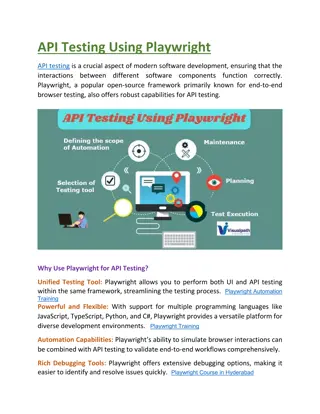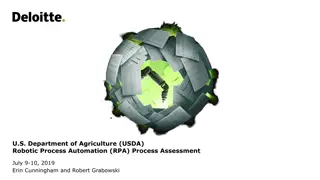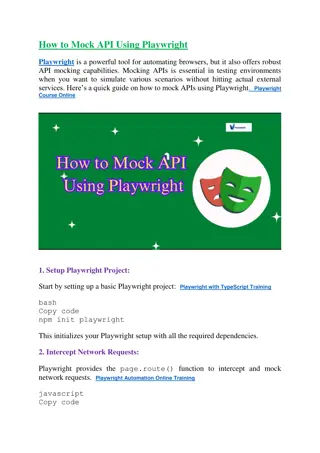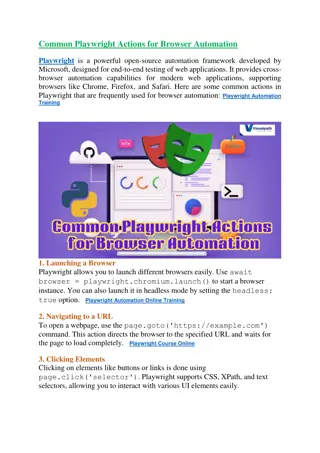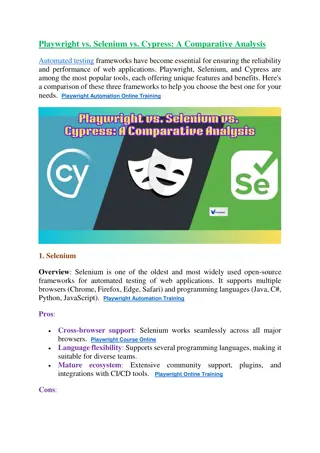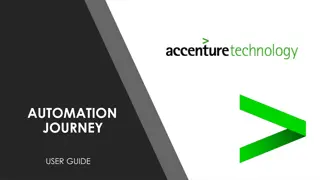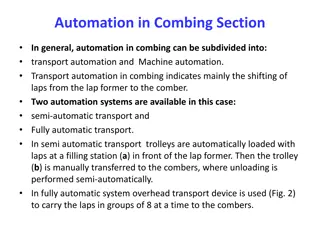PlayWright Automation Training | PlayWright Training
VisualPath provides top-tier Playwright Automation Training led by industry professionals. Our training program is accessible in Hyderabad and is offered to participants worldwide, including those in the USA, UK, Canada, Dubai, and Australia. For inq
Download Presentation

Please find below an Image/Link to download the presentation.
The content on the website is provided AS IS for your information and personal use only. It may not be sold, licensed, or shared on other websites without obtaining consent from the author.If you encounter any issues during the download, it is possible that the publisher has removed the file from their server.
You are allowed to download the files provided on this website for personal or commercial use, subject to the condition that they are used lawfully. All files are the property of their respective owners.
The content on the website is provided AS IS for your information and personal use only. It may not be sold, licensed, or shared on other websites without obtaining consent from the author.
E N D
Presentation Transcript
How to Handle a List of Elements in Playwright +91-9989971070 www.visualpath.in
Playwright is a powerful automation framework that enables developers to interact with web pages and automate user actions across multiple browsers. One common use case in web automation is interacting with a list of elements, such as buttons, links, or dropdown items. In this article, we will explore how to handle a list of elements in Playwright effectively. www.visualpath.in
1. Select a List of Elements To interact with multiple elements, Playwright provides the locator method to find all elements matching a specific selector. For example, to select all buttons on a page, you can use: javascript Copy code const buttons = page.locator('button'); The locator method returns a collection of elements matching the selector. www.visualpath.in
2. Count the Elements in the List Before performing actions, you might want to know how many elements are present. Use the count() method: javascript Copy code const count = await buttons.count(); console.log(`Number of buttons: ${count}`); www.visualpath.in
3. Perform Actions on Each Element Playwright allows you to iterate through the list of elements and perform actions such as clicking or retrieving text. Here s an example of clicking all buttons in the list: javascript Copy code for (let i = 0; i < count; i++) { await buttons.nth(i).click(); } The nth() method retrieves the element at a specific index, starting from 0. www.visualpath.in
4. Extract Text from Elements To get the text content of each element, use the textContent() method: javascript Copy code for (let i = 0; i < count; i++) { const text = await buttons.nth(i).textContent(); console.log(`Button ${i + 1}: ${text}`); } This is useful for validating or logging the content of the elements. www.visualpath.in
5. Use Filters Playwright supports filtering elements directly using the locator method. For example, to find buttons containing specific text: javascript Copy code const filteredButtons = page.locator('button', { hasText: 'Submit' }); You can also combine filters to narrow down your search. www.visualpath.in
6. Wait for Elements Ensure elements are visible or enabled before interacting with them using waitFor() or isVisible(): javascript Copy code await buttons.nth(0).waitFor(); if (await buttons.nth(0).isVisible()) { await buttons.nth(0).click(); } www.visualpath.in
Conclusion Handling straightforward, thanks to its robust API. By leveraging locators, filters, and iteration methods, you can efficiently automate actions on multiple elements. With practice, you'll master handling lists for dynamic web applications. www.visualpath.in lists of elements in Playwright is
CONTACT For More Information About PlayWright Automation Online Training Address:- Flat no: 205, 2nd Floor, Nilagiri Block, Aditya Enclave, Ameerpet, Hyderabad-16 Ph No : +91-9989971070 Visit : www.visualpath.in E-Mail : online@visualpath.in
THANK YOU Visit: www.visualpath.in