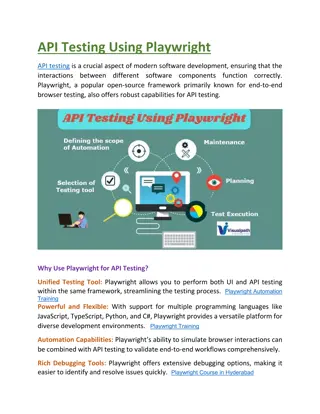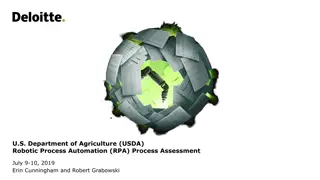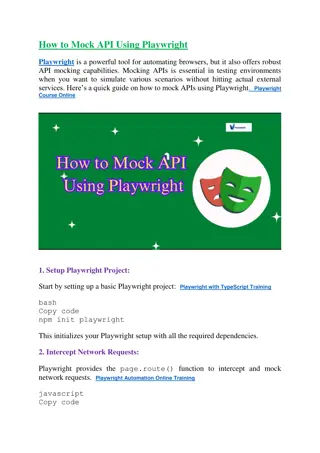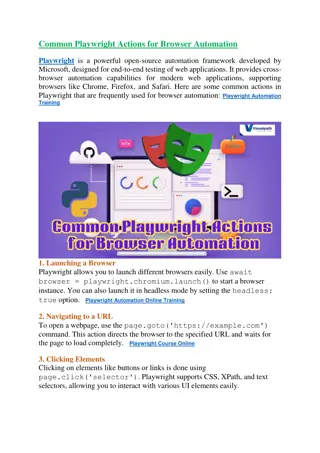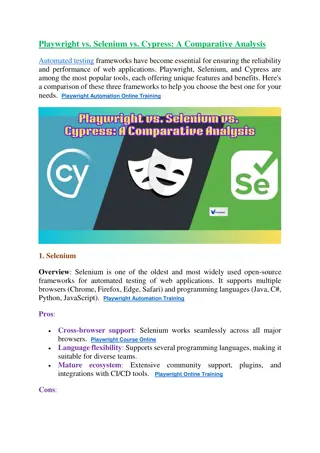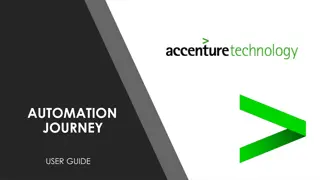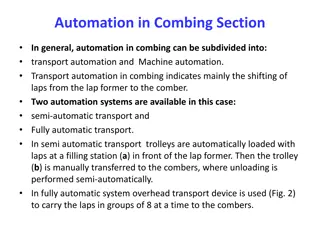PlayWright Training | PlayWright Automation Training
Visualpath offers playwright automation Training. This Playwright Course Online covers essential topics such as handling APIs, managing UI elements, debugging, and continuous integration (CI/CD) setup. PlayWright Training is available in Hyderabad a
Download Presentation

Please find below an Image/Link to download the presentation.
The content on the website is provided AS IS for your information and personal use only. It may not be sold, licensed, or shared on other websites without obtaining consent from the author.If you encounter any issues during the download, it is possible that the publisher has removed the file from their server.
You are allowed to download the files provided on this website for personal or commercial use, subject to the condition that they are used lawfully. All files are the property of their respective owners.
The content on the website is provided AS IS for your information and personal use only. It may not be sold, licensed, or shared on other websites without obtaining consent from the author.
E N D
Presentation Transcript
Installing Installing Playwright: Playwright: The Command Command You The Need You Need +91-9989971070 www.visualpath.in
Playwright is an open-source framework developed by Microsoft for automating web browsers. It supports Chromium, Firefox, and WebKit, making it highly versatile for end-to-end testing across multiple platforms. If you're starting out with Playwright, the first step is to install it. This article covers the command you need to install Playwright and additional installation options to suit various project environments. www.visualpath.in
Installation Prerequisites Before installing Playwright, ensure that you have Node.js installed on your system. Playwright requires Node.js to run, and its package manager, npm (Node Package Manager), is used to install Playwright. You can check if Node.js and npm are installed by running the following commands in your terminal or command prompt: bash Copy code node -v npm -v If both return version numbers, you're ready to install Playwright. If not, download and install Node.js from the official website: Node.js Downloads. www.visualpath.in
Basic Playwright Installation The simplest way to install Playwright is by using npm. The command is straightforward: bash Copy code npm install playwright This command fetches the latest stable version of Playwright along with browser binaries for Chromium, Firefox, and WebKit, allowing you to start testing immediately. Playwright will be installed in the node_modules directory of your project. If you prefer using yarn as your package manager, you can install Playwright with the following command: bash Copy code yarn add playwright www.visualpath.in
Installing Specific Browsers By default, Playwright installs all supported browsers, but if you only want specific browser binaries to save space or for testing purposes, you can customize the installation. For example, to install only Chromium, use the following command: bash Copy code npm install playwright-chromium Similarly, you can install Firefox or WebKit individually: bash Copy code npm install playwright-firefox npm install playwright-webkit www.visualpath.in
Verifying the Installation Once the installation is complete, you can verify that Playwright is installed and working by running: bash Copy code npx playwright --version This will return the version of Playwright installed in your project. www.visualpath.in
Conclusion In summary, the basic command to install Playwright is: bash Copy code npm install playwright This command makes it easy to set up Playwright and its supported browsers. With a few simple steps, you ll have a robust framework for automating and testing web applications across multiple platforms and browsers. www.visualpath.in
CONTACT For More Information About PLAYWRIGHT AUTOMATION ONLINE RAINING Address:- Flat no: 205, 2nd Floor, Nilagiri Block, Aditya Enclave, Ameerpet, Hyderabad-16 Ph No : +91-9989971070 Visit : www.visualpath.in E-Mail : online@visualpath.in
THANK YOU Visit: www.visualpath.in