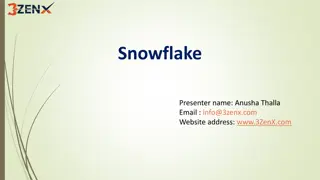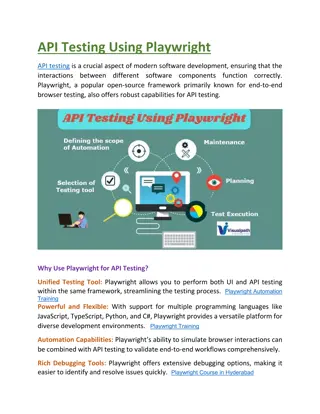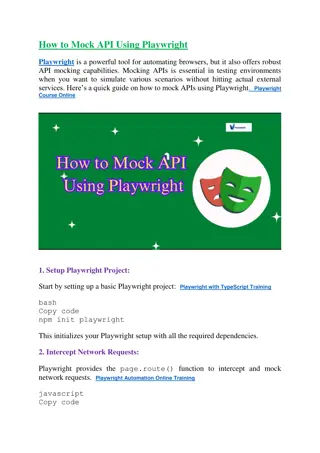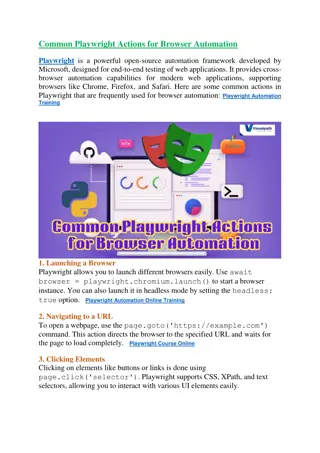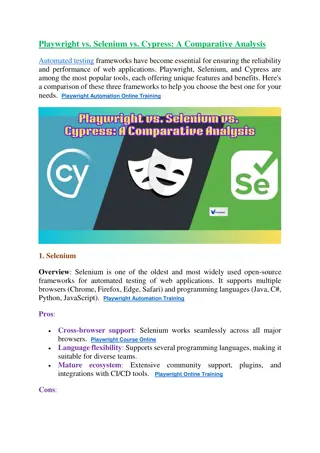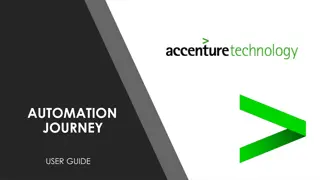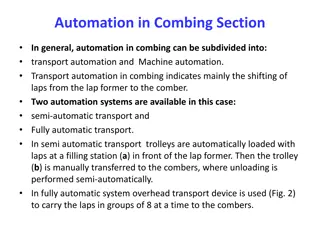PlayWright Automation Training Hyderabad | Best Course
nVisualPath offers the best PlayWright Automation Training Learn Playwright automation from the comfort of your home. Our comprehensive online course covers everything from basic concepts to advanced techniques with daily recordings available. For m
Download Presentation

Please find below an Image/Link to download the presentation.
The content on the website is provided AS IS for your information and personal use only. It may not be sold, licensed, or shared on other websites without obtaining consent from the author.If you encounter any issues during the download, it is possible that the publisher has removed the file from their server.
You are allowed to download the files provided on this website for personal or commercial use, subject to the condition that they are used lawfully. All files are the property of their respective owners.
The content on the website is provided AS IS for your information and personal use only. It may not be sold, licensed, or shared on other websites without obtaining consent from the author.
E N D
Presentation Transcript
How to Handle a List of Elements in Playwright
Playwright is a modern web automation framework that supports multiple programming languages, providing robust tools for testing web applications. When working with web applications, it s common to interact with lists of elements, such as dropdowns, tables, or search results. Handling these lists efficiently in Playwright ensures that your automation scripts remain robust and scalable.
Step 1: Locate the Elements Playwright uses selectors to identify elements on the webpage. To handle a list of elements, you can use a CSS selector that matches page.locator() to locate these elements. javascript Copy code const listItems = page.locator('.list-item'); // Selects all elements with the class 'list-item' multiple elements. Use
Step 2: Perform Actions on the Elements Once you have located the elements, you can perform actions like counting, iterating, or interacting with them.
1. Count the Elements Use the count() method to determine the number of elements in the list. javascript Copy code const count = await listItems.count(); console.log(`Total items: ${count}`);
2. Iterate Through the List Playwright allows you to loop through the elements and perform actions on each one. Use the nth() method to access individual elements by index. javascript Copy code for (let i = 0; i < await listItems.count(); i++) { const text = await listItems.nth(i).textContent(); console.log(`Item ${i}: ${text}`); }
3. Click or Interact with Specific Elements You can perform actions like clicking a specific item or extracting attributes. javascript Copy code await listItems.nth(2).click(); // Clicks the third element (index starts
4. Filter Elements Playwright also supports filtering elements based on their properties using locators. javascript Copy code const specificItem = listItems.filter({ hasText: 'Specific Text' }); await specificItem.click();
Step 3: Handle Dynamic Content If the list is dynamically updated, ensure you wait for the elements to be present. Use await page.waitForSelector() assertions to verify visibility. javascript Copy code await page.waitForSelector('.list-item'); or include explicit
Best Practices Use specific and robust selectors to avoid brittle scripts. Implement retries or waits for dynamic content to ensure the elements are ready for interaction. Leverage Playwright's parallel execution for large lists, if applicable. By mastering these techniques, you can efficiently handle lists of elements in Playwright, making your automation tasks more effective and reliable.
CONTACT PlayWright Automation Online Training Address:- Flat no: 205, 2nd Floor, Nilgiri Block, Aditya Enclave, Ameerpet, Hyderabad-1 Ph. No: +91-9989971070 Visit: www.visualpath.in E-Mail: online@visualpath.in
THANK YOU Visit: www.visualpath.in