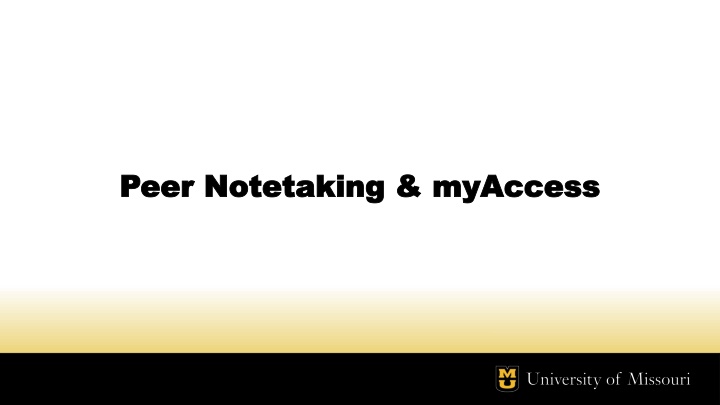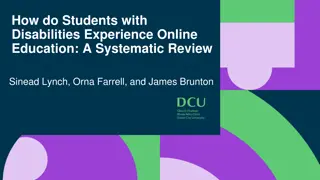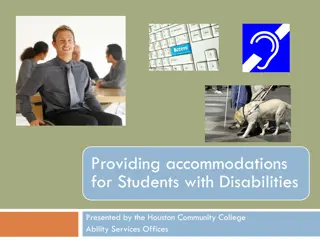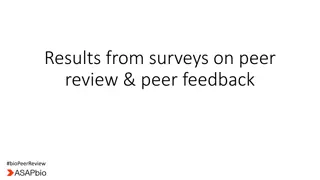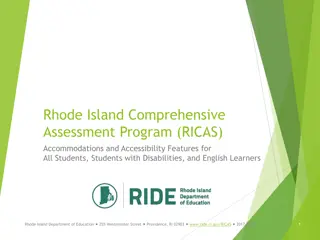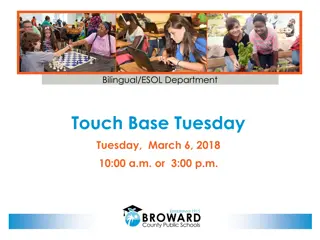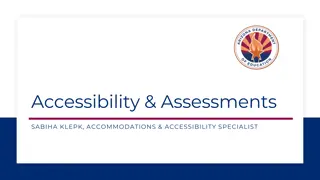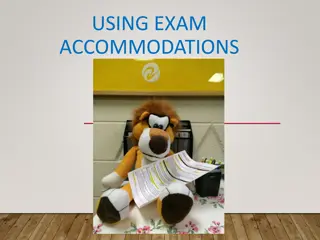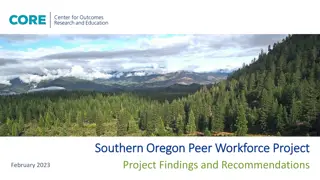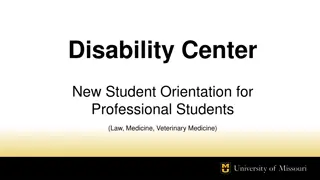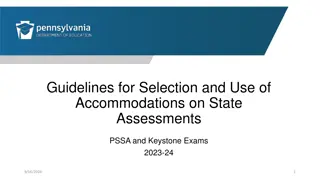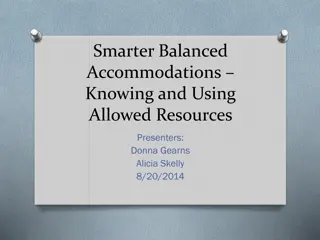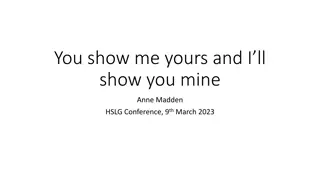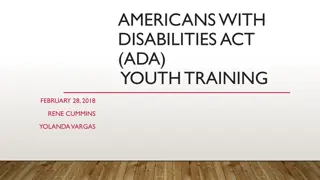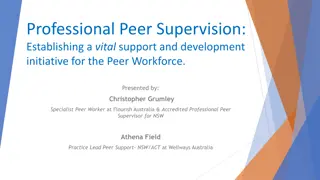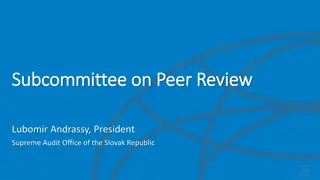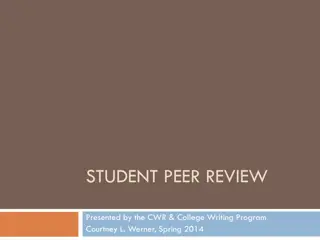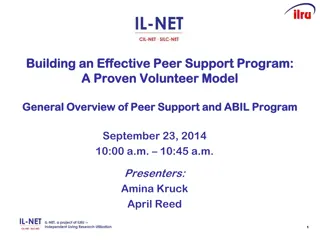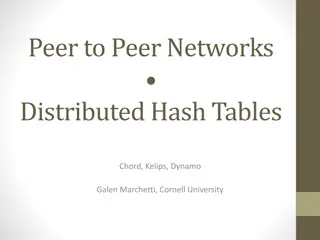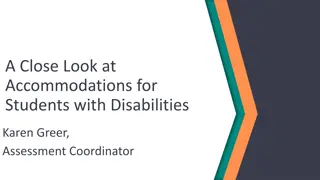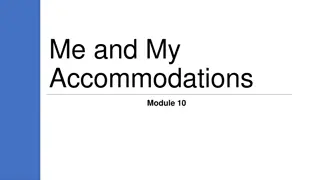Peer Notetaking Accommodations Tutorial
This tutorial provides a step-by-step guide on how to request a peer notetaker, confirm your need for one through myAccess, receive notification upon notetaker assignment, and download notes.
Download Presentation

Please find below an Image/Link to download the presentation.
The content on the website is provided AS IS for your information and personal use only. It may not be sold, licensed, or shared on other websites without obtaining consent from the author.If you encounter any issues during the download, it is possible that the publisher has removed the file from their server.
You are allowed to download the files provided on this website for personal or commercial use, subject to the condition that they are used lawfully. All files are the property of their respective owners.
The content on the website is provided AS IS for your information and personal use only. It may not be sold, licensed, or shared on other websites without obtaining consent from the author.
E N D
Presentation Transcript
Peer Notetaking & Peer Notetaking & myAccess myAccess
About this Tutorial: About this Tutorial: Peer notetaking accommodations are coordinated through myAccess. This tutorial provides an overview on how you can confirm your need for a peer notetaker, track the status of your request, and download notes.
Step 1: Step 1: Request your accommodation letters Request your accommodation letters To request a peer notetaker, you first need to generate your accommodation letter(s) and check that you are wanting to use Notetaking Assistance Please see our Requesting Accommodation Letters guide for more information
Step 2: Step 2: Confirm your need for a peer notetaker Confirm your need for a peer notetaker In the Notetaking Services module in myAccess, click the View Request button in the Confirmation Needed box Then click Confirm next to the course(s) in which you need a peer notetaker. Recruitment for a notetaker does not start until this step has been completed!
Notetaker Assigned: Notetaker Assigned: You will receive an email notification once a Notetaker has signed up and is assigned to your course(es). You can also check the status of your request by clicking the Requests tab at the top of the Notetaking Services module.
Step 3: Download your notes! Step 3: Download your notes! You will receive an email each time a notetaker has uploaded notes to myAccess. You can also check if you have notes available by opening the module and checking the Available Notes box
Step 3: Step 3: Download your notes! (Continued) Download your notes! (Continued) After clicking View Notes or List All Notes at the top of the module, you ll be taken to a new page where you can see all the files available for you to download. Click Download to access your notes. This can then be saved to your computer or printed for your use.
Notetaking Assistance FAQs Notetaking Assistance FAQs Q: Can I identify my own peer Notetaker? A: Yes, absolutely. If you happen to know of a student in the class who is willing to share their notes, have them contact mudcnotes@missouri.edu and the Accommodations Coordinator will get them setup with and account so the can upload their notes. Q: What if I ask the professor and I am still waiting for a Notetaker to be found? A: Approach your professor again to see if he or she has identified anyone. If they have not, ask that they make the announcement again for a volunteer. If after a second announcement is made and there is still no Notetaker, contact your Access Advisor or the Accommodations Coordinator in the Disability Center. Q: How long will the notes be available to me? A: The notes will be available in myAccess until the end of the semester. If you would like to have the notes longer, we recommend saving a copy to your computer as once the semester is over, we cannot access previous note files.
Questions? Questions? If you have any questions or issues regarding your notetaking accommodation, please contact the accommodation coordinator. (573) 882-4696 / mudcnotes@missouri.edu